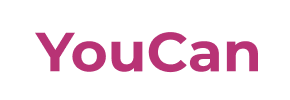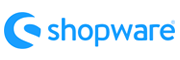Youcan to Shopware Migration - Step-by-Step Guide & Expert Services
Youcan to Shopware migration is streamlined and secure with Cart2Cart. Ready to move your Youcan store to Shopware? We ensure a fast, secure, and SEO-friendly transfer with absolute zero downtime, preserving all your vital data. Whether you choose to switch from Youcan to Shopware yourself using our detailed step-by-step guide, or prefer our dedicated experts to meticulously transfer data for you, we guarantee a successful transition. Elevate your online presence. Begin your Youcan to Shopware migration with confidence.
What data can be
migrated from Youcan to Shopware
-
Products
-
Product Categories
-
Manufacturers
-
Customers
-
Orders
Estimate your Migration Cost
The price of your migration depends on the volume of data to migrate and the additional migration options you pick. To check the price for Youcan to Shopware conversion, click “Get estimates” and follow the suggested steps.
How to Migrate from Youcan to Shopware In 3 Steps?
Connect your Source & Target carts
Choose Youcan and Shopware from the drop-down lists & provide the stores’ URLs in the corresponding fields.
Select the data to migrate & extra options
Choose the data you want to migrate to Shopware and extra options to customise your Youcan to Shopware migration.
Launch your Demo/Full migration
Run a free Demo to see how the Cart2Cart service works, and when happy - launch Full migration.
Migrate Your Youcan Store to Shopware: A Step-by-Step Guide for a Seamless Transition
Migrate Your Youcan Store to Shopware: A Step-by-Step Guide for a Seamless Transition
Replatforming your e-commerce store is a strategic decision that can unlock new growth opportunities, enhanced functionality, and a more robust user experience. If you’re currently operating on Youcan and considering a move to Shopware, this comprehensive guide will walk you through every essential step. Shopware offers powerful features for scaling businesses, making it an attractive destination for merchants looking to expand their digital footprint.
Given Youcan's unique data export capabilities, our migration process will leverage CSV file transfers to ensure all your valuable e-commerce data—from products and customer profiles to orders and reviews—is moved efficiently and accurately to your new Shopware platform. Our goal is to ensure data integrity, minimize downtime, and preserve your SEO rankings throughout this critical transition.
Prerequisites for Migration
Before embarking on your migration journey from Youcan to Shopware, ensure you have the following ready. Proper preparation is key to a smooth and successful data transfer.
- Youcan Data Export: As Youcan does not offer direct API integration for third-party migration tools, you will need to export your store data (products, categories, customers, orders, etc.) into CSV files. Ensure these files are well-organized and contain all the necessary fields for your new Shopware store.
- Shopware Installation: Have a fresh installation of your Shopware store ready and accessible. It's recommended to perform the migration on a staging environment first.
- Access Credentials: You'll need full administrator access to your Shopware backend, as well as FTP/SFTP access to your Shopware hosting environment. This is crucial for uploading the Connection Bridge. For more details, consult The Short & Essential Guide to Access Credentials for Cart2Cart.
- Cart2Cart Shopware Migration Module: Shopware requires a specific migration module to facilitate the data transfer. This module must be installed on your Shopware store before you begin the migration process.
- Backup Your Data: Always create a complete backup of your existing Youcan data (your exported CSVs) and your new Shopware store before initiating any major changes.
For more detailed preparation guidelines, refer to How to prepare Target store for migration? and How to prepare Source store for migration?.
Performing the Migration: A Step-by-Step Guide
Follow these steps closely to ensure a successful and seamless data transfer from your Youcan store (via CSV files) to Shopware.
Step 1: Get Started
Begin by navigating to the Cart2Cart migration wizard. This intuitive interface will guide you through the entire replatforming process.
Step 2: Configure Your Source Store (Youcan via CSV)
Since direct API access to Youcan isn't available, we will proceed with a CSV-based migration. Select 'CSV File to Cart' as your Source Cart from the dropdown menu. You will then be prompted to upload your prepared CSV files containing your Youcan store data. This method allows for a comprehensive transfer of your products, categories, customers, orders, invoices, taxes, stores, coupons, CMS pages, blogs, and blog posts.
For more information on preparing your CSV files, visit our CSV.File Data Migration service page.
Step 3: Set Up Your Target Store (Shopware)
Next, select 'Shopware' as your Target Cart. Enter your Shopware store's URL. To establish a secure connection, you will need to download the Connection Bridge file provided by the wizard. Unzip this file and upload the 'bridge2cart' folder to the root directory of your Shopware installation via FTP/SFTP. This bridge acts as a secure data conduit between the migration service and your Shopware store.
Remember, the Cart2Cart Shopware Migration module must be installed on your Shopware store for the bridge to function correctly. If you're unsure about the root folder, consult What is a root folder and where can I find it?. Rest assured, your data's security is paramount; learn more about our security measures at Is it safe to provide your company with my access details?.
Step 4: Select Data Entities
On this screen, you will specify exactly which data entities you wish to migrate from your Youcan CSV files to Shopware. You can choose to migrate all entities—including products, product categories, manufacturers, customer records, order history, reviews, invoices, taxes, stores, coupons, and CMS pages—or selectively pick specific items based on your requirements.
Step 5: Map Data Fields
This crucial step ensures data consistency by allowing you to map various data fields from your source (Youcan via CSV) to your target (Shopware). Specifically, you will match customer groups and order statuses, ensuring that roles like 'Customer' or 'Guest' and statuses like 'Pending' or 'Completed' are correctly aligned within your new Shopware store.
Step 6: Choose Additional Options
Enhance your migration with a range of additional options designed to optimize the data transfer and your new store's functionality. These options include:
- Clear Target Store Data: This feature clears all existing data on your Shopware store before migration, ensuring a clean slate.
- Preserve IDs: Maintain original IDs for products, customers, and orders. Learn more about How Preserve IDs options can be used?.
- Migrate Images in Description: Ensure all images embedded within product or category descriptions are successfully transferred.
- SEO URLs: Preserve your search engine optimization efforts by creating 301 redirects for old URLs to new ones.
- Create Variants from Attributes: If your products have attributes, this option helps in properly structuring product variants in Shopware.
- Password Migration: Securely transfer customer passwords.
Step 7: Initiate Your Migration
With all settings configured, you're ready to proceed:
- Run a Free Demo Migration: We highly recommend running a demo migration first. This allows you to transfer a limited number of entities to your Shopware store for free, enabling you to review the data transfer quality and mapping accuracy before committing to the full migration.
- Proceed with Full Migration: Once satisfied with the demo results, you can initiate the full migration. You'll review the final cost and select any desired Migration Insurance Service for added peace of mind, offering options for remigrations if needed.
Post-Migration Steps
After your Youcan to Shopware data transfer is complete, there are several crucial steps to finalize your new store and ensure a smooth operational handover.
- Thorough Data Review: Inspect your Shopware store meticulously. Verify product listings, including SKUs, descriptions, images, and variants. Check customer accounts, order history, and reviews to ensure everything has been transferred accurately and completely.
- Functionality Testing: Test all critical aspects of your Shopware store, including the checkout process, search functionality, customer account logins, payment gateways, and shipping calculations. Ensure the user experience is seamless.
- Install Essential Plugins and Apps: Shopware's strength lies in its ecosystem. Install and configure any necessary plugins or apps that enhance your store's features, marketing, or operational efficiency.
- Update DNS Settings: Once you're confident in your new Shopware store, update your domain's DNS records to point to the new hosting. This will make your Shopware store live to the public.
- Implement 301 Redirects: To preserve your valuable SEO rankings and link equity, set up 301 redirects for any old Youcan URLs that have changed in Shopware. This ensures visitors and search engines are seamlessly directed to the correct new pages.
- Update Internal Links: Review your website content, blog posts, and marketing materials to update any internal links that still point to your old Youcan store.
- Announce Your New Store: Inform your customers about your exciting new Shopware store! Highlight any new features or improvements.
- Monitor and Optimize: Continuously monitor your new Shopware store's performance, user feedback, and SEO health. Make adjustments as needed to optimize for speed, conversion, and overall user experience.
Should you require further data synchronization or encounter any issues, our Recent Data Migration Service and Cart2Cart Remigration Service are available to assist. For any questions or professional assistance, don't hesitate to Contact Us.
Ways to perform migration from Youcan to Shopware
Automated migration
Just set up the migration and choose the entities to move – the service will do the rest.
Try It Free
Data Migration Service Package
Delegate the job to the highly-skilled migration experts and get the job done.
Choose Package

Benefits for Store Owners

Benefits for Ecommerce Agencies
Choose all the extra migration options and get 40% off their total Price

The design and store functionality transfer is impossible due to Youcan to Shopware limitations. However, you can recreate it with the help of a 3rd-party developer.
Your data is safely locked with Cart2Cart
We built in many security measures so you can safely migrate from Youcan to Shopware. Check out our Security Policy
Server Security
All migrations are performed on a secure dedicated Hetzner server with restricted physical access.Application Security
HTTPS protocol and 128-bit SSL encryption are used to protect the data being exchanged.Network Security
The most up-to-date network architecture schema, firewall and access restrictions protect our system from electronic attacks.Data Access Control
Employee access to customer migration data is restricted, logged and audited.Frequently Asked Questions
Does my Youcan store's design and theme migrate to Shopware?
How to ensure data accuracy after migrating from Youcan to Shopware?
How can I maintain SEO rankings when switching from Youcan to Shopware?
What is the typical timeline for a Youcan to Shopware migration?
Should I choose an automated tool or a manual service for Youcan to Shopware migration?
Can customer passwords be transferred during a Youcan to Shopware migration?
What data entities can be migrated from Youcan to Shopware?
Will my Youcan store go offline during migration to Shopware?
Is data transfer secure during my Youcan to Shopware store migration?
What factors affect the cost of a Youcan to Shopware migration?
Why 150.000+ customers all over the globe have chosen Cart2Cart?
100% non-techie friendly
Cart2Cart is recommended by Shopify, WooCommerce, Wix, OpenCart, PrestaShop and other top ecommerce platforms.
Keep selling while migrating
The process of data transfer has no effect on the migrated store. At all.
24/7 live support
Get every bit of help right when you need it. Our live chat experts will eagerly guide you through the entire migration process.
Lightning fast migration
Just a few hours - and all your store data is moved to its new home.
Open to the customers’ needs
We’re ready to help import data from database dump, csv. file, a rare shopping cart etc.
Recommended by industry leaders
Cart2Cart is recommended by Shopify, WooCommerce, Wix, OpenCart, PrestaShop and other top ecommerce platforms.