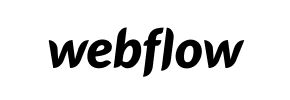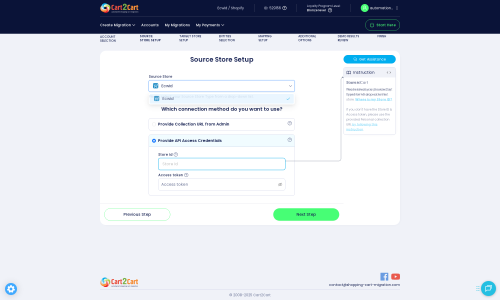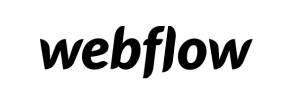Webflow to Ecwid Migration - Step-by-Step Guide & Expert Services
Webflow to Ecwid migration is streamlined and secure with Cart2Cart. Ready to move Webflow store to Ecwid? Our expert service ensures a seamless switch from Webflow to Ecwid, preserving your SEO rankings and guaranteeing zero downtime. We swiftly transfer data, securing all your valuable information. Discover our comprehensive step-by-step guide for DIY users or leverage our professional 'done-for-you' service for a truly hands-off Webflow to Ecwid migration. Start your journey with confidence today.
What data can be
migrated from Webflow to Ecwid
-
Products
-
Product Categories
-
Manufacturers
-
Customers
-
Orders
Estimate your Migration Cost
The price of your migration depends on the volume of data to migrate and the additional migration options you pick. To check the price for Webflow to Ecwid conversion, click “Get estimates” and follow the suggested steps.
How to Migrate from Webflow to Ecwid In 3 Steps?
Connect your Source & Target carts
Choose Webflow and Ecwid from the drop-down lists & provide the stores’ URLs in the corresponding fields.
Select the data to migrate & extra options
Choose the data you want to migrate to Ecwid and extra options to customise your Webflow to Ecwid migration.
Launch your Demo/Full migration
Run a free Demo to see how the Cart2Cart service works, and when happy - launch Full migration.
Migrate Webflow to Ecwid: The Ultimate Guide for a Seamless E-commerce Transition
A Comprehensive Guide to Transitioning from Webflow to Ecwid
Migrating your e-commerce store is a significant undertaking, but with the right strategy and tools, it can be a smooth transition that propels your business forward. This guide will walk you through the process of replatforming your online store from Webflow, a powerful no-code website builder, to Ecwid, a versatile and dedicated e-commerce platform. Webflow, while excellent for design and content, doesn't offer a direct API for third-party migration services, meaning the data transfer will primarily leverage CSV file exports to ensure a complete and accurate move of your valuable store data.
Ecwid stands out as an attractive target for Webflow users seeking more robust e-commerce functionalities, simplified inventory management, and dedicated sales features. By moving your store's core e-commerce elements, such as product SKUs, customer data, and order history, to Ecwid, you can streamline operations and enhance the overall shopping experience for your customers. Let's dive into the essential steps to make this migration a success.
Prerequisites for Migration
Before initiating the data transfer, thorough preparation of both your Webflow source store and your Ecwid target store is crucial. This ensures data integrity and a smooth transition without unexpected hiccups.
- For Your Webflow Store (Source):
- Data Export: Since Webflow does not provide a direct migration API, you will need to export all your vital e-commerce data into CSV files. This includes:
- Products (with variants, descriptions, images, SKUs)
- Product Categories
- Customer details
- Order history
- Product Reviews (if managed within Webflow)
- CMS Pages and Blog Posts (if applicable and you wish to transfer content)
- Data Backup: Always perform a full backup of your Webflow site and its associated data before starting any migration process. This provides a safety net in case any issues arise.
- Data Export: Since Webflow does not provide a direct migration API, you will need to export all your vital e-commerce data into CSV files. This includes:
- For Your Ecwid Store (Target):
- Create Your Ecwid Store: If you haven't already, sign up for an Ecwid account and set up your basic store. This includes choosing your plan, setting up your store name, currency, and general settings.
- Install Migration App: To facilitate the API connection and data transfer, you must install the Cart2Cart Ecwid Migration App from the Ecwid App Market. This is a critical step as Ecwid relies on API for connection.
- Obtain API Credentials: You will need your Ecwid Store ID and an API Access Token to allow the migration tool to connect to your new store. These can typically be found within your Ecwid admin panel under 'Settings' > 'API' or 'Apps'. For more information, refer to The Short & Essential Guide to Access Credentials.
- Basic Configuration: Configure essential settings like shipping methods, payment gateways, and tax rules within your Ecwid store to ensure it's ready to receive new data.
- Review Existing Data: If your Ecwid store already contains sample data, consider whether you want to clear current data on Target store before migration.
Performing the Migration: A Step-by-Step Guide
Once your preparations are complete, you can begin the migration process using a specialized migration wizard. Here’s how to navigate each step:
Step 1: Get Started
Begin by accessing the migration wizard. This is where you'll define the parameters for your store's transfer.
Step 2: Configure Your Source Store (Webflow via CSV)
Since Webflow data will be transferred via CSV files, select "CSV File to Cart" as your source platform in the wizard. You will then be prompted to upload the CSV files you exported from Webflow, containing your products, categories, customers, and orders. The migration tool will guide you through mapping these files correctly to ensure all data entities are recognized.
For more detailed information on this process, visit our CSV.File Data Migration service page.
Step 3: Configure Your Target Store (Ecwid)
Next, select "Ecwid" as your target shopping cart. The wizard will then ask for your Ecwid Store ID and API Access Token. Enter these credentials carefully. The previously installed Cart2Cart Ecwid Migration App will facilitate this API-only connection, allowing the migration tool to securely access your Ecwid store.
Step 4: Select Data Entities
In this crucial step, you choose exactly which data entities you want to transfer from Webflow to Ecwid. The supported entities for Ecwid migration include:
- Products
- Product Categories
- Product Reviews
- Customers
- Orders
- CMS Pages
- Gift Cards
- Coupons
- Blog Posts
Carefully review the list and select all the data types essential for your new Ecwid store. You can choose to migrate all entities or pick and choose specific ones.
Step 5: Configure Data Mapping
Data mapping ensures that corresponding fields in your Webflow CSV files are correctly matched with their equivalents in Ecwid. This step is particularly important for:
- Customer Groups Mapping: Align customer roles or groups from Webflow (if applicable) to Ecwid's customer segmentation.
- Order Status Mapping: Match the various order statuses (e.g., "Pending," "Processing," "Completed") from your Webflow exports to the predefined or custom statuses in Ecwid.
Accurate mapping preserves data consistency and ensures all historical information is presented correctly in your new store.
Step 6: Choose Additional Migration Options
This step offers various advanced options to customize your data transfer:
- Clear Target Store Data: Opt to clear all existing data in your Ecwid store before migration to avoid duplicates.
- Preserve IDs: Maintain original Category IDs, Product IDs, Customer IDs, and Order IDs. This is beneficial for historical data referencing and external integrations. Learn more about How Preserve IDs options can be used?
- Migrate Images in Description: Ensure product and category images embedded within descriptions are transferred.
- SEO URLs & 301 Redirects: Preserve your search engine optimization (SEO) by migrating existing SEO URLs and automatically creating 301 redirects. This is critical for maintaining link equity and preventing a drop in search rankings post-migration.
- Password Migration: If supported, migrate customer passwords to maintain a seamless user experience.
- Create Variants from Attributes: Properly structure product attributes into Ecwid variants.
- Migrate All Categories: Ensure every category is transferred, even if empty.
- Migrate Groups to Tags: Convert customer groups from Webflow into customer tags in Ecwid.
- Concat Short Description: Combine short descriptions into the main product description if needed.
Step 7: Initiate Your Full Migration
Before launching the full migration, it is highly recommended to run a Free Demo Migration. This transfers a limited number of entities (e.g., 10 products, 10 customers, 10 orders) to your Ecwid store, allowing you to preview the results and verify data accuracy without commitment. Once satisfied, proceed with the Full Migration.
During this final step, you also have the option to select a Migration Insurance Plan. This service provides additional remigrations or support, offering peace of mind during your transition.
Post-Migration Steps
The migration doesn't end when the data transfer is complete. A few critical post-migration tasks will ensure your new Ecwid store is fully operational and optimized:
- Thorough Data Verification: Systematically check all migrated data in your Ecwid store. Verify product details (SKUs, pricing, images, descriptions, variants), customer accounts, order history, categories, reviews, and CMS pages. Ensure data integrity across all entities.
- Test Store Functionality: Perform comprehensive testing of your Ecwid store. This includes testing the checkout process, payment gateways, shipping calculations, customer registration, login functionality, and contact forms. Place a few test orders to ensure everything works as expected.
- SEO Adjustments:
- Implement any necessary 301 redirects for URLs that couldn't be automatically mapped or if you've restructured your site. This preserves your SEO rankings and link equity.
- Update your sitemap in Google Search Console and other search engines.
- Monitor your analytics to detect any drops in traffic or rankings.
By following these meticulous steps, you can successfully transition your e-commerce operations from Webflow to Ecwid, setting the stage for growth and an enhanced online shopping experience. Should you require further assistance or encounter complex scenarios, our experts are always ready to help.
Ways to perform migration from Webflow to Ecwid
Automated migration
Just set up the migration and choose the entities to move – the service will do the rest.
Try It Free
Data Migration Service Package
Delegate the job to the highly-skilled migration experts and get the job done.
Choose Package

Benefits for Store Owners

Benefits for Ecommerce Agencies

The design and store functionality transfer is impossible due to Webflow to Ecwid limitations. However, you can recreate it with the help of a 3rd-party developer.
Your data is safely locked with Cart2Cart
We built in many security measures so you can safely migrate from Webflow to Ecwid. Check out our Security Policy
Server Security
All migrations are performed on a secure dedicated Hetzner server with restricted physical access.Application Security
HTTPS protocol and 128-bit SSL encryption are used to protect the data being exchanged.Network Security
The most up-to-date network architecture schema, firewall and access restrictions protect our system from electronic attacks.Data Access Control
Employee access to customer migration data is restricted, logged and audited.Frequently Asked Questions
What is the estimated timeline for a Webflow to Ecwid migration?
What factors determine the cost of migrating my store from Webflow to Ecwid?
How to verify data accuracy after migrating from Webflow to Ecwid?
Will my existing Webflow store design and theme be transferred to Ecwid?
Will my Webflow store go offline during migration to Ecwid?
What types of data are migrated from Webflow to Ecwid?
Can customer passwords be transferred during a Webflow to Ecwid migration?
How secure is my Webflow store's data during the migration to Ecwid?
How can I keep SEO rankings when switching from Webflow to Ecwid?
Is an automated tool or an expert recommended for Webflow to Ecwid migration?
Why 150.000+ customers all over the globe have chosen Cart2Cart?
100% non-techie friendly
Cart2Cart is recommended by Shopify, WooCommerce, Wix, OpenCart, PrestaShop and other top ecommerce platforms.
Keep selling while migrating
The process of data transfer has no effect on the migrated store. At all.
24/7 live support
Get every bit of help right when you need it. Our live chat experts will eagerly guide you through the entire migration process.
Lightning fast migration
Just a few hours - and all your store data is moved to its new home.
Open to the customers’ needs
We’re ready to help import data from database dump, csv. file, a rare shopping cart etc.
Recommended by industry leaders
Cart2Cart is recommended by Shopify, WooCommerce, Wix, OpenCart, PrestaShop and other top ecommerce platforms.