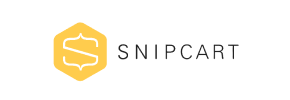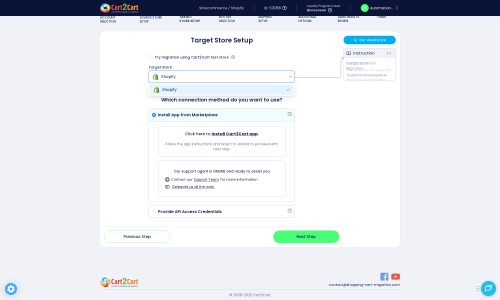Snipcart to Shopify Migration - Step-by-Step Guide & Expert Services
Snipcart to Shopify migration: Are you looking to move Snipcart store to Shopify? Or perhaps you're ready to switch from Snipcart to Shopify and need to safely transfer data. Our robust service ensures speed, top-tier security, full SEO preservation, and zero downtime. Whether you seek a detailed step-by-step guide for a DIY approach or prefer expert assistance for a seamless transition, we've got you covered. Experience a reliable Snipcart to Shopify migration today.
What data can be
migrated from Snipcart to Shopify
-
Products
-
Product Categories
-
Manufacturers
-
Customers
-
Orders
Estimate your Migration Cost
The price of your migration depends on the volume of data to migrate and the additional migration options you pick. To check the price for Snipcart to Shopify conversion, click “Get estimates” and follow the suggested steps.
How to Migrate from Snipcart to Shopify In 3 Steps?
Connect your Source & Target carts
Choose Snipcart and Shopify from the drop-down lists & provide the stores’ URLs in the corresponding fields.
Select the data to migrate & extra options
Choose the data you want to migrate to Shopify and extra options to customise your Snipcart to Shopify migration.
Launch your Demo/Full migration
Run a free Demo to see how the Cart2Cart service works, and when happy - launch Full migration.
Migrate from Snipcart to Shopify: A Comprehensive How-To Guide
Seamlessly Transition Your Store from Snipcart to Shopify
Are you considering moving your e-commerce operations from Snipcart to Shopify? While Snipcart offers unparalleled flexibility as a headless commerce solution, many merchants ultimately seek the comprehensive, all-in-one ecosystem that Shopify provides. Shopify simplifies store management, offers a vast app marketplace, and provides robust scalability for growing businesses.
This expert guide will walk you through the essential steps for a successful data transfer, focusing on a secure and efficient replatforming process. Due to Snipcart's headless nature, direct API migration for all data types is often not feasible with standard migration tools. Therefore, our strategy will involve exporting your Snipcart data into CSV files and then importing it into Shopify via a specialized migration service, ensuring a smooth transition of your products, customers, orders, and other critical e-commerce entities.
By following these instructions, you'll be well-equipped to migrate your store data, maintain SEO rankings, and set up your new Shopify store for optimal performance and growth.
Prerequisites for a Smooth Migration
Before initiating the data transfer, careful preparation of both your Snipcart source data and your Shopify target environment is crucial to ensure data integrity and minimize downtime.
- Prepare Your Snipcart Data for Export: As Snipcart is a highly customizable, headless cart, you will need to manually export your critical store data into CSV files. This typically includes:
- All product details: SKUs, names, descriptions, pricing, images, variants, and categories.
- Customer data: Names, email addresses, billing, and shipping information.
- Order history: Order IDs, dates, purchased items, customer details, and order statuses.
Thoroughly organize these CSV files, ensuring all necessary fields are present and correctly formatted. This CSV file will serve as the source data for your migration. For more details on preparing your source, refer to our guide on How to prepare Source store for migration?
- Set Up Your Shopify Store: Have a new or existing Shopify store ready to receive your migrated data. We recommend starting with a 'Pause and Build' plan if you're setting up a new store, which prevents orders from being placed during the configuration phase. Additionally, it's advisable to disable any customer notification emails within Shopify during the migration process to avoid sending confusing messages to your customers. Shopify will require the Cart2Cart Store Migration App for seamless connection. For a comprehensive checklist, see How to prepare Target store for migration?
- Create a Cart2Cart Account: You will need an account with Cart2Cart to utilize its migration wizard.
Performing the Migration: A Step-by-Step Guide
Executing your data transfer with Cart2Cart is a streamlined process. Follow these steps to ensure a comprehensive and accurate move of your e-commerce assets.
Step 1: Initiate Your Migration
Begin by navigating to the Cart2Cart website and selecting the option to start a new migration. This will launch the interactive migration wizard, guiding you through each stage of the process.
Step 2: Configure Your Source Store (Snipcart via CSV)
In the migration wizard, you will first set up your source store. From the dropdown menu, select 'CSVTOCART' as your Source Cart. This option is designed to facilitate migrations from platforms like Snipcart that require data export into CSV files. You will then be prompted to upload your prepared CSV files containing your products, customer information, and order history.
The CsvToCart method supports the migration of essential entities, including Products, Product Categories, Customers, Orders, and more. Ensure your CSV files are correctly mapped to these entities for accurate data transfer.
Step 3: Connect Your Target Store (Shopify)
Next, select 'Shopify' as your Target Cart from the available options. Provide the URL of your Shopify store. To establish a secure connection, the recommended method is to install the Cart2Cart Store Migration App directly from the Shopify marketplace. Click the provided link, install the app in your Shopify admin, and then return to the migration wizard to complete the connection.
Alternatively, you may choose to provide API access credentials (Admin API access token) if you prefer a manual connection, but the app method is generally more straightforward.
Remember that Shopify's 'Pause and Build' plan can block orders, and disabling notifications during this phase is advisable.
Step 4: Select Data Entities for Transfer
In this crucial step, you'll choose exactly which data entities you wish to move from your Snipcart CSV files to your new Shopify store. Common entities include Products, Product Categories, Customers, and Orders. You can either select 'All entities' for a comprehensive transfer or pick specific items based on your needs.
Keep in mind that migrating reviews to Shopify may require installing a specific third-party app, such as AirReviews, as Shopify's native review system has limitations on imported data.
Step 5: Configure Additional Options & Data Mapping
This stage allows you to refine your migration with various advanced settings and ensure data consistency between your source CSVs and Shopify.
Configure Additional Options
Enhance your data transfer with these options:
- Clear Target Store Data: Opt to clear current data on Target store before migration option if your Shopify store contains test data you wish to remove before the import.
- Preserve IDs: Choose to preserve Order IDs, Product IDs, and Customer IDs from your source data, maintaining historical records.
- SEO URLs & 301 Redirects: Enable these options to maintain your SEO rankings and link equity by creating 301 SEO URLs for old URLs, redirecting traffic to your new Shopify pages.
- Migrate Images in Description: Ensure product images embedded in descriptions are transferred.
- Create Variants from Attributes: If your Snipcart products had attributes that define variants (like size or color), this option will help create corresponding product variants in Shopify.
Data Mapping
Accurate data mapping is vital for a consistent user experience. This step allows you to match customer groups and order statuses from your Snipcart data to their equivalents in Shopify. For example, you can map 'Pending' order status from your CSV to 'Pending Payment' in Shopify, ensuring all migrated orders appear with the correct status.
Step 6: Run a Free Demo Migration (Recommended)
Before committing to the full migration, run a free demo. This allows you to transfer a limited number of entities to your Shopify store, providing an opportunity to:
- Test the connection and ensure data transfers correctly.
- Validate the accuracy of your data mapping and additional options.
- Identify and troubleshoot any potential issues before the complete transfer.
Step 7: Perform the Full Migration
Once you are satisfied with the demo results, proceed with the full data transfer. Review your selected entities, additional options, and the total cost. You may also consider purchasing a Migration Insurance Service for peace of mind, offering remigrations in case of unforeseen issues.
Initiate the full migration, and Cart2Cart will handle the bulk of the data transfer, allowing you to monitor its progress. Depending on the volume of your data, this process can take some time.
Post-Migration Steps
Completing the data transfer is a significant milestone, but a few crucial post-migration steps are necessary to ensure your new Shopify store is fully operational and optimized.
- Review Migrated Data: Carefully inspect your Shopify store to verify that all products, customer accounts, order histories, and categories have been transferred accurately and completely. Check for any missing images, incorrect pricing, or misaligned categories.
- Configure Shopify Store Settings:
- Set up your preferred payment gateways.
- Configure shipping zones and rates.
- Choose and customize a professional Shopify theme to align with your brand.
- Install essential Shopify apps for functionalities like customer reviews (if not migrated), SEO optimization, marketing, and inventory management.
- Update SEO and Redirects: Confirm that your 301 redirects are functioning correctly to preserve your existing SEO rankings and prevent broken links. This is vital for maintaining organic traffic and link equity.
- Perform Thorough Testing: Conduct comprehensive testing of your new Shopify store. Place test orders, verify customer account logins, check product page functionality, and ensure all navigation and links work as expected.
- Go Live: Once you are confident that everything is in order, update your DNS settings to point your domain to your new Shopify store. If any new orders or customer data accumulate on your old Snipcart store during this final phase, consider using a Recent Data Migration Service to bring over only the latest data.
By meticulously following these steps, you can achieve a successful and stress-free transition from Snipcart to Shopify, positioning your business for enhanced growth and efficiency. If you encounter any challenges or require assistance, do not hesitate to Contact Us for expert support.
Ways to perform migration from Snipcart to Shopify
Automated migration
Just set up the migration and choose the entities to move – the service will do the rest.
Try It Free
Data Migration Service Package
Delegate the job to the highly-skilled migration experts and get the job done.
Choose Package

Benefits for Store Owners

Benefits for Ecommerce Agencies
Choose all the extra migration options and get 40% off their total Price

The design and store functionality transfer is impossible due to Snipcart to Shopify limitations. However, you can recreate it with the help of a 3rd-party developer.
Your data is safely locked with Cart2Cart
We built in many security measures so you can safely migrate from Snipcart to Shopify. Check out our Security Policy
Server Security
All migrations are performed on a secure dedicated Hetzner server with restricted physical access.Application Security
HTTPS protocol and 128-bit SSL encryption are used to protect the data being exchanged.Network Security
The most up-to-date network architecture schema, firewall and access restrictions protect our system from electronic attacks.Data Access Control
Employee access to customer migration data is restricted, logged and audited.Frequently Asked Questions
How can I verify data accuracy after migrating from Snipcart to Shopify?
Will my Snipcart store's design and theme transfer to Shopify?
What data entities are transferred from Snipcart to Shopify?
How can I prevent SEO ranking loss when moving from Snipcart to Shopify?
Can customer passwords be migrated from Snipcart to Shopify?
Is my Snipcart store data secure during the transfer to Shopify?
Will my Snipcart store experience downtime during migration to Shopify?
What factors influence the cost of migrating from Snipcart to Shopify?
How long does it take to migrate my store from Snipcart to Shopify?
Should I use an automated tool or hire an expert for Snipcart to Shopify migration?
Why 150.000+ customers all over the globe have chosen Cart2Cart?
100% non-techie friendly
Cart2Cart is recommended by Shopify, WooCommerce, Wix, OpenCart, PrestaShop and other top ecommerce platforms.
Keep selling while migrating
The process of data transfer has no effect on the migrated store. At all.
24/7 live support
Get every bit of help right when you need it. Our live chat experts will eagerly guide you through the entire migration process.
Lightning fast migration
Just a few hours - and all your store data is moved to its new home.
Open to the customers’ needs
We’re ready to help import data from database dump, csv. file, a rare shopping cart etc.
Recommended by industry leaders
Cart2Cart is recommended by Shopify, WooCommerce, Wix, OpenCart, PrestaShop and other top ecommerce platforms.