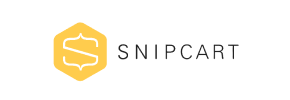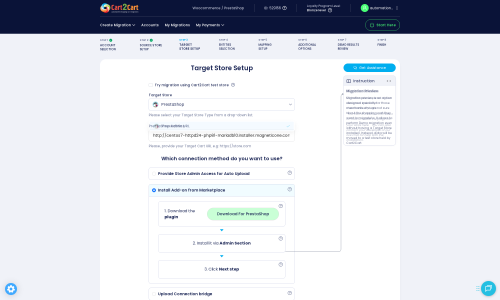Snipcart to PrestaShop Migration - Step-by-Step Guide & Expert Services
Snipcart to PrestaShop migration doesn't have to be complicated. Cart2Cart ensures a seamless and secure process when you move Snipcart store to PrestaShop. Preserve your SEO, experience zero downtime, and reliably transfer data with speed and precision. Whether you're ready to switch from Snipcart to PrestaShop using our step-by-step guide or need expert help for a hands-off approach, we provide the ultimate solution for your Snipcart to PrestaShop migration.
What data can be
migrated from Snipcart to PrestaShop
-
Products
-
Product Categories
-
Manufacturers
-
Customers
-
Orders
Estimate your Migration Cost
To calculate your Snipcart to PrestaShop migration price, click the button below. The migration price varies in accordance with the number of data types and the additional migration options selected.
How to Migrate from Snipcart to PrestaShop In 3 Steps?
Connect your Source & Target carts
Choose Snipcart and PrestaShop from the drop-down lists & provide the stores’ URLs in the corresponding fields.
Select the data to migrate & extra options
Choose the data you want to migrate to PrestaShop and extra options to customise your Snipcart to PrestaShop migration.
Launch your Demo/Full migration
Run a free Demo to see how the Cart2Cart service works, and when happy - launch Full migration.
Migrating from Snipcart to PrestaShop: A Comprehensive How-To Guide
A Comprehensive Guide to Transitioning from Snipcart to PrestaShop
As your e-commerce business evolves, so too do your platform needs. While Snipcart offers a flexible, headless commerce solution, a full-fledged platform like PrestaShop can provide a more robust and integrated environment for store management, marketing, and scalability. Replatforming from a Snipcart setup to PrestaShop is a strategic move that can enhance your online store's capabilities and user experience.
This guide outlines the essential steps to seamlessly transfer your store data, including products, customer information, and orders, from your Snipcart-powered site to a new PrestaShop installation. Due to Snipcart's nature as a shopping cart integration rather than a standalone platform, the migration process will involve exporting your data into a CSV format and then importing it into the migration service as a source, before moving it to PrestaShop. Follow this detailed roadmap to ensure a smooth transition and maintain data integrity throughout the process.
Prerequisites for Migration
Before initiating your data transfer, ensure both your source (Snipcart) and target (PrestaShop) environments are properly prepared. Addressing these prerequisites will minimize potential disruptions and ensure a more efficient migration.
- Snipcart Data Export: Since Snipcart isn't a traditional e-commerce platform with direct API access for migration tools, you'll need to export your store data (products, orders, customers, etc.) from your Snipcart dashboard into CSV files. This will serve as your 'source' data for the migration tool.
- PrestaShop Installation: Have a fresh installation of PrestaShop ready. Ensure it's fully set up and accessible. You will need the admin URL, login credentials (admin email and password), and potentially FTP access to your PrestaShop store's root directory. For a deeper understanding of target store preparation, refer to our guide on preparing your target store.
- Cart2Cart PrestaShop Module: The migration process to PrestaShop requires the installation of the 'Cart2Cart Universal PrestaShop Migration module'. This module facilitates the connection and data transfer between your CSV files and PrestaShop.
Performing the Migration: A Step-by-Step Guide
The migration process is facilitated by an automated wizard, guiding you through each stage. Here's how to proceed:
Step 1: Kickstarting Your Migration
Begin by accessing the migration wizard. On the initial screen, you'll typically see options to start a do-it-yourself migration. Select this option to proceed with the guided setup.
Step 2: Preparing Your Source Data (Snipcart)
This is where you connect your Snipcart data. As Snipcart data is exported via CSV files, you will select 'CSV File to Cart' as your source platform in the migration wizard. Upload the exported CSV files containing your products, categories, customers, orders, manufacturers, reviews, invoices, taxes, coupons, CMS pages, and blog posts.
You'll need to provide the necessary information, which in this case involves uploading your prepared CSV data. For more details on preparing your source store, consult our FAQ on source store preparation.
Step 3: Setting Up Your Target Store (PrestaShop)
Next, configure your new PrestaShop store as the target. Select 'PrestaShop' from the list of available platforms. You'll then need to provide your PrestaShop Admin URL. The system will prompt you for connection methods, typically involving one of the following:
- Install Add-on from Marketplace: This common method requires you to download the 'Cart2Cart Universal PrestaShop Migration module' from the marketplace and install it within your PrestaShop admin area.
- Upload Connection Bridge: Alternatively, you might be asked to download a connection bridge file, extract the 'bridge2cart' folder, and manually upload it to the root directory of your PrestaShop installation via FTP. Understanding what a root folder is can be helpful here.
- Provide Admin Credentials: Some tools offer an automated bridge upload by simply providing your PrestaShop admin login and password. Rest assured, security is paramount; learn more about our security measures.
Step 4: Selecting Data Entities
This critical step allows you to choose exactly which types of data you want to transfer from your Snipcart CSV files to PrestaShop. The available entities for migration generally include:
- Products
- Product Categories
- Product Manufacturers
- Product Reviews
- Customers
- Orders
- Invoices
- Taxes
- Stores (if multi-store setup is involved)
- Coupons
- CMS Pages
- Blogs and Blog Posts
You can select 'All entities' or pick specific ones based on your needs. For PrestaShop, note that SEO options might be excluded for blogs.
Step 5: Configuring Data Mapping
In this stage, you'll map your Snipcart data fields (from CSV) to their corresponding fields in PrestaShop. This ensures consistency for attributes like customer groups and order statuses.
- Customer Groups Mapping: Match customer roles from your Snipcart data to the appropriate customer groups in PrestaShop.
- Order Status Mapping: Align order statuses (e.g., 'Pending payment,' 'Processing,' 'Shipped') from your source data with the predefined statuses in PrestaShop.
Step 6: Choosing Additional Migration Options
Enhance your migration with a variety of additional options tailored for PrestaShop. These options allow for more granular control over the data transfer:
- Clear Target Store Data: The 'Clear Target' option removes existing data from your PrestaShop store before migration. This is often recommended for fresh installations to avoid duplicates. Understand more about clearing target data.
- Preserve IDs: Options like 'Preserve Product IDs,' 'Preserve Category IDs,' 'Preserve Orders IDs,' and 'Preserve Customers IDs' help maintain consistency and are crucial for SEO and internal referencing. Learn more about preserving IDs.
- SEO URLs & 301 SEO URLs: Configure SEO settings, including the creation of 301 redirects, to maintain your search engine rankings and link equity from Snipcart to PrestaShop.
- Password Migration: Migrate customer passwords to ensure a seamless login experience for your existing customer base.
- Migrate Images in Description: Ensure product images embedded within descriptions are correctly transferred.
- Migrate Invoices: Transfer existing invoice data for complete order history.
Step 7: Launching the Full Migration
After reviewing all configurations, you can choose to run a free demo migration (usually transferring a limited number of entities) to verify the process and data integrity. Once satisfied, proceed with the full migration. This final step will transfer all selected data. Consider a Migration Insurance Plan for added peace of mind, offering remigrations in case of unforeseen issues.
Post-Migration Steps
Once your data has been successfully transferred to PrestaShop, there are crucial post-migration tasks to complete to ensure your new store is fully operational and optimized:
- Thorough Testing: Conduct comprehensive tests of your new PrestaShop store. Verify product listings, categories, customer accounts, order history, payment gateways, and shipping options. Place test orders to ensure the checkout process is flawless.
- Update DNS Records: Point your domain name to your new PrestaShop store's hosting. This change can take up to 48 hours to propagate globally. During this period, consider utilizing a Recent Data Migration Service to capture any new orders or customer registrations that might occur on your old Snipcart site.
- Configure SEO and Redirects: Double-check that all 301 redirects are properly implemented to prevent broken links and preserve your search engine rankings. Optimize your PrestaShop store's SEO settings, including metadata, sitemaps, and robot.txt files.
- Review Store Settings: Reconfigure any specific settings unique to PrestaShop, such as taxes, shipping rules, payment methods, and administrative user permissions.
- Install Essential Modules/Apps: Install any necessary PrestaShop modules or apps that replicate functionality you had with Snipcart or enhance your new store's capabilities.
- Notify Customers: Inform your customers about the migration. Provide clear instructions if they need to reset passwords or re-familiarize themselves with any new features on your PrestaShop store.
- Decommission Old Store: Once you are confident that your PrestaShop store is running smoothly and all data has been successfully migrated, you can safely decommission your Snipcart-powered site.
By diligently following these steps, you can ensure a successful and efficient migration from Snipcart to PrestaShop, setting your e-commerce business up for future growth and success.
Ways to perform migration from Snipcart to PrestaShop
Automated migration
Just set up the migration and choose the entities to move – the service will do the rest.
Try It Free
Data Migration Service Package
Delegate the job to the highly-skilled migration experts and get the job done.
Choose Package

Benefits for Store Owners

Benefits for Ecommerce Agencies
Choose all the extra migration options and get 40% off their total Price

The design and store functionality transfer is impossible due to Snipcart to PrestaShop limitations. However, you can recreate it with the help of a 3rd-party developer.
Your data is safely locked with Cart2Cart
We built in many security measures so you can safely migrate from Snipcart to PrestaShop. Check out our Security Policy
Server Security
All migrations are performed on a secure dedicated Hetzner server with restricted physical access.Application Security
HTTPS protocol and 128-bit SSL encryption are used to protect the data being exchanged.Network Security
The most up-to-date network architecture schema, firewall and access restrictions protect our system from electronic attacks.Data Access Control
Employee access to customer migration data is restricted, logged and audited.Frequently Asked Questions
How do I transfer my store design and theme from Snipcart to PrestaShop?
Should I use an automated tool or hire an expert for my Snipcart to PrestaShop migration?
How can I prevent losing SEO rankings when migrating from Snipcart to PrestaShop?
Can customer passwords be migrated when moving from Snipcart to PrestaShop?
What types of data entities can be migrated from Snipcart to PrestaShop?
How can I verify data accuracy after migrating from Snipcart to PrestaShop?
How long does a typical Snipcart to PrestaShop migration take?
Will my Snipcart store experience downtime during migration to PrestaShop?
What factors influence the cost of migrating from Snipcart to PrestaShop?
Is my store data secure during the Snipcart to PrestaShop migration process?
Why 150.000+ customers all over the globe have chosen Cart2Cart?
100% non-techie friendly
Cart2Cart is recommended by Shopify, WooCommerce, Wix, OpenCart, PrestaShop and other top ecommerce platforms.
Keep selling while migrating
The process of data transfer has no effect on the migrated store. At all.
24/7 live support
Get every bit of help right when you need it. Our live chat experts will eagerly guide you through the entire migration process.
Lightning fast migration
Just a few hours - and all your store data is moved to its new home.
Open to the customers’ needs
We’re ready to help import data from database dump, csv. file, a rare shopping cart etc.
Recommended by industry leaders
Cart2Cart is recommended by Shopify, WooCommerce, Wix, OpenCart, PrestaShop and other top ecommerce platforms.