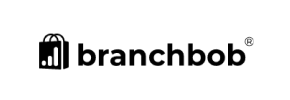Wundery to Volusion Migration - Step-by-Step Guide & Expert Services
Achieve a flawless Wundery to Volusion migration effortlessly. Ready to move Wundery store to Volusion without complex manual processes or downtime? Cart2Cart offers a secure, fast, and fully automated solution to switch from Wundery to Volusion, ensuring SEO preservation and continuous store operation. Whether you prefer to transfer data yourself with our intuitive step-by-step guide or need our experts to handle everything, we guarantee a smooth Wundery to Volusion migration. Start your journey to Volusion today!
What data can be
migrated from Wundery to Volusion
-
Products
-
Product Categories
-
Manufacturers
-
Customers
Estimate your Migration Cost
To estimate your Wundery to Volusion migration price, click the button below. The migration price varies in accordance with the number of data types and the additional migration options selected.
How to Migrate from Wundery to Volusion In 3 Steps?
Connect your Source & Target carts
Choose Wundery and Volusion from the drop-down lists & provide the stores’ URLs in the corresponding fields.
Select the data to migrate & extra options
Choose the data you want to migrate to Volusion and extra options to customise your Wundery to Volusion migration.
Launch your Demo/Full migration
Run a free Demo to see how the Cart2Cart service works, and when happy - launch Full migration.
Migrate Wundery to Volusion: The Ultimate Guide for a Seamless E-commerce Transition
A Comprehensive Guide to Transitioning from Wundery to Volusion
As the e-commerce landscape continually evolves, merchants often find themselves seeking more robust, scalable, or specialized platforms to better serve their growing businesses. If you've been operating on Wundery and are now considering a move to Volusion, you're looking at a powerful upgrade that promises enhanced features and improved user experience. This guide is crafted to provide you with a clear, step-by-step roadmap for migrating your store data from Wundery to Volusion, ensuring a smooth and successful transition.
Given that Wundery is not a directly supported platform for automated migration tools in the same way some other carts are, the most efficient and recommended method for transferring your valuable store data will involve exporting your information into structured CSV files from Wundery. These files will then serve as the source for importing your products, customer data, orders, and more into Volusion. We'll leverage an expert migration solution to facilitate this CSV.File Data Migration, making the process as straightforward as possible.
Moving an entire online store, including intricate details like SKUs, product variants, customer histories, and SEO metadata, can seem daunting. However, with the right strategy and tools, you can ensure data integrity and minimize downtime, preserving your SEO rankings and link equity. Let's dive into how to execute this critical replatforming.
Prerequisites for Migration
Before initiating your store transfer, ensure you have the following in place to guarantee a seamless move from Wundery to Volusion:
- For your Wundery Source Store:
You will need to export all relevant data (products, categories, customers, orders, reviews, CMS pages, etc.) from your Wundery store into CSV (Comma Separated Values) files. This is the foundational step for preparing your source data for import. Organize these files carefully.
- For your Volusion Target Store:
- A Live Volusion Store: Ensure you have a functioning Volusion store, even if it's a brand new installation. This will be the destination for all your migrated data.
- Administrative Access: You'll need full administrator login credentials for your Volusion store.
- FTP/SFTP Access: Access to your Volusion store's files via FTP (File Transfer Protocol) or SFTP is crucial for uploading the necessary connection bridge file. To find your root folder, consult our What is a root folder and where can I find it? guide.
- Cart2Cart Volusion Migration Module: As per Volusion's connection requirements, you will need to install a specific migration module or bridge file. This file will be provided by the migration solution and must be uploaded to your Volusion store's root directory to establish a secure data connection.
- General Preparations:
- Data Backup: Always create a complete backup of both your Wundery data (before export) and your Volusion store (if it contains existing data) before starting the migration.
- Data Review: Take this opportunity to review your Wundery data for any inconsistencies or outdated information. Clean up product listings, customer records, or order statuses that are no longer relevant. Consult our guide on How to prepare Source store for migration?
- Internet Connection: Ensure a stable and reliable internet connection throughout the migration process.
Performing the Migration: A Step-by-Step Guide
This section will walk you through the process using a specialized migration service, leveraging your exported Wundery CSV files as the source and Volusion as the target platform.
Step 1: Initiate Your Migration
Begin by accessing the migration wizard. If you're a new user, you'll need to create an account. Once logged in, select the option to start a new migration.
Step 2: Configure Your Source Store (Wundery via CSV)
Since Wundery exports data to CSV, you will configure your source cart as a CSV file. Select 'CSV File to Cart' from the dropdown menu and upload your prepared Wundery data files. Ensure all necessary CSV files (products, customers, orders, etc.) are uploaded correctly.
Step 3: Configure Your Target Store (Volusion)
Now, set up your Volusion store as the migration target. Select 'Volusion' from the target cart dropdown menu. You will then need to provide your Volusion store's URL.
Crucially, you'll be prompted to download the Volusion connection bridge. This small file facilitates secure communication between the migration tool and your Volusion store. Upload this bridge file to the root directory of your Volusion store via FTP/SFTP. This is a critical step for establishing the connection. For more details on secure access, please see Is it safe to provide your company with my access details?
Step 4: Select Data Entities and Additional Options
At this stage, you choose exactly which data entities you wish to transfer from your Wundery CSVs to Volusion. Volusion supports a wide range of entities including Products, Product Categories, Manufacturers, Product Reviews, Customers, Orders, Invoices, Taxes, Coupons, and CMS Pages. You can select all entities or pick and choose based on your specific needs.
Below the entity selection, you'll find a series of 'Additional Migration Options.' These are vital for tailoring your migration to your specific business requirements:
- Migrate Images in Description: Essential for preserving product descriptions with embedded images.
- Clear Target: This option will remove all current data from your Volusion store before migration. Use with caution if your Volusion store already contains valuable data. Learn more about this option.
- Preserve Product IDs, Preserve Orders IDs, Preserve Customers IDs: These options help maintain your existing numbering schemes for SEO and record-keeping. Find out how these options can be used.
- Create 301 SEO URLs: Highly recommended to maintain your search engine rankings and link equity by automatically redirecting old Wundery URLs to their new Volusion counterparts.
- Password Migration: Allows customer passwords to be transferred, ensuring a seamless login experience for your existing customers.
Step 5: Map Data Fields
The data mapping step is crucial for ensuring that information from your Wundery CSV files aligns correctly with Volusion's database structure. You will be prompted to match various fields, such as customer groups (e.g., 'Wholesale' in Wundery to 'Retailer' in Volusion) and order statuses (e.g., 'Pending' in Wundery to 'Awaiting Payment' in Volusion). This guarantees data consistency and integrity.
Step 6: Perform a Demo Migration (Optional but Recommended)
Before committing to a full migration, we highly recommend running a free demo migration. This transfers a limited number of entities (e.g., 10 products, 10 customers, 10 orders) to your Volusion store. This test run allows you to:
- Preview how your data will appear on Volusion.
- Identify and resolve any potential issues or misconfigurations.
- Familiarize yourself with the migration process without risk.
This is an invaluable step for ensuring your expectations are met and preventing surprises. Explore our Migration Preview Service for more details.
Step 7: Launch Full Migration
After a successful demo migration and once you're satisfied with your configurations, you can proceed with the full migration. Review the summary of your selected entities and the total cost. You might also consider opting for a Migration Insurance Service which offers remigrations for a specified period, providing peace of mind. Click 'Start Full Migration' to begin the comprehensive data transfer.
The migration will run in the background, allowing you to monitor its progress. You will receive a notification once it's complete.
Post-Migration Steps
The migration doesn't end when the data transfer is complete. A few critical post-migration tasks are necessary to ensure your new Volusion store is fully operational and optimized:
- Thorough Data Verification: Rigorously check all migrated data on your Volusion store. Verify product details (SKUs, variants, descriptions, images, pricing), customer accounts, order histories, reviews, and CMS pages for accuracy and completeness.
- Test All Store Functionality: Conduct extensive testing of your new Volusion store. This includes testing the checkout process, customer account creation, search functionality, product filters, shipping calculations, and payment gateways.
- Update DNS Settings & SEO: Once you are confident that your Volusion store is fully functional, update your domain's DNS settings to point to your new Volusion store. If you opted for 301 redirects, verify that they are working correctly to preserve your SEO rankings and prevent broken links. Submit your new sitemap to search engines.
- Install Essential Apps/Plugins: Set up any necessary Volusion apps, integrations, or plugins that enhance your store's functionality, such as marketing tools, inventory management, or customer service solutions.
- Inform Your Customers: Notify your existing customer base about the new platform and any changes or improvements they can expect.
- Monitor and Optimize: Keep a close eye on your store's performance, user experience, and search engine console for any issues. Consider further customizations to optimize your store for speed and conversions. If you get new orders on your old store, consider a Recent Data Migration Service to move them over.
By following this detailed guide, you can successfully transition your e-commerce store from Wundery to Volusion. While the process of moving via CSV files and leveraging a powerful migration tool adds a layer of manual preparation, the result is a modern, feature-rich Volusion store ready to accelerate your business growth. Should you require any assistance or migration customization service, don't hesitate to contact us.
Ways to perform migration from Wundery to Volusion
Automated migration
Just set up the migration and choose the entities to move – the service will do the rest.
Try It Free
Data Migration Service Package
Delegate the job to the highly-skilled migration experts and get the job done.
Choose Package

Benefits for Store Owners

Benefits for Ecommerce Agencies
Choose all the extra migration options and get 40% off their total Price

The design and store functionality transfer is impossible due to Wundery to Volusion limitations. However, you can recreate it with the help of a 3rd-party developer.
Your data is safely locked with Cart2Cart
We built in many security measures so you can safely migrate from Wundery to Volusion. Check out our Security Policy
Server Security
All migrations are performed on a secure dedicated Hetzner server with restricted physical access.Application Security
HTTPS protocol and 128-bit SSL encryption are used to protect the data being exchanged.Network Security
The most up-to-date network architecture schema, firewall and access restrictions protect our system from electronic attacks.Data Access Control
Employee access to customer migration data is restricted, logged and audited.Frequently Asked Questions
What data entities are migrated from Wundery to Volusion?
What factors determine the cost of a Wundery to Volusion migration?
Should I use an automated tool or hire an expert for Wundery to Volusion migration?
Can customer passwords be migrated from Wundery to Volusion?
Is my data secure during the Wundery to Volusion transfer?
How can I preserve SEO rankings when switching from Wundery to Volusion?
Will my Wundery store's design or theme transfer to Volusion?
How long does a Wundery to Volusion store migration take?
How can I validate data accuracy after migrating from Wundery to Volusion?
Will my Wundery store go offline during migration to Volusion?
Why 150.000+ customers all over the globe have chosen Cart2Cart?
100% non-techie friendly
Cart2Cart is recommended by Shopify, WooCommerce, Wix, OpenCart, PrestaShop and other top ecommerce platforms.
Keep selling while migrating
The process of data transfer has no effect on the migrated store. At all.
24/7 live support
Get every bit of help right when you need it. Our live chat experts will eagerly guide you through the entire migration process.
Lightning fast migration
Just a few hours - and all your store data is moved to its new home.
Open to the customers’ needs
We’re ready to help import data from database dump, csv. file, a rare shopping cart etc.
Recommended by industry leaders
Cart2Cart is recommended by Shopify, WooCommerce, Wix, OpenCart, PrestaShop and other top ecommerce platforms.