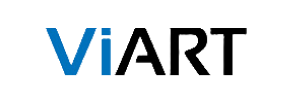ViArt to Volusion Migration - Step-by-Step Guide & Expert Services
ViArt to Volusion migration doesn’t have to be complicated. Confidently move ViArt store to Volusion with Cart2Cart, ensuring a fast, secure, and seamless transfer data experience. We preserve your vital SEO rankings and guarantee zero downtime, keeping your business fully operational. Explore our detailed step-by-step guide if you prefer to switch from ViArt to Volusion yourself, or choose our expert-assisted service for a done-for-you solution. Trust us for your ViArt to Volusion migration.
What data can be
migrated from ViArt to Volusion
-
Products
-
Product Categories
-
Manufacturers
-
Customers
Estimate your Migration Cost
The price of your migration depends on the volume of data to migrate and the additional migration options you pick. To check the price for ViArt to Volusion conversion, click “Get estimates” and follow the suggested steps.
How to Migrate from ViArt to Volusion In 3 Steps?
Connect your Source & Target carts
Choose ViArt and Volusion from the drop-down lists & provide the stores’ URLs in the corresponding fields.
Select the data to migrate & extra options
Choose the data you want to migrate to Volusion and extra options to customise your ViArt to Volusion migration.
Launch your Demo/Full migration
Run a free Demo to see how the Cart2Cart service works, and when happy - launch Full migration.
Migrate ViArt to Volusion: The Ultimate Guide for a Seamless E-commerce Transition
A Comprehensive Guide to Transitioning from ViArt to Volusion
Migrating your e-commerce store is a pivotal decision that can significantly impact your online business's future. If you're currently operating on ViArt and considering a powerful, feature-rich platform like Volusion, you're looking at an upgrade that promises enhanced scalability, robust marketing tools, and a streamlined user experience. This guide will walk you through the entire process of moving your valuable store data from ViArt to Volusion, ensuring a smooth transition with minimal downtime and preserving your critical SEO rankings.
Given that ViArt typically operates with file-based data structures or custom database access, a direct API migration isn't always feasible. Therefore, this migration will leverage the CSV.File Data Migration method for your ViArt store, combined with a robust bridge connection for Volusion. This approach ensures comprehensive data transfer, including products, customer details, orders, and more, all while maintaining data integrity.
Prerequisites for Migration
Before embarking on your migration journey, it's essential to prepare both your current ViArt store and your new Volusion platform. Careful preparation minimizes potential issues and ensures a successful transition.
- Backup Your ViArt Data: Always perform a complete backup of your ViArt store's database and files. This is your safety net in case any unforeseen issues arise during the data export process.
- Prepare ViArt Data for CSV Export: Since ViArt does not typically offer a direct API for migration tools, you will need to export your store's data (products, categories, customers, orders, etc.) into CSV files. Ensure these files are well-organized and include all relevant fields. For guidance on preparing your source store, consult our How to prepare Source store for migration? FAQ.
- Set Up Your Volusion Store: Have your new Volusion store fully set up and ready to receive data. This includes choosing your plan and having basic administrative access. For details on preparing your target store, refer to our How to prepare Target store for migration? FAQ.
- Obtain Volusion Access Credentials: You will need your Volusion admin login, password, and the full URL of your Volusion store. The migration process will also require the installation of a specific module to establish a secure bridge connection. More on access credentials can be found in The Short & Essential Guide to Access Credentials for Cart2Cart.
- Install Cart2Cart Volusion Migration Module: Volusion requires the installation of the Cart2Cart Volusion Migration module to facilitate the secure data transfer. This module helps establish a bridge connection between the migration tool and your new Volusion store, which often involves FTP access to place the bridge files in the root directory.
- Review Volusion Limitations: Be aware that Volusion has certain limitations, such as multi-store constraints for BigCommerce variants (though not directly relevant to ViArt migration, it's a general platform notice) and SEO options often excluded for blogs. Plan your content migration strategy accordingly.
Performing the Migration: A Step-by-Step Guide
This section outlines the detailed steps to migrate your store data using a specialized migration service, ensuring a secure and efficient transfer.
Step 1: Initiate Your Migration Journey
Begin by navigating to the migration service's website and clicking the "Start Your Migration" button. This will launch the intuitive migration wizard, guiding you through each stage of the process.
Step 2: Configure Your Source Store (ViArt via CSV)
Since ViArt is not natively supported with a direct API connection by many migration tools, you will select "CSV File to Cart" as your source platform. This method requires you to upload your exported ViArt data in CSV format. Prepare separate CSV files for your products, product categories, customers, and orders. The migration tool will then process these files to transfer your data accurately.
Step 3: Set Up Your Target Store (Volusion)
Next, choose "Volusion" from the dropdown list of target platforms. You will need to provide the full URL of your new Volusion store. To establish a secure connection, you must install the Cart2Cart Volusion Migration module on your Volusion store. This typically involves uploading bridge files via FTP to your store's root directory. Once installed, provide your Volusion admin login, password, and the bridge location as requested by the migration wizard to complete the connection.
Step 4: Select Entities for Data Transfer
At this stage, you'll specify which data entities you want to move from your ViArt CSV files to your Volusion store. Common entities supported include:
- Products
- Product Categories
- Product Manufacturers
- Product Reviews
- Customers
- Orders
- Invoices
- Taxes
- Stores (if applicable for multi-store setup)
- Coupons
- CMS Pages
You can choose to migrate all entities or select them individually based on your business needs.
Step 5: Define Additional Migration Options
Customize your migration by selecting various additional options. These features are designed to enhance your data transfer and preserve critical store functionalities and SEO value. Recommended options often include:
- Clear Target: This option allows you to remove any existing data on your Volusion store before migration, ensuring a clean transfer. Read more about Clear current data on Target store before migration option.
- Preserve Product IDs, Preserve Orders IDs, Preserve Customers IDs: These options help maintain the original IDs for your products, orders, and customer accounts, which can be crucial for inventory management, customer service, and third-party integrations. Learn more about How Preserve IDs options can be used?.
- Create Variants from Attributes: Essential for products with multiple options (e.g., size, color).
- SEO URLs & 301 SEO URLs: Migrate your existing SEO URLs and create 301 redirects to preserve your search engine rankings and link equity from your old ViArt store.
- Migrate Images in Description: Ensures that product images embedded within descriptions are transferred correctly.
- Password Migration: Securely migrate customer passwords, allowing your existing customers to log in to your new Volusion store without needing to reset their passwords.
- Migrate Invoices: Transfer existing invoice data.
Step 6: Map Your Data Fields
Data mapping is a crucial step to ensure consistency between your ViArt (CSV) data and Volusion's structure. You will typically map customer groups (e.g., "Wholesale" to "Customer") and order statuses (e.g., "Pending" to "New Order"). This process ensures that your transferred data aligns perfectly with Volusion's categories and statuses, maintaining data integrity.
Step 7: Run a Free Demo Migration
Before committing to a full migration, always run a free demo migration. This allows you to transfer a limited number of entities (e.g., 10-20 products, customers, and orders) to your Volusion store. Review the demo results carefully to ensure all data is transferred correctly and appears as expected. This step helps identify and resolve any potential issues before the full data transfer.
Step 8: Initiate Full Data Migration
Once you are satisfied with the demo results, proceed with the full migration. Review the summary of the migration, confirm the entities selected, and consider adding Migration Insurance Service for added peace of mind, which often includes remigrations within a certain period. Click the button to start the complete data transfer to your new Volusion store.
Post-Migration Steps
Completing the data transfer is a significant milestone, but the migration journey doesn't end there. Several crucial post-migration steps are necessary to ensure your new Volusion store is fully operational and optimized.
- Thoroughly Verify Data: After the full migration, meticulously check your Volusion store. Verify product listings, categories, customer accounts, order histories, and all other transferred data to ensure accuracy and completeness. Pay close attention to pricing, images, descriptions, and variant options.
- Configure Store Settings: Set up essential Volusion store configurations, including payment gateways, shipping methods, tax settings (Volusion allows for multi-tax options), and regional settings.
- Update DNS Settings: Once you're confident your new Volusion store is fully functional, update your domain's DNS settings to point to your new Volusion store. Plan this step carefully to minimize any potential downtime.
- Implement 301 Redirects: Even if you opted for automatic 301 redirects during migration, it's wise to manually check and ensure all critical old ViArt URLs redirect correctly to their new Volusion counterparts. This is vital for preserving your SEO rankings and link equity.
- Review SEO and Analytics: Reconfigure your SEO settings within Volusion, submit your new sitemap to search engines, and set up your analytics tools (e.g., Google Analytics, Google Search Console) to monitor performance.
- Test All Functionality: Conduct extensive testing of your new store. This includes placing test orders, checking customer account logins, verifying payment processing, and ensuring all contact forms and interactive elements work as expected.
- Inform Your Customers: Send out an announcement to your customer base about the new store and any improvements they can expect.
- Deprecate Old ViArt Store: Once you are entirely satisfied with your Volusion store's performance and data integrity, you can safely decommission your old ViArt store, ensuring you maintain a backup for archival purposes.
By following these steps, you can confidently transition your e-commerce business from ViArt to Volusion, unlocking new opportunities for growth and providing a superior shopping experience for your customers. If you encounter any challenges or require expert assistance, remember that professional migration services are available to guide you through every step.
Ways to perform migration from ViArt to Volusion
Automated migration
Just set up the migration and choose the entities to move – the service will do the rest.
Try It Free
Data Migration Service Package
Delegate the job to the highly-skilled migration experts and get the job done.
Choose Package

Benefits for Store Owners

Benefits for Ecommerce Agencies
Choose all the extra migration options and get 40% off their total Price

The design and store functionality transfer is impossible due to ViArt to Volusion limitations. However, you can recreate it with the help of a 3rd-party developer.
Your data is safely locked with Cart2Cart
We built in many security measures so you can safely migrate from ViArt to Volusion. Check out our Security Policy
Server Security
All migrations are performed on a secure dedicated Hetzner server with restricted physical access.Application Security
HTTPS protocol and 128-bit SSL encryption are used to protect the data being exchanged.Network Security
The most up-to-date network architecture schema, firewall and access restrictions protect our system from electronic attacks.Data Access Control
Employee access to customer migration data is restricted, logged and audited.Frequently Asked Questions
How can I keep SEO rankings when switching from ViArt to Volusion?
How can I ensure data accuracy after migrating from ViArt to Volusion?
How long does a ViArt to Volusion store migration typically take?
Should I use an automated tool or hire an expert for ViArt to Volusion migration?
Can customer passwords be migrated from ViArt to Volusion?
Will my ViArt store go offline during migration to Volusion?
What data entities can be transferred from ViArt to Volusion?
Is my store data secure during the ViArt to Volusion migration process?
What factors influence the cost of migrating from ViArt to Volusion?
Will my ViArt store's design and theme transfer automatically to Volusion?
Why 150.000+ customers all over the globe have chosen Cart2Cart?
100% non-techie friendly
Cart2Cart is recommended by Shopify, WooCommerce, Wix, OpenCart, PrestaShop and other top ecommerce platforms.
Keep selling while migrating
The process of data transfer has no effect on the migrated store. At all.
24/7 live support
Get every bit of help right when you need it. Our live chat experts will eagerly guide you through the entire migration process.
Lightning fast migration
Just a few hours - and all your store data is moved to its new home.
Open to the customers’ needs
We’re ready to help import data from database dump, csv. file, a rare shopping cart etc.
Recommended by industry leaders
Cart2Cart is recommended by Shopify, WooCommerce, Wix, OpenCart, PrestaShop and other top ecommerce platforms.