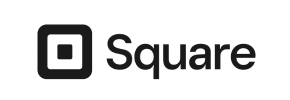Solid Commerce to Square Migration - Step-by-Step Guide & Expert Services
Solid Commerce to Square migration is now effortless. Move Solid Commerce store to Square with Cart2Cart and ensure a seamless transition, preserving your SEO and maintaining zero downtime. Looking to switch from Solid Commerce to Square? Our secure and speedy platform accurately transfers all your crucial data. Whether you prefer a detailed step-by-step guide to manage your own migration or need our professionals to handle your complete Solid Commerce to Square migration, we offer the perfect solution.
What data can be
migrated from Solid Commerce to Square
-
Products
-
Product Categories
-
Customers
Estimate your Migration Cost
Cart2Cart will smoothly migrate Solid Commerce to Square store data like products, orders, customers, etc. in just a few hours with zero influence on your current Solid Commerce store performance.
How to Migrate from Solid Commerce to Square In 3 Steps?
Connect your Source & Target carts
Choose Solid Commerce and Square from the drop-down lists & provide the stores’ URLs in the corresponding fields.
Select the data to migrate & extra options
Choose the data you want to migrate to Square and extra options to customise your Solid Commerce to Square migration.
Launch your Demo/Full migration
Run a free Demo to see how the Cart2Cart service works, and when happy - launch Full migration.
Migrate Solid Commerce to Square: Your Definitive Guide to a Seamless Transition
A Comprehensive Guide to Transitioning from Solid Commerce to Square
Steering your e-commerce business towards a new horizon often involves replatforming to a system that better aligns with your evolving needs. If you’re currently on Solid Commerce and considering a move to Square, you’re likely seeking enhanced features, streamlined operations, and a more robust platform for growth. This transition, while significant, doesn’t have to be daunting. With careful planning and the right tools, you can seamlessly migrate all your critical business data — from product SKUs and customer profiles to order histories and rich product descriptions — ensuring data integrity and minimal downtime.
This comprehensive guide is designed to walk you through every essential step of migrating your store’s valuable data from Solid Commerce to Square. Given that Solid Commerce may require a specific approach for data extraction, we’ll focus on leveraging a CSV file export for your source data, then moving it efficiently to your new Square platform. Our aim is to provide clear, actionable instructions, helping you achieve a smooth and successful e-commerce replatforming.
Prerequisites for Migration
Before embarking on your data migration journey, a few preparatory steps are crucial to ensure a smooth transition and safeguard your valuable business information. Addressing these prerequisites will minimize potential issues and set the stage for a successful move from Solid Commerce to Square.
- Solid Commerce (Source Store) Data Export: As Solid Commerce typically requires a CSV-based approach for data extraction, your primary task will be to export all necessary data entities into CSV files. This includes products (with all their variants, attributes, and images), customer records, order history, categories, and any other relevant information. Ensure your CSV files are well-organized and include all critical fields. Read our guide on How to prepare Source store for migration? for more insights.
- Square (Target Store) Setup: You’ll need an active, preferably empty, Square account ready to receive your migrated data. Ensure you have administrative access to all areas of your Square store, as this will be required for connecting the migration tool and configuring your new shop post-migration. Get familiar with How to prepare Target store for migration?
- Data Backup: Always perform a complete backup of your Solid Commerce store data before initiating any migration process. This is a critical safety measure, providing a restore point in case any unforeseen issues arise during the data transfer.
- Understand Your Data: Take stock of the types of data you need to transfer. This might include products, product categories, customer information, orders, reviews, and potentially CMS pages or blog posts if your Solid Commerce setup includes them.
- Migration Tool Account: For this guide, we assume the use of an automated migration tool (like Cart2Cart) that supports CSV file imports for the source and direct API integration for Square. You’ll need to create an account and be ready to start the migration wizard. Your access details are safe, as explained in Is it safe to provide your company with my access details?
Performing the Migration: A Step-by-Step Guide
With your preparations complete, it’s time to initiate the data transfer from your Solid Commerce CSV files to your new Square store. Follow these steps carefully to ensure a smooth and accurate transition.
Step 1: Initiate Your Migration
Begin by navigating to the migration service platform and selecting the option to start a new migration. This will typically lead you to a wizard interface designed to guide you through the entire process.
Step 2: Configure Your Source Store (Solid Commerce Data)
This critical step involves telling the migration tool where your Solid Commerce data resides. Since Solid Commerce data will be exported as CSV files, you’ll select "CSV File to Cart" as your source cart type.
- Select Source Cart Type: From the dropdown menu, choose CSV File to Cart.
- Upload CSV Files: You will be prompted to upload the CSV files containing your Solid Commerce data. Ensure all relevant files (e.g., products, customers, orders, categories) are uploaded correctly. The migration tool will then parse these files to understand your existing store structure and data entities.
Step 3: Connect Your Target Store (Square)
Next, you’ll establish the connection to your Square store, which will be the destination for all your migrated data.
- Select Target Cart Type: From the corresponding dropdown, choose Square.
- Provide Connection Details: You will typically need to provide your Square API credentials or authorize the migration tool through Square’s authentication process. Follow the on-screen instructions to securely link your Square account.
Step 4: Select Data Entities for Transfer
Now, you’ll choose exactly which types of data you want to move from your Solid Commerce CSV files to Square. Common entities include products, customers, and orders. You might also want to include product categories, product reviews, and CMS pages if applicable.
You can opt to migrate all available entities or select them individually based on your business requirements. For specific data types, refer to Can I choose entities for Recent Data Migration?
Step 5: Configure Data Mapping & Additional Options
This crucial step ensures that your Solid Commerce data is correctly mapped to the corresponding fields in Square and allows you to customize the migration process.
Data Mapping
The migration tool will intelligently attempt to match your Solid Commerce data fields (from CSV) to Square’s structure. However, it’s vital to review and manually map any unmatched fields, such as customer groups or order statuses. This ensures data consistency and integrity, preventing data loss or miscategorization on your new platform.
Additional Migration Options
You’ll also be presented with several optional features to enhance your migration. Consider selecting:
- Clear current data on Target store before migration: This option ensures your Square store is pristine before new data is imported. Read more about clearing target store data.
- Preserve Product IDs, Preserve Customer IDs, Preserve Order IDs: These options help maintain the original IDs from Solid Commerce in your Square store, which can be crucial for internal tracking and integration with other systems. Learn how Preserve IDs options can be used.
- Create 301 Redirects: Essential for maintaining your SEO rankings and link equity by automatically redirecting old Solid Commerce URLs to their new Square counterparts.
- Migrate Images in Description: Ensures that any product images embedded within your product or category descriptions are also transferred.
- Migrate Customer Passwords: Allows your customers to log into their new Square accounts with their existing Solid Commerce passwords, enhancing user experience.
Step 6: Run a Free Demo Migration
Before committing to the full migration, it’s highly recommended to perform a demo migration. This transfers a limited number of entities (e.g., 10-20 products, customers, orders) to your Square store. The demo allows you to:
- Verify the accuracy of the data transfer.
- Check the mapping of categories, product variants, and customer information.
- Identify and resolve any potential issues before the full transfer.
Step 7: Perform the Full Migration
Once you’re satisfied with the demo results, proceed with the full data migration. Review the final migration cost and the scope of data to be transferred. Consider adding a Migration Insurance Service, which offers additional remigrations if needed, ensuring maximum flexibility. For details, see How Migration Insurance works?
Initiate the full transfer, and the tool will begin moving all your selected Solid Commerce data to Square. You’ll typically receive notifications on the progress.
Post-Migration Steps
Completing the data transfer is a significant milestone, but your journey to Square isn’t quite over. These post-migration steps are crucial for ensuring your new store is fully functional, optimized, and ready for your customers.
- Thorough Data Verification: This is your most important task. Log into your Square admin panel and meticulously check all migrated data. Verify product details (SKUs, variants, prices, images, descriptions), customer accounts, order histories, categories, and reviews. Ensure all data integrity has been maintained.
- Configure Store Settings: Set up your shipping methods, tax rates, payment gateways, and any other specific store policies within Square. Install and configure any necessary apps or plugins from the Square App Marketplace that will enhance your store’s functionality.
- Design and Theming: Customize your Square store’s theme to match your brand identity and ensure an engaging user experience.
- SEO and Redirects: If you opted for 301 redirects during migration, verify they are functioning correctly. Check your analytics to monitor for any drops in traffic and address them promptly. This is vital for preserving your existing SEO rankings and link equity from Solid Commerce.
- Test All Functionality: Place test orders, process refunds, create customer accounts, and test all forms and search functions. Ensure the entire customer journey is smooth and error-free.
- Update DNS and Go Live: Once you are completely satisfied with your new Square store, update your domain’s DNS settings to point to your Square store. This will make your new store publicly accessible.
- Communicate with Customers: Inform your customers about the transition and any new features or changes they might experience. Provide clear instructions for accessing their accounts if passwords were not migrated.
Migrating from Solid Commerce to Square represents an exciting opportunity for your e-commerce business. By following this detailed guide, you can ensure a successful, efficient, and secure transfer of your essential store data. If you encounter any challenges or require specialized assistance, don’t hesitate to Contact Us or consult our Frequently Asked Questions for support.
Ways to perform migration from Solid Commerce to Square
Automated migration
Just set up the migration and choose the entities to move – the service will do the rest.
Try It Free
Data Migration Service Package
Delegate the job to the highly-skilled migration experts and get the job done.
Choose Package

Benefits for Store Owners

Benefits for Ecommerce Agencies
Choose all the extra migration options and get 40% off their total Price

The design and store functionality transfer is impossible due to Solid Commerce to Square limitations. However, you can recreate it with the help of a 3rd-party developer.
Your data is safely locked with Cart2Cart
We built in many security measures so you can safely migrate from Solid Commerce to Square. Check out our Security Policy
Server Security
All migrations are performed on a secure dedicated Hetzner server with restricted physical access.Application Security
HTTPS protocol and 128-bit SSL encryption are used to protect the data being exchanged.Network Security
The most up-to-date network architecture schema, firewall and access restrictions protect our system from electronic attacks.Data Access Control
Employee access to customer migration data is restricted, logged and audited.Frequently Asked Questions
What factors influence the cost of a Solid Commerce to Square migration?
How can I validate data accuracy after migrating from Solid Commerce to Square?
Will my Solid Commerce store's design and theme transfer to Square?
Should I use an automated tool or hire an expert for my Solid Commerce to Square replatforming?
Can customer passwords be transferred from Solid Commerce to Square?
How can I keep SEO rankings when switching from Solid Commerce to Square?
What data entities can be migrated from Solid Commerce to Square?
What is the typical timeline for a Solid Commerce to Square migration?
Will my Solid Commerce store go offline during migration to Square?
Is my data secure during the Solid Commerce to Square migration process?
Why 150.000+ customers all over the globe have chosen Cart2Cart?
100% non-techie friendly
Cart2Cart is recommended by Shopify, WooCommerce, Wix, OpenCart, PrestaShop and other top ecommerce platforms.
Keep selling while migrating
The process of data transfer has no effect on the migrated store. At all.
24/7 live support
Get every bit of help right when you need it. Our live chat experts will eagerly guide you through the entire migration process.
Lightning fast migration
Just a few hours - and all your store data is moved to its new home.
Open to the customers’ needs
We’re ready to help import data from database dump, csv. file, a rare shopping cart etc.
Recommended by industry leaders
Cart2Cart is recommended by Shopify, WooCommerce, Wix, OpenCart, PrestaShop and other top ecommerce platforms.