ShopOS to Shopify Migration - Step-by-Step Guide & Expert Services
Embark on a seamless ShopOS to Shopify migration with Cart2Cart. Ready to move ShopOS store to Shopify? Our expert service ensures a fast, secure, and fully automated data transfer, preserving your SEO rankings and guaranteeing zero downtime. Switch from ShopOS to Shopify efficiently, whether you choose our detailed step-by-step guide for DIY control or prefer our full-service option for a completely hands-off experience. Achieve your perfect ShopOS to Shopify migration confidently.
What data can be
migrated from ShopOS to Shopify
-
Products
-
Product Categories
-
Manufacturers
-
Customers
-
Orders
Estimate your Migration Cost
Cart2Cart will automatically migrate ShopOS to Shopify store data like products, orders, customers, etc. in just a few hours with zero influence on your current ShopOS store performance.
How to Migrate from ShopOS to Shopify In 3 Steps?
Connect your Source & Target carts
Choose ShopOS and Shopify from the drop-down lists & provide the stores’ URLs in the corresponding fields.
Select the data to migrate & extra options
Choose the data you want to migrate to Shopify and extra options to customise your ShopOS to Shopify migration.
Launch your Demo/Full migration
Run a free Demo to see how the Cart2Cart service works, and when happy - launch Full migration.
Migrating from ShopOS to Shopify: Your Comprehensive How-To Guide
A Seamless Transition: Migrating Your E-commerce Store from ShopOS to Shopify
Steering your e-commerce business towards a new platform is a significant decision, often driven by the desire for enhanced features, scalability, and a more robust user experience. If you’re currently operating on ShopOS and considering a move to Shopify, you're looking at a powerful upgrade that can unlock new growth opportunities.
Shopify, a leading e-commerce platform, offers a comprehensive ecosystem of tools, apps, and themes designed to support businesses of all sizes. While ShopOS doesn't have a direct, native migration pathway, this guide will walk you through the process of transferring your valuable store data – including products, customers, orders, and more – from your ShopOS store to Shopify using a reliable CSV-based migration approach. We'll leverage expert tools to ensure data integrity and a smooth transition.
This step-by-step guide is designed to be clear, actionable, and authoritative, helping you navigate your replatforming journey with confidence.
Prerequisites for a Successful Migration
Before initiating the data transfer, a little preparation goes a long way in ensuring a seamless migration and preventing potential hiccups. Here’s what you need to have in place:
For Your ShopOS (Source) Store:
- Data Export: Since ShopOS isn't directly supported by automated migration tools, you will need to export your store's data into CSV files. This includes products (with SKUs, variants, descriptions, images), customer data, order history, categories, and any other essential information. Ensure your CSV files are well-structured and accurate. For more details on preparing your source store, read our guide on How to prepare Source store for migration?.
- Data Cleanliness: Take this opportunity to clean up old, irrelevant, or duplicate data in your ShopOS store before export. This will ensure your new Shopify store starts with accurate and optimized data.
For Your Shopify (Target) Store:
- New Shopify Store: You'll need an active Shopify account. This can be a brand-new store or an existing one where you intend to import your ShopOS data. Consider using a "Pause and Build" plan during the migration to avoid blocking orders and allow for thorough setup.
- Cart2Cart Store Migration App: To facilitate the data transfer, you will need to install the Cart2Cart Store Migration App from the Shopify App Store. This plugin is essential for connecting to your Shopify store and managing the import process.
- Disable Notifications: It's recommended to disable all store notifications in Shopify during the migration process to avoid overwhelming customers or staff with false alerts.
- Review App Consideration: Note that reviews in Shopify often require a dedicated application like AirReviews. Plan to install a suitable review app post-migration to display your transferred customer feedback effectively.
- For comprehensive preparation steps for your target store, refer to our How to prepare Target store for migration? article.
Performing the Migration: A Step-by-Step Guide
With your preparations complete, it's time to embark on the data transfer. We'll utilize an automated migration wizard to guide you through each stage.
Step 1: Initial Setup of Your Migration
Begin by accessing the migration wizard. This is where you’ll choose your migration path, whether it's a DIY approach or requesting assisted service.
Step 2: Connect Your ShopOS (Source) Store via CSV
Since ShopOS is not a natively integrated platform for direct API migration, you will select the "CSV File to Cart" option as your source store type. Then, upload the prepared CSV files containing all your ShopOS data.
- Select "CSV File to Cart" from the dropdown menu as your Source Cart.
- Upload your exported ShopOS data files. Ensure all necessary CSVs (products, customers, orders, etc.) are included.
For more detailed information on CSV file migrations, visit our CSV.File Data Migration service page.
Step 3: Connect Your Shopify (Target) Store
Next, you'll establish the connection to your new Shopify store. This typically involves installing the Cart2Cart app directly from the Shopify marketplace.
- From the dropdown, select "Shopify" as your Target Cart.
- The recommended connection method is to "Install App from Marketplace." Click the provided link, follow the instructions to install the Cart2Cart Store Migration App within your Shopify admin, and then return to the migration wizard.
- Alternatively, you can choose to provide API access credentials, though the app installation is generally simpler.
Step 4: Select Data Entities for Migration
This critical step allows you to specify exactly what data you wish to transfer from your ShopOS CSV files to Shopify. Shopify supports a wide range of entities for migration.
- Review the list of available data entities, which includes: Products, Products Categories, Products Reviews, Customers, Orders, CMS Pages, Gift Cards, Coupons, Price Rules, Blogs, and Blogs Posts.
- You can select all entities with a single click or choose specific ones according to your needs. We recommend migrating all essential entities to ensure data completeness.
Step 5: Configure Data Mapping
Data mapping ensures that your ShopOS data fields align correctly with Shopify's structure. This is particularly important for customer groups and order statuses.
- Map your Customer Groups from ShopOS (e.g., "Wholesale," "Retail") to their corresponding roles or tags in Shopify.
- Map your Order Statuses (e.g., "Pending," "Processing," "Completed") from ShopOS to their equivalents in Shopify. This ensures historical order data maintains its context.
Step 6: Choose Additional Migration Options
Enhance your migration with a range of optional features. These options allow for greater control over the data transfer and can significantly impact your store's post-migration performance, especially for SEO rankings and user experience.
- Clear Target Store Data: Select this if you want to remove any existing data from your Shopify store before the import. Learn more about this option here: Clear current data on Target store before migration option.
- Preserve Order IDs: Maintain your original order numbering from ShopOS in Shopify. This is crucial for historical record-keeping and business processes. See How Preserve IDs options can be used? for more information.
- Migrate SEO URLs & Create 301 SEO URLs: Crucial for maintaining your search engine rankings and link equity, these options ensure old URLs redirect seamlessly to new ones.
- Migrate Images in Description: Ensure all product and category images embedded within descriptions are correctly transferred.
- Other options include migrating all categories, groups to tags, and concatenating short descriptions.
Step 7: Perform a Demo Migration
Before committing to a full data transfer, run a free demo migration. This will move a limited number of entities (e.g., 10-20 products, customers, orders) to your Shopify store.
- Review the demo results thoroughly to ensure data integrity, correct mapping, and proper display of products, images, and customer information. This step is invaluable for identifying and resolving any issues before a full-scale migration.
Step 8: Launch Full Migration
Once you are satisfied with the demo results, proceed with the full migration. This will transfer all your selected data entities from ShopOS to Shopify.
- Review the final migration plan, including the total cost and estimated duration.
- Consider adding a Migration Insurance Plan, which provides options for re-migrations within a specific period, safeguarding against unforeseen issues. Learn more about Migration Insurance Service and How Migration Insurance works?.
- Initiate the full data transfer. You can track the progress of your migration and will be notified upon completion.
Post-Migration Steps
The migration doesn't end when the data transfer is complete. A few crucial post-migration tasks will ensure your new Shopify store is fully operational and optimized.
- Thorough Data Review: Spend ample time checking all migrated data. Verify products (SKUs, variants, prices, images), customer accounts, order histories, CMS pages, and blog posts for accuracy.
- Configure Shopify Store Settings:
- Theme Customization: Install and customize your chosen Shopify theme to align with your brand identity and provide an excellent user experience.
- Payment Gateways: Set up and test your preferred payment methods.
- Shipping Settings: Configure shipping zones, rates, and carriers.
- Tax Settings: Ensure your tax settings are correctly applied for all regions.
- Update DNS and SEO:
- Point Your Domain: Update your DNS records to point your domain name to your new Shopify store.
- Verify 301 Redirects: Confirm that all critical 301 redirects are working correctly to preserve your SEO rankings and link equity. Even if created during migration, verify them.
- Google Search Console: Update your sitemap and monitor for any crawl errors.
- Install Essential Apps: Shopify's App Store offers a wealth of plugins. Install necessary apps for features like product reviews (e.g., AirReviews), loyalty programs, marketing, inventory management, and more.
- Conduct Extensive Testing: Perform end-to-end tests for all critical functionalities:
- Place test orders from different customer accounts.
- Test all payment gateways.
- Verify customer account creation, login, and dashboard access.
- Check all navigation links, search functionality, and product filters.
- Go Live: Once you are confident that everything is working perfectly, officially launch your new Shopify store!
- Consider Recent Data Migration: If you continued receiving orders on ShopOS during the migration, consider using a Recent Data Migration Service to transfer any new data without disrupting your new Shopify store.
Migrating from ShopOS to Shopify is a strategic move that can empower your e-commerce business. By following this detailed guide, you can ensure a smooth, secure, and successful transition, laying the groundwork for future growth on the Shopify platform. If you encounter any challenges or prefer expert assistance, don’t hesitate to Contact Us for support.
Ways to perform migration from ShopOS to Shopify
Automated migration
Just set up the migration and choose the entities to move – the service will do the rest.
Try It Free
Data Migration Service Package
Delegate the job to the highly-skilled migration experts and get the job done.
Choose Package

Benefits for Store Owners

Benefits for Ecommerce Agencies
Choose all the extra migration options and get 40% off their total Price

The design and store functionality transfer is impossible due to ShopOS to Shopify limitations. However, you can recreate it with the help of a 3rd-party developer.
Your data is safely locked with Cart2Cart
We built in many security measures so you can safely migrate from ShopOS to Shopify. Check out our Security Policy
Server Security
All migrations are performed on a secure dedicated Hetzner server with restricted physical access.Application Security
HTTPS protocol and 128-bit SSL encryption are used to protect the data being exchanged.Network Security
The most up-to-date network architecture schema, firewall and access restrictions protect our system from electronic attacks.Data Access Control
Employee access to customer migration data is restricted, logged and audited.Frequently Asked Questions
Which data entities can be migrated from ShopOS to Shopify?
Is my data secure during the ShopOS to Shopify migration process?
Can customer passwords be migrated when moving from ShopOS to Shopify?
How to prevent SEO ranking loss when migrating from ShopOS to Shopify?
How can I ensure data accuracy after migrating from ShopOS to Shopify?
What factors influence the cost of migrating from ShopOS to Shopify?
Will my ShopOS store experience downtime during migration to Shopify?
Should I use an automated tool or hire an expert for ShopOS to Shopify migration?
Will my current ShopOS store design transfer to Shopify?
How long does a typical ShopOS to Shopify migration take?
Why 150.000+ customers all over the globe have chosen Cart2Cart?
100% non-techie friendly
Cart2Cart is recommended by Shopify, WooCommerce, Wix, OpenCart, PrestaShop and other top ecommerce platforms.
Keep selling while migrating
The process of data transfer has no effect on the migrated store. At all.
24/7 live support
Get every bit of help right when you need it. Our live chat experts will eagerly guide you through the entire migration process.
Lightning fast migration
Just a few hours - and all your store data is moved to its new home.
Open to the customers’ needs
We’re ready to help import data from database dump, csv. file, a rare shopping cart etc.
Recommended by industry leaders
Cart2Cart is recommended by Shopify, WooCommerce, Wix, OpenCart, PrestaShop and other top ecommerce platforms.