ShopOS to Magento Migration - Step-by-Step Guide & Expert Services
ShopOS to Magento migration simplified. Confidently move ShopOS store to Magento with Cart2Cart's trusted service. Our robust platform ensures a secure, speedy, and seamless transfer data process, meticulously preserving your SEO rankings and guaranteeing zero downtime. Whether you're researching how to switch from ShopOS to Magento with our comprehensive step-by-step guide for a DIY approach, or prefer our migration experts handle the entire process for you, achieve a flawless ShopOS to Magento migration. Unlock Magento's full potential today.
What data can be
migrated from ShopOS to Magento (Adobe Commerce)
-
Products
-
Product Categories
-
Manufacturers
-
Customers
-
Orders
Estimate your Migration Cost
To determine your ShopOS to Magento migration price, click the button below. The migration price varies in accordance with the number of data types and the additional migration options selected.
How to Migrate from ShopOS to Magento In 3 Steps?
Connect your Source & Target carts
Choose ShopOS and Magento from the drop-down lists & provide the stores’ URLs in the corresponding fields.
Select the data to migrate & extra options
Choose the data you want to migrate to Magento and extra options to customise your ShopOS to Magento migration.
Launch your Demo/Full migration
Run a free Demo to see how the Cart2Cart service works, and when happy - launch Full migration.
How to Migrate from ShopOS to Magento: A Definitive Step-by-Step Guide
Seamlessly Transition Your Store from ShopOS to Magento
Embarking on an e-commerce platform migration is a significant undertaking, but the benefits of moving to a robust and scalable solution like Magento are undeniable. If you're currently operating on ShopOS and envisioning a future with more advanced features, greater flexibility, and enhanced performance, this comprehensive guide is for you. Magento offers unparalleled control over your online store, making it a powerful choice for growing businesses.
Since ShopOS typically requires data export via CSV files, this guide will walk you through the process of transferring your vital e-commerce data – including products, customer information, orders, and more – from your existing ShopOS setup to a brand-new Magento store. We'll cover everything from essential prerequisites to the final post-migration checks, ensuring a smooth transition while preserving your valuable SEO rankings and customer experience.
Let’s start your migration journey:
Prerequisites for Migration
Before initiating the data transfer, it's crucial to prepare both your current ShopOS store and your new Magento environment. Proper preparation minimizes potential issues and ensures data integrity throughout the process.
For Your ShopOS (CSV) Source Store
- Data Export Capability: Ensure you have the ability to export all necessary data from your ShopOS store into CSV files. This includes products (SKUs, descriptions, images, variants), categories, customer accounts, order history, reviews, and CMS pages.
- Organized CSV Files: Structure your exported CSV files clearly. Each data entity (e.g., products, customers) should ideally have its own dedicated file, formatted correctly to facilitate a smooth import.
- Data Backup: Always perform a complete backup of your ShopOS store data before any migration attempt. This serves as a safety net in case unforeseen issues arise.
- Review Your Data: Take this opportunity to clean up any outdated or irrelevant data in your ShopOS store. This will ensure you only transfer clean, essential information to your new Magento platform.
For more details, refer to our guide on preparing your source store for migration.
For Your Magento Target Store
- Fresh Magento Installation: It is highly recommended to start with a fresh, empty Magento installation. This prevents conflicts with existing data and simplifies the migration process.
- Admin Access: Ensure you have full administrator access to your Magento backend.
- FTP/SFTP Access: You will need FTP or SFTP access to your Magento server's root directory to upload the connection bridge file. This bridge is essential for the migration tool to connect securely to your Magento store.
- System Requirements Met: Confirm that your hosting environment meets all of Magento's system requirements (e.g., PHP version, MySQL database).
- Backup Your Magento: Even with a fresh installation, it's good practice to back up your Magento database and files before starting the migration.
- Password Migration Module: Be aware that Magento requires a specific module for customer password migration. Plan to install this if you intend to preserve existing customer passwords.
Gain further insights into preparing your target store for migration.
Performing the Migration: A Step-by-Step Guide
This section outlines the detailed steps to perform your ShopOS to Magento data transfer using a migration wizard.
Step 1: Initiate the Migration Process
Begin by creating an account and logging into your chosen migration service (e.g., Cart2Cart). You'll typically be guided to a migration wizard to start setting up your transfer.
Step 2: Connect Your ShopOS (CSV) Source Store
In the migration wizard, you will first need to specify your source platform.
- Select Source Cart: Choose "CSV File to Cart" from the list of available platforms. Since ShopOS uses CSV for data export, this option allows you to upload your prepared files directly.
- Upload CSV Files: Follow the instructions to upload your CSV files containing product data, customer details, orders, and other entities you wish to migrate. The wizard will prompt you to specify the type of data within each file.
This method connects your ShopOS data for the transfer.
Step 3: Configure Your Magento Target Store
Next, you will set up your new Magento store as the destination for your data.
- Select Target Cart: Choose "Magento" as your target e-commerce platform.
- Enter Magento URL: Provide the full URL of your Magento store.
- Download and Upload Connection Bridge: You will be prompted to download a unique "connection_bridge.zip" file. Unpack this file and upload the entire 'bridge2cart' folder to the root directory of your Magento installation via FTP/SFTP. This bridge acts as a secure conduit for data transfer.
The connection bridge is vital for establishing a secure link for the migration tool. If you're unsure about the root folder, check our FAQ on finding your root folder.
Step 4: Select Data Entities for Transfer
This crucial step allows you to define exactly what data you want to migrate from ShopOS to Magento.
- Choose Entities: A checklist will display all supported data entities. You can select all entities or pick specific ones like: Products, Product Categories, Product Manufacturers, Product Reviews, Customers, Orders, Invoices, Taxes, Stores, Coupons, and CMS Pages.
- Review Supported Data: The migration service typically supports a wide range of data, including product SKUs, descriptions, images, variants, customer data, order statuses, and more.
Step 5: Configure Additional Migration Options
Enhance your migration with a variety of optional features tailored to your specific needs.
- Clear Target Store Data: The option to clear current data on the target store before migration is available. This is often recommended for fresh installations to ensure a clean transfer.
- Preserve IDs: Options like preserving Category IDs, Product IDs, Customer IDs, and Order IDs are essential for maintaining data consistency and facilitating post-migration reconciliations.
- SEO URLs & 301 Redirects: Selecting to create 301 SEO URLs is vital for maintaining your search engine rankings and link equity, redirecting old ShopOS URLs to new Magento URLs.
- Password Migration: If you wish to migrate customer passwords, ensure you select this option. Remember, this requires installing a specific module for Magento as noted in the prerequisites.
- Migrate Images in Description: Ensure product and category images embedded within descriptions are also transferred.
- Create Variants from Attributes: If your ShopOS products use attributes to define variations, this option will help create proper product variants in Magento.
Step 6: Map Your Data Fields
Data mapping is where you match specific fields from your ShopOS CSV files to their corresponding fields in Magento. This ensures data integrity and correct display on your new platform.
- Customer Groups Mapping: Match customer groups from ShopOS to Magento (e.g., 'Wholesale' to 'B2B Customer').
- Order Statuses Mapping: Align your ShopOS order statuses with Magento's (e.g., 'Pending payment' to 'Processing').
- Product Attributes: Map custom product attributes to ensure product data, including SKUs and variants, is accurately represented.
Step 7: Run a Free Demo Migration (Highly Recommended)
Before committing to a full migration, run a demo. This typically migrates a limited number of entities (e.g., 10 products, 10 customers, 10 orders) to your new Magento store.
- Test and Verify: Use the demo to check the accuracy of the transferred data, review product display, customer accounts, and order details.
- Identify Issues: The demo helps identify any potential issues with data mapping or configuration, allowing you to make adjustments before the full transfer.
Step 8: Perform the Full Data Migration
Once you are satisfied with the demo results, you can proceed with the full migration. The system will calculate the total cost based on the number of entities and selected additional options.
- Review and Confirm: Double-check all selected options and the final cost.
- Migration Insurance: Consider adding Migration Insurance Service, which allows for re-migrations within a certain period, providing peace of mind. Learn more about how migration insurance works.
- Initiate: Start the full migration. Depending on the volume of your data, this process can take some time. You can typically monitor its progress.
Post-Migration Steps
Completing the migration is a major milestone, but a few critical post-migration steps are necessary to ensure your new Magento store is fully operational and optimized.
- Verify Data Accuracy: Thoroughly review all transferred data in your Magento store. Check product details (descriptions, images, SKUs, variants), customer accounts, order history, and reviews. Ensure all metadata is intact and correctly displayed.
- Reindex Magento Data: Magento requires data reindexing for optimal performance. This is a critical step that ensures all your newly imported data is properly reflected and searchable within the Magento system.
- Install Essential Magento Extensions and Themes: Replicate the functionality and design of your old ShopOS store or enhance your new Magento store with powerful extensions for SEO, marketing, payments, and shipping. Install your chosen theme to define your store's user experience.
- Configure SEO and Redirects: Double-check all 301 redirects to ensure they are working correctly. This is paramount for preserving your existing SEO rankings and preventing broken links. Update your Google Search Console settings.
- Update DNS Settings: Once you are confident that your new Magento store is fully functional, update your domain's DNS settings to point to your new Magento hosting.
- Test All Functionality: Conduct extensive testing of your entire store: browse products, add items to the cart, complete the checkout process, create customer accounts, and verify payment gateways.
- Notify Customers: Inform your customers about the transition to the new platform, highlighting any new features or improvements.
- Monitor Performance: Keep an eye on your store's performance, load times, and error logs. Address any issues promptly.
Congratulations on successfully migrating your e-commerce store from ShopOS to Magento! For ongoing updates or additional data transfers, consider our Recent Data Migration Service. If you have any further questions or require assistance, feel free to contact us or explore our Frequently Asked Questions section.
Ways to perform migration from ShopOS to Magento
Automated migration
Just set up the migration and choose the entities to move – the service will do the rest.
Try It Free
Data Migration Service Package
Delegate the job to the highly-skilled migration experts and get the job done.
Choose Package

Benefits for Store Owners

Benefits for Ecommerce Agencies
Choose all the extra migration options and get 40% off their total Price

The design and store functionality transfer is impossible due to ShopOS to Magento limitations. However, you can recreate it with the help of a 3rd-party developer.
Your data is safely locked with Cart2Cart
We built in many security measures so you can safely migrate from ShopOS to Magento. Check out our Security Policy
Server Security
All migrations are performed on a secure dedicated Hetzner server with restricted physical access.Application Security
HTTPS protocol and 128-bit SSL encryption are used to protect the data being exchanged.Network Security
The most up-to-date network architecture schema, firewall and access restrictions protect our system from electronic attacks.Data Access Control
Employee access to customer migration data is restricted, logged and audited.Frequently Asked Questions
What factors determine the cost of migrating my store from ShopOS to Magento?
What data entities are typically migrated from ShopOS to Magento?
What is the typical timeline for a ShopOS to Magento migration?
Will my ShopOS store's design and theme transfer to Magento?
How can I preserve SEO rankings when moving from ShopOS to Magento?
Will my ShopOS store go offline during migration to Magento?
Should I use an automated tool or hire an expert for my ShopOS to Magento migration?
How can I ensure data accuracy after replatforming from ShopOS to Magento?
Can customer passwords be migrated from ShopOS to Magento?
Is my ShopOS store data secure during the Magento migration process?
Why 150.000+ customers all over the globe have chosen Cart2Cart?
100% non-techie friendly
Cart2Cart is recommended by Shopify, WooCommerce, Wix, OpenCart, PrestaShop and other top ecommerce platforms.
Keep selling while migrating
The process of data transfer has no effect on the migrated store. At all.
24/7 live support
Get every bit of help right when you need it. Our live chat experts will eagerly guide you through the entire migration process.
Lightning fast migration
Just a few hours - and all your store data is moved to its new home.
Open to the customers’ needs
We’re ready to help import data from database dump, csv. file, a rare shopping cart etc.
Recommended by industry leaders
Cart2Cart is recommended by Shopify, WooCommerce, Wix, OpenCart, PrestaShop and other top ecommerce platforms.