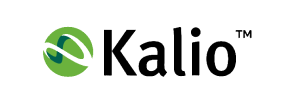KalioCommerce to Magento Migration - Step-by-Step Guide & Expert Services
KalioCommerce to Magento migration: Unlock your store's potential. Ready to move KalioCommerce store to Magento? Cart2Cart provides the fastest, most secure way to switch from KalioCommerce to Magento. Our service ensures seamless data transfer, preserving your crucial SEO rankings and guaranteeing zero downtime. Whether you need a comprehensive step-by-step guide for a confident DIY migration, or prefer our expert help to handle every detail for you, we simplify your KalioCommerce to Magento migration journey. Get started now.
What data can be
migrated from KalioCommerce to Magento (Adobe Commerce)
-
Products
-
Product Categories
-
Manufacturers
-
Customers
-
Orders
Estimate your Migration Cost
Cart2Cart will smoothly migrate KalioCommerce to Magento ecommerce data like products, orders, customers, etc. within a few hours with zero impact on your current KalioCommerce store performance.
How to Migrate from KalioCommerce to Magento In 3 Steps?
Connect your Source & Target carts
Choose KalioCommerce and Magento from the drop-down lists & provide the stores’ URLs in the corresponding fields.
Select the data to migrate & extra options
Choose the data you want to migrate to Magento and extra options to customise your KalioCommerce to Magento migration.
Launch your Demo/Full migration
Run a free Demo to see how the Cart2Cart service works, and when happy - launch Full migration.
Seamlessly Migrate Your E-commerce Store from KalioCommerce to Magento
Seamlessly Migrate Your E-commerce Store from KalioCommerce to Magento
Replatforming your e-commerce store is a strategic move that can unlock significant growth potential. If you're currently operating on KalioCommerce and considering a transition to Magento, you're looking at a powerful upgrade that offers unparalleled scalability, robust features, and a thriving developer ecosystem. While KalioCommerce has served its purpose, migrating to Magento can empower your business with advanced functionalities, enhanced performance, and greater control over your online presence.
This comprehensive guide will walk you through the entire process of migrating your store data from KalioCommerce to Magento. Since KalioCommerce doesn't offer direct API integration with most migration tools, we'll outline the proven method of exporting your data into CSV files and then seamlessly importing them into your new Magento platform. Our step-by-step instructions ensure data integrity and a smooth transition, minimizing downtime and preserving your critical SEO rankings.
Prerequisites for a Successful Migration
Before embarking on your migration journey, proper preparation is key to a smooth and error-free transition. Addressing these prerequisites will save you time and potential headaches down the line:
- Backup Your KalioCommerce Store: Always create a complete backup of your existing KalioCommerce store, including all databases and files. This serves as a safety net in case any unforeseen issues arise during the data transfer process.
- Set Up Your Magento Store: Ensure you have a fresh, fully installed Magento instance ready. It's recommended to install the latest stable version (e.g., Magento 2.x.x) to benefit from the newest features and security updates. You don't need to populate it with products or customers yet; the migration tool will handle that. For more information, refer to our FAQ on preparing your target store.
- Gather Access Credentials: You will need administrative access to both your KalioCommerce store (for data export) and your new Magento installation. This includes FTP/SFTP access and database credentials for Magento if required for bridge installation.
- Review Magento Plugin Requirements: Specifically, for secure customer password migration, a dedicated Magento module is required. Ensure this is understood and planned for. Additionally, be aware of the "Reviews table dependency" notice for Magento, which might require a check or setup to ensure reviews migrate correctly.
Performing the Migration: A Step-by-Step Guide
Follow these detailed steps to efficiently transfer your e-commerce data from KalioCommerce to Magento.
Step 1: Get Started with the Migration Wizard
Begin by navigating to the migration service platform. You'll typically find an option to "Start Your Migration" which will launch the intuitive wizard.
Step 2: Set Up Your Source Store (KalioCommerce via CSV)
Since KalioCommerce is not directly supported by bridge or API connections for automated data transfer, you'll utilize the CSV.File Data Migration method.
- Export Data from KalioCommerce: Access your KalioCommerce admin panel and export your crucial store data into CSV files. This typically includes:
- Products (SKUs, names, descriptions, prices, variants, images, categories, manufacturers)
- Customer data (names, emails, addresses, customer groups)
- Order history (order IDs, statuses, purchased items, customer info, shipping/billing addresses)
- Reviews, CMS Pages, and any other relevant entities.
- Select 'CSV File to Cart' as Source: In the migration wizard, select "CsvToCart" as your Source Cart. You will then upload your prepared CSV files.
The CsvToCart method supports a wide range of entities, including Products, Categories, Manufacturers, Reviews, Customers, Orders, Invoices, Taxes, Stores, Coupons, CMS Pages, and even Blog Posts, allowing for a comprehensive data transfer.
Step 3: Set Up Your Target Store (Magento)
Now, configure your new Magento store as the target for the incoming data.
- Choose Magento: Select "Magento" as your Target Cart from the dropdown menu.
- Enter Store URL: Provide the URL of your new Magento store.
- Install Connection Bridge: Magento migrations require a secure "Bridge only" connection. You will be prompted to download a connection bridge file (typically
connection_bridge.zip). Unpack this file and upload thebridge2cartfolder to the root directory of your Magento installation via FTP/SFTP. This bridge acts as a secure gateway for the migration tool to access your Magento database and files. For more details, consult our FAQ on root folders. - Verify Connection: Once the bridge is uploaded, the wizard will verify the connection using fields like
adminLogin,adminPwd,adminUrl,url, andbridgeLocation.
Step 4: Select Data Entities for Migration
This crucial step allows you to specify exactly which data entities you want to transfer from your KalioCommerce CSV files to your Magento store.
- Review the list of supported entities, which typically includes: Products, Product Categories, Manufacturers, Customers, Orders, Reviews, Invoices, Taxes, Stores, Coupons, and CMS Pages.
- You can choose to migrate "All entities" or selectively pick specific ones based on your business needs.
Step 5: Configure Additional Options and Data Mapping
Refine your migration with advanced settings and ensure data consistency.
- Additional Options: Select various migration options to tailor the process:
- Clear Target: Decide whether to clear any existing data on your Magento store before migration. This is often recommended for fresh installations.
- Preserve IDs: Opt to preserve Product IDs, Customer IDs, and Order IDs to maintain existing references.
- Migrate Images in Description: Ensure product images embedded in descriptions are transferred.
- Create Variants from Attributes: Crucial for products with multiple options (e.g., size, color) to be correctly mapped as Magento configurable products.
- SEO URLs / Create 301 SEO URLs: Highly recommended to maintain your search engine rankings and link equity by automatically generating SEO-friendly URLs and 301 redirects.
- Password Migration: As noted in the limitations, Magento password migration requires a specific module to be installed on your target store. Ensure this is in place.
- Migrate Store Config: Transfer core store configurations.
- Other options may include migrating invoices, multi-tax settings, and more.
- Data Mapping: This critical step involves matching your KalioCommerce (CSV) data fields to the corresponding fields in Magento. Pay close attention to:
- Customer Groups Mapping: Ensure customer roles from your CSV (if applicable) are correctly assigned to Magento customer groups.
- Order Status Mapping: Map order statuses (e.g., 'Pending,' 'Processing,' 'Completed') from your source data to Magento's equivalent statuses.
Step 6: Run a Free Demo Migration
Before committing to the full migration, it's highly advisable to perform a free demo migration. This allows you to transfer a limited number of entities (e.g., 10-20 products, customers, orders) to your new Magento store.
- Purpose: The demo serves as a critical test to review data accuracy, check for potential errors, and ensure everything functions as expected on your Magento platform.
- Verification: After the demo, thoroughly check the migrated data on your Magento store's frontend and backend. Verify product details, customer accounts, and order information.
Step 7: Initiate Full Migration
Once you are satisfied with the demo results, you can proceed with the full data transfer.
- Review and Confirm: The wizard will display a final summary of the entities selected and the total cost. You may also be presented with options for a Migration Insurance Plan, offering remigrations for a specified period.
- Start Migration: Confirm all details and initiate the full migration. The process will run on the cloud, meaning you don't need to keep your browser open. You will be notified upon completion. Downtime is typically minimal, often just for the final DNS switch.
Post-Migration Steps: Ensuring Magento Success
Your migration isn't truly complete until you've performed these crucial post-migration tasks to ensure your new Magento store is fully operational and optimized.
- Thorough Testing: Conduct extensive testing of your Magento store. Check product pages, categories, search functionality, customer logins, the checkout process, order placement, and all backend administrative functions. Ensure all SKUs and variants are correctly displayed.
- Reindex Magento Data: This is a critical step for Magento stores. After any significant data changes, you must reindex Magento's data to ensure products, categories, prices, and search results are correctly displayed. You can do this from the Magento admin panel or via SSH commands. As noted in the limitations and notices for Magento, "Reindex recommended after migration."
- Configure 301 Redirects: Implement 301 redirects for any URLs that might have changed during the migration. This is vital for preserving your SEO rankings and link equity. If you used the "Create 301 SEO URLs" option during migration, review them carefully.
- Install and Configure Themes & Extensions: Install your chosen Magento theme and any necessary extensions (plugins) to replicate or enhance the functionality of your previous KalioCommerce store.
- Update DNS Records: Point your domain name to your new Magento hosting environment. This is the moment your new store goes live to the public.
- Update Shipping & Payment Gateways: Reconfigure all shipping methods and payment gateways on your Magento store.
- Conduct an SEO Audit: Perform a comprehensive SEO audit, including checking for broken links, updating your sitemap, and reviewing your robot.txt file.
- Monitor Performance: Keep a close eye on your new store's performance, load times, and user experience.
- Consider Deleting Old Store Data: Once you are confident that your Magento store is fully functional and stable, you may consider securely deleting your old KalioCommerce store data.
Migrating from KalioCommerce to Magento is a significant undertaking, but with careful planning and execution, it can lead to a more powerful and flexible e-commerce platform. If you encounter any challenges or require expert assistance, don't hesitate to contact us for support.
Ways to perform migration from KalioCommerce to Magento
Automated migration
Just set up the migration and choose the entities to move – the service will do the rest.
Try It Free
Data Migration Service Package
Delegate the job to the highly-skilled migration experts and get the job done.
Choose Package

Benefits for Store Owners

Benefits for Ecommerce Agencies
Choose all the extra migration options and get 40% off their total Price

The design and store functionality transfer is impossible due to KalioCommerce to Magento limitations. However, you can recreate it with the help of a 3rd-party developer.
Your data is safely locked with Cart2Cart
We built in many security measures so you can safely migrate from KalioCommerce to Magento. Check out our Security Policy
Server Security
All migrations are performed on a secure dedicated Hetzner server with restricted physical access.Application Security
HTTPS protocol and 128-bit SSL encryption are used to protect the data being exchanged.Network Security
The most up-to-date network architecture schema, firewall and access restrictions protect our system from electronic attacks.Data Access Control
Employee access to customer migration data is restricted, logged and audited.Frequently Asked Questions
What is the typical timeline for a KalioCommerce to Magento migration?
Can customer passwords be migrated from KalioCommerce to Magento?
Is my data secure during the migration from KalioCommerce to Magento?
Will my KalioCommerce store's design and theme transfer to Magento?
What data entities can I migrate from KalioCommerce to Magento?
Will my KalioCommerce store experience downtime during migration to Magento?
Should I use an automated tool or hire an expert for my KalioCommerce to Magento migration?
How can I ensure data accuracy after migrating from KalioCommerce to Magento?
How can I prevent losing SEO rankings when moving from KalioCommerce to Magento?
What factors influence the cost of a KalioCommerce to Magento migration?
Why 150.000+ customers all over the globe have chosen Cart2Cart?
100% non-techie friendly
Cart2Cart is recommended by Shopify, WooCommerce, Wix, OpenCart, PrestaShop and other top ecommerce platforms.
Keep selling while migrating
The process of data transfer has no effect on the migrated store. At all.
24/7 live support
Get every bit of help right when you need it. Our live chat experts will eagerly guide you through the entire migration process.
Lightning fast migration
Just a few hours - and all your store data is moved to its new home.
Open to the customers’ needs
We’re ready to help import data from database dump, csv. file, a rare shopping cart etc.
Recommended by industry leaders
Cart2Cart is recommended by Shopify, WooCommerce, Wix, OpenCart, PrestaShop and other top ecommerce platforms.