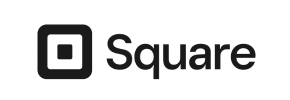JShop to Square Migration - Step-by-Step Guide & Expert Services
JShop to Square migration just got easier. Cart2Cart provides a seamless, secure solution to move JShop store to Square. Ready to switch from JShop to Square? Our advanced tools ensure your crucial data transfer is fast, secure, and maintains all SEO rankings. Enjoy zero downtime, keeping your online store fully operational throughout. We offer comprehensive step-by-step guides for those wanting to DIY, or our migration experts can handle your entire JShop to Square migration for you. Start your hassle-free journey today.
What data can be
migrated from JShop to Square
-
Products
-
Product Categories
-
Customers
Estimate your Migration Cost
To estimate your JShop to Square migration price, click the button below. The migration price may vary depending on the number of data types and the additional migration options selected.
How to Migrate from JShop to Square In 3 Steps?
Connect your Source & Target carts
Choose JShop and Square from the drop-down lists & provide the stores’ URLs in the corresponding fields.
Select the data to migrate & extra options
Choose the data you want to migrate to Square and extra options to customise your JShop to Square migration.
Launch your Demo/Full migration
Run a free Demo to see how the Cart2Cart service works, and when happy - launch Full migration.
Migrate Your E-commerce Store: A Step-by-Step Guide to Transitioning from JShop to Square
A Comprehensive Guide to Transitioning from JShop to Square
Replatforming your e-commerce store is a significant strategic move that can unlock new growth opportunities and streamline operations. If you're currently running your online business on JShop and considering a switch to Square, you're looking at leveraging Square's robust ecosystem for point-of-sale, online store management, and integrated payment solutions. While JShop provides a solid foundation, moving to a modern, scalable platform like Square offers enhanced features, broader integrations, and an improved user experience for both merchants and customers.
This detailed guide will walk you through the entire process of transferring your store data from JShop to Square, focusing on a seamless and secure data migration via CSV files. We'll cover everything from initial preparation to post-migration verification, ensuring data integrity for your products, customers, orders, and more. Let's embark on this journey to empower your business with Square's capabilities.
Prerequisites for a Smooth Migration
Before initiating the data transfer, careful preparation of both your source (JShop) and target (Square) stores is essential to ensure a smooth transition and minimize potential downtime. Neglecting these steps can lead to data discrepancies or migration interruptions.
- For Your JShop Store (Source):
As JShop does not support direct API-based connections for automated migration services, your data will be transferred via CSV file export. You will need:- Full administrative access to your JShop store to export all necessary data entities (products, product categories, customers, orders, reviews, etc.) into CSV format.
- Understanding of how your JShop data is structured, particularly for complex entities like product variants or attributes, to ensure accurate mapping during the CSV preparation phase.
- A complete backup of your current JShop store's database and files. This is a critical safeguard against any unforeseen issues during the export process.
- For more details on preparing your source store, refer to our How to prepare Source store for migration? guide and information on CSV.File Data Migration.
- For Your Square Store (Target):
Before importing your JShop data, your Square store should be ready to receive the incoming information. This includes:- A new or existing Square account with an active Square Online store.
- Basic store setup completed, such as setting up your business information, currency, and shipping zones, as these are not typically transferred during data migration.
- Familiarity with Square's product, customer, and order management interfaces.
- While specific Square plugins are not required for the migration process itself, ensure any third-party apps you plan to use on Square are identified and ready for installation post-migration.
- For comprehensive advice on preparing your target store, please see How to prepare Target store for migration?
- General Prerequisites:
- Allocate Sufficient Time: Data migration, especially involving CSV, can be time-consuming. Plan for adequate time to perform exports, review data, and conduct tests.
- Review Square Features: Understand Square's capabilities and how they align with your business needs. This will help you identify any specific configurations required post-migration.
- Consider SEO Implications: While data is transferred, preserving your SEO rankings requires additional steps, such as setting up 301 redirects, which will be discussed in post-migration.
- Backup Your Data: Always keep recent backups of your existing JShop store. For concerns about data security during transfer, read Is it safe to provide your company with my access details?
Performing the Migration: A Step-by-Step Guide
Migrating from JShop to Square, while requiring manual CSV preparation, can be streamlined using a specialized migration wizard. Here’s a detailed breakdown of the process:
Step 1: Create Your Migration Account
Begin by signing up for an account with a dedicated e-commerce migration service. This platform will provide the tools and interface to manage your data transfer. Once registered, you will typically land on a page that allows you to start your migration.
Step 2: Source Store Setup (JShop via CSV)
This crucial step involves identifying JShop as your source platform and preparing your data for export. Since JShop isn't directly supported by API for automated tools, the process will involve CSV files.
- Select Source Cart: From the migration wizard, choose "CSV File to Cart" as your Source Cart type.
- Upload JShop Data Files: You will need to export your JShop store's data into CSV files. This typically includes:
- Products: SKUs, names, descriptions, prices, images, variants (if applicable), categories, manufacturers.
- Product Categories: Names, descriptions, structure.
- Customers: Names, email addresses, billing/shipping addresses.
- Orders: Order IDs, customer details, product details, order statuses, totals.
- Products Reviews: Ratings, comments, author.
- CMS Pages: Static content.
- Blogs and Blog Posts: If your JShop store includes blog content.
- Other entities like Invoices, Taxes, Stores, Coupons.
- Prepare and Upload CSVs: Carefully organize your exported JShop data into the required CSV formats by the migration service. Once prepared, upload these files to the migration wizard interface. This method is considered "File only" for connection, and "No plugin required" for the source side.
Step 3: Target Store Setup (Square)
Now, configure your Square store as the destination for your e-commerce data.
- Select Target Cart: Choose "Square" from the list of available target carts.
- Provide Square Store Details: You will typically need to enter your Square store's URL. The migration tool will then attempt to establish a connection. Depending on the service, this might involve an API connection to securely access your Square account.
Step 4: Select Data Entities for Migration
This step allows you to specify exactly which types of data you want to transfer from your JShop CSVs to your new Square store. Review the list carefully to ensure all critical business information is included.
You can usually select:
- Products: Including product details, images, and potentially product variants.
- Product Categories: Maintaining your store's navigational structure.
- Customers: Essential customer data for continuity.
- Orders: Historical sales data, critical for reporting and customer service.
- Products Reviews: Preserving social proof and trust.
- Manufacturers, Invoices, Taxes, Stores, Coupons, CMS Pages, Blogs, Blogs Posts: As supported by the CSV export and import capabilities.
You can choose to migrate all available entities with a single click or select them individually based on your specific requirements.
Step 5: Configure Additional Options & Data Mapping
This is where you fine-tune the migration process, ensuring data integrity and optimizing your new Square store.
Additional Migration Options:
Review the list of optional features to enhance your migration. These are derived from the capabilities for CSV import:
- Preserve IDs: Options like "Preserve Category IDs," "Preserve Product IDs," "Preserve Customers IDs," and "Preserve Orders IDs" allow you to maintain original IDs, which can be crucial for SEO and internal linking. Learn more about How Preserve IDs options can be used?
- Create Variants from Attributes: If your JShop products have attributes that should become variants in Square, select this option.
- SEO URLs: Attempt to migrate or generate SEO-friendly URLs. Consider implementing 301 redirects post-migration to preserve link equity and SEO rankings.
- Migrate Images in Description: Ensures product images embedded within descriptions are transferred correctly.
- Password Migration: Securely migrate customer passwords, allowing customers to log into their new Square accounts with existing credentials.
- Clear Target: The option "Clear Target Data Before Migration" will remove all existing data from your Square store before the new data is imported. Use this with caution, typically for fresh Square installations. Read about what "Clear current data on Target store before migration" means.
Data Mapping:
The wizard will prompt you to map specific data fields from your JShop (CSV) to their equivalents in Square. This is particularly important for customer groups and order statuses:
- Customers Groups Mapping: Match customer roles (e.g., "Retail Customer," "Wholesale Customer") from JShop to corresponding roles in Square.
- Orders Status Mapping: Align your JShop order statuses (e.g., "Pending," "Processing," "Completed," "Cancelled") with Square's predefined or custom order statuses. This ensures continuity in your order fulfillment workflow.
Step 6: Run Demo Migration & Full Migration
This final phase allows you to test the process and then execute the complete data transfer.
- Run Demo Migration: It's highly recommended to run a free demo migration first. This transfers a limited number of entities (e.g., a few products, customers, and orders) to your Square store. Use this opportunity to:
- Verify data integrity and accuracy in Square.
- Check if images, descriptions, SKUs, and prices are correct.
- Confirm customer data and order details appear as expected.
- Ensure that the mapping you configured in the previous step works correctly.
- Perform Full Migration: Once you are satisfied with the demo results, proceed with the full migration. Review the comprehensive list of all selected data entities and the total migration cost. Consider adding a Migration Insurance Service, which provides a set number of remigrations for a specified duration, offering peace of mind. Find out how Migration Insurance works.
Post-Migration Steps
Once your data has been successfully transferred to Square, your work isn't quite finished. These critical post-migration steps ensure your new store is fully operational, optimized, and ready for customers.
- Thorough Data Verification:
Log into your Square Online store admin and meticulously check all migrated data.- Products: Confirm all SKUs, product names, descriptions, images, pricing, inventory levels, and variants are accurate.
- Customers: Verify customer accounts, addresses, and order history are correctly associated.
- Orders: Review a sample of orders to ensure line items, totals, and statuses are transferred precisely.
- Categories & Pages: Check your navigation, product categories, and static content pages for correct display and linking.
- Test Store Functionality:
Act as a customer and thoroughly test every aspect of your new Square store.- Checkout Process: Perform test purchases using various payment methods to ensure a smooth and functional checkout flow.
- Customer Accounts: Log in with a migrated customer account to verify functionality (e.g., viewing order history, updating addresses).
- Search & Filtering: Test product search, categories, and filters to ensure they work as expected.
- Forms: Submit contact forms, newsletter sign-ups, and review submissions.
- Configure SEO & Redirects:
Maintaining your search engine rankings is paramount.- 301 Redirects: Implement 301 redirects for any URLs that have changed from JShop to Square. This preserves link equity and prevents "404 Not Found" errors, guiding visitors and search engines to your new pages.
- Google Search Console: Update your site map and submit your new Square site to Google Search Console. Monitor for any crawling errors.
- Analytics: Set up Google Analytics or other tracking tools on your Square store.
- Update DNS Settings:
Once you are completely satisfied with your Square store, update your domain's DNS settings to point to your new Square website. This is the moment your new store officially goes live. Plan for minimal downtime during this transition. - Remove Old JShop Store (Optional but Recommended):
After a period of successful operation on Square and confirming all data and functionality, you can consider decommissioning your old JShop store. Ensure all necessary backups are secure before doing so. - Announce Your New Store:
Inform your customers about your exciting new store on Square! Utilize email marketing, social media, and on-site banners to highlight improved features and a better shopping experience. - Ongoing Optimization & Monitoring:
Regularly monitor your Square store's performance, user experience, and sales data. Take advantage of Square's built-in analytics and marketing tools to continue optimizing your online presence. Consider services like Recent Data Migration Service if you anticipate new orders or data updates on your old store after the main migration.
Ways to perform migration from JShop to Square
Automated migration
Just set up the migration and choose the entities to move – the service will do the rest.
Try It Free
Data Migration Service Package
Delegate the job to the highly-skilled migration experts and get the job done.
Choose Package

Benefits for Store Owners

Benefits for Ecommerce Agencies
Choose all the extra migration options and get 40% off their total Price

The design and store functionality transfer is impossible due to JShop to Square limitations. However, you can recreate it with the help of a 3rd-party developer.
Your data is safely locked with Cart2Cart
We built in many security measures so you can safely migrate from JShop to Square. Check out our Security Policy
Server Security
All migrations are performed on a secure dedicated Hetzner server with restricted physical access.Application Security
HTTPS protocol and 128-bit SSL encryption are used to protect the data being exchanged.Network Security
The most up-to-date network architecture schema, firewall and access restrictions protect our system from electronic attacks.Data Access Control
Employee access to customer migration data is restricted, logged and audited.Frequently Asked Questions
How can I prevent losing SEO rankings when migrating from JShop to Square?
Can customer passwords be migrated from JShop to Square?
How long does it take to migrate my store data from JShop to Square?
How can I ensure data accuracy after migrating from JShop to Square?
How is my data kept secure during the JShop to Square migration?
What factors influence the cost of migrating from JShop to Square?
Should I use an automated tool or hire an expert for my JShop to Square migration?
What data entities are migrated from JShop to Square?
Will my JShop store experience downtime during migration to Square?
Will my JShop store's design or theme be transferred to Square?
Why 150.000+ customers all over the globe have chosen Cart2Cart?
100% non-techie friendly
Cart2Cart is recommended by Shopify, WooCommerce, Wix, OpenCart, PrestaShop and other top ecommerce platforms.
Keep selling while migrating
The process of data transfer has no effect on the migrated store. At all.
24/7 live support
Get every bit of help right when you need it. Our live chat experts will eagerly guide you through the entire migration process.
Lightning fast migration
Just a few hours - and all your store data is moved to its new home.
Open to the customers’ needs
We’re ready to help import data from database dump, csv. file, a rare shopping cart etc.
Recommended by industry leaders
Cart2Cart is recommended by Shopify, WooCommerce, Wix, OpenCart, PrestaShop and other top ecommerce platforms.