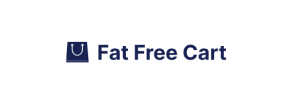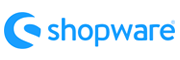FatFreeCart to Shopware Migration - Step-by-Step Guide & Expert Services
FatFreeCart to Shopware migration is seamless with Cart2Cart. Ready to move FatFreeCart store to Shopware for a powerful, scalable platform? We ensure a fast, secure, and SEO-friendly transition, preserving your data with zero downtime. Whether you prefer to switch from FatFreeCart to Shopware yourself using our detailed step-by-step guide to expertly transfer data, or require our full-service solution for a completely hands-off process, we’re here to help. Achieve a flawless FatFreeCart to Shopware migration effortlessly.
What data can be
migrated from FatFreeCart to Shopware
-
Products
-
Product Categories
-
Manufacturers
-
Customers
-
Orders
Estimate your Migration Cost
Thanks to Cart2Cart`s flexible pricing policy, the migration price depends on the number of transferred entities and the additional migration options you select. Simply choose your Source and Target platforms and get the approximate price of your FatFreeCart to Shopware store conversion right after completing the free Demo.
How to Migrate from FatFreeCart to Shopware In 3 Steps?
Connect your Source & Target carts
Choose FatFreeCart and Shopware from the drop-down lists & provide the stores’ URLs in the corresponding fields.
Select the data to migrate & extra options
Choose the data you want to migrate to Shopware and extra options to customise your FatFreeCart to Shopware migration.
Launch your Demo/Full migration
Run a free Demo to see how the Cart2Cart service works, and when happy - launch Full migration.
Migrate FatFreeCart to Shopware: The Ultimate 2025 Guide
A Comprehensive Guide to Transitioning from FatFreeCart to Shopware
Migrating an e-commerce store is a significant undertaking, but with the right guidance, it can be a seamless transition that unlocks new growth opportunities. If you're currently running your online business on FatFreeCart and are considering a move to the more robust and feature-rich Shopware platform, this guide is for you.
FatFreeCart, while simple and effective for its original purpose, often lacks the advanced scalability, extensive plugin ecosystem, and modern features required by growing businesses. Shopware, on the other hand, offers a powerful, flexible, and future-proof solution, boasting comprehensive product management, advanced SEO capabilities, and a vibrant community. This replatforming move can significantly enhance your store's performance, user experience, and overall potential.
Since FatFreeCart does not offer a direct API connection for automated migrations, this guide will walk you through the process of moving your valuable store data – including products, customers, orders, and more – from FatFreeCart to Shopware using a reliable CSV file export and import method, powered by an expert migration solution. We'll ensure a smooth data transfer, preserving your critical information and minimizing downtime.
Prerequisites for a Successful Migration
Before initiating your migration from FatFreeCart to Shopware, careful preparation is key to ensuring a smooth and error-free data transfer. Here's what you need to have in place:
- For your FatFreeCart (Source) Store:
Since FatFreeCart does not have a direct connection method for automated migration tools, you will need to export your store's data into CSV files. This typically includes:
- Product Data: SKUs, product names, descriptions, prices, images, variants, categories, manufacturers.
- Customer Data: Names, email addresses, billing and shipping addresses, customer groups.
- Order Data: Order IDs, statuses, customer details, product lists, pricing.
- Other Data: If applicable, reviews, coupons, CMS pages.
Ensure your CSV files are well-structured and contain all necessary information. It's also highly recommended to create a complete backup of your existing FatFreeCart store data before starting any export process. For more details on preparing your source store, read our How to prepare Source store for migration? guide.
- For your Shopware (Target) Store:
- Fresh Shopware Installation: Ideally, start with a clean installation of Shopware (version 5.2.2 or 6.0.0+ supported). If you have an existing Shopware store, ensure you have backed up all its data before proceeding, especially if you plan to clear existing data during migration.
- Admin Access: Full administrative access to your Shopware backend (adminLogin, adminPwd, adminUrl).
- FTP/SFTP Access: Access to your Shopware store's hosting account via FTP or SFTP. This is essential for uploading the connection bridge file, which facilitates a secure data link between your old store data and the new Shopware platform. Learn more about The Short & Essential Guide to Access Credentials for Cart2Cart.
- Cart2Cart Shopware Migration Module: You will need to install the Cart2Cart Shopware Migration module on your Shopware store. This plugin is required for the connection bridge to function correctly and for the migration tool to interact seamlessly with your Shopware instance.
- Sufficient Hosting Resources: Ensure your Shopware hosting environment has adequate resources (disk space, memory, execution time) to handle the import of your entire data set.
For additional preparation tips for your new platform, consult our How to prepare Target store for migration? article.
Performing the Migration: A Step-by-Step Guide
Follow these steps to migrate your e-commerce data from FatFreeCart (via CSV) to Shopware efficiently.
Step 1: Create an Account
Your journey begins by creating an account with a trusted migration service. This is your central hub for managing the entire data transfer process.
Step 2: Set Up Your Source Store (FatFreeCart via CSV)
As FatFreeCart requires a CSV-based approach, this step involves uploading the data you exported earlier.
- Select Source Cart: From the dropdown menu, choose "CSV File" as your Source Cart.
- Upload CSV Files: Upload the prepared CSV files containing your products, categories, customers, orders, and other entities from your FatFreeCart store. Ensure all relevant data, like SKUs, customer details, and order histories, are included in your export for a comprehensive transfer. For more details, explore our CSV.File Data Migration service.
Step 3: Set Up Your Target Store (Shopware)
Now, connect your new Shopware store where your data will reside.
- Select Target Cart: Choose "Shopware" from the Target Cart dropdown list.
- Enter Shopware URL: Provide the full URL of your Shopware store.
- Download and Upload Connection Bridge: Download the unique "Connection Bridge" file. Unpack the zip file and upload the entire "bridge2cart" folder to the root directory of your Shopware installation via FTP/SFTP. This bridge acts as a secure gateway for data exchange. If you are unsure about the root folder, refer to What is a root folder and where can I find it?.
- Install Shopware Module: Ensure the "Cart2Cart Shopware Migration module" is installed and activated within your Shopware admin panel, as this is crucial for the bridge to function.
Step 4: Select Data Entities for Migration
Choose which types of data you want to transfer from your FatFreeCart CSV files to your new Shopware store. The migration tool supports a wide range of entities, including:
- Products
- Product Categories
- Product Manufacturers
- Product Reviews
- Customers
- Orders
- Invoices
- Taxes
- Stores (if multi-store setup)
- Coupons
- CMS Pages
You can choose to migrate all entities or select specific ones based on your needs. For instance, you might want to transfer all your SKUs, customer data, and order histories, while leaving out old CMS pages you plan to recreate.
Step 5: Configure Additional Options & Data Mapping
This critical step allows you to fine-tune your migration settings and ensure data consistency.
- Additional Migration Options: Select various checkboxes to customize your data transfer. Popular options for Shopware include:
- Clear Target Store Data: Useful for fresh installations to remove any dummy data before the migration. Learn more about clearing current data.
- Migrate Images in Description: Essential for transferring product images embedded within descriptions.
- Preserve Customers IDs & Preserve Orders IDs: Crucial for maintaining historical data integrity and compatibility with external systems. Understand how to use Preserve IDs options. Note: Shopware 6+ has some ID preservation limitations.
- Create Variants from Attributes: If your products have attributes that need to be converted into product variants in Shopware.
- Data Mapping: Map your source store's data fields (e.g., customer groups, order statuses) to their corresponding equivalents in Shopware. This ensures that your customer data and order history are correctly categorized in your new platform.
Step 6: Run a Free Demo Migration
Before committing to a full migration, conduct a free demo migration. This transfers a limited number of entities (e.g., 10-20 products, customers, and orders) to your Shopware store. It allows you to:
- Verify the connection bridge and module are working correctly.
- Check how your data (SKUs, pricing, images) appears in Shopware.
- Review the data mapping for accuracy.
- Familiarize yourself with the migration process without any commitment.
Step 7: Initiate Full Migration
Once you are satisfied with the demo results, proceed with the full migration. Review all your selected entities and options one last time. You can also consider purchasing a Migration Insurance Plan, which offers additional remigrations within a specified period, providing peace of mind. Find out how Migration Insurance works.
Click "Start Full Migration" to begin the complete data transfer. The process is typically performed on secure cloud servers, meaning it won't affect your current FatFreeCart store's performance or speed. You'll be notified once the migration is complete.
Post-Migration Steps
After your data has been successfully moved to Shopware, there are crucial steps to take to ensure your new store is fully operational and optimized.
- Thorough Data Verification: Rigorously check all migrated data on your Shopware store.
- Products: Ensure all SKUs, descriptions, pricing, images, and variants are correctly displayed.
- Customers: Verify customer accounts, addresses, and order histories.
- Orders: Confirm all historical orders and their statuses have transferred accurately.
- SEO URLs: Check if your SEO-friendly URLs are working as expected or if redirects are needed.
- Configure 301 Redirects: To preserve your SEO rankings and link equity, set up 301 redirects from your old FatFreeCart URLs to their new Shopware counterparts. This is vital for maintaining organic search traffic and ensuring a smooth user experience.
- Update DNS Settings: Point your domain name to your new Shopware store's hosting server. This is the final step to make your Shopware store live to the public.
- Install and Configure Theme & Plugins: Customize your Shopware store's appearance with a new theme and install any necessary plugins or extensions for desired functionalities (e.g., payment gateways, shipping solutions, marketing tools).
- Test All Functionality: Conduct extensive testing of your Shopware store. Place test orders, register new customer accounts, try different payment methods, and verify shipping calculations to ensure everything works flawlessly.
- Inform Your Customers: Send out an announcement to your customer base about your new and improved Shopware store, highlighting any new features or benefits.
- Consider Recent Data Migration: If new orders or customer registrations occurred on your FatFreeCart store during the migration process, consider using a Recent Data Migration Service to transfer any delta data, ensuring you don't miss any critical information.
Migrating from FatFreeCart to Shopware is an exciting step towards a more powerful e-commerce presence. By following this detailed guide, you can confidently navigate the replatforming process, ensuring your business is well-positioned for future success.
Ways to perform migration from FatFreeCart to Shopware
Automated migration
Just set up the migration and choose the entities to move – the service will do the rest.
Try It Free
Data Migration Service Package
Delegate the job to the highly-skilled migration experts and get the job done.
Choose Package

Benefits for Store Owners

Benefits for Ecommerce Agencies
Choose all the extra migration options and get 40% off their total Price

The design and store functionality transfer is impossible due to FatFreeCart to Shopware limitations. However, you can recreate it with the help of a 3rd-party developer.
Your data is safely locked with Cart2Cart
We built in many security measures so you can safely migrate from FatFreeCart to Shopware. Check out our Security Policy
Server Security
All migrations are performed on a secure dedicated Hetzner server with restricted physical access.Application Security
HTTPS protocol and 128-bit SSL encryption are used to protect the data being exchanged.Network Security
The most up-to-date network architecture schema, firewall and access restrictions protect our system from electronic attacks.Data Access Control
Employee access to customer migration data is restricted, logged and audited.Frequently Asked Questions
Will my FatFreeCart store's design and theme transfer to Shopware?
What data entities can be transferred from FatFreeCart to Shopware?
How can I ensure data accuracy after migrating from FatFreeCart to Shopware?
Is my FatFreeCart store data secure during the migration to Shopware?
How long does a typical FatFreeCart to Shopware migration take?
Can customer passwords be migrated from FatFreeCart to Shopware?
Should I use an automated tool or hire an expert for FatFreeCart to Shopware migration?
Will my FatFreeCart store experience downtime during migration to Shopware?
What factors influence the cost of migrating from FatFreeCart to Shopware?
How can I preserve my SEO rankings when migrating from FatFreeCart to Shopware?
Why 150.000+ customers all over the globe have chosen Cart2Cart?
100% non-techie friendly
Cart2Cart is recommended by Shopify, WooCommerce, Wix, OpenCart, PrestaShop and other top ecommerce platforms.
Keep selling while migrating
The process of data transfer has no effect on the migrated store. At all.
24/7 live support
Get every bit of help right when you need it. Our live chat experts will eagerly guide you through the entire migration process.
Lightning fast migration
Just a few hours - and all your store data is moved to its new home.
Open to the customers’ needs
We’re ready to help import data from database dump, csv. file, a rare shopping cart etc.
Recommended by industry leaders
Cart2Cart is recommended by Shopify, WooCommerce, Wix, OpenCart, PrestaShop and other top ecommerce platforms.