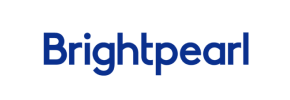Brightpearl to PrestaShop Migration - Step-by-Step Guide & Expert Services
Brightpearl to PrestaShop migration made simple and secure with Cart2Cart. Seamlessly move Brightpearl store to PrestaShop, ensuring zero downtime and preserving your valuable SEO. Our powerful solution allows you to effortlessly transfer data with unmatched speed and security. Whether you prefer a detailed step-by-step guide to switch from Brightpearl to PrestaShop yourself, or need our expert team to handle your entire project, we offer the trusted path for a successful Brightpearl to PrestaShop migration. Migrate confidently.
What data can be
migrated from Brightpearl to PrestaShop
-
Products
-
Product Categories
-
Manufacturers
-
Customers
-
Orders
Estimate your Migration Cost
Cart2Cart will seamlessly migrate Brightpearl to PrestaShop store data like products, orders, customers, etc. within a couple of hours with zero effect on your current Brightpearl store performance.
How to Migrate from Brightpearl to PrestaShop In 3 Steps?
Connect your Source & Target carts
Choose Brightpearl and PrestaShop from the drop-down lists & provide the stores’ URLs in the corresponding fields.
Select the data to migrate & extra options
Choose the data you want to migrate to PrestaShop and extra options to customise your Brightpearl to PrestaShop migration.
Launch your Demo/Full migration
Run a free Demo to see how the Cart2Cart service works, and when happy - launch Full migration.
Seamlessly Migrate from Brightpearl to PrestaShop: Your Expert Guide
Seamlessly Migrate from Brightpearl to PrestaShop: Your Expert Guide
As an E-commerce business evolves, replatforming becomes a strategic necessity. If you're currently managing your inventory and operations with Brightpearl but are seeking a dedicated, flexible, and powerful e-commerce storefront, migrating to PrestaShop offers a compelling solution. PrestaShop, an open-source platform, provides extensive customization capabilities, a vibrant community, and a robust ecosystem of modules to empower your online store.
This comprehensive guide will walk you through the essential steps for a successful transition, ensuring data integrity and minimal disruption to your business. Given Brightpearl's nature as a retail operating system rather than a direct e-commerce storefront, your migration will typically involve exporting your crucial data into well-structured CSV files, which then serve as the source for transfer to your new PrestaShop store.
Prerequisites for a Smooth Migration
Before you embark on your store migration journey, adequate preparation is key to a successful data transfer. Here’s what you need to have in place:
- For Your Brightpearl Store (Source Data Export):
- Full Access: Ensure you have the necessary administrative access to your Brightpearl account to export all relevant data. This typically includes products (SKUs, variants, descriptions, images), customer data, order history, invoices, and other vital information.
- Data Export Capability: Familiarize yourself with Brightpearl's data export functionalities. You'll need to export your store data into CSV files, as Brightpearl is not a direct shopping cart platform supported by bridge connections. For more details on this method, refer to our CSV.File Data Migration service.
- Data Review: It's highly recommended to review your Brightpearl data for consistency and completeness before export. Clean up any outdated or redundant information to ensure only accurate data is moved.
For a deeper dive into source store preparation, consult our guide on How to prepare Source store for migration?.
- For Your PrestaShop Store (Target Platform):
- New PrestaShop Installation: Have a fresh installation of PrestaShop ready. While some migration tools offer an option to clear existing data, starting with a clean slate is often recommended for a smoother transfer. PrestaShop versions 0.9.0 up to 1.6.1.0 are supported.
- Admin Access: You'll need full administrative credentials for your PrestaShop store (Admin URL, username, and password). This is crucial for establishing the connection required for the data transfer. Learn more about access credentials in The Short & Essential Guide to Access Credentials for Cart2Cart.
- FTP/SFTP Access: Prepare your FTP or SFTP access details. This is often required for uploading a Connection Bridge, a small file that facilitates secure communication between your old store's data (via CSV) and your new PrestaShop platform. Understanding What is a root folder and where can I find it? will be helpful here.
- Required Plugin: You will need to install the Cart2Cart Universal PrestaShop Migration module on your PrestaShop store. This plugin is essential for the migration tool to connect and interact with your PrestaShop database.
For more insights on preparing your target store, read our article How to prepare Target store for migration?.
Performing the Migration: A Step-by-Step Guide
With your preparations complete, you're ready to initiate the data transfer process. Here’s a detailed walkthrough using a dedicated migration wizard:
Step 1: Start Your Migration
Begin by navigating to the migration service platform. You'll typically find an intuitive interface designed to guide you through the process, prompting you to start your migration by selecting your source and target carts.
Step 2: Connect Your Source Store (Brightpearl via CSV)
As Brightpearl manages various aspects of your retail operations, the migration of your e-commerce data will be facilitated through CSV files. This step involves specifying that your source data comes from CSV files:
- From the dropdown menu, select "CSV File to Cart" as your Source Cart.
- Upload the CSV files containing your exported Brightpearl data. Ensure your CSV files are correctly formatted, containing all the entities you wish to transfer. The system supports a wide range of entities including Products, Product Categories, Manufacturers, Products Reviews, Customers, Orders, Invoices, Taxes, Stores, Coupons, CMS Pages, Blogs, and Blog Posts.
Step 3: Connect Your Target Store (PrestaShop)
Next, you'll establish the connection to your new PrestaShop store:
- Choose "PrestaShop" from the Target Cart dropdown list.
- Enter your PrestaShop Admin URL.
- Select your preferred connection method. The most common and recommended method is uploading a Connection Bridge. This involves downloading a zip file, extracting the "bridge2cart" folder, and uploading it to the root directory of your PrestaShop installation via FTP/SFTP. Alternatively, some tools may offer an option to automatically install the required plugin by providing your PrestaShop admin credentials. Remember, the Cart2Cart Universal PrestaShop Migration module is required for a successful connection.
Step 4: Select Data Entities for Migration
This crucial step allows you to define exactly what data you want to move from your Brightpearl CSVs to PrestaShop. You can select all available entities or meticulously choose specific ones based on your needs.
Supported entities for transfer include: Products, Product Categories, Product Manufacturers, Product Reviews, Customers, Orders, Invoices, Taxes, Stores, Coupons, CMS Pages, Blogs, and Blog Posts.
Step 5: Configure Data Mapping and Additional Options
This is where you refine how your Brightpearl data translates into PrestaShop. Data mapping ensures consistency, while additional options provide crucial functionalities for preserving SEO, customer experience, and historical data.
- Data Mapping: You'll be prompted to map various data fields from your source CSVs to their corresponding fields in PrestaShop. This typically includes:
- Customer Groups Mapping: Associate customer roles (e.g., "Retail Customer", "Wholesale Client") from your Brightpearl data to appropriate groups in PrestaShop.
- Order Status Mapping: Match order statuses (e.g., "Pending Payment", "Processing", "Completed") to ensure continuity of your order fulfillment workflow.
- Additional Options: Enhance your migration with these powerful features:
- Preserve Product IDs, Preserve Orders IDs, Preserve Customers IDs: These options are highly recommended to maintain consistency for existing integrations, reporting, and customer recognition. Learn more about How Preserve IDs options can be used?.
- Create 301 SEO URLs: Absolutely vital for preserving your search engine rankings and link equity. This option ensures that old URLs are automatically redirected to their new PrestaShop counterparts, preventing broken links and SEO penalties.
- Migrate Images in Description: Ensure all product images embedded within descriptions are transferred correctly.
- Clear Target Store Data: If your PrestaShop installation isn't completely fresh, this option allows you to Clear current data on Target store before migration, ensuring no duplicate or conflicting information.
- Password Migration: Migrate customer passwords to ensure a seamless login experience for your existing customer base.
- Migrate Invoices: Transfer historical invoice data, maintaining a complete financial record.
Important Notice: Please be aware that for PrestaShop, SEO options are typically excluded for blog data entities.
Step 6: Run a Free Demo Migration (Highly Recommended)
Before committing to a full data transfer, run a demo migration. This allows you to transfer a limited number of entities (e.g., 10 products, 10 customers, 10 orders) to your PrestaShop store. The demo serves as a crucial test run, allowing you to:
- Verify data integrity and accuracy.
- Check the visual presentation of products and other content.
- Identify any potential mapping issues or missing data before the full migration.
Step 7: Perform Full Data Migration
Once you're satisfied with the demo results, proceed with the full migration. At this stage, you'll review the total cost and confirm your selections. Consider adding a Migration Insurance Service, which offers a set number of remigrations for a specified period, providing peace of mind in case any adjustments are needed post-transfer. Learn more about How Migration Insurance works?.
Post-Migration Steps
After your data has successfully transitioned to PrestaShop, there are several critical post-migration tasks to ensure your new store is fully operational and optimized:
- Thorough Data Verification: Rigorously check all migrated data. This includes:
- Products: Confirm product names, descriptions, SKUs, pricing, images, variants, and stock levels.
- Customers: Verify customer accounts, addresses, and order history.
- Orders: Review order details, statuses, and associated customer information.
- Categories & Manufacturers: Ensure hierarchical structures are intact.
- Test All Store Functionality: Act as a customer and thoroughly test your new PrestaShop store:
- Browse products and categories.
- Add items to the cart and complete the checkout process.
- Register a new account and log in.
- Test search functionality, filters, and sorting options.
- Verify payment gateways and shipping options are configured and working.
- Configure SEO and Redirects:
- Verify that your 301 redirects are properly implemented to maintain SEO rankings and link equity.
- Update your sitemap and submit it to search engines.
- Check meta titles and descriptions for accuracy.
- Install Essential PrestaShop Modules and Themes: Tailor your PrestaShop store to your brand and business needs by installing:
- Payment gateway modules (e.g., PayPal, Stripe).
- Shipping integration modules.
- Marketing and analytics tools.
- A responsive and engaging theme to enhance user experience.
- Update DNS Settings: Once you're confident your new PrestaShop store is fully functional, update your domain's DNS settings to point to your new hosting. Plan this carefully to minimize downtime.
- Inform Your Customers: Announce the launch of your new and improved PrestaShop store. Highlight any new features or improvements.
- Monitor Performance: Continuously monitor your new store's performance, load times, and error logs to quickly address any issues.
Congratulations on migrating your e-commerce operations to PrestaShop! Should you need assistance with Recent Data Migration Service for any new orders placed after your initial transfer, or if you have any questions, our team is always ready to help. Feel free to Contact Us for expert support throughout your journey.
Ways to perform migration from Brightpearl to PrestaShop
Automated migration
Just set up the migration and choose the entities to move – the service will do the rest.
Try It Free
Data Migration Service Package
Delegate the job to the highly-skilled migration experts and get the job done.
Choose Package

Benefits for Store Owners

Benefits for Ecommerce Agencies
Choose all the extra migration options and get 40% off their total Price

The design and store functionality transfer is impossible due to Brightpearl to PrestaShop limitations. However, you can recreate it with the help of a 3rd-party developer.
Your data is safely locked with Cart2Cart
We built in many security measures so you can safely migrate from Brightpearl to PrestaShop. Check out our Security Policy
Server Security
All migrations are performed on a secure dedicated Hetzner server with restricted physical access.Application Security
HTTPS protocol and 128-bit SSL encryption are used to protect the data being exchanged.Network Security
The most up-to-date network architecture schema, firewall and access restrictions protect our system from electronic attacks.Data Access Control
Employee access to customer migration data is restricted, logged and audited.Frequently Asked Questions
Should I use an automated tool or hire an expert for Brightpearl to PrestaShop migration?
Can customer passwords be migrated from Brightpearl to PrestaShop?
Will my existing design or theme transfer from Brightpearl to PrestaShop?
What factors influence the cost of migrating from Brightpearl to PrestaShop?
Will my Brightpearl store experience downtime during migration to PrestaShop?
How can I prevent losing SEO rankings when migrating from Brightpearl to PrestaShop?
How can I ensure data accuracy after migrating from Brightpearl to PrestaShop?
How long does a typical Brightpearl to PrestaShop migration take?
Is my data secure during the Brightpearl to PrestaShop migration process?
What data entities can be migrated from Brightpearl to PrestaShop?
Why 150.000+ customers all over the globe have chosen Cart2Cart?
100% non-techie friendly
Cart2Cart is recommended by Shopify, WooCommerce, Wix, OpenCart, PrestaShop and other top ecommerce platforms.
Keep selling while migrating
The process of data transfer has no effect on the migrated store. At all.
24/7 live support
Get every bit of help right when you need it. Our live chat experts will eagerly guide you through the entire migration process.
Lightning fast migration
Just a few hours - and all your store data is moved to its new home.
Open to the customers’ needs
We’re ready to help import data from database dump, csv. file, a rare shopping cart etc.
Recommended by industry leaders
Cart2Cart is recommended by Shopify, WooCommerce, Wix, OpenCart, PrestaShop and other top ecommerce platforms.