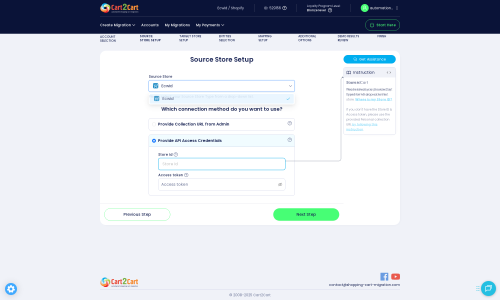AbanteCart to Ecwid Migration - Step-by-Step Guide & Expert Services
AbanteCart to Ecwid migration just got easier. Seamlessly move your AbanteCart store to Ecwid with Cart2Cart, ensuring a swift and secure transition. Looking to switch from AbanteCart to Ecwid? Our automated solution guarantees zero downtime and perfect SEO preservation during the data transfer process. Whether you need a step-by-step guide to transfer data yourself or prefer expert assistance, we simplify your AbanteCart to Ecwid migration. Achieve a fast, secure, and hassle-free move.
What data can be
migrated from AbanteCart to Ecwid
-
Products
-
Product Categories
-
Manufacturers
-
Customers
-
Orders
Estimate your Migration Cost
Thanks to Cart2Cart`s flexible pricing policy, the migration price depends on the volume of transferred entities and the additional migration options you select. Simply choose your Source and Target platforms and get the approximate price of your AbanteCart to Ecwid store migration right after finishing the free Demo.
How to Migrate from AbanteCart to Ecwid In 3 Steps?
Connect your Source & Target carts
Choose AbanteCart and Ecwid from the drop-down lists & provide the stores’ URLs in the corresponding fields.
Select the data to migrate & extra options
Choose the data you want to migrate to Ecwid and extra options to customise your AbanteCart to Ecwid migration.
Launch your Demo/Full migration
Run a free Demo to see how the Cart2Cart service works, and when happy - launch Full migration.
Migrate AbanteCart to Ecwid: A Comprehensive How-To Guide
Seamlessly Migrate Your E-commerce Store from AbanteCart to Ecwid
Embarking on an e-commerce platform migration can feel like a significant undertaking, but with the right guidance, it’s an opportunity for growth and enhanced functionality. This expert guide is designed to walk you through every step of transitioning your online store from AbanteCart, a robust, self-hosted solution, to Ecwid, a flexible, cloud-based platform known for its ease of integration and powerful features.
Ecwid offers an embedded shopping cart solution that can be added to any website, social media page, or marketplace, providing unparalleled versatility. Migrating your products, customer data, and orders effectively is crucial for maintaining business continuity and preserving your SEO rankings. Follow this detailed how-to article to ensure a smooth and successful data transfer, enabling you to leverage Ecwid's capabilities for your business.
Prerequisites for a Successful Migration
Before initiating the data transfer, thorough preparation is key. Ensuring both your source (AbanteCart) and target (Ecwid) stores are ready will prevent common pitfalls and streamline the entire process.
- For Your AbanteCart (Source) Store:
Since AbanteCart is not directly supported by common automated migration tools via API, your migration will be performed using CSV files. This means you will first need to export your AbanteCart store's data into CSV files. Ensure you have full access to your AbanteCart installation to export essential entities like products, categories, customers, and orders. Before any major changes, always perform a complete backup of your AbanteCart database and files. This serves as a critical safety net in case any issues arise during the export or migration process. For more details on preparing your source store, read our guide on How to prepare Source store for migration?
- For Your Ecwid (Target) Store:
You'll need an active Ecwid account. If you don't have one, sign up for an Ecwid plan that suits your business needs. To facilitate the migration, you must install the Cart2Cart Ecwid Migration App from the Ecwid App Market. Also, ensure your Ecwid store is configured with HTTPS, as this is a requirement for API connections. Familiarize yourself with your Ecwid Store ID and how to generate an Access Token, as these will be essential for connecting the migration tool. For comprehensive preparation steps, refer to our article: How to prepare Target store for migration?
- General Requirements:
Ensure you have a stable internet connection and allocate sufficient time for the migration, especially for larger stores. While the migration tool automates much of the process, your oversight and prompt action will be necessary at various stages.
Performing the Migration: A Step-by-Step Guide
This section outlines the process of moving your AbanteCart data to Ecwid using a specialized migration wizard. The process generally involves exporting your AbanteCart data to CSV, and then importing that data into Ecwid via a migration tool.
Step 1: Get Started with the Migration Wizard
Your migration journey begins by accessing the migration tool's wizard. This interface will guide you through the entire data transfer process, from connecting your stores to initiating the full migration.
Step 2: Configure Your AbanteCart (Source) Store
Since AbanteCart data will be migrated via CSV files, you will first export your data from AbanteCart, and then select 'CSV File to Cart' as your source platform within the migration wizard.
- Select 'CSV File to Cart': From the list of available source platforms, choose 'CSV File to Cart'.
- Upload Your CSV Files: The migration tool will then prompt you to upload the CSV files containing your AbanteCart data. These files should include your products, categories, customer data, orders, and other relevant information. This method is specifically designed for sources that rely on CSV file import.
For more detailed information on CSV migrations, you can visit our CSV.File Data Migration service page.
Step 3: Connect Your Ecwid (Target) Store
Next, you will establish the connection to your new Ecwid store. This requires providing API access credentials to allow the migration tool to securely transfer data.
- Select 'Ecwid': Choose Ecwid as your target shopping cart.
- Provide API Access Credentials: You will need to enter your Ecwid Store ID and a valid Access Token. These credentials grant the migration tool the necessary permissions to write data to your Ecwid store. Instructions on how to find these details are usually provided within the wizard or within your Ecwid admin panel. Remember that Ecwid uses API-only connection methods and requires HTTPS.
For further assistance with access credentials, consult The Short & Essential Guide to Access Credentials for Cart2Cart.
Step 4: Select Data Entities for Migration
This crucial step allows you to define exactly which data entities you want to transfer from your AbanteCart store to Ecwid. You have the flexibility to migrate all supported data or pick specific types.
The migration tool supports a comprehensive range of entities from your CSV files to Ecwid, including:
- Products
- Product Categories
- Product Reviews
- Customers
- Orders
- CMS Pages
- Coupons
- Blog Posts
You can either select 'All entities' for a complete data transfer or manually check the boxes for individual items you wish to move.
Step 5: Map Data Fields
Data mapping ensures that your AbanteCart data, which was exported to CSV, aligns correctly with Ecwid's data structure. This step is particularly important for customer groups and order statuses.
The wizard will present intuitive interfaces where you can match your source customer groups (from your CSV) to corresponding Ecwid customer groups, and likewise for order statuses. Correct mapping prevents data integrity issues and ensures a seamless user experience post-migration.
Step 6: Configure Additional Migration Options
This step allows you to tailor the migration further with various supplementary settings, enhancing the outcome and preserving critical store elements like SEO rankings.
Key additional options for your AbanteCart (via CSV) to Ecwid migration include:
- Clear Target Store Data: The option to Clear current data on Target store before migration is available for Ecwid. This will remove existing data on your Ecwid store before the migration starts.
- Preserve IDs: You can choose to Preserve Order IDs from your source data into Ecwid. Other ID preservation options like Category, Product, and Customer IDs are typically handled during the CSV import phase for your source.
- SEO URLs & 301 Redirects: Migrate existing SEO URLs and, crucially, Create 301 SEO URLs for old product and category pages to new ones on Ecwid. This is vital for maintaining your search engine rankings and link equity.
- Migrate Images in Description: Ensure product and category description images are transferred.
- Password Migration: If supported by the CSV export, customer passwords can also be migrated.
- Other options: Depending on the specific tool and Ecwid capabilities, you might find options like 'Migrate All Categories', 'Migrate Groups to Tags', and 'Concat Short Description'.
Step 7: Perform a Demo Migration & Full Migration
Before committing to the full data transfer, a demo migration allows you to preview the results with a small subset of your data.
- Run Demo Migration: Initiate a free demo migration. This will transfer a limited number of products, customers, and orders to your Ecwid store. Review these migrated entities thoroughly to ensure data integrity and proper mapping.
- Initiate Full Migration: Once you are satisfied with the demo results, proceed with the full migration. This will transfer all selected data from your AbanteCart CSV files to your Ecwid store. You'll also have the option to select a Migration Insurance Plan, which offers additional remigrations for a specified period, providing peace of mind. Learn more about How Migration Insurance works?
Post-Migration Steps: Ensuring a Flawless Ecwid Store
Completing the migration is a significant milestone, but your work isn't over yet. These post-migration tasks are crucial for optimizing your new Ecwid store and ensuring a seamless transition for your customers.
- Thorough Data Verification: Rigorously check all migrated data on your Ecwid store. Verify product listings (SKUs, variants, images, descriptions), customer accounts, order histories, and reviews. Ensure that all data has been accurately transferred and is displaying correctly.
- Configure Ecwid Storefront and Settings: Customize your Ecwid storefront's appearance to match your brand. Set up payment gateways, shipping options, and taxes. Configure any necessary apps or integrations from the Ecwid App Market to replicate or enhance your previous store's functionality.
- Update DNS Records & SEO: Point your domain name to your new Ecwid store. If you used the 301 redirect option during migration, double-check that all old URLs correctly redirect to their new Ecwid counterparts. Monitor your SEO rankings and analytics to ensure a smooth transition of your search presence and link equity.
- Test All Functionality: Conduct extensive testing of your new Ecwid store. Place test orders, create customer accounts, verify checkout processes, test contact forms, and ensure all interactive elements work as expected. This helps identify and resolve any issues before your customers encounter them.
- Inform Your Customers: Once everything is validated and ready, announce the launch of your new Ecwid store to your customer base. Highlight any new features or improvements to enhance their shopping experience.
By diligently following these steps, you can ensure a successful and effective migration from AbanteCart to Ecwid, setting your business up for continued growth and success on your new platform.
Ways to perform migration from AbanteCart to Ecwid
Automated migration
Just set up the migration and choose the entities to move – the service will do the rest.
Try It Free
Data Migration Service Package
Delegate the job to the highly-skilled migration experts and get the job done.
Choose Package

Benefits for Store Owners

Benefits for Ecommerce Agencies

The design and store functionality transfer is impossible due to AbanteCart to Ecwid limitations. However, you can recreate it with the help of a 3rd-party developer.
Your data is safely locked with Cart2Cart
We built in many security measures so you can safely migrate from AbanteCart to Ecwid. Check out our Security Policy
Server Security
All migrations are performed on a secure dedicated Hetzner server with restricted physical access.Application Security
HTTPS protocol and 128-bit SSL encryption are used to protect the data being exchanged.Network Security
The most up-to-date network architecture schema, firewall and access restrictions protect our system from electronic attacks.Data Access Control
Employee access to customer migration data is restricted, logged and audited.Frequently Asked Questions
What security measures are in place for AbanteCart to Ecwid data migration?
Should I use an automated service or hire an expert for my AbanteCart to Ecwid migration?
Will my AbanteCart store go offline during migration to Ecwid?
How can I keep SEO rankings when switching from AbanteCart to Ecwid?
How long does an AbanteCart to Ecwid store migration typically take?
What factors affect the cost of an AbanteCart to Ecwid migration?
What data can be transferred from AbanteCart to Ecwid during migration?
How do I verify the accuracy of my data after migrating from AbanteCart to Ecwid?
Will my AbanteCart store's design or theme be transferred to Ecwid?
Can I migrate customer passwords from AbanteCart to Ecwid?
Why 150.000+ customers all over the globe have chosen Cart2Cart?
100% non-techie friendly
Cart2Cart is recommended by Shopify, WooCommerce, Wix, OpenCart, PrestaShop and other top ecommerce platforms.
Keep selling while migrating
The process of data transfer has no effect on the migrated store. At all.
24/7 live support
Get every bit of help right when you need it. Our live chat experts will eagerly guide you through the entire migration process.
Lightning fast migration
Just a few hours - and all your store data is moved to its new home.
Open to the customers’ needs
We’re ready to help import data from database dump, csv. file, a rare shopping cart etc.
Recommended by industry leaders
Cart2Cart is recommended by Shopify, WooCommerce, Wix, OpenCart, PrestaShop and other top ecommerce platforms.