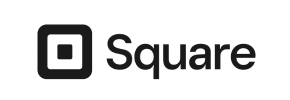Square to Shopify Migration - Step-by-Step Guide & Expert Services
Square to Shopify migration made easy. Ready to move your Square store to Shopify seamlessly? Cart2Cart ensures a secure, fast, and effortless transfer data process. Switch from Square to Shopify without downtime, preserving your SEO. Discover our step-by-step guide for DIY migrations, or let our experts handle your complete Square to Shopify migration, guaranteeing peace of mind and data integrity for your growing business.
What data can be
migrated from Square to Shopify
-
Products
-
Product Categories
-
Customers
Estimate your Migration Cost
The price of your migration depends on the volume of data to migrate and the additional migration options you pick. To check the price for Square to Shopify conversion, click “Get estimates” and follow the suggested steps.
How to Migrate from Square to Shopify In 3 Steps?
Connect your Source & Target carts
Choose Square and Shopify from the drop-down lists & provide the stores’ URLs in the corresponding fields.
Select the data to migrate & extra options
Choose the data you want to migrate to Shopify and extra options to customise your Square to Shopify migration.
Launch your Demo/Full migration
Run a free Demo to see how the Cart2Cart service works, and when happy - launch Full migration.
Seamless Migration: Your Step-by-Step Guide to Moving from Square to Shopify
Seamless Migration: Your Step-by-Step Guide to Moving from Square to Shopify
As your e-commerce business grows, the need for a more robust, scalable, and feature-rich platform often becomes apparent. Migrating from Square to Shopify is a strategic move that can unlock advanced functionalities, expand your market reach, and streamline your operations. Shopify, a leading e-commerce solution, offers unparalleled flexibility, a vast app ecosystem, and powerful sales tools, making it an ideal choice for merchants looking to elevate their online presence.
This comprehensive guide will walk you through the entire process of transferring your valuable store data, including products, customer records, and order history, from Square to Shopify. We'll leverage a professional migration service to ensure a smooth transition, maintaining data integrity and minimizing downtime.
Prerequisites for Migration
Before embarking on your migration journey, proper preparation is key to a successful transfer. Here's what you'll need to get ready:
- For Your Square Store (Source):
Since Square does not offer a direct API connection for data migration tools, you will need to export your store's data into CSV (Comma Separated Values) files. This typically includes exporting your products (with SKUs, variants, descriptions, images), customer information, and order history. Ensure all data is accurately exported and backed up. Consult Square's support documentation for the most current instructions on how to export your data. We recommend reviewing our guide on preparing your source store for additional tips. - For Your Shopify Store (Target):
- Set Up Your Shopify Account: Create a new Shopify store or ensure your existing one is active and ready. Select a suitable Shopify plan (Basic, Shopify, Advanced Shopify, Shopify Plus). Be aware that Shopify's 'Pause and Build' plan may block order processing, so ensure your plan allows full functionality during and after migration.
- Install Cart2Cart Store Migration App: To facilitate the data transfer, the Cart2Cart Store Migration App is required on your Shopify store.
- Disable Notifications: For a smoother migration and to prevent your customers from receiving premature notifications about orders or account changes, it's recommended to disable customer notifications in your Shopify admin settings temporarily.
- Prepare for Reviews: If you plan to migrate product reviews, note that Shopify natively requires an app like AirReviews to manage these. You might need to install a compatible review app on your Shopify store.
- General Readiness: Ensure you have full administrative access to both your Square account (for data export) and your Shopify store. A stable internet connection is also crucial for uninterrupted data transfer. Read our FAQ on preparing your target store for more details.
Performing the Migration: A Step-by-Step Guide
Here's how to execute your store data transfer from Square (via CSV) to Shopify using a dedicated migration wizard:
Step 1: Start Your Migration Project
Begin by logging into your migration service account. If you don't have one, you'll need to sign up. Once logged in, you'll be guided to the starting point of your new migration project.

Step 2: Connect Your Square (CSV) Store
This is where you'll specify Square as your source platform. Since Square is not directly connectable via API, you will select 'CSV File to Cart' as your source. Upload the CSV files containing your exported Square data (products, customers, orders, etc.) to the migration wizard. The system will then process these files, ensuring your data is ready for mapping and transfer.

For more detailed information on CSV file migrations, visit our CSV.File Data Migration service page.
Step 3: Connect Your Shopify Store
Next, you'll configure your Shopify store as the target for your data. Select 'Shopify' from the list of available e-commerce platforms. You will then need to provide your Shopify store's URL. The most common and recommended connection method is to install the Cart2Cart App directly from the Shopify App Store. Follow the on-screen prompts to install the app and establish the connection. Alternatively, you can opt to provide API access credentials, which involves creating a custom app in your Shopify admin and configuring the necessary API scopes. Consult our guide on access credentials if using the API method.

Step 4: Select Data Entities for Transfer
Now, you'll choose precisely which types of data you want to migrate from your Square CSV files to Shopify. The migration wizard typically presents a checklist of entities such as:
- Products (including SKUs, variants, descriptions, images)
- Product Categories
- Customers
- Orders
- CMS Pages
- Blogs & Blog Posts
- Coupons & Price Rules
- Product Reviews (Note: Requires a compatible review app like AirReviews on Shopify)
You can choose to migrate all entities or select specific ones based on your needs. This step allows for precise control over the scope of your data transfer.

Step 5: Configure Additional Options & Data Mapping
This crucial step allows you to fine-tune your migration and ensure data integrity and SEO preservation.
- Additional Options: You'll see a range of options to enhance your transfer. Popular choices include:
- Clear Target Store Data: This option will remove all existing data from your Shopify store before the migration, ensuring a clean slate. Learn more in our FAQ on clearing target data.
- Preserve Order IDs: Maintain your original order numbering on Shopify, which can be beneficial for record-keeping. See how to use Preserve IDs options.
- Migrate Images in Product Descriptions: Ensures product images embedded within descriptions are also transferred.
- Create 301 SEO URLs: Crucial for maintaining your search engine rankings and link equity. This option automatically generates redirects from your old Square URLs to your new Shopify URLs.
- Migrate All Categories: Ensures your entire product category structure is moved.
- Migrate Groups to Tags: Allows for flexible data organization in Shopify by converting customer groups or other categorizations into tags.
- Concat Short Description: Combines short product descriptions with the main description if desired.

- Data Mapping: Here, you'll match customer groups, order statuses, and other custom fields from your Square CSV data to their corresponding equivalents in Shopify. This ensures that roles like 'Wholesale Customer' or order states like 'Shipped' are correctly associated in your new store.

Step 6: Run Free Demo & Full Migration
Before committing to the full migration, it's highly recommended to perform a Free Demo Migration. This allows you to transfer a limited number of entities (e.g., 10-20 products, customers, orders) to your Shopify store. Use this opportunity to thoroughly review the transferred data, test functionalities, and ensure everything looks as expected.
Once satisfied with the demo results, you can proceed with the Full Migration. Review the final migration cost and selected options, then initiate the complete data transfer. Consider adding a Migration Insurance Plan, which provides a set number of remigrations for a specified period, offering peace of mind. Learn more about how Migration Insurance works.

Post-Migration Steps
Your data has been transferred, but a few crucial steps remain to ensure your new Shopify store is fully operational and optimized:
- Thorough Data Review: Scrutinize all migrated data. Check product listings (SKUs, variants, images, descriptions), customer accounts, order histories, CMS pages, and blog posts. Confirm that all pricing, inventory levels, and product options are correct.
- Test Store Functionality: Act as a customer and perform test purchases. Verify the entire checkout process, payment gateways, shipping calculations, account creation, and contact forms. Ensure all links and navigation elements work correctly.
- Configure Shipping & Taxes: Set up your shipping zones, rates, and tax settings within Shopify. This is critical before going live to avoid discrepancies and ensure accurate charges for your customers.
- Update DNS and Domain: Once you're confident in your Shopify store, update your domain's DNS settings to point to your new Shopify store. This officially switches your online presence to Shopify.
- Implement 301 Redirects: While the migration tool can create 301 redirects, always verify them. Manually set up any missing redirects for crucial pages to preserve your SEO rankings and link equity. This ensures customers and search engines are directed to the correct new pages.
- Install Essential Shopify Apps: Explore the Shopify App Store for apps that enhance your store's functionality, such as review apps (if not already handled), marketing tools, analytics, SEO optimization, and customer service integrations.
- Update Analytics: Reconnect or set up new Google Analytics and other tracking codes to monitor your new store's performance.
- Notify Customers: Consider informing your loyal customer base about your new and improved store. This is a great opportunity to re-engage them and highlight new features.
- Ongoing Monitoring: Continuously monitor your store's performance, customer feedback, and sales data to quickly identify and resolve any post-migration issues. While migration doesn't inherently influence store speed, optimizing your Shopify theme and apps will ensure optimal user experience.
By following these steps, you can confidently transition from Square to Shopify, setting your business up for continued growth and success in the e-commerce landscape.
Ways to perform migration from Square to Shopify
Automated migration
Just set up the migration and choose the entities to move – the service will do the rest.
Try It Free
Data Migration Service Package
Delegate the job to the highly-skilled migration experts and get the job done.
Choose Package

Benefits for Store Owners

Benefits for Ecommerce Agencies
Choose all the extra migration options and get 40% off their total Price

The design and store functionality transfer is impossible due to Square to Shopify limitations. However, you can recreate it with the help of a 3rd-party developer.
Your data is safely locked with Cart2Cart
We built in many security measures so you can safely migrate from Square to Shopify. Check out our Security Policy
Server Security
All migrations are performed on a secure dedicated Hetzner server with restricted physical access.Application Security
HTTPS protocol and 128-bit SSL encryption are used to protect the data being exchanged.Network Security
The most up-to-date network architecture schema, firewall and access restrictions protect our system from electronic attacks.Data Access Control
Employee access to customer migration data is restricted, logged and audited.Frequently Asked Questions
Should I use an automated tool or hire an expert for Square to Shopify migration?
How can I verify data accuracy after migrating from Square to Shopify?
Will my Square store go offline during migration to Shopify?
How long does it take to migrate an e-commerce store from Square to Shopify?
How to preserve SEO rankings when migrating from Square to Shopify?
Will my Square store design and theme transfer to Shopify automatically?
Is my Square store data secure during transfer to Shopify?
Can customer passwords be migrated from Square to Shopify?
What data entities can be migrated from Square to Shopify?
What determines the cost of migrating from Square to Shopify?
Why 150.000+ customers all over the globe have chosen Cart2Cart?
100% non-techie friendly
Cart2Cart is recommended by Shopify, WooCommerce, Wix, OpenCart, PrestaShop and other top ecommerce platforms.
Keep selling while migrating
The process of data transfer has no effect on the migrated store. At all.
24/7 live support
Get every bit of help right when you need it. Our live chat experts will eagerly guide you through the entire migration process.
Lightning fast migration
Just a few hours - and all your store data is moved to its new home.
Open to the customers’ needs
We’re ready to help import data from database dump, csv. file, a rare shopping cart etc.
Recommended by industry leaders
Cart2Cart is recommended by Shopify, WooCommerce, Wix, OpenCart, PrestaShop and other top ecommerce platforms.