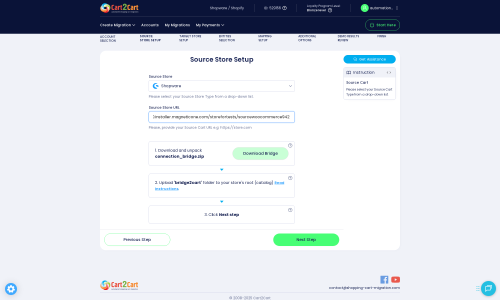Shopware to Volusion Migration - Step-by-Step Guide & Expert Services
Shopware to Volusion migration is effortless with Cart2Cart. Ready to move Shopware store to Volusion efficiently? Our automated service ensures a seamless switch from Shopware to Volusion, preserving SEO rankings and ensuring zero downtime. We expertly transfer data quickly and securely, safeguarding your valuable customer and product information. Whether you need a comprehensive step-by-step guide for a confident DIY migration or prefer expert assistance for a fully managed service, Cart2Cart simplifies your Shopware to Volusion migration. Get started confidently.
What data can be
migrated from Shopware to Volusion
-
Products
-
Product Categories
-
Manufacturers
-
Customers
-
Coupons
-
Reviews
Estimate your Migration Cost
Cart2Cart will seamlessly migrate Shopware to Volusion ecommerce data like products, orders, customers, etc. within a couple of hours with zero influence on your current Shopware store performance.
How to Migrate from Shopware to Volusion In 3 Steps?
Connect your Source & Target carts
Choose Shopware and Volusion from the drop-down lists & provide the stores’ URLs in the corresponding fields.
Select the data to migrate & extra options
Choose the data you want to migrate to Volusion and extra options to customise your Shopware to Volusion migration.
Launch your Demo/Full migration
Run a free Demo to see how the Cart2Cart service works, and when happy - launch Full migration.
Shopware to Volusion Migration: Your Comprehensive How-To Guide
Seamlessly Migrate Your E-commerce Store from Shopware to Volusion
Embarking on an e-commerce platform migration can feel like a monumental task, but with the right guidance, it transforms into a strategic move for growth and enhanced functionality. If you're looking to transition your online store from Shopware to Volusion, you've come to the right place. This comprehensive guide will walk you through every critical step, ensuring a smooth and efficient data transfer with minimal downtime.
Volusion, known for its robust features and all-in-one solution, offers a compelling environment for merchants seeking to scale. By moving your valuable store data – including products, customer information, orders, and more – you can leverage Volusion's capabilities while preserving your hard-earned SEO rankings and customer relationships. We'll outline the process using a trusted migration wizard, ensuring data integrity and a seamless transition for your business.
Prerequisites for a Successful Migration
Before initiating the data transfer, a few preparatory steps are crucial to ensure a smooth transition and avoid potential roadblocks. Addressing these prerequisites will safeguard your data and set the stage for a successful replatforming:
- Administrative Access: You will need full administrative access to both your existing Shopware store (source) and your new Volusion store (target). This includes login credentials for the admin panels.
- FTP/SFTP Access: To establish a secure connection for data transfer, you'll require FTP or SFTP access to the root directories of both your Shopware and Volusion hosting environments. This is essential for uploading the Connection Bridge.
- Data Backup: Always create a complete backup of your Shopware store's database and files before starting any migration. This is a critical safety measure, allowing you to restore your store in case of unforeseen issues.
- Prepare Your Volusion Store: Set up your basic Volusion store. While detailed configuration isn't needed before migration, having the store operational is key. If you have any existing data on your Volusion store that you don't want to interfere with the migration, consider using the "Clear current data on Target store before migration" option during the process. For more detailed preparation, refer to our guide on How to prepare Target store for migration?
- Platform-Specific Requirements: Both Shopware and Volusion migrations require a special connection bridge. For Shopware, the Cart2Cart Shopware Migration module is required. For Volusion, the Cart2Cart Volusion Migration module is needed. These modules facilitate the data exchange.
- Review Access Credentials: Ensure all your access details are correct and readily available. For more information on securing your credentials, read The Short & Essential Guide to Access Credentials for Cart2Cart. Rest assured, your data security is paramount; learn more about how we ensure the safety of your access details.
Performing the Migration: A Step-by-Step Guide
With your preparations complete, you're ready to initiate the data transfer. This guide outlines the process using a typical migration wizard, simplifying the technical complexities involved.
Initiate Your Migration Journey
Begin by accessing the migration wizard. This is typically the starting point where you decide on your migration path, whether it's a DIY approach or requesting assisted services.
Connect Your Shopware Source Store
The first crucial step is to connect your existing Shopware store. Select "Shopware" from the list of supported platforms. You'll then need to provide your Shopware store's URL. To establish a secure link, download the "Connection Bridge" file. Unzip this file and upload the 'bridge2cart' folder to the root directory of your Shopware installation via FTP/SFTP. This bridge acts as a secure gateway for the migration service to access your data.
- Note: The Cart2Cart Shopware Migration module is required for this connection to function correctly.
Configure Your Volusion Target Store
Next, configure your new Volusion store as the migration's destination. Select "Volusion" as your Target Cart and input your Volusion store's URL. Similar to the source setup, a specific module is typically required for Volusion to facilitate data transfer efficiently.
- Note: The Cart2Cart Volusion Migration module is required for a proper connection.
Select Data Entities for Transfer
This step allows you to specify exactly what data you wish to move from Shopware to Volusion. You can choose to migrate all entities or select specific ones based on your needs. Volusion supports a comprehensive transfer of data, including:
- Products: Including SKUs, variants, images, descriptions, and more.
- Product Categories: Maintaining your store's structure.
- Product Manufacturers: Associated with your product catalog.
- Product Reviews: Preserving valuable social proof.
- Customers: With their details, addresses, and groups.
- Orders: Complete with historical data and statuses.
- Invoices: For financial records.
- Taxes: Ensuring compliance in your new store.
- Stores: If managing multiple storefronts.
- Coupons: To retain your promotional strategies.
- CMS Pages: Essential content like About Us or Contact Us pages.
Define Additional Migration Options
The migration wizard offers a range of additional options to customize your data transfer. Carefully consider these choices to align with your business requirements:
- Migrate Images in Description: Ensures all embedded product and category images are transferred.
- Clear Target: Wipes all existing data from your Volusion store before migration, ideal for a fresh start.
- Preserve Product IDs, Preserve Orders IDs, Preserve Customers IDs: These options are vital for maintaining internal links, SEO, and historical data integrity. Note that for Shopware, especially versions 6+, there might be ID preservation limitations.
- SEO URLs & Create 301 SEO URLs: Crucial for maintaining your search engine rankings and directing old links to new ones.
- Migrate Invoices & Password Migration: Important for retaining financial records and ensuring a seamless customer login experience.
- Skip Custom Attributes: If you only need standard product data.
Map Your Data Fields
Data mapping is a critical step where you ensure that corresponding fields between Shopware and Volusion are correctly aligned. This includes matching customer groups, order statuses, product attributes, and other custom fields. Accurate data mapping is essential for maintaining data consistency and functionality in your new Volusion store.
Run a Free Demo Migration
Before committing to a full data transfer, it's highly recommended to perform a free demo migration. This transfers a limited number of entities (e.g., 10-20 products, customers, orders) to your Volusion store. This allows you to:
- Verify the accuracy of the data transfer.
- Check the functionality of products, categories, and customer accounts.
- Ensure that your chosen additional options and mappings work as expected.
- Familiarize yourself with the process and review the outcome.
Review the demo results thoroughly. If you encounter any issues, you can adjust your settings and re-run the demo until you are satisfied.
Perform the Full Data Migration
Once you are confident with the demo results, proceed with the full data migration. This step involves a final review of your selected entities, additional options, and the total migration cost. You can also opt for a Migration Insurance Plan, which provides a certain number of remigrations within a specified period, offering peace of mind. Learn more about how Migration Insurance works. After confirming all details, initiate the full transfer. The migration will run in the background, allowing you to continue other tasks.
Post-Migration Steps
After your data has successfully been transferred to Volusion, there are several crucial post-migration tasks to ensure your new store is fully operational and optimized:
- Verify Data Integrity: Thoroughly review your Volusion store. Check a significant sample of products (SKUs, variants, images, descriptions), categories, customer accounts, and orders to ensure all data has migrated correctly and completely.
- Configure SEO & Redirects: Implement 301 redirects from your old Shopware URLs to their corresponding new Volusion URLs. This is paramount for preserving your SEO rankings, maintaining link equity, and ensuring a seamless user experience. If you selected the "Create 301 SEO URLs" option during migration, double-check their functionality.
- Review Store Functionality: Test all critical aspects of your Volusion store. This includes the checkout process, payment gateways, shipping options, search functionality, and contact forms. Ensure everything is working as expected.
- Install Essential Apps/Extensions: Replicate any third-party functionalities you had on Shopware by installing equivalent apps or extensions from the Volusion App Store. This could include marketing tools, accounting integrations, or customer service solutions.
- Update DNS Settings: Once you're confident that your Volusion store is ready, update your domain's DNS settings to point to your new Volusion storefront. Monitor your site traffic and performance closely after this change.
- Notify Customers: Inform your customers about the transition to your new Volusion store. Provide them with any new login instructions or highlight new features they can enjoy.
- Consider Post-Migration Services: If you need to migrate any new data added to your old store after the initial migration, consider utilizing a Recent Data Migration Service. For any subsequent full data transfers, our Remigration Service is available.
By meticulously following these steps, your migration from Shopware to Volusion will be a successful transition, empowering your business with Volusion's robust platform and expanded capabilities. Should you require any assistance at any stage, do not hesitate to Contact Us.
Ways to perform migration from Shopware to Volusion
Automated migration
Just set up the migration and choose the entities to move – the service will do the rest.
Try It Free
Data Migration Service Package
Delegate the job to the highly-skilled migration experts and get the job done.
Choose Package

Benefits for Store Owners

Benefits for Ecommerce Agencies
Choose all the extra migration options and get 40% off their total Price

The design and store functionality transfer is impossible due to Shopware to Volusion limitations. However, you can recreate it with the help of a 3rd-party developer.
Your data is safely locked with Cart2Cart
We built in many security measures so you can safely migrate from Shopware to Volusion. Check out our Security Policy
Server Security
All migrations are performed on a secure dedicated Hetzner server with restricted physical access.Application Security
HTTPS protocol and 128-bit SSL encryption are used to protect the data being exchanged.Network Security
The most up-to-date network architecture schema, firewall and access restrictions protect our system from electronic attacks.Data Access Control
Employee access to customer migration data is restricted, logged and audited.Frequently Asked Questions
Can my Shopware store's design or theme be transferred to Volusion?
How long does a Shopware to Volusion store migration typically take?
What data entities are migrated from Shopware to Volusion?
Can customer passwords be migrated from Shopware to Volusion?
How can I validate data accuracy after migrating from Shopware to Volusion?
Will my Shopware store experience downtime during migration to Volusion?
What factors influence the cost of migrating from Shopware to Volusion?
Is my data secure during the Shopware to Volusion migration process?
Should I use an automated tool or hire an expert for Shopware to Volusion migration?
How can I prevent SEO loss when migrating from Shopware to Volusion?
Why 150.000+ customers all over the globe have chosen Cart2Cart?
100% non-techie friendly
Cart2Cart is recommended by Shopify, WooCommerce, Wix, OpenCart, PrestaShop and other top ecommerce platforms.
Keep selling while migrating
The process of data transfer has no effect on the migrated store. At all.
24/7 live support
Get every bit of help right when you need it. Our live chat experts will eagerly guide you through the entire migration process.
Lightning fast migration
Just a few hours - and all your store data is moved to its new home.
Open to the customers’ needs
We’re ready to help import data from database dump, csv. file, a rare shopping cart etc.
Recommended by industry leaders
Cart2Cart is recommended by Shopify, WooCommerce, Wix, OpenCart, PrestaShop and other top ecommerce platforms.