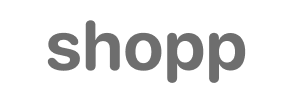Shopp to Shopware Migration - Step-by-Step Guide & Expert Services
Shopp to Shopware migration offers an unparalleled opportunity for growth. Ready to move Shopp store to Shopware, or simply need to switch from Shopp to Shopware efficiently? Cart2Cart simplifies this complex process, ensuring speed, robust security, and vital SEO preservation with zero downtime. We expertly transfer data, preserving every detail. Whether you seek a detailed step-by-step guide or prefer expert assistance to handle your data transfer, your seamless Shopp to Shopware migration starts here.
What data can be
migrated from Shopp to Shopware
-
Products
-
Product Categories
-
Customers
-
Orders
-
Coupons
-
Reviews
Estimate your Migration Cost
To determine your Shopp to Shopware migration price, click the button below. The migration price varies in accordance with the number of data types and the additional migration options selected.
How to Migrate from Shopp to Shopware In 3 Steps?
Connect your Source & Target carts
Choose Shopp and Shopware from the drop-down lists & provide the stores’ URLs in the corresponding fields.
Select the data to migrate & extra options
Choose the data you want to migrate to Shopware and extra options to customise your Shopp to Shopware migration.
Launch your Demo/Full migration
Run a free Demo to see how the Cart2Cart service works, and when happy - launch Full migration.
Migrate Shopp to Shopware: The Ultimate Guide for a Seamless E-commerce Transition
A Comprehensive Guide to Transitioning from Shopp to Shopware
Replatforming an e-commerce store is a strategic move that can unlock new growth opportunities, enhance user experience, and provide robust scalability. If you're currently operating on Shopp, the WordPress-based e-commerce plugin, and are considering a transition to Shopware – a powerful, modern, and highly flexible platform – this guide is for you. Shopware offers advanced features, improved performance, and a thriving ecosystem, making it an excellent choice for merchants looking to elevate their online presence.
This detailed guide will walk you through every essential step of migrating your store data from Shopp to Shopware, ensuring a smooth and efficient data transfer process. We'll leverage a professional migration service methodology to ensure data integrity and minimize downtime.
Prerequisites for Migration
Before embarking on your migration journey, it's crucial to prepare both your existing Shopp store and your new Shopware environment. Proper preparation is key to a successful and trouble-free transition.
For Your Shopp (Source) Store:
- Full Data Backup: Always create a complete backup of your Shopp database and files. This is your safety net in case anything goes awry during the data transfer.
- Administrative Access: Ensure you have full administrative credentials for your Shopp store, including your admin login, password, and URL.
- FTP/SFTP Access: You will need FTP or SFTP access to your Shopp store’s hosting environment to upload a connection bridge file. This file facilitates secure communication between the migration tool and your store. Understanding what a root folder is and how to find it will be essential.
- Plugin Requirement: For a seamless migration, the Cart2Cart Shopp Migration module is required.
- Review Current Data: Clean up any unnecessary or outdated data (e.g., old product drafts, inactive customer accounts) to streamline the migration process.
- How to prepare Source store for migration?
For Your Shopware (Target) Store:
- Fresh Shopware Installation: Install a clean, new instance of Shopware (we support versions like 5.2.2 and 6.0.0+). Do not install any demo data.
- Administrative Access: Have your Shopware admin login, password, and URL readily available.
- FTP/SFTP Access: Similar to your Shopp store, you will need FTP/SFTP access to your Shopware hosting to upload the connection bridge.
- Plugin Requirement: The Cart2Cart Shopware Migration module is required for establishing the connection.
- Hosting Environment: Ensure your Shopware hosting environment meets the platform’s technical requirements and can handle your expected traffic and data volume.
- Theme and Extensions: Plan for your new Shopware theme and any essential extensions or plugins. These will be installed post-migration.
- How to prepare Target store for migration?
Performing the Migration: A Step-by-Step Guide
This section outlines the step-by-step process of migrating your Shopp data to Shopware using a reliable migration wizard. Each step is designed to be clear and actionable.
Step 1: Get Started
Begin by navigating to the migration service platform. This is where you'll initiate the entire data transfer process.
Step 2: Configure Your Shopp Source Store
First, you need to establish a connection with your existing Shopp store.
- From the dropdown menu, select Shopp as your Source Cart.
- Enter the URL of your Shopp store.
- The connection method for Shopp is Bridge only. You will be prompted to download a special Connection Bridge file.
- Unpack the downloaded ZIP file and upload the 'bridge2cart' folder to the root directory of your Shopp store via FTP/SFTP. This is the main directory where your store’s index.php file is located.
- Ensure the Cart2Cart Shopp Migration module has been properly installed as per the requirements.
Step 3: Configure Your Shopware Target Store
Next, connect to your new Shopware store, which will serve as your target platform.
- From the dropdown menu, select Shopware as your Target Cart.
- Enter the URL of your Shopware store.
- Similar to the source store, Shopware also uses a Bridge only connection method. Download the Connection Bridge file for Shopware.
- Unpack the ZIP file and upload the 'bridge2cart' folder to the root directory of your Shopware installation via FTP/SFTP.
- Confirm that the Cart2Cart Shopware Migration module is installed.
Step 4: Select Data Entities to Migrate
This is where you choose precisely which data you want to transfer from Shopp to Shopware.
- The migration service supports a wide range of entities, including: Products, Product Categories, Product Manufacturers, Product Reviews, Customers, Orders, Invoices, Taxes, Stores, Coupons, and CMS Pages.
- You can select all entities for a comprehensive data transfer or pick specific ones based on your needs.
Step 5: Configure Additional Options and Data Mapping
This crucial step allows for detailed customization of your migration, ensuring data integrity and SEO preservation.
Additional Options:
Choose from various options to fine-tune your migration:
- Preserve IDs: Options like "Preserve Product IDs", "Preserve Category IDs", "Preserve Orders IDs", and "Preserve Customers IDs" can be selected to maintain your original database identifiers. Be aware that for Shopware, especially versions 6+, there might be ID preservation limitations.
- Password Migration: Migrate customer passwords to ensure a seamless login experience for your existing customers.
- SEO URLs & 301 Redirects: Migrate your existing SEO URLs and create 301 SEO redirects to preserve your search engine rankings and link equity. This is vital for maintaining traffic post-migration.
- Migrate Images in Description: Transfer product and category images embedded within descriptions.
- Create Variants from Attributes: If your Shopp store uses attributes for product variations, this option helps translate them into Shopware variants.
- Clear Target Store Data: The "Clear Target" option will remove all current data from your Shopware store before the migration, ensuring a clean slate.
- Migrate Invoices: Transfer all relevant invoice data.
- Migrate Groups to Tags: If applicable, this option will help transfer customer groups to tags in Shopware.
Data Mapping:
Match customer groups and order statuses from your Shopp store to the corresponding fields in Shopware. This ensures consistent data representation for customer roles and order workflows on your new platform.
Step 6: Run Demo Migration & Full Migration
Once all configurations are set, it’s time to test and execute the migration.
Demo Migration:
- Initiate a free demo migration of a limited number of entities. This allows you to preview how your data will appear on Shopware and verify the connection and data integrity before committing to the full transfer.
- Review the migrated data on your Shopware store to ensure everything is correct.
Full Migration:
- After a successful demo, proceed with the full migration. Review the selected entities and the total cost.
- Consider adding a Migration Insurance Plan, which offers additional remigrations for a specified period, providing extra peace of mind. You can learn more about how migration insurance works.
- The migration will run in the background. You can close your browser; you will be notified upon completion.
- While migration typically doesn't influence your store's speed, ensure your new hosting environment is stable.
Post-Migration Steps
Completing the data transfer is a significant achievement, but the process doesn't end there. Several crucial post-migration steps are necessary to ensure your new Shopware store is fully functional, optimized, and ready for customers.
- Thorough Testing: This is paramount. Systematically test every aspect of your new Shopware store:
- Frontend: Navigate product pages, categories, search functionality, customer accounts, and the entire checkout process (from adding to cart to order confirmation).
- Backend: Verify customer data, order history, product SKUs and variants, inventory levels, and CMS pages.
- Links: Check for any broken links, especially ensuring that your 301 redirects are working correctly to preserve SEO rankings.
- Install Theme and Extensions: Implement your chosen Shopware theme and install any necessary plugins or extensions that replicate the functionality of your old Shopp store or introduce new features.
- Update SEO Settings: Generate and submit new sitemaps to search engines. Monitor your Google Search Console for any crawl errors or indexing issues.
- Review Images and Media: Confirm that all product images, banners, and other media have migrated correctly and display properly.
- Set Up Payment & Shipping: Configure your preferred payment gateways and shipping methods within Shopware.
- Point DNS: Once you are completely satisfied with your new Shopware store, update your domain's DNS records to point to the new Shopware installation.
- Inform Customers: Notify your customers about the new store and any changes they might experience, especially regarding account access if passwords were not migrated.
- Consider Recent Data Migration: If there were new orders or data generated on your Shopp store during the migration period, consider using a Recent Data Migration Service to transfer only the latest updates.
By following these steps, you can confidently transition your e-commerce business from Shopp to Shopware, leveraging the enhanced capabilities of your new platform to drive future success. If you encounter any challenges, remember that expert assistance is always available. Contact Us for support or consider our Ultimate Data Migration Service for a fully managed solution.
Ways to perform migration from Shopp to Shopware
Automated migration
Just set up the migration and choose the entities to move – the service will do the rest.
Try It Free
Data Migration Service Package
Delegate the job to the highly-skilled migration experts and get the job done.
Choose Package

Benefits for Store Owners

Benefits for Ecommerce Agencies
Choose all the extra migration options and get 40% off their total Price

The design and store functionality transfer is impossible due to Shopp to Shopware limitations. However, you can recreate it with the help of a 3rd-party developer.
Your data is safely locked with Cart2Cart
We built in many security measures so you can safely migrate from Shopp to Shopware. Check out our Security Policy
Server Security
All migrations are performed on a secure dedicated Hetzner server with restricted physical access.Application Security
HTTPS protocol and 128-bit SSL encryption are used to protect the data being exchanged.Network Security
The most up-to-date network architecture schema, firewall and access restrictions protect our system from electronic attacks.Data Access Control
Employee access to customer migration data is restricted, logged and audited.Frequently Asked Questions
What factors determine the cost of migrating from Shopp to Shopware?
Is my data secure during the Shopp to Shopware migration process?
Will my Shopp store go offline during migration to Shopware?
How can I preserve SEO rankings when migrating from Shopp to Shopware?
Should I use an automated tool or hire an expert for Shopp to Shopware migration?
How can I validate data accuracy after my Shopp to Shopware migration?
Can customer passwords be migrated from Shopp to Shopware?
What is the typical timeline for migrating a Shopp store to Shopware?
How do I transfer my store's design and theme when moving from Shopp to Shopware?
What data entities can be migrated from Shopp to Shopware?
Why 150.000+ customers all over the globe have chosen Cart2Cart?
100% non-techie friendly
Cart2Cart is recommended by Shopify, WooCommerce, Wix, OpenCart, PrestaShop and other top ecommerce platforms.
Keep selling while migrating
The process of data transfer has no effect on the migrated store. At all.
24/7 live support
Get every bit of help right when you need it. Our live chat experts will eagerly guide you through the entire migration process.
Lightning fast migration
Just a few hours - and all your store data is moved to its new home.
Open to the customers’ needs
We’re ready to help import data from database dump, csv. file, a rare shopping cart etc.
Recommended by industry leaders
Cart2Cart is recommended by Shopify, WooCommerce, Wix, OpenCart, PrestaShop and other top ecommerce platforms.