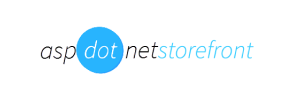AspDotNetStorefront to Square Migration - Step-by-Step Guide & Expert Services
AspDotNetStorefront to Square migration, simplified and secure. Seamlessly move AspDotNetStorefront store to Square with Cart2Cart, guaranteeing speed, robust data security, full SEO preservation, and zero downtime. Ready to switch from AspDotNetStorefront to Square? Whether you need a comprehensive step-by-step guide to transfer data yourself, or prefer our expert service to handle your entire AspDotNetStorefront to Square migration, we provide the perfect solution for your business.
What data can be
migrated from AspDotNetStorefront to Square
-
Products
-
Product Categories
-
Customers
Estimate your Migration Cost
The price of your migration depends on the volume of data to migrate and the additional migration options you pick. To check the price for AspDotNetStorefront to Square conversion, click “Get estimates” and follow the suggested steps.
How to Migrate from AspDotNetStorefront to Square In 3 Steps?
Connect your Source & Target carts
Choose AspDotNetStorefront and Square from the drop-down lists & provide the stores’ URLs in the corresponding fields.
Select the data to migrate & extra options
Choose the data you want to migrate to Square and extra options to customise your AspDotNetStorefront to Square migration.
Launch your Demo/Full migration
Run a free Demo to see how the Cart2Cart service works, and when happy - launch Full migration.
Migrate AspDotNetStorefront to Square: The Ultimate Guide for a Seamless Replatforming
A Comprehensive Guide to Transitioning from AspDotNetStorefront to Square
Replatforming your e-commerce store is a significant decision that promises new opportunities for growth and efficiency. If you're running an online business on AspDotNetStorefront and considering a switch to Square, you're on the path to embracing a modern, integrated platform known for its robust POS capabilities, streamlined payment processing, and user-friendly interface. This guide will walk you through the entire process of migrating your valuable store data, including products, customers, and orders, from AspDotNetStorefront to Square, ensuring a smooth transition with minimal downtime.
While AspDotNetStorefront offers a foundational e-commerce experience, moving to a platform like Square can unlock enhanced features, scalability, and an improved user experience for both you and your customers. Since AspDotNetStorefront does not typically support direct API integration with third-party migration tools, our strategy will involve exporting your data into CSV files, then importing these files into the migration wizard to transfer to Square. This CSV.File Data Migration method ensures data integrity and a comprehensive transfer.
Prerequisites for Migration
Before embarking on your data transfer journey, it's crucial to prepare both your existing AspDotNetStorefront store and your new Square environment. Proper preparation minimizes potential issues and ensures a more efficient replatforming process.
- For Your AspDotNetStorefront (Source) Store:
Since AspDotNetStorefront is not natively supported for direct connection by migration wizards, you will need to manually export your store data into CSV files. Ensure you have full administrative access to your AspDotNetStorefront backend to export all essential entities such as:
- Products (including SKUs, variants, descriptions, images)
- Product Categories
- Product Manufacturers
- Customer data (names, addresses, order history)
- Orders (statuses, details, associated customer info)
- Invoices
- Taxes
- Store information
- Coupons
- CMS Pages
- Blogs and Blog Posts
Always perform a full backup of your AspDotNetStorefront data before beginning any export process. This safeguards your information against any unforeseen issues. For more details on preparing your source store, refer to our How to prepare Source store for migration? guide.
- For Your Square (Target) Store:
You'll need an active Square account with an operational online store. Ensure you have administrative access to your Square dashboard. While the migration wizard will help build your store's structure, it's beneficial to:
- Create your Square account and set up basic business information.
- Familiarize yourself with the Square platform's layout and settings.
- No specific migration plugin is required on the Square side for the data import process, as the migration tool will connect via standard API methods.
Preparing your target store correctly is vital. Read our How to prepare Target store for migration? FAQ for further guidance.
- Migration Tool Account:
Register an account with a reliable e-commerce migration service. This service will provide the wizard and infrastructure necessary to facilitate the data transfer between your CSV files and Square.
Performing the Migration: A Step-by-Step Guide
Follow these steps to successfully transition your e-commerce data from AspDotNetStorefront (via CSV) to Square using a dedicated migration wizard.
Step 1: Start Your Migration
Begin by navigating to the migration service's website. Locate and click on the 'Start Your Migration' button to initiate the wizard. This will be your gateway to a streamlined data transfer process.
Step 2: Connect Your Source Store (AspDotNetStorefront via CSV)
In the migration wizard, you will be prompted to select your source shopping cart. Choose "CSV File to Cart" from the dropdown list. This method is used because AspDotNetStorefront is not directly integrated for automated data extraction, requiring you to upload your previously exported CSV files.
Upload all the necessary CSV files containing your products, customer data, orders, and other entities that you exported from AspDotNetStorefront. The migration tool will then process these files. As per the platform's specifications, no plugin is required for the source data connection when using CSV files.
Step 3: Connect Your Target Store (Square)
Next, select "Square" as your Target Cart type. The wizard will then guide you through connecting to your Square store. This typically involves providing API credentials or linking your Square account through an application interface, allowing the migration tool to securely access and populate your new store with data.
Step 4: Select Data Entities for Transfer
This critical step allows you to specify exactly what data you wish to migrate from your AspDotNetStorefront CSV files to your new Square store. You'll see a checklist of various data entities. You can choose to migrate all entities or selectively pick specific ones, such as:
- Products (SKUs, descriptions, prices, images)
- Product Categories
- Customers (with associated order history)
- Orders
- Product Reviews
- Manufacturers
- Invoices
- Taxes
- Coupons
- CMS Pages
- Blogs and Blog Posts
Carefully review your selections to ensure all essential data for your new Square store is included. This ensures full topical depth in your new platform.
Step 5: Configure Data Mapping
Data mapping is crucial for maintaining data integrity. In this step, you will match specific data fields from your AspDotNetStorefront CSV files to their corresponding fields in Square. This includes mapping customer groups, order statuses, and other custom fields to ensure consistency and correct display on your new platform.
Step 6: Choose Additional Migration Options
The wizard offers several additional options to customize your migration. These can significantly enhance the post-migration experience and SEO performance:
- Preserve IDs: Options like "Preserve Category IDs," "Preserve Product IDs," "Preserve Customers IDs," and "Preserve Orders IDs" help maintain internal consistency and historical data references. Learn more about How Preserve IDs options can be used?
- Create Variants from Attributes: Essential for products with multiple options like size or color.
- Migrate Images in Description: Ensures all product images embedded in descriptions are transferred.
- SEO URLs: Crucial for maintaining your SEO rankings and link equity by helping to generate 301 redirects for your old product and category URLs.
- Password Migration: Allows customers to log in with their existing credentials on the new store.
- Clear Target Data: An option to remove all existing data from your Square store before the migration, ensuring a fresh start. Understand Clear current data on Target store before migration option.
Step 7: Run the Free Demo Migration
Before committing to a full migration, run a free demo. This transfers a limited number of entities (e.g., 10 products, 10 customers, 10 orders) to your Square store. The demo allows you to:
- Verify data integrity and accuracy.
- Check how products, customers, and orders appear on Square.
- Identify any potential issues or adjustments needed before the full transfer.
Step 8: Initiate Full Migration
Once you're satisfied with the demo results, proceed with the full migration. Review the estimated cost and select any desired Migration Insurance Service options. This insurance provides additional remigrations, offering peace of mind. For details, see How Migration Insurance works? Initiate the full data transfer, and the wizard will handle the rest, migrating all your selected data to Square.
Post-Migration Steps
After your data has been successfully transferred to Square, a few crucial steps remain to ensure your new store is fully operational and optimized.
- Thorough Data Review:
Perform a comprehensive check of your new Square store. Verify that all products, categories, customer accounts, order histories, prices, images, and other data have been migrated correctly. Pay special attention to SKUs, product variants, and SEO metadata to ensure everything is in place.
- Configure Square Store Settings:
Set up essential configurations within your Square dashboard. This includes:
- Payment gateways
- Shipping methods and zones
- Tax settings (Square supports multi-tax configurations, so align with your previous setup)
- Domain settings
- Email notifications
Also, explore the Square App Marketplace for any essential plugins or integrations that can enhance your store's functionality and user experience.
- Implement 301 Redirects:
To preserve your hard-earned SEO rankings and link equity, it's vital to implement 301 redirects from your old AspDotNetStorefront URLs to their new counterparts on Square. This ensures that visitors and search engines are seamlessly guided to your new pages, preventing broken links and a drop in search visibility. Many migration tools offer this as an additional option, or it can be configured manually.
- Update DNS Settings:
Once your Square store is fully configured and tested, update your Domain Name System (DNS) records to point your domain name to your new Square store. This will officially make your Square store live to the public.
- Announce Your New Store:
Inform your loyal customers about your new and improved online store. Utilize email marketing, social media, and your blog to share the exciting news and encourage them to explore the new platform.
- Ongoing Monitoring:
Continuously monitor your Square store's performance, traffic, and sales. Be prepared to make adjustments as needed to optimize the shopping experience. If any new data accumulates on your old store during the transition period, consider a Recent Data Migration Service to ensure all latest information is transferred.
Ways to perform migration from AspDotNetStorefront to Square
Automated migration
Just set up the migration and choose the entities to move – the service will do the rest.
Try It Free
Data Migration Service Package
Delegate the job to the highly-skilled migration experts and get the job done.
Choose Package

Benefits for Store Owners

Benefits for Ecommerce Agencies
Choose all the extra migration options and get 40% off their total Price

The design and store functionality transfer is impossible due to AspDotNetStorefront to Square limitations. However, you can recreate it with the help of a 3rd-party developer.
Your data is safely locked with Cart2Cart
We built in many security measures so you can safely migrate from AspDotNetStorefront to Square. Check out our Security Policy
Server Security
All migrations are performed on a secure dedicated Hetzner server with restricted physical access.Application Security
HTTPS protocol and 128-bit SSL encryption are used to protect the data being exchanged.Network Security
The most up-to-date network architecture schema, firewall and access restrictions protect our system from electronic attacks.Data Access Control
Employee access to customer migration data is restricted, logged and audited.Frequently Asked Questions
How long does a typical AspDotNetStorefront to Square migration take?
What data entities can I migrate from AspDotNetStorefront to Square?
Should I use an automated tool or hire an expert for AspDotNetStorefront to Square migration?
Will my store's design and theme transfer from AspDotNetStorefront to Square during migration?
Will my AspDotNetStorefront store experience downtime during migration to Square?
What factors influence the cost of migrating from AspDotNetStorefront to Square?
Is my data secure during the AspDotNetStorefront to Square migration process?
Can customer passwords be migrated from AspDotNetStorefront to Square?
How can I prevent SEO ranking loss when migrating from AspDotNetStorefront to Square?
How can I ensure data accuracy after migrating from AspDotNetStorefront to Square?
Why 150.000+ customers all over the globe have chosen Cart2Cart?
100% non-techie friendly
Cart2Cart is recommended by Shopify, WooCommerce, Wix, OpenCart, PrestaShop and other top ecommerce platforms.
Keep selling while migrating
The process of data transfer has no effect on the migrated store. At all.
24/7 live support
Get every bit of help right when you need it. Our live chat experts will eagerly guide you through the entire migration process.
Lightning fast migration
Just a few hours - and all your store data is moved to its new home.
Open to the customers’ needs
We’re ready to help import data from database dump, csv. file, a rare shopping cart etc.
Recommended by industry leaders
Cart2Cart is recommended by Shopify, WooCommerce, Wix, OpenCart, PrestaShop and other top ecommerce platforms.