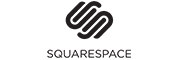Squarespace to Shift4Shop Migration - Step-by-Step Guide & Expert Services
Seamless Squarespace to Shift4Shop migration is within reach. Looking to move Squarespace store to Shift4Shop? Cart2Cart offers a simple, fast, and secure solution. Preserve all your vital data – products, orders, customers – with guaranteed SEO preservation and zero downtime. Whether you need a detailed step-by-step guide to switch from Squarespace to Shift4Shop yourself or prefer our experts to handle the entire data transfer, we ensure a smooth transition. Start your Squarespace to Shift4Shop migration today and unlock powerful e-commerce capabilities.
What data can be
migrated from Squarespace to Shift4Shop
-
Products
-
Product Categories
-
Customers
-
Orders
Estimate your Migration Cost
To calculate your Squarespace to Shift4Shop migration price, click the button below. The migration price may vary depending on the number of data types and the additional migration options selected.
How to Migrate from Squarespace to Shift4Shop In 3 Steps?
Connect your Source & Target carts
Choose Squarespace and Shift4Shop from the drop-down lists & provide the stores’ URLs in the corresponding fields.
Select the data to migrate & extra options
Choose the data you want to migrate to Shift4Shop and extra options to customise your Squarespace to Shift4Shop migration.
Launch your Demo/Full migration
Run a free Demo to see how the Cart2Cart service works, and when happy - launch Full migration.
Migrate from Squarespace to Shift4Shop: Your Definitive How-To Guide
Seamlessly Migrating Your E-commerce Store from Squarespace to Shift4Shop
As your e-commerce business grows, the need for a more robust, feature-rich platform often arises. Migrating your online store can unlock new capabilities, improve scalability, and enhance the overall user experience for both you and your customers. This comprehensive guide will walk you through the process of transferring your store from Squarespace to Shift4Shop, ensuring a smooth and successful transition. We'll cover everything from essential prerequisites to the step-by-step migration process and crucial post-migration tasks, focusing on maintaining data integrity and SEO rankings.
A well-executed migration is more than just moving data; it's an opportunity to optimize your store, streamline operations, and prepare for future growth. By carefully following these instructions, you can confidently make the switch and embrace the powerful features of Shift4Shop.
Prerequisites for a Successful Migration
Before initiating the data transfer, careful preparation of both your source (Squarespace) and target (Shift4Shop) stores is crucial. This proactive approach minimizes potential issues and ensures a seamless transition of your valuable e-commerce data.
Preparing Your Squarespace Store (Source)
- Admin Access: Ensure you have full administrative access to your Squarespace store, including the Admin URL, your administrator email, and password. This is essential for connecting the migration tool.
- Plugin Installation: For a successful connection, the Cart2Cart Squarespace Migration App is required. This app facilitates the API-only connection method with Squarespace, handling the necessary API keys and tokens behind the scenes.
- HTTPS Requirement: Your Squarespace store must be operating under HTTPS, as this is a fundamental security requirement for API connections.
- Review Data: It's a good practice to audit your Squarespace store data. Clean up any outdated products, unused customer accounts, or irrelevant CMS pages.
For more detailed guidance, refer to our How to prepare Source store for migration? FAQ.
Preparing Your Shift4Shop Store (Target)
- New Store Setup: It is highly recommended to start with a fresh, empty Shift4Shop store. This prevents conflicts with existing data and provides a clean slate for your migrated information.
- Admin Access: Have your Shift4Shop store URL and administrative login details readily available. You'll need these to establish the connection for data import.
- Platform Familiarity: Take some time to familiarize yourself with the Shift4Shop admin panel, its settings, and how it handles products, categories, customers, and orders.
- Initial Configuration: Perform any basic setup in Shift4Shop, such as choosing a theme or configuring initial store settings, though detailed customization can wait until post-migration.
For additional information, check our How to prepare Target store for migration? guide.
Performing the Migration: A Step-by-Step Guide
This section outlines the process of moving your e-commerce data from Squarespace to Shift4Shop using a specialized migration wizard. Each step is designed to ensure accuracy and data integrity during the transfer.
Step 1: Initiate Your Migration
Begin by accessing the migration wizard. On the initial screen, you'll be prompted to start your migration journey. This is where you'll define your source and target platforms.
Step 2: Connect Your Source Store (Squarespace)
Select "Squarespace" as your source e-commerce platform. You will then need to provide the necessary connection details. As noted in the prerequisites, the migration tool leverages the Cart2Cart Squarespace Migration App to connect via API.
- Enter your Squarespace Admin URL.
- Provide the Administrator Email associated with your Squarespace account.
- Input your Squarespace Admin Password.
This allows the migration tool to securely access your store's data for transfer. Ensure these credentials are correct to establish a successful connection.
Step 3: Connect Your Target Store (Shift4Shop)
Next, select "Shift4Shop" as your target e-commerce platform. Similar to the source store, you will need to provide the administrative details for your new Shift4Shop store to enable the migration tool to import data.
- Enter your Shift4Shop Store URL.
- Provide your Shift4Shop Admin Email or Username.
- Input your Shift4Shop Admin Password.
Once connected, the migration wizard will verify the setup and prepare for the next stage.
Step 4: Select Data Entities for Migration
This critical step allows you to choose exactly which data entities you wish to transfer from Squarespace to Shift4Shop. You can select all available entities or pick specific ones based on your needs. The supported entities for Squarespace migrations include:
- Products (including SKUs, variants, descriptions, images)
- Products Categories
- Products Reviews
- Customers (including customer groups)
- Orders (with order statuses, payment/shipping info)
- CMS Pages
- Gift Cards
- Coupons
- Blogs Posts
Review the list carefully and make your selections. For a complete replatforming, migrating all entities is usually recommended to ensure data consistency.
Step 5: Configure Additional Options & Data Mapping
This step offers powerful customization and ensures data is accurately aligned between the two platforms.
Additional Migration Options
These options help tailor the migration to your specific requirements:
- Clear Target Store Data: Selecting this will delete any existing data in your Shift4Shop store before the migration begins. This is highly recommended for fresh installations to avoid duplicates. Learn more about the Clear current data on Target store before migration option.
- Preserve Order IDs: This option ensures that your order numbers remain the same in Shift4Shop as they were in Squarespace, which is crucial for accounting and record-keeping. See How Preserve IDs options can be used? for details.
- Migrate Images in Description: Transfers product and category images embedded within descriptions.
- 301 SEO URLs & Create 301 SEO URLs: Essential for maintaining your SEO rankings and link equity. This option automatically creates 301 redirects from your old Squarespace URLs to the new Shift4Shop URLs, preventing broken links and preserving search engine visibility.
Data Mapping
Here, you'll map customer groups and order statuses from Squarespace to their corresponding equivalents in Shift4Shop. This ensures that customer roles (e.g., 'Wholesale' customers) and the lifecycle of orders (e.g., 'Pending,' 'Processing,' 'Shipped') are correctly translated to your new platform.
Step 6: Run a Free Demo Migration (Highly Recommended)
Before committing to the full data transfer, perform a demo migration. This allows you to migrate a limited number of entities (e.g., 10 products, 10 customers, 10 orders) for free. The demo helps you:
- Verify the connection between Squarespace and Shift4Shop.
- Check the accuracy of data transfer.
- Review how products, customers, and orders appear in your Shift4Shop store.
- Identify any potential issues or adjustments needed before the full migration.
This preview is invaluable for ensuring data integrity and a smooth final transition.
Step 7: Launch Your Full Migration
Once you are satisfied with the demo results, you can proceed with the full migration. This involves reviewing your selections, estimated cost, and optionally choosing a Migration Insurance Service, which offers additional remigrations for a specified period. This is especially useful for large stores or those undergoing significant structural changes. For details, see How Migration Insurance works?.
Initiate the full data transfer. The migration tool will then handle the entire process automatically, transferring all your selected data from Squarespace to Shift4Shop. You'll receive notifications on its progress and completion.
Post-Migration Steps: Securing Your New Store
After your data has been successfully migrated to Shift4Shop, several crucial steps are necessary to ensure your new store is fully operational, optimized for SEO, and ready for customers. These steps are vital for a smooth launch and to maintain your business continuity.
- Review Migrated Data: Conduct a thorough audit of your Shift4Shop store. Verify that all products, product images, categories, customer accounts, orders, and CMS pages have been transferred correctly. Check SKUs, variants, prices, and descriptions for accuracy.
- Configure SEO Settings and 301 Redirects: While the migration tool can create 301 redirects, it's essential to double-check them. Manually set up any additional redirects for pages that might have changed URLs. Update internal links across your site to point to the new Shift4Shop URLs. This preserves your SEO rankings and link equity, preventing lost traffic.
- Design and Theme Customization: Customize your Shift4Shop store's design and theme to match your brand identity. Ensure a positive user experience, intuitive navigation, and mobile responsiveness.
- Payment and Shipping Gateways: Configure and test all your payment gateways (e.g., PayPal, Stripe) and shipping methods (e.g., UPS, FedEx, USPS) within Shift4Shop. Place test orders to confirm they function correctly from checkout to order confirmation.
- Integrate Apps and Plugins: Install and configure any essential apps, plugins, or third-party integrations that your business relies on (e.g., accounting software, marketing tools, live chat).
- Update DNS Settings: Once you are confident that your Shift4Shop store is fully functional and ready, update your domain's DNS settings to point to your new Shift4Shop store. This officially switches your live store to the new platform.
- Go Live and Monitor: Announce your new store and monitor its performance closely. Keep an eye on website traffic, sales, and any error reports. Be prepared to address any unforeseen issues promptly. Consider utilizing our Recent Data Migration Service to transfer any new data that accumulated on your Squarespace store during the post-migration review period.
By meticulously following these post-migration tasks, you can ensure a successful launch of your Shift4Shop store, offering a superior platform for growth and an enhanced shopping experience for your customers.
Ways to perform migration from Squarespace to Shift4Shop
Automated migration
Just set up the migration and choose the entities to move – the service will do the rest.
Try It Free
Data Migration Service Package
Delegate the job to the highly-skilled migration experts and get the job done.
Choose Package

Benefits for Store Owners

Benefits for Ecommerce Agencies
Choose all the extra migration options and get 40% off their total Price

The design and store functionality transfer is impossible due to Squarespace to Shift4Shop limitations. However, you can recreate it with the help of a 3rd-party developer.
Your data is safely locked with Cart2Cart
We built in many security measures so you can safely migrate from Squarespace to Shift4Shop. Check out our Security Policy
Server Security
All migrations are performed on a secure dedicated Hetzner server with restricted physical access.Application Security
HTTPS protocol and 128-bit SSL encryption are used to protect the data being exchanged.Network Security
The most up-to-date network architecture schema, firewall and access restrictions protect our system from electronic attacks.Data Access Control
Employee access to customer migration data is restricted, logged and audited.Frequently Asked Questions
What determines the cost of migrating my Squarespace store to Shift4Shop?
How long does a Squarespace to Shift4Shop migration typically take?
Can customer passwords be migrated from Squarespace to Shift4Shop?
Is my Squarespace store data secure during the migration to Shift4Shop?
How can I verify data accuracy after migrating from Squarespace to Shift4Shop?
How can I prevent losing SEO rankings when migrating from Squarespace to Shift4Shop?
Will my Squarespace store's design and theme transfer to Shift4Shop?
What customer and product data entities can be migrated from Squarespace to Shift4Shop?
Will my Squarespace store go offline during migration to Shift4Shop?
Should I use an automated tool or hire an expert for Squarespace to Shift4Shop migration?
Why 150.000+ customers all over the globe have chosen Cart2Cart?
100% non-techie friendly
Cart2Cart is recommended by Shopify, WooCommerce, Wix, OpenCart, PrestaShop and other top ecommerce platforms.
Keep selling while migrating
The process of data transfer has no effect on the migrated store. At all.
24/7 live support
Get every bit of help right when you need it. Our live chat experts will eagerly guide you through the entire migration process.
Lightning fast migration
Just a few hours - and all your store data is moved to its new home.
Open to the customers’ needs
We’re ready to help import data from database dump, csv. file, a rare shopping cart etc.
Recommended by industry leaders
Cart2Cart is recommended by Shopify, WooCommerce, Wix, OpenCart, PrestaShop and other top ecommerce platforms.