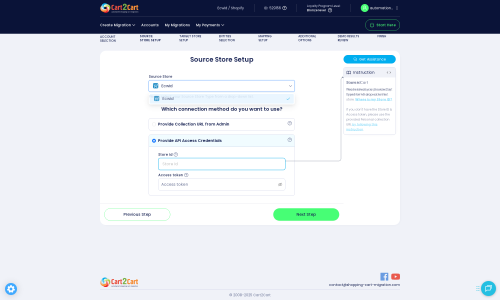Ecwid to Shopware Migration - Step-by-Step Guide & Expert Services
Ecwid to Shopware migration made easy. Ready to move Ecwid store to Shopware? Cart2Cart ensures a seamless switch from Ecwid to Shopware, preserving your SEO and maintaining zero downtime. Our automated service quickly and securely transfers data, safeguarding your valuable information. Whether you prefer a detailed step-by-step guide for a DIY approach or need expert assistance to manage your full Ecwid to Shopware migration, we provide the ultimate solution for a successful platform transition.
What data can be
migrated from Ecwid to Shopware
-
Products
-
Product Categories
-
Manufacturers
-
Taxes
-
Customers
-
Orders
-
Coupons
-
Reviews
Estimate your Migration Cost
Cart2Cart will automatically migrate Ecwid to Shopware store data like products, orders, customers, etc. in a couple of hours with zero effect on your current Ecwid store performance.
How to Migrate from Ecwid to Shopware In 3 Steps?
Connect your Source & Target carts
Choose Ecwid and Shopware from the drop-down lists & provide the stores’ URLs in the corresponding fields.
Select the data to migrate & extra options
Choose the data you want to migrate to Shopware and extra options to customise your Ecwid to Shopware migration.
Launch your Demo/Full migration
Run a free Demo to see how the Cart2Cart service works, and when happy - launch Full migration.
How to Migrate from Ecwid to Shopware: A Step-by-Step Guide
Seamlessly Transition Your E-commerce Store: Ecwid to Shopware Migration
Migrating your e-commerce store is a significant step that can unlock new growth opportunities and enhance your store's functionality and scalability. If you're currently operating on Ecwid and are considering a move to Shopware, you're looking at a powerful replatforming that can boost your business. This comprehensive guide will walk you through the entire process of transferring your valuable store data, from products and customer information to orders and reviews, ensuring a smooth transition to your new Shopware environment.
Shopware offers robust features, extensive customization options, and a vibrant ecosystem, making it an excellent choice for businesses aiming for greater control and flexibility. While the idea of a store migration might seem daunting, with the right strategy and tools, your data transfer can be efficient and secure, preserving your crucial SEO rankings and link equity.
Prerequisites for a Successful Migration
Before you begin the data transfer process from Ecwid to Shopware, a few essential preparations will ensure a smoother and more secure migration. Taking these steps beforehand can prevent common issues and safeguard your store's integrity.
- Backup Your Data: Always create a complete backup of your existing Ecwid store data. This is a critical safety measure, providing a restore point in case of any unforeseen issues during the migration process.
- Set Up Your Shopware Store: Ensure you have a fresh installation of Shopware (version 5.2.2 or 6.0.0+) ready. You don't need to populate it with products or customers; the migration will handle that.
- Review Ecwid API Access: Ecwid migrations typically rely on API access. You'll need your Ecwid Store ID and a valid Access Token. This involves creating a custom app within your Ecwid control panel to generate the necessary API scopes and an admin API access token. Be aware of API rate limits and ensure HTTPS is enabled for secure communication. The Cart2Cart Ecwid Migration App is also required.
- Prepare for Shopware Connection Bridge: Shopware migrations utilize a connection bridge for secure data exchange. This will involve downloading a specific file and uploading it to your Shopware store's root directory. Ensure you have FTP access to your Shopware hosting environment. The Cart2Cart Shopware Migration module is required for this connection.
- Choose a Migration Service: Utilizing a specialized migration service simplifies the technical complexities, allowing you to focus on your business.
Performing the Migration: A Step-by-Step Guide
Follow these steps to migrate your store data from Ecwid to Shopware using an automated migration tool. This guide will walk you through each stage, from connecting your platforms to initiating the full data transfer.
Step 1: Start Your Migration
Your migration journey begins by initiating the process with your chosen migration service. If you're performing a DIY migration, you'll typically start by creating an account and selecting the 'Start Migration' option.
Step 2: Connect Your Ecwid Source Store
Next, you'll establish the connection to your existing Ecwid store. This step authorizes the migration tool to access and extract your store's data.
- From the list of supported platforms, select Ecwid as your Source Cart.
- Enter your Ecwid store's URL.
- You will be prompted to provide your Store ID and Access Token. Locate these credentials within your Ecwid admin panel, typically under Developer settings or Apps, where you would generate an API key. Remember that a specific Cart2Cart Ecwid Migration App is required to facilitate this connection.
Step 3: Connect Your Shopware Target Store
Now, you'll connect your new Shopware store, which will serve as the destination for all your transferred data.
- Select Shopware as your Target Cart.
- Enter the URL of your new Shopware store.
- Download the Connection Bridge file provided by the migration tool. Unzip this file and upload the contents (specifically the 'bridge2cart' folder) to the root directory of your Shopware installation via FTP. This bridge acts as a secure data conduit between your stores. Ensure the Cart2Cart Shopware Migration module is installed on your Shopware store. For more details on this process, see What is a root folder and where can I find it?
Step 4: Select Data Entities for Migration
In this crucial step, you choose exactly which types of data you want to move from Ecwid to Shopware. You have granular control over the scope of your data transfer.
The migration tool will display a list of all supported entities. For Ecwid and Shopware, these typically include:
- Products: Including SKUs, variants, descriptions, images, and prices.
- Product Categories: The hierarchical structure of your product organization.
- Products Reviews: Customer feedback on your products.
- Customers: Including customer groups and billing/shipping addresses.
- Orders: All order history, statuses, and associated customer details.
- CMS Pages: Informational pages like 'About Us' or 'Contact.'
- Coupons: Discount codes and promotions.
- Blogs Posts: Your store's blog content.
- Manufacturers: Product brand information (supported by Shopware).
You can choose to migrate all entities or select specific ones based on your needs.
Step 5: Configure Additional Options & Data Mapping
This stage allows you to refine your migration settings and ensure data consistency between platforms.
Additional Options
You'll find various optional features to tailor your data transfer:
- Clear Target Store Data: This option clears any existing data on your Shopware store before the migration, ensuring a clean slate.
- Preserve Order IDs: Maintain your original order numbering from Ecwid in Shopware.
- Migrate Images in Description: Ensure product images embedded within descriptions are transferred.
- 301 SEO URLs: Automatically create 301 redirects for your old product and category URLs to maintain SEO rankings and link equity.
- Preserve Customers IDs: Keep original customer IDs where possible, though be aware that Shopware 6+ may have limitations on ID preservation.
Data Mapping
Ensure that customer groups and order statuses from Ecwid are correctly mapped to their equivalents in Shopware. This step is crucial for maintaining data integrity and consistent user experience post-migration.
Step 6: Run Demo and Full Migration
Before committing to the full data transfer, it's highly recommended to perform a demo migration. This allows you to test the process with a limited set of data and verify the results.
- Start Demo Migration: Run a free demo migration to transfer a small sample of your data.
- Review Demo Results: Carefully check the migrated products, customers, and orders in your Shopware store to ensure everything transferred correctly and appears as expected.
- Start Full Migration: Once satisfied with the demo, proceed with the full migration. This will transfer all selected data entities from Ecwid to Shopware. Consider adding a Migration Insurance Plan for added peace of mind, allowing for future remigrations if needed.
Post-Migration Steps
Completing the data transfer is a major milestone, but a few critical steps remain to ensure your new Shopware store is fully functional and ready for business.
- Thoroughly Test Your Shopware Store: After the migration, conduct comprehensive testing of your new Shopware store. Check product pages, add items to the cart, complete a checkout process, verify customer accounts, and test all store functionalities. Ensure that all store speed and performance metrics are optimal.
- Update DNS Records: Once you're confident that your Shopware store is fully operational, update your domain's DNS records to point to your new Shopware hosting. This will make your Shopware store live to your customers.
- Implement 301 Redirects: If you didn't utilize the 301 redirect option during migration, or if you have specific legacy URLs, implement these redirects. This is crucial for maintaining your SEO rankings and ensuring a smooth user experience by guiding visitors from old Ecwid URLs to their new Shopware counterparts.
- Update Internal Links and SEO: Review and update any hardcoded internal links or SEO metadata that might still refer to your old Ecwid store.
- Inform Your Customers: Announce the transition to your customers. Let them know about your new and improved Shopware store, highlighting any new features or enhancements.
- Consider Recent Data Migration: If you continued to receive orders on your Ecwid store during the migration, consider a recent data migration service to transfer any new data, such as new customers or orders, that occurred after your initial full migration.
- Remove Ecwid Store: Once your Shopware store is fully live and functioning flawlessly, you can safely deactivate or remove your old Ecwid store.
By following these steps, you can achieve a successful and seamless transition of your e-commerce business from Ecwid to Shopware, positioning your store for future growth and enhanced capabilities. If you encounter any challenges or prefer expert assistance, don't hesitate to contact our support team for guidance or managed migration services.
Ways to perform migration from Ecwid to Shopware
Automated migration
Just set up the migration and choose the entities to move – the service will do the rest.
Try It Free
Data Migration Service Package
Delegate the job to the highly-skilled migration experts and get the job done.
Choose Package

Benefits for Store Owners

Benefits for Ecommerce Agencies
Choose all the extra migration options and get 40% off their total Price

The design and store functionality transfer is impossible due to Ecwid to Shopware limitations. However, you can recreate it with the help of a 3rd-party developer.
Your data is safely locked with Cart2Cart
We built in many security measures so you can safely migrate from Ecwid to Shopware. Check out our Security Policy
Server Security
All migrations are performed on a secure dedicated Hetzner server with restricted physical access.Application Security
HTTPS protocol and 128-bit SSL encryption are used to protect the data being exchanged.Network Security
The most up-to-date network architecture schema, firewall and access restrictions protect our system from electronic attacks.Data Access Control
Employee access to customer migration data is restricted, logged and audited.Frequently Asked Questions
How long does an Ecwid to Shopware migration typically take?
Will my Ecwid store's design and theme transfer directly to Shopware?
What data entities are migrated from Ecwid to Shopware?
Can customer passwords be migrated from Ecwid to Shopware?
How can I validate data accuracy after migrating from Ecwid to Shopware?
Is my Ecwid store data secure during migration to Shopware?
What factors influence the cost of an Ecwid to Shopware migration?
Should I use an automated tool or hire an expert for Ecwid to Shopware migration?
Will my Ecwid store experience downtime during migration to Shopware?
How can I prevent SEO ranking loss when migrating from Ecwid to Shopware?
Why 150.000+ customers all over the globe have chosen Cart2Cart?
100% non-techie friendly
Cart2Cart is recommended by Shopify, WooCommerce, Wix, OpenCart, PrestaShop and other top ecommerce platforms.
Keep selling while migrating
The process of data transfer has no effect on the migrated store. At all.
24/7 live support
Get every bit of help right when you need it. Our live chat experts will eagerly guide you through the entire migration process.
Lightning fast migration
Just a few hours - and all your store data is moved to its new home.
Open to the customers’ needs
We’re ready to help import data from database dump, csv. file, a rare shopping cart etc.
Recommended by industry leaders
Cart2Cart is recommended by Shopify, WooCommerce, Wix, OpenCart, PrestaShop and other top ecommerce platforms.