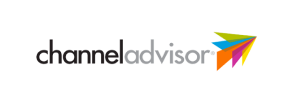ChannelAdvisor to Squarespace Migration - Step-by-Step Guide & Expert Services
ChannelAdvisor to Squarespace migration made seamless with Cart2Cart. Planning to move ChannelAdvisor store to Squarespace? Ensure unparalleled speed, robust security, and zero downtime for your online business. Preserve valuable SEO rankings as you effortlessly transfer data. Whether you prefer a guided DIY approach with our detailed step-by-step instructions or require professional expert assistance to switch from ChannelAdvisor to Squarespace for you, we guarantee a smooth transition. Experience the fastest, most reliable ChannelAdvisor to Squarespace migration today.
What data can be
migrated from ChannelAdvisor to Squarespace
-
Products
-
Product Categories
Estimate your Migration Cost
Thanks to Cart2Cart`s flexible pricing policy, the migration price depends on the number of transferred entities and the additional migration options you select. Simply choose your Source and Target platforms and get the approximate price of your ChannelAdvisor to Squarespace store migration right after finishing the free Demo.
How to Migrate from ChannelAdvisor to Squarespace In 3 Steps?
Connect your Source & Target carts
Choose ChannelAdvisor and Squarespace from the drop-down lists & provide the stores’ URLs in the corresponding fields.
Select the data to migrate & extra options
Choose the data you want to migrate to Squarespace and extra options to customise your ChannelAdvisor to Squarespace migration.
Launch your Demo/Full migration
Run a free Demo to see how the Cart2Cart service works, and when happy - launch Full migration.
Migrating from ChannelAdvisor to Squarespace: A Step-by-Step Guide for Merchants
Seamlessly Transition Your E-commerce Store from ChannelAdvisor to Squarespace
In the dynamic world of e-commerce, replatforming your online store can unlock new opportunities for growth, enhanced design, and streamlined operations. This comprehensive guide is designed for merchants looking to migrate their existing store from ChannelAdvisor to Squarespace. While ChannelAdvisor excels as a marketplace management solution, Squarespace offers an intuitive, design-centric platform perfect for building a beautiful and functional storefront.
This article will walk you through every critical step of the data transfer process, ensuring a smooth transition of your valuable e-commerce assets, from products and customer data to orders and reviews. We’ll leverage powerful migration tools to facilitate this complex move, focusing on data integrity and minimizing downtime.
Prerequisites for a Successful Migration
Before initiating your store migration, thorough preparation is key. Addressing these prerequisites will help ensure a seamless transfer of your e-commerce data and assets.
1. Prepare Your ChannelAdvisor Source Store
- Data Audit: Conduct a comprehensive review of your existing ChannelAdvisor data. Ensure product information (SKUs, variants, descriptions, images), customer records, and order histories are clean and up-to-date. This is an opportune moment to prune any outdated or redundant information.
- Backup Your Data: Always perform a complete backup of your ChannelAdvisor data. While migration tools are robust, having your own backup provides an essential safety net.
- API Access: Due to ChannelAdvisor's API-only connection method, you will need to ensure you have the necessary credentials, including clientId, clientSecret, refreshToken, storeId, adminEmail, and adminPwd. These are crucial for the migration tool to connect securely.
2. Prepare Your Squarespace Target Store
- Set Up Your Squarespace Account: If you haven't already, create and configure your new Squarespace account. Choose a basic template and complete the initial setup. For more details, refer to our guide on How to prepare Target store for migration?.
- Install the Migration App: Squarespace requires the Cart2Cart Squarespace Migration App for data transfer. Ensure this is installed and ready.
- Obtain API Credentials: Similar to ChannelAdvisor, Squarespace also uses an API-only connection. You will need to generate your apiKey, apiSecret, accessToken, refreshToken, and have your adminEmail and adminPwd ready for connection.
- Review Target Options: Familiarize yourself with Squarespace's target options for migration, such as Preserve Order IDs, SEO URLs, and the ability to Migrate Images in Description.
Performing the Migration: A Step-by-Step Guide
This section outlines the process using a trusted migration service, ensuring a secure and efficient transfer of your e-commerce data.
Step 1: Get Started with the Migration Wizard
Begin by accessing the migration wizard. This is typically the first step where you define your source and target platforms.
Step 2: Connect Your ChannelAdvisor Source Store
Next, you will configure the connection to your existing ChannelAdvisor store.
- Select ChannelAdvisor as your Source Cart.
- Provide the required API credentials: clientId, clientSecret, refreshToken, storeId, adminEmail, and adminPwd. These details enable the migration tool to securely access your data.
- Ensure you have the Cart2Cart ChannelAdvisor Migration App installed as required for the connection.
Step 3: Connect Your Squarespace Target Store
Now, configure the connection to your new Squarespace store.
- Select Squarespace as your Target Cart.
- Input your Squarespace API credentials: apiKey, apiSecret, accessToken, refreshToken, along with your adminEmail and adminPwd.
- Verify that the Cart2Cart Squarespace Migration App is installed on your Squarespace store to enable seamless data transfer.
- Test the connection to ensure both platforms can communicate effectively.
Step 4: Select Data Entities for Migration
This crucial step allows you to choose exactly which types of data you want to move from ChannelAdvisor to Squarespace. Both platforms support a wide range of entities.
You can select individual entities or choose to migrate all available data, including:
- Products: Including SKUs, variants, images, and descriptions.
- Product Categories: Ensuring your store's structure is maintained.
- Products Reviews: Preserve valuable customer feedback.
- Customers: Retain customer profiles and associated data.
- Orders: Transfer historical order data.
- CMS Pages: Important content like About Us or Contact pages.
- Gift Cards: Migrate active gift card balances.
- Coupons: Move promotional codes and discounts.
- Blogs Posts: Transfer your valuable blog content.
Step 5: Configure Migration Options & Data Mapping
Customize your migration with additional options and map your data fields for consistency.
Additional Migration Options
This step provides various checkboxes to fine-tune your migration. Consider selecting:
- Clear Target Store Data: If your Squarespace store has placeholder content, you can choose to clear existing data before migration.
- Preserve Order IDs: Maintain the original order numbers from ChannelAdvisor on Squarespace. Learn more about How Preserve IDs options can be used?.
- Migrate Images in Description: Ensure product and category images embedded within descriptions are transferred.
- Create 301 SEO URLs: This is vital for maintaining your SEO rankings and link equity. It automatically sets up redirects from your old ChannelAdvisor URLs to the new Squarespace ones, preventing broken links.
Data Mapping Setup
Data mapping is crucial for ensuring that customer groups and order statuses from ChannelAdvisor are correctly aligned with their equivalents in Squarespace.
Carefully review and map your customer groups (e.g., 'Wholesale' to 'Customer') and order statuses (e.g., 'Processing' to 'Fulfilled' or 'Pending Payment' to 'Awaiting Fulfillment'). This step maintains data integrity and consistency for your new store's backend operations.
Step 6: Run Demo and Full Migration
Before committing to the full migration, it's highly recommended to perform a demo migration.
- Run Demo Migration: This transfers a limited number of entities (e.g., 10 products, 10 customers, 10 orders) to your Squarespace store. Use this opportunity to thoroughly check the transferred data, verify mapping, and ensure everything appears as expected.
- Initiate Full Migration: Once you are satisfied with the demo results, proceed with the full migration. Monitor the process closely. You may also consider a Migration Insurance Service for added peace of mind, as explained in How Migration Insurance works?.
Post-Migration Steps
Completing the data transfer is a significant milestone, but several crucial post-migration steps are necessary to ensure your Squarespace store is fully operational and optimized.
- Thorough Data Verification: Systematically check all migrated data on your Squarespace store. Confirm that products (SKUs, images, variants, pricing), customer accounts, order histories, and other content have been transferred accurately. Pay close attention to product images and descriptions.
- Configure SEO Settings & Redirects: Even with 301 redirects created during migration, it's essential to manually verify them. Test key URLs to ensure they resolve correctly to your new Squarespace pages. Update any internal links on your new site.
- Test All Store Functionality: Conduct comprehensive testing of your new Squarespace store. This includes placing test orders, checking payment gateways, verifying shipping calculations, testing search functionality, and ensuring customer account logins work seamlessly.
- Customize Your Squarespace Theme: Leverage Squarespace’s robust design tools to customize your theme. Ensure it reflects your brand identity, is mobile-responsive, and provides an excellent user experience.
- Integrate Third-Party Applications: Connect any essential third-party apps or services (e.g., analytics, marketing automation, accounting software) that were previously integrated with ChannelAdvisor.
- Update DNS Settings: Once you are confident in your new Squarespace store, update your domain's DNS records to point to your Squarespace site. Plan this carefully to minimize downtime for your customers.
- Ongoing Monitoring: After launch, closely monitor your website traffic, sales, and SEO rankings. Address any issues promptly.
Migrating from ChannelAdvisor to Squarespace is a strategic move that can revitalize your online presence. By following these steps and paying close attention to detail, you can achieve a successful transition and set your business up for future growth on your new Squarespace platform. Should you require expert assistance at any stage, do not hesitate to Contact Us.
Ways to perform migration from ChannelAdvisor to Squarespace
Automated migration
Just set up the migration and choose the entities to move – the service will do the rest.
Try It Free
Data Migration Service Package
Delegate the job to the highly-skilled migration experts and get the job done.
Choose Package

Benefits for Store Owners

Benefits for Ecommerce Agencies

The design and store functionality transfer is impossible due to ChannelAdvisor to Squarespace limitations. However, you can recreate it with the help of a 3rd-party developer.
Your data is safely locked with Cart2Cart
We built in many security measures so you can safely migrate from ChannelAdvisor to Squarespace. Check out our Security Policy
Server Security
All migrations are performed on a secure dedicated Hetzner server with restricted physical access.Application Security
HTTPS protocol and 128-bit SSL encryption are used to protect the data being exchanged.Network Security
The most up-to-date network architecture schema, firewall and access restrictions protect our system from electronic attacks.Data Access Control
Employee access to customer migration data is restricted, logged and audited.Frequently Asked Questions
Is my ChannelAdvisor store data secure during the Squarespace migration process?
Will my ChannelAdvisor store experience downtime during migration to Squarespace?
How long does it take to migrate an e-commerce store from ChannelAdvisor to Squarespace?
What factors influence the cost of migrating from ChannelAdvisor to Squarespace?
How can I verify data accuracy after migrating from ChannelAdvisor to Squarespace?
How can I prevent SEO ranking loss when migrating from ChannelAdvisor to Squarespace?
What data entities can be migrated from ChannelAdvisor to Squarespace?
Can customer passwords be migrated from ChannelAdvisor to Squarespace?
Should I use an automated tool or hire an expert for ChannelAdvisor to Squarespace migration?
How do I transfer my store's design and theme from ChannelAdvisor to Squarespace?
Why 150.000+ customers all over the globe have chosen Cart2Cart?
100% non-techie friendly
Cart2Cart is recommended by Shopify, WooCommerce, Wix, OpenCart, PrestaShop and other top ecommerce platforms.
Keep selling while migrating
The process of data transfer has no effect on the migrated store. At all.
24/7 live support
Get every bit of help right when you need it. Our live chat experts will eagerly guide you through the entire migration process.
Lightning fast migration
Just a few hours - and all your store data is moved to its new home.
Open to the customers’ needs
We’re ready to help import data from database dump, csv. file, a rare shopping cart etc.
Recommended by industry leaders
Cart2Cart is recommended by Shopify, WooCommerce, Wix, OpenCart, PrestaShop and other top ecommerce platforms.