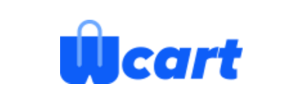Wcart to Volusion Migration - Step-by-Step Guide & Expert Services
Wcart to Volusion migration doesn't have to be complex. Ready to move Wcart store to Volusion with confidence? Cart2Cart ensures a fast, secure, and SEO-friendly switch from Wcart to Volusion, preserving your rankings and guaranteeing zero downtime. Whether you need a detailed step-by-step guide to transfer data yourself or prefer our experts to handle your entire project, we provide a reliable solution for a seamless Wcart to Volusion migration.
What data can be
migrated from Wcart to Volusion
-
Products
-
Product Categories
-
Manufacturers
-
Customers
Estimate your Migration Cost
Cart2Cart will smoothly migrate Wcart to Volusion ecommerce data like products, orders, customers, etc. in just a few hours with zero effect on your current Wcart store performance.
How to Migrate from Wcart to Volusion In 3 Steps?
Connect your Source & Target carts
Choose Wcart and Volusion from the drop-down lists & provide the stores’ URLs in the corresponding fields.
Select the data to migrate & extra options
Choose the data you want to migrate to Volusion and extra options to customise your Wcart to Volusion migration.
Launch your Demo/Full migration
Run a free Demo to see how the Cart2Cart service works, and when happy - launch Full migration.
Migrating from Wcart to Volusion: A Complete How-To Guide for Merchants
Seamlessly Transition Your E-commerce Store from Wcart to Volusion
Embarking on an e-commerce platform migration can be a pivotal step for any merchant looking to scale, enhance functionality, or improve their online presence. This comprehensive guide will walk you through the process of migrating your store from Wcart to Volusion, a powerful platform known for its robust features and scalability. While Wcart may not offer direct API integration for automated tools, we will leverage its data export capabilities via CSV files to ensure a smooth transition of your valuable e-commerce data.
A successful replatforming project safeguards your SEO rankings, preserves crucial customer data, and maintains a consistent user experience. We'll cover everything from essential preparations to the final post-migration checks, ensuring data integrity and a hassle-free transition.
Prerequisites for Migration
Before initiating the data transfer, careful preparation of both your source Wcart store and your target Volusion store is paramount. This foundational work will streamline the entire migration process and minimize potential disruptions.
- For Your Wcart (Source) Store:
- Data Export: Since Wcart does not typically offer direct API access for automated migration tools, you will need to manually export your store's data into CSV files. Ensure you export all critical entities, including products (with SKUs, variants, descriptions, and images), product categories, customer data (including passwords if your Wcart setup allows for export), orders, product reviews, CMS pages, and coupons. This will serve as your comprehensive data source for the migration. For detailed assistance, refer to our CSV.File Data Migration service.
- Data Cleanup: This is an excellent opportunity to audit and clean your existing Wcart data. Remove outdated products, duplicate entries, or irrelevant customer information to start fresh on Volusion.
- Full Data Backup: Always perform a complete backup of your Wcart store's database and files. This serves as a safety net in case any unforeseen issues arise during the migration process.
- URL Structure Analysis: Document your current Wcart URL structure. This will be crucial for setting up 301 redirects on Volusion to preserve your SEO rankings and link equity after the transition. You can learn more about preparing your source store by visiting our How to prepare Source store for migration? FAQ.
- For Your Volusion (Target) Store:
- New Volusion Account: Ensure you have an active Volusion store set up. This will be the destination for all your migrated data.
- FTP Access: Volusion requires FTP access for bridge installation, which facilitates the connection between the migration tool and your store. Have your FTP credentials ready.
- Install Migration Module: You will need to install the Cart2Cart Volusion Migration module on your Volusion store. This plugin is essential for the bridge connection and successful data transfer.
- Theme and Design Planning: While data is being migrated, consider your desired Volusion theme and design elements. This ensures a consistent brand experience from day one.
- Temporary Data Cleanup (Optional): If your Volusion store already contains sample data or previous migration attempts, consider clearing it to avoid data conflicts. Read more about this option here: Clear current data on Target store before migration option.
- Prepare Target Store: For a comprehensive guide on preparing your new platform, refer to our How to prepare Target store for migration? article.
- General Considerations:
- Downtime Strategy: Plan for minimal downtime during the final stages of migration. Inform your customers if necessary.
- Budget and Timeline: Allocate sufficient time and resources for the migration, including potential post-migration adjustments.
Performing the Migration: A Step-by-Step Guide
With your preparations complete, follow these steps to initiate and execute your Wcart to Volusion data transfer using an automated migration wizard.
Step 1: Initiate the Migration Wizard
Begin your migration journey by accessing the migration wizard. This is typically the starting point for setting up your source and target stores.
Step 2: Connect Your Source Wcart (CSV) Store
Since Wcart data is exported via CSV files, you will connect it as a 'CSV File to Cart' source. Select this option from the dropdown menu.
You will then be prompted to upload your prepared CSV files containing all your Wcart store data.
Step 3: Connect Your Target Volusion Store
Next, specify Volusion as your target e-commerce platform. Provide your Volusion store's URL and the necessary access credentials. As Volusion primarily supports migration via a connection bridge, ensure that the Cart2Cart Volusion Migration module is installed on your store and your FTP access details are correctly provided for the bridge setup. For more information on accessing credentials, refer to The Short & Essential Guide to Access Credentials for Cart2Cart.
Step 4: Select Data Entities to Migrate
At this stage, you will choose which types of data you wish to transfer from your Wcart CSV files to your new Volusion store. Volusion supports a wide range of entities including:
- Products, Product Categories, Products Manufacturers, Product Reviews
- Customers
- Orders, Invoices
- Taxes, Stores, Coupons
- CMS Pages
You can select all entities or pick and choose specific ones based on your migration scope.
Step 5: Configure Additional Options & Data Mapping
This critical step allows for fine-tuning your migration settings and ensuring data consistency.
Additional Migration Options
Review and select from various advanced options to customize your data transfer:
- Clear Target Store Data: Optionally clear any existing data on your Volusion store before migration to prevent duplicates.
- Preserve IDs: Keep original Product, Order, and Customer IDs from your Wcart store. Learn more about How Preserve IDs options can be used?.
- SEO URLs & 301 Redirects: Migrate your Wcart's SEO URLs and create 301 redirects to maintain your search engine rankings and link equity. Note: For Volusion, SEO options are typically excluded for blogs.
- Password Migration: If supported by your Wcart export, migrate customer passwords for a seamless customer experience.
- Migrate Images in Description: Transfer product images embedded within descriptions.
- Migrate Invoices: Move your invoice data to Volusion.
- Create Variants from Attributes: If your Wcart products have attributes that should become Volusion variants, select this option.
Data Mapping
Map your Wcart customer groups and order statuses to their corresponding equivalents in Volusion. This ensures that your customer segmentation and order workflow remain consistent post-migration.
Step 6: Run a Free Demo Migration
Before committing to the full migration, it is highly recommended to perform a free demo. This migrates a limited number of entities (e.g., 10-20 products, customers, orders) and allows you to:
- Test the connection between platforms.
- Verify data integrity and accuracy on Volusion.
- Ensure all settings and mappings are correct.
Step 7: Perform Full Migration & Review
Once you are satisfied with the demo results, proceed with the full data transfer. Review all migration details, including the total cost and available Migration Insurance Service options, which offer safeguards like remigrations. Learn more about How Migration Insurance works?.
After the full migration is complete, carefully review the migration report and proceed to the crucial post-migration steps.
Post-Migration Steps
The migration doesn't end when the data transfer is complete. These post-migration tasks are vital for ensuring your new Volusion store is fully operational and optimized.
- Thorough Data Verification: Conduct an exhaustive audit of your Volusion store. Check products (SKUs, pricing, images, descriptions, variants), categories, customer accounts, order histories, and reviews to confirm all data has been accurately transferred and appears as expected.
- Configure SEO & Redirects: Beyond the automated 301 redirects, review your Volusion SEO settings. Update meta titles, descriptions, and ensure your XML sitemap is generated and submitted to search engines.
- Update DNS Settings: Point your domain name to your new Volusion store. This is a critical step that makes your new store live to your customers.
- Test All Store Functionality: Thoroughly test every aspect of your new Volusion store:
- Complete a test purchase using various payment gateways.
- Test customer account creation, login, and dashboard features.
- Verify search functionality and filtering options.
- Test all contact forms and other interactive elements.
- Theme & Design Adjustments: Customize your Volusion theme to match your brand identity. Ensure responsiveness across all devices and optimize for an intuitive user experience.
- Install Essential Apps & Integrations: Replicate the functionalities you had on Wcart by installing equivalent apps or integrating necessary services (e.g., analytics, email marketing, accounting, shipping) from the Volusion App Store.
- Inform Your Customers: Communicate the successful transition to your customers. Provide clear instructions if any login or account-related changes are necessary.
- Monitor Performance: Continuously monitor your Volusion store's performance using analytics tools. Pay attention to traffic, sales, and user behavior to identify and address any potential issues quickly.
By following this detailed guide, you can confidently navigate the process of migrating your e-commerce store from Wcart to Volusion, positioning your business for continued growth and success. If you encounter any challenges or require expert assistance, please do not hesitate to Contact Us or visit our Frequently Asked Questions page.
Ways to perform migration from Wcart to Volusion
Automated migration
Just set up the migration and choose the entities to move – the service will do the rest.
Try It Free
Data Migration Service Package
Delegate the job to the highly-skilled migration experts and get the job done.
Choose Package

Benefits for Store Owners

Benefits for Ecommerce Agencies
Choose all the extra migration options and get 40% off their total Price

The design and store functionality transfer is impossible due to Wcart to Volusion limitations. However, you can recreate it with the help of a 3rd-party developer.
Your data is safely locked with Cart2Cart
We built in many security measures so you can safely migrate from Wcart to Volusion. Check out our Security Policy
Server Security
All migrations are performed on a secure dedicated Hetzner server with restricted physical access.Application Security
HTTPS protocol and 128-bit SSL encryption are used to protect the data being exchanged.Network Security
The most up-to-date network architecture schema, firewall and access restrictions protect our system from electronic attacks.Data Access Control
Employee access to customer migration data is restricted, logged and audited.Frequently Asked Questions
How can I ensure data accuracy after Wcart to Volusion migration?
What determines the cost of Wcart to Volusion store migration?
Is my Wcart store data secure during migration to Volusion?
What data entities can be migrated from Wcart to Volusion?
Can customer passwords be transferred during Wcart to Volusion migration?
Will my Wcart store go offline during migration to Volusion?
How to preserve SEO rankings when migrating from Wcart to Volusion?
Should I use an automated service or hire an expert for Wcart to Volusion migration?
How long does a Wcart to Volusion data migration typically take?
Will my Wcart store's design and theme transfer to Volusion?
Why 150.000+ customers all over the globe have chosen Cart2Cart?
100% non-techie friendly
Cart2Cart is recommended by Shopify, WooCommerce, Wix, OpenCart, PrestaShop and other top ecommerce platforms.
Keep selling while migrating
The process of data transfer has no effect on the migrated store. At all.
24/7 live support
Get every bit of help right when you need it. Our live chat experts will eagerly guide you through the entire migration process.
Lightning fast migration
Just a few hours - and all your store data is moved to its new home.
Open to the customers’ needs
We’re ready to help import data from database dump, csv. file, a rare shopping cart etc.
Recommended by industry leaders
Cart2Cart is recommended by Shopify, WooCommerce, Wix, OpenCart, PrestaShop and other top ecommerce platforms.