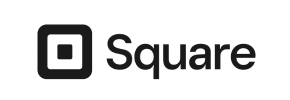VP-ASP to Square Migration - Step-by-Step Guide & Expert Services
Streamline your VP-ASP to Square migration with Cart2Cart, the trusted solution to move VP-ASP store to Square. Ready to switch from VP-ASP to Square? Our secure, automated process ensures a fast, reliable transfer data experience with zero downtime and perfect SEO preservation. Explore our detailed step-by-step guide for a seamless DIY migration, or choose our expert-assisted service for a completely hands-off approach. Get started today for a flawless VP-ASP to Square migration.
What data can be
migrated from VP-ASP to Square
-
Products
-
Product Categories
-
Customers
Estimate your Migration Cost
To estimate your VP-ASP to Square migration price, click the button below. The migration price may vary depending on the number of data types and the additional migration options selected.
How to Migrate from VP-ASP to Square In 3 Steps?
Connect your Source & Target carts
Choose VP-ASP and Square from the drop-down lists & provide the stores’ URLs in the corresponding fields.
Select the data to migrate & extra options
Choose the data you want to migrate to Square and extra options to customise your VP-ASP to Square migration.
Launch your Demo/Full migration
Run a free Demo to see how the Cart2Cart service works, and when happy - launch Full migration.
Seamlessly Migrate Your VP-ASP Store to Square: A Comprehensive Guide
Seamlessly Migrate Your VP-ASP Store to Square: A Comprehensive Guide
Replatforming your e-commerce store is a strategic move that can breathe new life into your online business. If you're currently operating on VP-ASP and contemplating a switch to Square, you're looking at an upgrade to a more modern, integrated platform known for its robust payment processing and simplified operations. While VP-ASP has served many merchants well, its evolution has slowed, making a transition to a dynamic platform like Square a smart choice for future growth.
This guide will walk you through the entire process of migrating your e-commerce store data from VP-ASP to Square. Since VP-ASP is an older platform, the most effective method for data transfer will be via CSV file export, ensuring that all your valuable assets—from product SKUs to customer data—are moved accurately. We'll leverage a powerful migration tool to ensure a smooth transition, minimizing downtime and preserving your critical business information.
Prerequisites for Migration
Before embarking on your migration journey, a little preparation goes a long way in ensuring a seamless data transfer. Here’s what you need to have in place:
- VP-ASP Data Export Capability: Ensure you have full access to your VP-ASP store's backend to export your product information, customer lists, order histories, and other relevant data into CSV files. This will be the foundation of your migration.
- A Fully Configured Square Account: You should have an active Square account with your e-commerce features enabled. While you don't need to add products manually, having your basic store settings, business information, and payment processing configured in Square will streamline the post-migration setup. Consider reviewing our guide on how to prepare your target store for migration.
- Data Backup: Always back up your existing VP-ASP store data. Although the migration process is designed to be safe, having a complete backup provides an extra layer of security. Similarly, if you have any existing data in your Square store, back that up too. For more details, consult our tips on how to prepare your source store for migration.
- Cart2Cart Account: You'll need an account with the migration service, which will facilitate the data transfer.
Performing the Migration: A Step-by-Step Guide
Migrating your store from VP-ASP to Square involves a series of clear steps designed to ensure accuracy and minimize disruption. Follow this detailed guide to navigate the process effectively.
Step 1: Get Started with the Migration Wizard
Begin your migration by navigating to the migration service platform. This is where you'll initiate the entire process and configure your source and target stores.

Click on the 'Start Your Migration' button or similar prompt to launch the migration wizard. If you have any initial questions, our Frequently Asked Questions section can provide quick answers.
Step 2: Configure Your Source Store (VP-ASP via CSV)
Since VP-ASP is not directly supported by all automated connectors, we will be performing the migration using CSV files. This reliable method ensures a complete data transfer.

On the source store setup screen:
- From the dropdown menu, select 'CSV File to Cart' as your Source Cart type.
- You will then be prompted to upload the CSV files containing your VP-ASP data. Ensure these files are correctly formatted and contain all the entities you wish to migrate, such as products, categories, customers, and orders. For more in-depth guidance on preparing your files, refer to our CSV.File Data Migration service page.
Step 3: Set Up Your Target Store (Square)
Next, you'll specify Square as your destination platform. This step establishes the connection where your VP-ASP data will be transferred.
- Select 'Square' from the list of available Target Carts.
- You'll then need to provide your Square store's URL and establish the connection. This typically involves securely providing API credentials or following specific prompts within the migration wizard that link your Square account. The system will guide you through this process to ensure a secure connection.
Step 4: Select Data Entities
This is where you choose precisely what data you want to move from VP-ASP to Square. You have granular control over the scope of your data transfer.

Review the list of available data entities, which includes:
- Products: Including product details, SKUs, images, descriptions, and variants.
- Product Categories: To maintain your store's structure.
- Customers: With their account details and addresses.
- Orders: Including order history and statuses.
- Product Reviews: Preserving social proof for your new store.
- CMS Pages & Blog Posts: If applicable, to retain your content strategy.
You can either select 'All entities' for a comprehensive data transfer or pick and choose specific items based on your requirements.
Step 5: Configure Additional Options & Map Data
This critical step allows for further customization of your migration and ensures data consistency between your old and new platforms.
Additional Migration Options

Consider selecting these recommended options:
- Preserve IDs: This option helps maintain the original IDs for categories, products, customers, and orders, which can be beneficial for historical record-keeping and existing integrations. Learn more about How Preserve IDs options can be used?.
- Migrate Images in Product Descriptions: Ensures all product visuals within your descriptions are transferred.
- Create 301 Redirects: Essential for SEO, this option helps preserve your search engine rankings by redirecting old VP-ASP URLs to their new Square counterparts, preventing broken links and maintaining link equity.
- Clear current data on Target store before migration: If your Square store has existing placeholder data, selecting this option will remove it before the new data is imported, ensuring a clean slate. Read about Clear current data on Target store before migration option.
- Migrate Customer Passwords: Allows your existing customers to log into their new Square accounts with their old passwords.
Data Mapping Setup

You'll need to map certain data fields between your VP-ASP (via CSV) and Square. This ensures that customer groups, order statuses, and other similar fields are correctly associated in your new store, preserving data integrity and user experience. The wizard will present dropdown menus, allowing you to match source fields (e.g., 'Pending Order' from VP-ASP) to their corresponding target fields (e.g., 'Pending' in Square).
Step 6: Run a Demo Migration (Optional but Recommended)
Before committing to the full migration, it's highly recommended to perform a demo migration. This allows you to transfer a limited number of entities (e.g., 10 products, 10 customers, 10 orders) for free.
The demo migration is a crucial step for:
- Previewing Data: See how your data appears in Square.
- Testing Functionality: Check product pages, customer accounts, and order flow.
- Identifying Issues: Catch any potential mapping errors or data inconsistencies early.
This valuable step ensures that your full data transfer will be as smooth as possible. Explore our Migration Preview Service for more details.
Step 7: Launch Your Full Migration
Once you're satisfied with the demo results, you're ready to initiate the full data transfer. This is the final step in moving all your selected entities to Square.

Review your migration settings one last time, confirm the entities chosen, and ensure all additional options are correctly configured. Consider adding Migration Insurance Service, which provides additional remigrations and support, giving you peace of mind. Learn more about how Migration Insurance works?.
Click the 'Start Full Migration' button. The system will then begin the comprehensive data transfer. Downtime is typically minimal, as your old VP-ASP store can remain operational until the new Square store is fully ready.
Post-Migration Steps
Your data has been transferred, but a few crucial steps remain to ensure your new Square store is fully operational and optimized:
- Thorough Data Verification: Rigorously check your Square store. Verify product details, images, pricing, categories, customer accounts, and order histories. Ensure all data entities are present and accurately displayed.
- Configure Payment & Shipping: Set up your preferred payment gateways and shipping methods within Square.
- Update DNS Settings: Point your domain name to your new Square store to make it live. This crucial step directs visitors to your new platform.
- Implement 301 Redirects: If you selected the option, verify that 301 redirects are working correctly to preserve your SEO rankings and link equity.
- Install Essential Apps/Plugins: Square's App Marketplace offers numerous integrations. Install any necessary apps for marketing, analytics, accounting, or enhanced store functionality.
- Conduct Test Purchases: Perform several test purchases using different payment methods and customer accounts to ensure the entire checkout process, from cart to order confirmation, functions flawlessly.
- SEO Re-evaluation: Submit your new sitemap to Google Search Console and monitor for any crawl errors. Pay attention to your SEO rankings and make adjustments as needed.
- Notify Customers: Inform your customers about the new platform, highlighting any new features or improved user experience.
Migrating from VP-ASP to Square is a significant undertaking, but with careful planning and the right tools, it can be a smooth and rewarding transition, setting your business up for future success.
Ways to perform migration from VP-ASP to Square
Automated migration
Just set up the migration and choose the entities to move – the service will do the rest.
Try It Free
Data Migration Service Package
Delegate the job to the highly-skilled migration experts and get the job done.
Choose Package

Benefits for Store Owners

Benefits for Ecommerce Agencies
Choose all the extra migration options and get 40% off their total Price

The design and store functionality transfer is impossible due to VP-ASP to Square limitations. However, you can recreate it with the help of a 3rd-party developer.
Your data is safely locked with Cart2Cart
We built in many security measures so you can safely migrate from VP-ASP to Square. Check out our Security Policy
Server Security
All migrations are performed on a secure dedicated Hetzner server with restricted physical access.Application Security
HTTPS protocol and 128-bit SSL encryption are used to protect the data being exchanged.Network Security
The most up-to-date network architecture schema, firewall and access restrictions protect our system from electronic attacks.Data Access Control
Employee access to customer migration data is restricted, logged and audited.Frequently Asked Questions
How long does a VP-ASP to Square data migration typically take?
Can customer passwords be migrated from VP-ASP to Square?
How to preserve SEO rankings when migrating from VP-ASP to Square?
What data entities can be migrated from VP-ASP to Square?
Should I use an automated tool or hire an expert for VP-ASP to Square migration?
How can I ensure data accuracy after migrating from VP-ASP to Square?
Will my VP-ASP store experience downtime during migration to Square?
How do I transfer my store design and theme from VP-ASP to Square?
Is my VP-ASP store data secure during the migration to Square?
What factors influence the cost of migrating my store from VP-ASP to Square?
Why 150.000+ customers all over the globe have chosen Cart2Cart?
100% non-techie friendly
Cart2Cart is recommended by Shopify, WooCommerce, Wix, OpenCart, PrestaShop and other top ecommerce platforms.
Keep selling while migrating
The process of data transfer has no effect on the migrated store. At all.
24/7 live support
Get every bit of help right when you need it. Our live chat experts will eagerly guide you through the entire migration process.
Lightning fast migration
Just a few hours - and all your store data is moved to its new home.
Open to the customers’ needs
We’re ready to help import data from database dump, csv. file, a rare shopping cart etc.
Recommended by industry leaders
Cart2Cart is recommended by Shopify, WooCommerce, Wix, OpenCart, PrestaShop and other top ecommerce platforms.