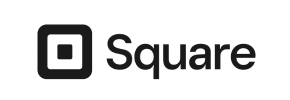ShopBase to Square Migration - Step-by-Step Guide & Expert Services
ShopBase to Square migration made easy and secure. Looking to move ShopBase store to Square? Cart2Cart streamlines your transition, ensuring a fast, secure, and SEO-friendly switch from ShopBase to Square with zero downtime. Whether you prefer a detailed step-by-step guide for DIY transfer data or need our experts to handle your complete ShopBase to Square migration, we guarantee a smooth, worry-free process. Migrate confidently today!
What data can be
migrated from ShopBase to Square
-
Products
-
Product Categories
-
Customers
Estimate your Migration Cost
To determine your ShopBase to Square migration price, click the button below. The migration price may vary depending on the number of data types and the additional migration options selected.
How to Migrate from ShopBase to Square In 3 Steps?
Connect your Source & Target carts
Choose ShopBase and Square from the drop-down lists & provide the stores’ URLs in the corresponding fields.
Select the data to migrate & extra options
Choose the data you want to migrate to Square and extra options to customise your ShopBase to Square migration.
Launch your Demo/Full migration
Run a free Demo to see how the Cart2Cart service works, and when happy - launch Full migration.
Migrate from ShopBase to Square: Your Definitive E-commerce Transition Guide
Seamlessly Migrate from ShopBase to Square: Your Ultimate Guide
As your e-commerce business evolves, so too do your platform needs. Transitioning your online store can be a strategic move to unlock new features, streamline operations, and enhance your customer experience. If you’re planning to move your store from ShopBase to Square, this comprehensive guide will walk you through every critical step, ensuring a smooth and efficient data transfer.
Square offers robust POS capabilities, integrated payments, and a user-friendly interface that can empower growing businesses. While ShopBase provides a solid foundation, switching to Square can open doors to a more unified retail experience. Because ShopBase does not offer a direct API connection for automated migration tools, we will leverage a highly reliable CSV-based migration approach to transfer your valuable data.
We’ll cover everything from preparation to post-migration checks, focusing on preserving your crucial data like products, customer records, and order history. By following these steps, you can confidently replatform your store and begin leveraging Square’s extensive suite of tools.
Prerequisites for a Successful Migration
Before initiating the data transfer, thorough preparation is key to minimize downtime and ensure data integrity. These preparatory steps will help you streamline the migration process from ShopBase to Square.
For Your ShopBase Store (Source)
- Data Audit and Cleanup: Take this opportunity to review your existing ShopBase data. Remove outdated products, unused customer accounts, or irrelevant orders. A clean source store leads to a more efficient and accurate migration to Square.
- Complete Data Backup: Always create a full backup of your ShopBase store data. This includes product details, customer information, order history, and any custom pages or blog posts. While our migration process is secure, having your own backup provides an extra layer of safety.
- Export ShopBase Data to CSV Files: Since ShopBase uses a file-only connection method for migration, you will need to export your store's data into CSV (Comma Separated Values) files. Focus on exporting key entities such as products (including SKUs, variants, and images), product categories, customers, and orders. Ensure the CSV files are well-structured and complete. For more details on this approach, refer to our CSV.File Data Migration service.
- Disable Unnecessary Apps/Plugins: Temporarily disable any non-essential third-party apps or plugins on your ShopBase store that might interfere with the data export process.
For Your Square Store (Target)
- Set Up Your Square Online Store: Ensure you have an active Square account and have created your basic Square Online store. You don't need to populate it with products yet, as the migration will handle that.
- Basic Configuration: Complete essential configurations in your Square store, such as setting up your store's currency, primary shipping zones, and tax settings. These foundational elements will ensure your migrated data integrates smoothly.
- Consider Clearing Target Data: If you’ve been experimenting with your Square store and have some dummy data, it’s generally recommended to “Clear Target Data” before the migration for a cleaner transfer. Learn more about this option in our FAQ on clearing target data.
- Review Square's Capabilities: Familiarize yourself with Square's features and any limitations regarding specific data types or customizations to anticipate how your ShopBase data will translate. For general preparation tips, check our guide on How to prepare Target store for migration?.
Performing the Migration: A Step-by-Step Guide
With your preparations complete, let’s dive into the step-by-step process of migrating your e-commerce data from ShopBase (via CSV) to Square.
Step 1: Initiate Your Migration
Begin by navigating to the migration wizard. Here, you’ll find options to start your transfer process.
Click on the “Start Your Migration” button to proceed.
Step 2: Set Up Your Source Store (ShopBase via CSV)
This critical step involves connecting your ShopBase data. Since ShopBase data is exported into CSV files, you will select “CSV File to Cart” as your source platform.
You will then be prompted to upload the CSV files containing your ShopBase products, categories, customers, orders, and other entities. Ensure all relevant files are correctly uploaded as per the instructions provided by the wizard. This method is highly effective for transferring a broad range of data, including product SKUs, detailed descriptions, customer contact information, and comprehensive order history.
Step 3: Configure Your Target Store (Square)
Next, you’ll set up Square as your target e-commerce platform. Select “Square” from the list of available shopping carts.
You will then need to provide the necessary connection details for your Square store, which typically involves API credentials or following on-screen instructions to establish a secure connection. This secure API access allows the migration tool to transfer your data directly into your new Square environment.
Step 4: Select Data Entities for Transfer
Now, choose exactly which data entities you wish to move from your ShopBase CSV files to your Square store.
The migration wizard typically allows you to select “All entities” or specify individual items such as:
- Products: Including product names, descriptions, SKUs, images, prices, weight, and variants.
- Product Categories: The hierarchical structure of your product catalog.
- Customers: Customer accounts, billing addresses, and shipping addresses.
- Orders: All order details, statuses, and associated customer information.
- Reviews: Product reviews and ratings.
- CMS Pages & Blog Posts: Important static content and blog articles.
Select the data types essential for your new Square store to maintain a rich user experience and ensure continuity.
Step 5: Configure Additional Migration Options
This step presents various optional settings that can significantly enhance your migration.
Consider enabling options like:
- Preserve IDs: This option helps maintain original IDs for categories, products, customers, and orders, which can be beneficial for record-keeping and existing integrations. Learn more about How Preserve IDs options can be used?
- Create 301 Redirects: Essential for SEO, this option helps preserve your search engine rankings by redirecting old ShopBase URLs to their new Square counterparts, maintaining link equity.
- Migrate Customer Passwords: Allows customers to log in to their new Square accounts with their existing ShopBase passwords.
- Migrate Images in Description: Ensures all product images embedded within descriptions are transferred correctly.
- Clear Current Data on Target Store: As mentioned in prerequisites, this removes any existing data in your Square store before migration, ensuring a clean slate.
Carefully review these options and select those that align with your business needs for a comprehensive data transfer.
Step 6: Map Data Fields
Data mapping is crucial for ensuring that your ShopBase data fields correspond correctly to Square's data structures.
You will typically map:
- Customer Groups: Match your ShopBase customer roles to appropriate Square customer segments.
- Order Statuses: Map the various statuses of your ShopBase orders (e.g., “Pending Payment,” “Processing,” “Completed”) to their equivalents in Square.
This step ensures data integrity and consistency across platforms, so all customer data and order history appear correctly on your new Square store.
Step 7: Run a Free Demo Migration
Before committing to a full transfer, we highly recommend running a free demo migration. This allows you to transfer a limited number of entities (e.g., 10-20 products, customers, orders) to your Square store.
Use the demo to:
- Verify Data Accuracy: Check if products, prices, images, customer details, and order information have been transferred correctly.
- Test Functionality: Ensure that key features, especially checkout and customer logins, work as expected on Square.
- Identify and Resolve Issues: Any discrepancies or errors can be addressed before the full migration, saving time and effort.
Step 8: Perform Full Migration & Consider Insurance
After a successful demo, you’re ready for the full data transfer. Review your chosen entities and additional options one last time.
At this stage, you may also consider purchasing Migration Insurance Service. This provides additional remigrations within a specified period, offering peace of mind in case any unforeseen adjustments are needed. Learn more about How Migration Insurance works? Initiate the full migration, and your comprehensive ShopBase data will begin its journey to Square.
Post-Migration Steps: Securing Your New Square Store
Once the migration is complete, there are several crucial steps to ensure your new Square store is fully operational and optimized for success.
1. Thorough Data Verification
This is arguably the most critical post-migration step. Log into your Square admin panel and meticulously check all migrated data:
- Products: Verify product names, descriptions, SKUs, variants, prices, stock levels, and ensure all images are correctly displayed.
- Customers: Confirm customer accounts, addresses, and if passwords were migrated, test login functionality.
- Orders: Review order history, statuses, and associated customer details to ensure data integrity.
- Other Entities: Check categories, reviews, CMS pages, and blog posts for accuracy and proper formatting.
Test the entire customer journey, from browsing products to adding items to the cart and completing a purchase, to ensure a seamless user experience.
2. Configure SEO & Implement 301 Redirects
Protecting your search engine rankings and link equity is paramount:
- Set Up 301 Redirects: Implement 301 redirects for all your old ShopBase URLs to their corresponding new Square URLs. This prevents broken links and informs search engines that your content has moved permanently.
- Update Sitemaps: Generate a new sitemap for your Square store and submit it to Google Search Console and other search engines.
- Review Metadata: Check product and page metadata (titles, descriptions) on Square to ensure they are optimized for SEO.
3. Update DNS and Go Live
Once you are confident in your Square store’s readiness:
- Point Your Domain: Update your DNS records to point your domain name to your new Square Online store. This step makes your Square store live to the public.
- Minimize Downtime: Coordinate this step during off-peak hours to minimize any potential downtime and impact on sales.
4. Post-Migration Optimization & Final Touches
- Install Necessary Apps/Plugins: Explore the Square App Marketplace for any integrations or functionalities you need that weren’t covered by the core migration (e.g., advanced analytics, marketing automation tools).
- Customize Theme & Design: Refine your Square store’s theme and design to reflect your brand identity and ensure mobile responsiveness.
- Integrate Third-Party Tools: Connect any essential third-party services like email marketing platforms, analytics tools, or customer support widgets.
- Announce Your New Store: Inform your loyal customers about your new and improved online store.
By diligently following these steps, your migration from ShopBase to Square will be a success, setting your business up for continued growth and enhanced capabilities on your new platform.
If you encounter any challenges or require expert assistance during your migration, do not hesitate to Contact Us. Our team of specialists is ready to help you navigate every aspect of your e-commerce transition.
Ways to perform migration from ShopBase to Square
Automated migration
Just set up the migration and choose the entities to move – the service will do the rest.
Try It Free
Data Migration Service Package
Delegate the job to the highly-skilled migration experts and get the job done.
Choose Package

Benefits for Store Owners

Benefits for Ecommerce Agencies
Choose all the extra migration options and get 40% off their total Price

The design and store functionality transfer is impossible due to ShopBase to Square limitations. However, you can recreate it with the help of a 3rd-party developer.
Your data is safely locked with Cart2Cart
We built in many security measures so you can safely migrate from ShopBase to Square. Check out our Security Policy
Server Security
All migrations are performed on a secure dedicated Hetzner server with restricted physical access.Application Security
HTTPS protocol and 128-bit SSL encryption are used to protect the data being exchanged.Network Security
The most up-to-date network architecture schema, firewall and access restrictions protect our system from electronic attacks.Data Access Control
Employee access to customer migration data is restricted, logged and audited.Frequently Asked Questions
Will my ShopBase store experience downtime during migration to Square?
How can I maintain SEO rankings when migrating from ShopBase to Square?
What data entities can be migrated from ShopBase to Square?
What factors influence the cost of a ShopBase to Square migration?
How can I ensure data accuracy after migrating from ShopBase to Square?
Is my data secure during the ShopBase to Square migration process?
What is the typical timeline for migrating an e-commerce store from ShopBase to Square?
Should I use an automated tool or hire an expert for my ShopBase to Square migration?
Can customer passwords be migrated from ShopBase to Square?
How is my store's design or theme transferred from ShopBase to Square?
Why 150.000+ customers all over the globe have chosen Cart2Cart?
100% non-techie friendly
Cart2Cart is recommended by Shopify, WooCommerce, Wix, OpenCart, PrestaShop and other top ecommerce platforms.
Keep selling while migrating
The process of data transfer has no effect on the migrated store. At all.
24/7 live support
Get every bit of help right when you need it. Our live chat experts will eagerly guide you through the entire migration process.
Lightning fast migration
Just a few hours - and all your store data is moved to its new home.
Open to the customers’ needs
We’re ready to help import data from database dump, csv. file, a rare shopping cart etc.
Recommended by industry leaders
Cart2Cart is recommended by Shopify, WooCommerce, Wix, OpenCart, PrestaShop and other top ecommerce platforms.