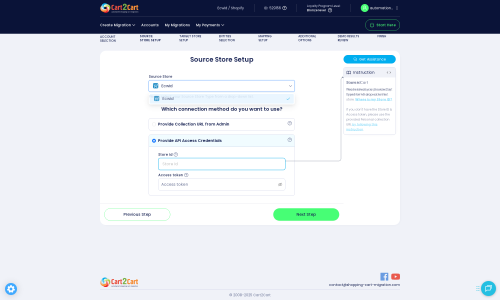HikaShop to Ecwid Migration - Step-by-Step Guide & Expert Services
HikaShop to Ecwid migration doesn’t have to be complicated. When you’re ready to move HikaShop store to Ecwid, trust Cart2Cart for a fast, secure, and SEO-preserving data transfer. Seamlessly switch from HikaShop to Ecwid without downtime, ensuring all your customer and product data remains intact. Our platform offers a clear step-by-step guide for DIY users to expertly transfer data, or choose our Managed Migration Service for a done-for-you solution. Experience hassle-free HikaShop to Ecwid migration today.
What data can be
migrated from HikaShop to Ecwid
-
Products
-
Product Categories
-
Manufacturers
-
Taxes
-
Customers
-
Orders
-
Coupons
-
Reviews
Estimate your Migration Cost
The price of your migration depends on the volume of data to migrate and the additional migration options you pick. To check the price for HikaShop to Ecwid conversion, click “Get estimates” and follow the suggested steps.
How to Migrate from HikaShop to Ecwid In 3 Steps?
Connect your Source & Target carts
Choose HikaShop and Ecwid from the drop-down lists & provide the stores’ URLs in the corresponding fields.
Select the data to migrate & extra options
Choose the data you want to migrate to Ecwid and extra options to customise your HikaShop to Ecwid migration.
Launch your Demo/Full migration
Run a free Demo to see how the Cart2Cart service works, and when happy - launch Full migration.
Migrate HikaShop to Ecwid: A Step-by-Step Guide for a Smooth Transition
Seamlessly Transition Your E-commerce Store from HikaShop to Ecwid
Embarking on an e-commerce platform migration can feel like a daunting task, but with the right guidance, moving your store from HikaShop to Ecwid can be a smooth and rewarding experience. HikaShop, a robust Joomla e-commerce extension, has served many merchants well. However, as business needs evolve, the desire for a more streamlined, cloud-based, and easily embeddable solution like Ecwid often arises.
Ecwid stands out for its simplicity, flexibility, and ability to integrate seamlessly into existing websites, blogs, or social media pages, transforming any digital presence into a powerful selling channel. This comprehensive guide is designed to walk you through every critical step of migrating your valuable store data – including products, customer records, and orders – ensuring data integrity and a successful transition.
Prerequisites for Migration
Before you begin the data transfer process, a thorough preparation phase is crucial. Addressing these prerequisites will lay the groundwork for a successful and efficient migration, minimizing potential issues and downtime.
- Backup Your HikaShop Store: This is non-negotiable. Always create a full backup of your HikaShop database and files. This ensures you have a recovery point should any unforeseen issues arise during the migration process.
- Set Up Your Ecwid Store: Create a new Ecwid account and basic store. You don't need to populate it with products, but having the structure ready will streamline the data import. If you already have data in your Ecwid store, consider the option to clear current data on the target store before migration.
- Review HikaShop Data: Take this opportunity to clean up your HikaShop store. Delete outdated products, unused categories, and any irrelevant customer information to ensure you only transfer essential data.
- Access Credentials: You will need administrative access to your HikaShop installation (including FTP/SFTP access for bridge installation) and API access credentials for your Ecwid store. For HikaShop, this typically includes admin login, password, and URL. For Ecwid, you'll need your Store ID and an Access Token. For more details, consult our guide on The Short & Essential Guide to Access Credentials for Cart2Cart.
- Plugin Requirements: To facilitate a smooth data transfer, you'll need the Cart2Cart HikaShop Migration module installed on your HikaShop source store and the Cart2Cart Ecwid Migration App for your Ecwid target store.
- Prepare for Downtime: While the migration tool works diligently, plan for a period of reduced activity or temporary downtime, especially during the final synchronization of your data.
For more detailed preparation guidelines, refer to our FAQs on How to prepare Source store for migration? and How to prepare Target store for migration?
Performing the Migration: A Step-by-Step Guide
Follow these steps carefully to ensure a successful data transfer from your HikaShop store to Ecwid using an automated migration wizard.
Step 1: Initiate Your Migration
Begin by navigating to the migration wizard, which serves as your central hub for setting up and managing the data transfer. This initial step sets the stage for defining your source and target platforms.
Step 2: Connect Your Source Store (HikaShop)
The next critical step involves establishing a secure connection to your HikaShop store. Select 'HikaShop' as your source platform from the dropdown menu.
As HikaShop utilizes a 'Bridge only' connection method, you will need to install the Cart2Cart HikaShop Migration module. This module acts as a secure data bridge between your HikaShop store and the migration service. You'll typically upload the bridge file via FTP to your HikaShop root folder and provide your HikaShop admin login, password, and URL to the migration wizard. The system will then detect the bridge location and validate the connection.
Step 3: Connect Your Target Store (Ecwid)
Now, select 'Ecwid' as your target platform. Ecwid primarily uses an 'API only' connection method, requiring you to provide specific API access credentials to enable data transfer.
You will need to install the Cart2Cart Ecwid Migration App from the Ecwid App Market. Once installed, the migration wizard will prompt you to enter your Ecwid 'Store ID' and 'Access Token.' These details can typically be found within your Ecwid Admin Panel under API settings, ensuring a secure and authorized link for the data import.
Step 4: Select Data Entities for Migration
This crucial step allows you to specify exactly which types of data you wish to transfer from HikaShop to Ecwid. You'll see a checklist of supported entities, enabling you to choose all or selectively migrate specific elements.
Commonly migrated entities include:
- Products: This encompasses all your product listings, including SKUs, descriptions, images, prices, and variants.
- Product Categories: Your store's organizational structure for products.
- Customers: Customer accounts, including names, addresses, and contact information.
- Orders: Historical sales data, including order IDs, statuses, and associated customer details.
- Products Reviews: Customer feedback and ratings.
- Coupons: Promotional codes and their configurations.
- CMS Pages: Static content pages like 'About Us' or 'Contact.'
You can choose to migrate 'All entities' with a single click or meticulously select individual data types based on your specific requirements.
Step 5: Configure Additional Options & Data Mapping
This stage allows for fine-tuning your migration with various options and ensures proper alignment of data between your source and target platforms.
Additional Migration Options
Review the list of optional features to enhance your migration. Popular choices include:
- Clear Target Store Data: If your Ecwid store has existing placeholder data, this option allows you to clear it before importing your HikaShop data. Refer to Clear current data on Target store before migration option.
- Preserve Order IDs: Maintain your original order numbering sequence in Ecwid, which is vital for historical records and accounting. Learn more about How Preserve IDs options can be used?.
- Migrate Images in Description: Ensure product images embedded within descriptions are transferred correctly.
- Create 301 SEO URLs: Crucial for preserving your search engine rankings and link equity. This option automatically creates redirects from your old HikaShop product and category URLs to their new Ecwid counterparts, preventing broken links and maintaining a good user experience.
- Migrate All Categories: Transfer every category, even if some currently contain no products.
- Migrate Groups to Tags: Convert customer groups or product attributes into tags within Ecwid for enhanced categorization.
Data Mapping
This step ensures that disparate data fields between HikaShop and Ecwid are correctly matched. You'll typically map:
- Customer Groups: Align HikaShop customer roles (e.g., 'Registered,' 'Wholesale') with corresponding groups or tags in Ecwid.
- Order Statuses: Match HikaShop order statuses (e.g., 'Pending,' 'Confirmed,' 'Shipped') to their equivalents in Ecwid.
Correct data mapping is vital for maintaining data integrity and ensuring that your customer and order management processes function seamlessly in your new Ecwid store.
Step 6: Run Demo Migration & Full Migration
Before committing to the full data transfer, it's highly recommended to perform a free demo migration. This allows you to transfer a limited number of entities (e.g., a few products, customers, and orders) to your Ecwid store. Use this opportunity to thoroughly inspect the transferred data for accuracy and formatting, identifying any potential issues before the complete migration.
Once you are satisfied with the demo results, you can proceed with the full migration. The system will provide a detailed breakdown of the total entities to be transferred and the associated cost. You may also consider adding a Migration Insurance Service, which offers a set number of remigrations for a specified period, providing peace of mind. Learn more about How Migration Insurance works?.
Post-Migration Steps
After the data transfer is complete, your journey to Ecwid is not quite over. Several critical post-migration tasks are essential to ensure your new store is fully operational and optimized.
- Thorough Data Verification: This is your most important task. Log into your Ecwid admin panel and meticulously check all migrated data. Verify product details (SKUs, variants, prices, images), ensure customer accounts are intact, review order history, and check that CMS pages and reviews have transferred correctly. Pay special attention to category structures and product attributes.
- Configure Ecwid Store Settings: Set up essential store configurations specific to Ecwid. This includes configuring shipping methods, payment gateways, tax settings (Ecwid supports multi-tax), store currency, and regional settings.
- Adjust Store Design & Theme: Customize your Ecwid storefront's appearance to match your brand identity. Explore Ecwid's design options and theme settings to create an engaging user experience.
- Update SEO & Redirects: Even with 301 redirects in place, it’s wise to perform an SEO audit. Update any hard-coded internal links on your website or blog to point to the new Ecwid URLs. Submit your new sitemap to search engines (Google Search Console, Bing Webmaster Tools) to help them re-index your site quickly and maintain your SEO rankings.
- Test All Functionality: Perform comprehensive testing of your new Ecwid store. Place test orders (including various payment methods), create customer accounts, test contact forms, search functionality, and ensure the checkout process is smooth and error-free.
- Notify Customers: Inform your existing customer base about your new store location and any changes they might experience. Provide clear instructions on how to log in or access their past order history if necessary.
- Decommission HikaShop: Once you are completely confident in the functionality and data integrity of your new Ecwid store, you can safely retire your old HikaShop installation.
Remember, a successful migration is about more than just moving data; it's about setting up your new Ecwid store for future growth and success. If you encounter any challenges or require additional assistance, don't hesitate to Contact Us. For any new orders that occurred on your HikaShop store during or immediately after the main migration, consider using our Recent Data Migration Service to bring them over.
Ways to perform migration from HikaShop to Ecwid
Automated migration
Just set up the migration and choose the entities to move – the service will do the rest.
Try It Free
Data Migration Service Package
Delegate the job to the highly-skilled migration experts and get the job done.
Choose Package

Benefits for Store Owners

Benefits for Ecommerce Agencies

The design and store functionality transfer is impossible due to HikaShop to Ecwid limitations. However, you can recreate it with the help of a 3rd-party developer.
Your data is safely locked with Cart2Cart
We built in many security measures so you can safely migrate from HikaShop to Ecwid. Check out our Security Policy
Server Security
All migrations are performed on a secure dedicated Hetzner server with restricted physical access.Application Security
HTTPS protocol and 128-bit SSL encryption are used to protect the data being exchanged.Network Security
The most up-to-date network architecture schema, firewall and access restrictions protect our system from electronic attacks.Data Access Control
Employee access to customer migration data is restricted, logged and audited.Frequently Asked Questions
How can I keep SEO rankings when switching from HikaShop to Ecwid?
Is my HikaShop store data secure during the Ecwid migration process?
Will my HikaShop store go offline during migration to Ecwid?
What are the key cost factors for a HikaShop to Ecwid migration?
What is the typical timeline for a HikaShop to Ecwid migration?
How do I ensure data accuracy after my HikaShop to Ecwid migration?
How does design and theme transfer work when moving from HikaShop to Ecwid?
What data entities can be migrated from HikaShop to Ecwid?
Can customer passwords be migrated from HikaShop to my new Ecwid store?
Automated vs. Expert: What's best for HikaShop to Ecwid migration?
Why 150.000+ customers all over the globe have chosen Cart2Cart?
100% non-techie friendly
Cart2Cart is recommended by Shopify, WooCommerce, Wix, OpenCart, PrestaShop and other top ecommerce platforms.
Keep selling while migrating
The process of data transfer has no effect on the migrated store. At all.
24/7 live support
Get every bit of help right when you need it. Our live chat experts will eagerly guide you through the entire migration process.
Lightning fast migration
Just a few hours - and all your store data is moved to its new home.
Open to the customers’ needs
We’re ready to help import data from database dump, csv. file, a rare shopping cart etc.
Recommended by industry leaders
Cart2Cart is recommended by Shopify, WooCommerce, Wix, OpenCart, PrestaShop and other top ecommerce platforms.