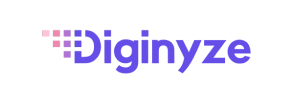Diginyze to Magento Migration - Step-by-Step Guide & Expert Services
Seamless Diginyze to Magento migration ensures your online store's future. Move Diginyze store to Magento with confidence, preserving SEO, speed, and security, all with zero downtime. Whether you're ready to switch from Diginyze to Magento yourself with our comprehensive step-by-step guide, or prefer our skilled team to handle the entire transfer data process, Cart2Cart offers the perfect solution. Experience a swift, secure, and stress-free Diginyze to Magento migration.
What data can be
migrated from Diginyze to Magento (Adobe Commerce)
-
Products
-
Product Categories
-
Manufacturers
-
Customers
-
Orders
Estimate your Migration Cost
To check your Diginyze to Magento migration price, click the button below. The migration price depends on the number of data types and the additional migration options selected.
How to Migrate from Diginyze to Magento In 3 Steps?
Connect your Source & Target carts
Choose Diginyze and Magento from the drop-down lists & provide the stores’ URLs in the corresponding fields.
Select the data to migrate & extra options
Choose the data you want to migrate to Magento and extra options to customise your Diginyze to Magento migration.
Launch your Demo/Full migration
Run a free Demo to see how the Cart2Cart service works, and when happy - launch Full migration.
Migrating Your E-commerce Store from Diginyze to Magento: A Comprehensive Guide
Migrating Your E-commerce Store from Diginyze to Magento: A Comprehensive Guide
Moving your e-commerce store is a significant decision, often driven by the need for enhanced functionality, scalability, and a more robust platform. If you're looking to transition from Diginyze to Magento, you're setting your business up for a powerful upgrade. Magento is renowned for its extensive features, flexibility, and strong community support, making it an ideal choice for growing online businesses. This guide will walk you through the entire process, from preparation to post-migration verification, ensuring a smooth data transfer.
Since Diginyze is a platform that typically requires data export via CSV files, our migration strategy will focus on a CSV-based data transfer method to your new Magento store. This ensures that all your essential storefront data, including products, customer information, and order history, makes the switch accurately and securely.
Prerequisites for Migration
Before initiating the data transfer, careful preparation is key to minimizing downtime and ensuring data integrity. Here’s what you need to have in place:
1. Diginyze Data Export (CSV Files)
- Export Core Data: Access your Diginyze admin panel and export all crucial data into CSV files. This typically includes: Products (with SKUs, variants, images, descriptions, categories), Customers (names, emails, addresses, passwords), Orders (status, items, customer info, invoices), Product Categories, Manufacturers, Reviews, and CMS Pages.
- Data Review: Before migrating, review your exported CSV files for consistency and completeness. Clean up any outdated or redundant information to ensure a lean and accurate migration.
2. Magento Store Setup
- New Magento Installation: Have a fresh Magento instance (version 1.1.0 or 2.0.0 supported) installed on your chosen hosting environment. Ensure your server meets Magento’s system requirements for optimal performance.
- Admin Access: You'll need full administrator access to your Magento store, including FTP/SFTP details for uploading the connection bridge.
- Required Modules: For full functionality, especially if you plan to migrate customer passwords, ensure the necessary Magento module for password migration is installed. Also, be aware of the reviews table dependency in Magento, which might require a check.
- Backup Your New Store: Although it’s a fresh installation, it's always good practice to create a full backup of your new Magento store before any data import.
3. General Preparations
- Access Credentials: Ensure you have all necessary access credentials for both your Diginyze (for data export) and Magento (admin login, FTP/SFTP) environments. Read our guide on access credentials for more details.
- Understand Data Mapping: Familiarize yourself with how your Diginyze data (fields, categories, order statuses) will map to Magento's structure. This understanding will be crucial during the migration process.
- Inform Your Customers: If you anticipate any downtime, inform your customers in advance about the replatforming process.
Performing the Migration: A Step-by-Step Guide
With your preparations complete, let's proceed with the step-by-step migration process. We'll use a specialized migration tool to facilitate the transfer of your Diginyze (via CSV) data to Magento.
Step 1: Start Your Migration
Begin by accessing the migration wizard. This is where your journey to Magento starts, offering options for a DIY migration or assisted service.
Step 2: Connect Your Source Store (Diginyze via CSV)
As Diginyze data will be exported as CSV files, you will select 'CSV File to Cart' as your source platform in the migration wizard. Upload your prepared CSV files containing all your Diginyze data. Ensure all relevant entities like products, customers, and orders are included.
Step 3: Connect Your Target Store (Magento)
Next, specify Magento as your target e-commerce platform. You will be prompted to provide your Magento store's URL. To establish a secure connection, you will need to download a 'connection bridge' file. Unpack this file and upload the 'bridge2cart' folder to the root directory of your Magento installation via FTP/SFTP. This bridge is essential for the migration tool to interact with your Magento store.
Step 4: Select Data Entities for Migration
This crucial step allows you to choose exactly which data you want to transfer from your Diginyze CSV files to Magento. The supported entities for this migration include:
- Products: Including product categories, manufacturers, SKUs, and attributes.
- Customers: With customer IDs, names, emails, and billing/shipping addresses.
- Orders: All historical order data, including order IDs, statuses, and associated customer information.
- Product Reviews: If exported correctly from Diginyze CSV.
- Invoices, Taxes, Coupons, CMS Pages: Essential for a complete store transfer.
You can select all entities or pick them individually based on your needs.
Step 5: Configure Additional Options & Data Mapping
Here, you can fine-tune your migration with various advanced settings:
- Additional Options: Select features like migrating images within product descriptions, clearing your target Magento store's current data (if any), preserving original IDs (categories, products, customers, orders), creating variants from attributes, and setting up SEO URLs and 301 redirects to maintain your search engine rankings and link equity. Importantly, choose the option for Password Migration, which requires the specific Magento module installed in the prerequisites.
- Data Mapping: This step involves matching specific data fields from your Diginyze CSV to Magento's structure. This is vital for customer groups (e.g., 'Wholesale' to 'Customer Group A') and order statuses (e.g., 'Pending' to 'New Order'). Accurate mapping ensures data consistency and integrity in your new store.
Step 6: Run a Demo Migration (Recommended)
Before committing to the full migration, run a free demo migration. This transfers a limited number of entities (e.g., 10-20 products, customers, and orders) to your Magento store. The demo allows you to:
- Verify the connection between the source CSV and Magento.
- Check the accuracy of data transfer and mapping.
- Identify and resolve any potential issues or adjustments needed.
This step is crucial for ensuring a smooth full migration.
Step 7: Perform Full Migration
Once you are satisfied with the demo results, proceed with the full data transfer. Confirm all your selections and initiate the migration. During this phase, you might consider opting for a Migration Insurance Plan, which offers additional remigrations in case any unforeseen issues arise post-transfer. You will also see a detailed breakdown of the entities and their counts being migrated, along with the total cost.
Post-Migration Steps
The migration doesn't end when the data transfer is complete. Several vital steps ensure your new Magento store is fully functional and optimized:
1. Reindex Magento Data
As noted in Magento's limitations, it's highly recommended to reindex your Magento data immediately after migration. This updates all indexes (product prices, categories, URLs, etc.) to reflect the newly imported data, ensuring everything displays correctly on your storefront.
2. Verify Data Integrity
Thoroughly inspect your new Magento store:
- Products: Check product pages, images, descriptions, variants, prices, and inventory levels. Ensure all SKUs are present.
- Customers: Test customer logins (especially if passwords were migrated) and verify customer data and order history.
- Orders: Confirm that order details, statuses, and invoices are accurate.
- Categories and CMS Pages: Ensure your store's navigation and informational pages are intact.
- Reviews: Check if all product reviews have been successfully transferred.
3. Configure SEO and Redirects
- 301 Redirects: If you used the option to create 301 redirects during migration, verify that old URLs from Diginyze correctly redirect to their new Magento counterparts. This is critical for maintaining your SEO rankings and link equity.
- Sitemap: Generate and submit a new XML sitemap to search engines.
- Google Analytics: Update your Google Analytics and other tracking codes.
4. Install Theme and Extensions
Personalize your Magento store by installing your chosen theme and essential extensions. Remember, Magento's vast App Store offers numerous plugins to enhance functionality, but ensure compatibility with your Magento version.
5. Update DNS and Go Live
Once you are confident that your Magento store is fully functional and optimized, update your domain's DNS settings to point to your new Magento hosting. Monitor your site closely for any issues immediately after going live.
6. Ongoing Maintenance and Optimization
- Performance Monitoring: Regularly check your Magento store's performance and loading speed.
- Security: Implement robust security measures and keep Magento updated.
- Recent Data Migration: If you've continued to process orders on your Diginyze store during the migration period, consider utilizing a Recent Data Migration Service to transfer any new data since your initial export.
Migrating from Diginyze (via CSV) to Magento can seem complex, but by following this detailed guide, you can achieve a successful transition. Magento's powerful features and scalability will provide a robust foundation for your e-commerce growth. If you encounter any challenges or prefer expert assistance, don't hesitate to contact us for specialized migration services.
Ways to perform migration from Diginyze to Magento
Automated migration
Just set up the migration and choose the entities to move – the service will do the rest.
Try It Free
Data Migration Service Package
Delegate the job to the highly-skilled migration experts and get the job done.
Choose Package

Benefits for Store Owners

Benefits for Ecommerce Agencies
Choose all the extra migration options and get 40% off their total Price

The design and store functionality transfer is impossible due to Diginyze to Magento limitations. However, you can recreate it with the help of a 3rd-party developer.
Your data is safely locked with Cart2Cart
We built in many security measures so you can safely migrate from Diginyze to Magento. Check out our Security Policy
Server Security
All migrations are performed on a secure dedicated Hetzner server with restricted physical access.Application Security
HTTPS protocol and 128-bit SSL encryption are used to protect the data being exchanged.Network Security
The most up-to-date network architecture schema, firewall and access restrictions protect our system from electronic attacks.Data Access Control
Employee access to customer migration data is restricted, logged and audited.Frequently Asked Questions
Can customer passwords be migrated from Diginyze to Magento?
What data entities can be migrated from Diginyze to Magento?
Should I use an automated tool or hire an expert for Diginyze to Magento migration?
How is data security ensured during the Diginyze to Magento transfer?
Will my Diginyze store design and theme transfer to Magento?
How can I maintain SEO rankings when moving from Diginyze to Magento?
How can I validate data accuracy after migrating from Diginyze to Magento?
Will my Diginyze store experience downtime during migration to Magento?
What factors determine the cost of migrating from Diginyze to Magento?
What is the typical timeline for a Diginyze to Magento migration?
Why 150.000+ customers all over the globe have chosen Cart2Cart?
100% non-techie friendly
Cart2Cart is recommended by Shopify, WooCommerce, Wix, OpenCart, PrestaShop and other top ecommerce platforms.
Keep selling while migrating
The process of data transfer has no effect on the migrated store. At all.
24/7 live support
Get every bit of help right when you need it. Our live chat experts will eagerly guide you through the entire migration process.
Lightning fast migration
Just a few hours - and all your store data is moved to its new home.
Open to the customers’ needs
We’re ready to help import data from database dump, csv. file, a rare shopping cart etc.
Recommended by industry leaders
Cart2Cart is recommended by Shopify, WooCommerce, Wix, OpenCart, PrestaShop and other top ecommerce platforms.