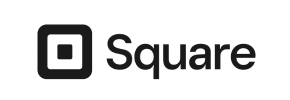aMember Pro to Square Migration - Step-by-Step Guide & Expert Services
aMember Pro to Square migration doesn't have to be complex. Ready to move aMember Pro store to Square? Cart2Cart provides a lightning-fast, secure transfer data service, preserving your vital SEO and guaranteeing zero downtime. Seamlessly switch from aMember Pro to Square. Discover our detailed step-by-step guide for a confident DIY migration, or opt for our expert-assisted solution for a hassle-free aMember Pro to Square migration. Your business continuity is our priority.
What data can be
migrated from aMember Pro to Square
-
Products
-
Product Categories
-
Customers
Estimate your Migration Cost
To determine your aMember Pro to Square migration price, click the button below. The migration price may vary depending on the number of data types and the additional migration options selected.
How to Migrate from aMember Pro to Square In 3 Steps?
Connect your Source & Target carts
Choose aMember Pro and Square from the drop-down lists & provide the stores’ URLs in the corresponding fields.
Select the data to migrate & extra options
Choose the data you want to migrate to Square and extra options to customise your aMember Pro to Square migration.
Launch your Demo/Full migration
Run a free Demo to see how the Cart2Cart service works, and when happy - launch Full migration.
Migrate aMember Pro to Square: Your Complete Guide to a Seamless E-commerce Transition
A Comprehensive Guide to Transitioning from aMember Pro to Square
Replatforming your e-commerce store is a strategic move that can unlock new opportunities for growth and efficiency. If you're currently running your membership and subscription-focused business on aMember Pro and are considering a switch to Square, you're looking at a powerful platform that combines e-commerce, point-of-sale (POS) systems, and robust payment processing into a unified ecosystem. This guide will walk you through the essential steps to facilitate a smooth data transfer, ensuring your valuable customer data, product information, and order history are seamlessly migrated to your new Square store.
Given that aMember Pro is primarily a membership management platform and not a traditional shopping cart with direct migration tool connectors, the transition will primarily involve exporting your data from aMember Pro into CSV files and then importing that data into the migration tool for transfer to Square. This approach allows for comprehensive data migration while leveraging the structured nature of CSV data.
Prerequisites for Migration
Before you embark on the data transfer journey, a careful preparation phase is crucial to ensure data integrity and minimize potential downtime. Here’s what you need to have in place:
aMember Pro (Source Store) Preparation
- Data Export: As aMember Pro is not directly integrated with automated migration tools for direct database access, you will need to export your relevant e-commerce data into CSV files. This includes: Products, Products Categories, Customers, Orders, Invoices, Taxes, Coupons, and potentially CMS Pages or Blog Posts if managed within aMember Pro. Ensure your exports are clean and well-structured. Read more on CSV.File Data Migration.
- Data Integrity Check: Before exporting, perform an audit of your aMember Pro data. Clean up any outdated customer records, duplicate products, or irrelevant information. This ensures you're only migrating high-quality data.
- Backup Your Store: Always create a complete backup of your aMember Pro database and files before initiating any major data operations. This is a critical safety net.
For more detailed preparation steps for your source store, consult our FAQ on preparing your Source store.
Square (Target Store) Preparation
- Set Up Your Square Account: Ensure your Square account is fully established and that your e-commerce capabilities are activated. You should have administrative access to your Square dashboard.
- Initial Store Configuration: While the migration will bring over much of your data, you might want to set up basic store settings, shipping zones, and payment methods within Square before the data transfer to streamline post-migration tasks.
- API Access/App Permissions: For the migration tool to connect to your Square store, you will typically need to provide API credentials or grant access through the Square App Marketplace. Be prepared to authenticate the migration application.
Find more tips on how to prepare your Target store for migration.
General Considerations
- Plan for Downtime: While the migration process itself can often run in the background, there might be a period of limited functionality when you cut over your domain. Plan this carefully, ideally during off-peak hours.
- SEO Strategy: Document your current SEO URLs. After migration, you will need to implement 301 redirects for any URLs that change to preserve your search engine rankings and link equity.
- Review Integrations: List all third-party apps and integrations currently used with aMember Pro. Research their Square equivalents and plan for their re-integration.
Performing the Migration: A Step-by-Step Guide
With your preparations complete, you're ready to initiate the data transfer. This guide assumes the use of an automated migration service, which simplifies the complex process.
Step 1: Start Your Migration
Begin by accessing the migration wizard. This is where your journey to Square officially kicks off.
Step 2: Source Store Setup (aMember Pro via CSV)
Connect your aMember Pro store by selecting "CSV File" as your source cart. Upload the CSV files containing your exported products, customers, orders, and other entities. The migration tool will process these files as your source data. The connection method for CSV files is "File only," meaning the data is read directly from your uploaded files, and no plugins are required for this specific connection.
Step 3: Target Store Setup (Square)
Next, select "Square" as your target cart. You will then be prompted to provide the necessary access credentials, which typically involve API keys or authenticating the migration application through your Square dashboard. This establishes a secure connection for the data transfer.
Step 4: Select Data Entities
Now, choose which data entities you wish to move from your aMember Pro CSV files to Square. You can select all available entities or pick specific ones like products, customers, orders, product categories, reviews, manufacturers, invoices, taxes, stores, coupons, CMS pages, blogs, and blog posts. This step allows for precise control over the scope of your data transfer.
Step 5: Configure Additional Options & Data Mapping
This critical step allows you to fine-tune your migration settings:
Additional Options
- Preserve IDs: Opt to retain your original Category IDs, Product IDs, Customer IDs, and Order IDs. This is highly recommended for maintaining internal consistency and for future reference. Learn more about How Preserve IDs options can be used?
- Migrate Customer Passwords: If your aMember Pro CSV export includes hashed passwords, you can often choose to migrate them, allowing customers to log in with their existing credentials.
- Create 301 Redirects: Automatically generate 301 redirects for URLs that change during the migration, helping preserve your SEO rankings and link equity.
- Clear Current Data on Target Store: This option allows you to erase all existing data in your Square store before the migration, ensuring a clean slate. Read about the Clear current data on Target store before migration option.
Data Mapping
Map your aMember Pro data fields to their corresponding fields in Square. This includes aligning customer groups (e.g., 'Registered User' to 'Customer'), order statuses (e.g., 'Pending' to 'Pending Payment'), and other custom fields to ensure data consistency and integrity.
Step 6: Run a Free Demo Migration
Before committing to the full migration, run a free demo. This transfers a limited number of entities (e.g., a few products, customers, and orders) and allows you to preview the results in your Square store. It's an excellent opportunity to check data integrity, product variants, and overall presentation.
Step 7: Initiate Full Data Transfer
Once you are satisfied with the demo results, proceed with the full data transfer. Review your migration plan, confirm the entities chosen, and consider adding Migration Insurance, which offers additional remigrations in case you need to fine-tune your data or encounter unexpected issues. Understand how Migration Insurance works.
Post-Migration Steps
Completing the data transfer is a significant milestone, but a few crucial steps remain to ensure your new Square store is fully operational and optimized.
- Thoroughly Test Your New Square Store:
- Product Verification: Check product descriptions, images, SKUs, pricing, and ensure all product variants are correctly displayed.
- Customer Accounts: Log in as a sample customer to verify accounts, order history, and membership details (if applicable).
- Order Flow: Test the entire order process, from adding items to the cart, through checkout, to payment processing and order confirmation.
- Website Functionality: Navigate through your CMS pages, blog posts, and ensure all links are working correctly.
- Payment Gateways: Confirm your Square payment processing is fully functional.
- Configure SEO & Redirects: Implement any planned 301 redirects to maintain your SEO rankings and ensure visitors from old links land on the correct new pages. This is vital for preserving your search visibility.
- Update DNS Settings: Once you're confident in your Square store's functionality, update your domain's DNS settings to point to your new Square store. This makes your new store live to the public.
- Integrate Third-Party Apps: Re-connect or integrate any necessary applications from the Square App Marketplace, such as marketing tools, accounting software, or advanced analytics.
- Communicate with Customers: Inform your existing customer base about the replatforming, highlighting any new features or improvements they can expect.
- Ongoing Monitoring: Continuously monitor your Square store's performance, user experience, and SEO rankings in the weeks following the migration. Address any issues promptly.
Migrating from aMember Pro to Square, while requiring a CSV-based approach, is a manageable process that can lead to significant improvements in your e-commerce operations. By following these steps, you can achieve a seamless transition and leverage Square's comprehensive features for your business.
Ways to perform migration from aMember Pro to Square
Automated migration
Just set up the migration and choose the entities to move – the service will do the rest.
Try It Free
Data Migration Service Package
Delegate the job to the highly-skilled migration experts and get the job done.
Choose Package

Benefits for Store Owners

Benefits for Ecommerce Agencies
Choose all the extra migration options and get 40% off their total Price

The design and store functionality transfer is impossible due to aMember Pro to Square limitations. However, you can recreate it with the help of a 3rd-party developer.
Your data is safely locked with Cart2Cart
We built in many security measures so you can safely migrate from aMember Pro to Square. Check out our Security Policy
Server Security
All migrations are performed on a secure dedicated Hetzner server with restricted physical access.Application Security
HTTPS protocol and 128-bit SSL encryption are used to protect the data being exchanged.Network Security
The most up-to-date network architecture schema, firewall and access restrictions protect our system from electronic attacks.Data Access Control
Employee access to customer migration data is restricted, logged and audited.Frequently Asked Questions
What factors influence the cost of migrating from aMember Pro to Square?
What data entities can be migrated from aMember Pro to Square?
Will my existing store design transfer during migration from aMember Pro to Square?
Can customer passwords be migrated from aMember Pro to Square?
How can I prevent SEO ranking loss when moving from aMember Pro to Square?
How long does a typical migration from aMember Pro to Square take?
Will my aMember Pro store experience downtime when migrating to Square?
Is my sensitive data secure during the aMember Pro to Square migration?
How do I ensure data accuracy after migrating from aMember Pro to Square?
Should I use an automated tool or hire an expert for aMember Pro to Square migration?
Why 150.000+ customers all over the globe have chosen Cart2Cart?
100% non-techie friendly
Cart2Cart is recommended by Shopify, WooCommerce, Wix, OpenCart, PrestaShop and other top ecommerce platforms.
Keep selling while migrating
The process of data transfer has no effect on the migrated store. At all.
24/7 live support
Get every bit of help right when you need it. Our live chat experts will eagerly guide you through the entire migration process.
Lightning fast migration
Just a few hours - and all your store data is moved to its new home.
Open to the customers’ needs
We’re ready to help import data from database dump, csv. file, a rare shopping cart etc.
Recommended by industry leaders
Cart2Cart is recommended by Shopify, WooCommerce, Wix, OpenCart, PrestaShop and other top ecommerce platforms.