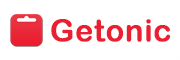Getonic to Squarespace Migration - Step-by-Step Guide & Expert Services
Getonic to Squarespace migration made easy. Ready to move Getonic store to Squarespace seamlessly? Cart2Cart provides a secure, automated solution for a rapid transfer data process, preserving your SEO rankings and ensuring zero downtime. Whether you’re seeking a comprehensive step-by-step guide to switch from Getonic to Squarespace yourself or prefer our experts handle everything, we ensure a smooth, secure Getonic to Squarespace migration, getting your new store live faster.
What data can be
migrated from Getonic to Squarespace
-
Products
-
Product Categories
-
Customers
-
Orders
Estimate your Migration Cost
Due to Cart2Cart`s flexible pricing policy, the migration price depends on the number of transferred entities and the additional migration options you select. Just choose your Source and Target platforms and get the approximate price of your Getonic to Squarespace store conversion right after finishing the free Demo.
How to Migrate from Getonic to Squarespace In 3 Steps?
Connect your Source & Target carts
Choose Getonic and Squarespace from the drop-down lists & provide the stores’ URLs in the corresponding fields.
Select the data to migrate & extra options
Choose the data you want to migrate to Squarespace and extra options to customise your Getonic to Squarespace migration.
Launch your Demo/Full migration
Run a free Demo to see how the Cart2Cart service works, and when happy - launch Full migration.
Migrate Your Store from Getonic to Squarespace: A Comprehensive Guide
A Comprehensive Guide to Transitioning from Getonic to Squarespace
Migrating your e-commerce store is a pivotal step towards enhancing your online presence, improving functionality, and scaling your business. If you're looking to move your existing store from Getonic to Squarespace, you're choosing a robust platform known for its design flexibility and integrated features. This detailed guide will walk you through the entire replatforming process, ensuring a smooth and successful data transfer using the Cart2Cart migration solution.
While Getonic doesn't offer a direct API for automated data transfer, this guide will outline how to effectively export your crucial store data into CSV files and then seamlessly import it into Squarespace, transforming your digital storefront for a modern, engaging customer experience.
Prerequisites for Migration
Before you embark on your migration journey, proper preparation is key to a smooth and error-free transition. Gathering all necessary information and configuring your platforms correctly will save you time and prevent potential roadblocks.
For Your Getonic (Source) Store:
- Data Export: Since Getonic does not have a direct API connection for automated migration, you will need to export all your vital store data into CSV (Comma Separated Values) files. This includes data for products (with all their SKUs and variants), product categories, customer records, orders, and any other entities you wish to move.
- Data Integrity Check: Thoroughly review your exported CSV files for accuracy and completeness. Correct any inconsistencies or missing information before proceeding.
- Backup Your Data: Always create a full backup of your Getonic store's database and files. This is a crucial safety measure before any major store alteration.
For more details on preparing your source store, read our guide: How to prepare Source store for migration?
For Your Squarespace (Target) Store:
- Active Squarespace Account: Ensure you have an active Squarespace account and have selected your desired e-commerce plan.
- Install Cart2Cart Squarespace Migration App: Squarespace requires the installation of a dedicated migration app for data transfer. You will need to install the Cart2Cart Squarespace Migration App to enable the connection.
- Admin Access: You must have full administrator access to your Squarespace store to provide the necessary connection credentials (Admin URL, Admin Email, Admin Password).
- HTTPS Required: Squarespace platforms inherently require HTTPS, ensuring secure data transfer and a trustworthy shopping environment for your customers.
- Consider Custom App Development: While Cart2Cart handles standard migrations, specific complex requirements might necessitate custom app development, as noted in Squarespace's API limitations.
For more details on preparing your target store, read our guide: How to prepare Target store for migration?
Performing the Migration: A Step-by-Step Guide
The migration process with Cart2Cart is designed to be intuitive. Follow these steps to successfully transfer your store data.
Step 1: Get Started with Cart2Cart
Begin by navigating to the Cart2Cart website. You'll typically find an option to start a new migration.
Step 2: Set Up Your Source Store (Getonic via CSV)
In the migration wizard, you will first configure your source platform.
- Select "CSV File to Cart" from the dropdown list of source shopping cart types.
- Upload the CSV files containing your Getonic store's data. You will then be guided to map the columns in your CSV files to the corresponding data fields in the migration tool. This ensures that your products, customer data, orders, and other entities are correctly identified for transfer.
For more information on CSV migrations, visit our CSV.File Data Migration service page.
Step 3: Connect Your Target Store (Squarespace)
Next, you will set up your target platform.
- Choose "Squarespace" as your target shopping cart.
- Provide the necessary connection details: your Squarespace Admin URL, the Admin Email, and the Admin Password. These credentials allow Cart2Cart to establish an API-only connection to your new store and facilitate the data transfer. Remember that the Cart2Cart Squarespace Migration App must be installed for this connection to succeed.
Step 4: Select Data Entities for Migration
This critical step allows you to choose exactly what data you want to move from your Getonic CSVs to Squarespace. You can select all available entities or pick specific ones.
- Check the boxes next to the entities you wish to migrate. Common entities include: Products (with their SKUs and variants), Product Categories, Customers, Orders, Product Reviews, CMS Pages, Gift Cards, Coupons, and Blog Posts.
Step 5: Configure Additional Options and Data Mapping
This stage offers powerful customization options to tailor your migration. You'll see two main sections:
Additional Migration Options:
Enhance your data transfer with various features. Recommended options often include:
- "Clear Target Store Data": This will remove any existing data on your Squarespace store before the migration, ensuring a clean slate.
- "Preserve Order IDs": Maintain the original order numbers from Getonic on your Squarespace store.
- "Migrate Images in Description": Ensures that all product and category images embedded within descriptions are transferred.
- "Create 301 Redirects": Essential for SEO, this option helps preserve your search engine rankings and link equity by automatically setting up redirects from old Getonic URLs to new Squarespace URLs.
- "Migrate All Categories" and "Migrate Groups to Tags": Helpful for organizing your product data in Squarespace.
Explore more about these options: Clear current data on Target store before migration option and How Preserve IDs options can be used?
Data Mapping Setup:
This is where you ensure data consistency between your source CSVs and Squarespace.
- You will map specific fields like customer groups (e.g., "Wholesale" to "Customer") and order statuses (e.g., "Pending" to "Awaiting Payment") to their corresponding equivalents in Squarespace. This ensures that your migrated data retains its meaning and functionality on the new platform.
Step 6: Run Demo Migration and Full Migration
Before committing to the full transfer, run a free demo migration. This will transfer a limited number of entities (e.g., 10-20 products, customers, and orders) to your Squarespace store, allowing you to:
- Verify Data Integrity: Check if products, categories, customer accounts, and order details are accurately transferred and displayed.
- Test Functionality: Ensure basic store functions work correctly on Squarespace with the migrated data.
Once you are satisfied with the demo results, proceed with the full migration. You'll review the total cost and can opt for a Migration Insurance Service, which offers additional remigrations for a specified period, providing peace of mind.
Post-Migration Steps
Your migration isn't complete until you've thoroughly reviewed your new Squarespace store and ensured everything is fully operational.
- Comprehensive Data Verification: Go through your Squarespace store meticulously. Check product details (SKUs, variants, descriptions, images), customer accounts, order histories, CMS pages, and reviews. Ensure all migrated data is accurate and accessible.
- Functionality Testing: Simulate a customer journey. Test the checkout process, payment gateways, search functionality, contact forms, and account management features. Ensure the user experience is seamless.
- Update DNS and Implement 301 Redirects: Once confident in your new Squarespace store, update your Domain Name System (DNS) records to point your domain to Squarespace. Critically, verify that all 301 redirects are properly in place to maintain your SEO rankings and link equity. This prevents broken links and retains the value of your existing inbound links.
- Configure Shipping and Taxes: Set up your shipping zones, rates, and tax rules within Squarespace's administrative panel, aligning them with your business operations.
- Install and Configure Apps/Integrations: Reinstall and configure any necessary third-party applications, analytics tools, marketing integrations, or payment gateways that were previously used on Getonic.
- Notify Customers: Inform your customer base about the successful transition to your new Squarespace store. Highlight any new features or improvements they can expect.
- Monitor Performance: Keep a close eye on your Squarespace store's performance, traffic, and sales data in the weeks following the migration. Utilize Squarespace's analytics and Google Analytics to track user behavior and identify any potential issues.
By diligently following these steps, you will successfully transition your e-commerce business from Getonic to Squarespace, unlocking new opportunities for growth and a superior online shopping experience.
Ways to perform migration from Getonic to Squarespace
Automated migration
Just set up the migration and choose the entities to move – the service will do the rest.
Try It Free
Data Migration Service Package
Delegate the job to the highly-skilled migration experts and get the job done.
Choose Package

Benefits for Store Owners

Benefits for Ecommerce Agencies

The design and store functionality transfer is impossible due to Getonic to Squarespace limitations. However, you can recreate it with the help of a 3rd-party developer.
Your data is safely locked with Cart2Cart
We built in many security measures so you can safely migrate from Getonic to Squarespace. Check out our Security Policy
Server Security
All migrations are performed on a secure dedicated Hetzner server with restricted physical access.Application Security
HTTPS protocol and 128-bit SSL encryption are used to protect the data being exchanged.Network Security
The most up-to-date network architecture schema, firewall and access restrictions protect our system from electronic attacks.Data Access Control
Employee access to customer migration data is restricted, logged and audited.Frequently Asked Questions
Can customer passwords be migrated from Getonic to Squarespace?
Should I use an automated tool or hire an expert for Getonic to Squarespace migration?
What factors influence the cost of migrating from Getonic to Squarespace?
How long does a Getonic to Squarespace migration typically take?
How can I keep SEO rankings when switching from Getonic to Squarespace?
Is my Getonic store's data secure during migration to Squarespace?
Will my Getonic store go offline during migration to Squarespace?
What data entities can be migrated from Getonic to Squarespace?
Can I transfer my Getonic store's design and theme to Squarespace?
How can I verify data accuracy after my Getonic to Squarespace migration?
Why 150.000+ customers all over the globe have chosen Cart2Cart?
100% non-techie friendly
Cart2Cart is recommended by Shopify, WooCommerce, Wix, OpenCart, PrestaShop and other top ecommerce platforms.
Keep selling while migrating
The process of data transfer has no effect on the migrated store. At all.
24/7 live support
Get every bit of help right when you need it. Our live chat experts will eagerly guide you through the entire migration process.
Lightning fast migration
Just a few hours - and all your store data is moved to its new home.
Open to the customers’ needs
We’re ready to help import data from database dump, csv. file, a rare shopping cart etc.
Recommended by industry leaders
Cart2Cart is recommended by Shopify, WooCommerce, Wix, OpenCart, PrestaShop and other top ecommerce platforms.