Your eCommerce platform is the backbone of your business. It is what keeps the wheels of your online store turning.
Unfortunately, not all eCommerce platforms are created equal. If your current solution is no longer keeping up with the ever-changing eCommerce landscape, it's time to switch to something that does. Find a solution that can scale as your business grows. A flexible solution that aligns with your business goals.
Switching to a new platform can be daunting. For a successful eCommerce re-platforming roadmap, one wrong move can undo months or even years of progress. Understanding pre-migration tips is crucial. With that in mind, here are some popular directions and best practices for seamless eCommerce migration.
Why eCommerce Migration Is Important
Should you migrate your online store to a new eCommerce platform? Not necessarily. Whether or not you switch to a new provider comes down to your business needs and whether your current provider is meeting them adequately. The real question is: How can you tell if they are (meeting those needs)?
Below are a few pointers to help you determine whether eCommerce migration is an option you should consider:
- Are you experiencing issues with site loading times and responsiveness?
- Are you frustrated with the back-end admin capabilities?
- Are you having issues integrating modern apps and plugins?
- Could your store’s checkout experience be better?
- Have you noticed any functionality gaps in your existing platform?
- Have you received feedback from customers complaining about the poor user experience?
- Is a lot of your time spent on site maintenance?
- Is security an issue you’re worried about with your current platform?
- Is your current solution unable to handle the growing demands of your expanding business?
- Is your website performance at par with your competitors?
If you answered "yes" to any of the questions above, it might be a good idea to consider migrating to a new and better eCommerce platform. Your ultimate goal as an online store owner should be to minimize friction and create the best shopping experience for your customers. That way, you can stay ahead of the competition and boost your revenue while at it.
Factors to Keep In Mind When Migrating to a New Platform
Once you've determined that eCommerce migration is necessary for your enterprise, there are a few things you need to keep in mind before jumping head-first into the process.
Business Impact
When migrating to a new eCommerce platform, you need to think about its potential impact on your business, specifically with regard to design, performance, and efficiency. Switching to a new provider only makes sense if it offers significant, quantifiable improvements to your online store’s overall functionality and output.
Before replatforming, weigh the potential benefits against the drawbacks to determine whether the move will be worth the time, effort, and cost implications.
Costs
Contrary to what you might believe, the costs associated with migrating to a new eCommerce platform aren't limited to purchasing the Content Management System (CMS). You must also factor in migration expenses, the benefits of opting for a premium data migration service, revenue loss due to downtime, and the maintenance costs for running your website on the new platform. You also need to consider the cost of training your staff to operate the new platform and the initial drop in performance as they adjust.
Features and Functionality
One of the main drivers for replatforming is enhanced functionality. You wouldn't want to migrate if your current eCommerce solution's capabilities adequately met your business needs.
Start by listing your current platform's features, and rank them in order of importance. Then, do the same for the new CMS and evaluate its features against your current platform (e.g., WooCommerce vs. Magento). That way, you'll be able to identify the specific improvements your business will leverage.
See also: What Makes Shopify the Best Platform to Migrate To?
Future Business Needs
eCommerce migration is a long-term investment. It's not something you do every other year. For this reason, choosing one solution over another is a decision you shouldn't take lightly. As tempting as it might be to pick an eCommerce platform based on its initial capabilities, you must ensure that it can also address your business's future needs.
For instance, can it adapt to changes in the business landscape? Can it meet your business goals even when introducing new, disruptive technologies?
Make sure the answers to these questions are—yes and yes.
Integrations With Legacy and Future Systems
You likely already have extensions, plugins, and other integrations on your existing platform to support your business's marketing, sales, payment, and shipping activities. Explore Cart2Cart additional options to ensure these are handled. Let's say you're satisfied with the performance of your existing integrations and wish to retain them upon migration to a new platform. You must ensure they are compatible with the new CMS without affecting their performance.
Technical Ability
The speed you can adapt to a new eCommerce platform will greatly depend on your or your team's technical know-how. There's no sense in switching to a new CMS if it will take your staff a ton of time and effort to adjust. The solution you choose should be well-suited to your team's technical ability. If your needs are unique, consider a customized migration solution.
Directions for Migrating to Popular eCommerce Platforms
Here are the steps to take when migrating your online store to and from popular eCommerce platforms using the Cart2Cart online store migration tool.
WooCommerce to Shopify
- Audit your WooCommerce store database and back up your store data (and consider migration insurance).
- Visit the official Cart2Cart website, click the drop-down menu in the first field, and select WooCommerce as your Source Cart.
- Next, click the second field's drop-down menu and select Shopify as your Target Cart.
- Click "Free Demo Now," where you will be prompted to create a new Cart2Cart account.
- Complete the Cart2Cart registration process and sign in using your login credentials.
- In the Source Cart Setup window that appears, select WooCommerce from the Source Cart drop-down menu, enter your Source Store URL, and then install the Connection Bridge via the prompts provided.
- Next, enter the Source Cart’s Host Name, FTP login, and FTP password in the secure fields provided to initiate the connection to your Target store.
- Copy the Bridge2Cart file, paste it into Shopify's root folder, return to the migration wizard, and click "Check Connection" to confirm that the bridge was installed successfully.
- In the Target Cart Setup window, click on the drop-down menu, select Shopify as your Target Cart, enter the Store URL, Admin login, and Admin password, and then select "Install Plugin."
- Download the Cart2Cart Store Migration app to establish the connection between your WooCommerce and Shopify stores.
- Click “Choose Entities” and then pick the specific data entities you want to migrate from WooCommerce to Shopify.
- Select any additional options you wish to implement during migration, including Migrate SEO URLs, Migrate Source Store Categories to Shopify Automated Collections, Create 301 Redirects on Target Store After Migration, Preserve Order IDs on Target Store, etc.
- Click on the hamburger menu to match the multiple stores, customer groups, and order fulfillment statuses in your WooCommerce store to the respective ones in your new Shopify store.
- Start the Free Demo to initiate the eCommerce migration process.
- Check the Demo results to confirm that your selected entities have successfully been migrated to your new Shopify store.
- If satisfied with the results, you can launch the "Full Migration" to transfer all your store data from WooCommerce to Shopify.
Magento to Shopify
- Audit your Magento store database and back up your store data.
- Visit the official Cart2Cart website, click the drop-down menu in the first field, and select Magento as your Source Cart.
- Click on the second field’s drop-down menu and select Shopify as your Target Cart.
- Click "Free Demo Now," where you will be prompted to create a new Cart2Cart account.
- Complete the Cart2Cart registration process and sign in using your login credentials.
- In the Source Cart Setup window that appears, select Magento from the Source Cart drop-down menu, enter your Source Store URL, and then install the Connection Bridge via the prompts provided.
- Next, enter the Host Name, FTP login, and FTP password in the secure fields provided to initiate the connection to your Target store.
- Copy the Bridge2Cart file, paste it into Shopify's root folder, return to the migration wizard, and click "Check Connection" to confirm that the bridge was installed successfully.
- In the Target Cart Setup window, click on the drop-down menu, select Shopify as your Target Cart, enter the Store URL, Admin login, and Admin password, and then select "Install Plugin."
- Download the Cart2Cart Store Migration app to establish the connection between your Magento and Shopify stores.
- Click “Choose Entities” and then pick the specific data entities you want to migrate from Magento to Shopify.
- Select any additional options you wish to implement during migration, including Migrate SEO URLs, Migrate Source Store Categories to Shopify Automated Collections, Create 301 Redirects on Target Store After Migration, Preserve Order IDs on Target Store, etc.
- Click on the hamburger menu to match the multiple stores, customer groups, and order fulfillment statuses in your Magento store to the respective ones in your new Shopify store.
- Start the Free Demo to initiate the eCommerce migration process.
- Check the Demo results to confirm that your selected entities have successfully been migrated to your new Shopify store.
- If satisfied with the Free Demo results, you can launch the "Full Migration" to transfer all your store data from Magento to Shopify.
Wix to Shopify
- Audit your Wix store database and back up your store data.
- Visit the official Cart2Cart website, click the drop-down menu in the first field, and select Wix as your Source Cart.
- Click on the second field’s drop-down menu and select Shopify as your Target Cart.
- Click "Free Demo Now," where you will be prompted to create a new Cart2Cart account.
- Complete the Cart2Cart registration process and sign in using your login credentials.
- In the Source Cart Setup window that appears, select Wix from the Source Cart drop-down menu, and enter your Source Store URL, Admin email, and Admin password in the secure fields provided to initiate the connection to your Target store.
- Next, enter the Host Name, FTP login, and FTP password in the secure fields provided to initiate the connection to your Target store.
- Copy the Bridge2Cart file, paste it into Shopify's root folder, return to the migration wizard, and click "Check Connection" to confirm that the bridge was installed successfully.
- In the Target Cart Setup window, click on the drop-down menu, select Shopify as your Target Cart, enter the Store URL, Admin login, and Admin password, and then select "Install Plugin."
- Download the Cart2Cart Store Migration app to establish the connection between your Wix and Shopify stores.
- Click “Choose Entities” and then pick the specific data entities you want to migrate from Wix to Shopify.
- Select any additional options you wish to implement during migration, including Clear Current Data on Target Store before Migration, Create 301 Redirects on Your Target Store After Migration, Change Products Quantity to 100 on Target Store, etc.
- Click on the hamburger menu to match the multiple stores, customer groups, and order fulfillment statuses in your Wix store to the respective ones in your new Shopify store.
- Start the Free Demo to initiate the eCommerce migration process.
- Check the Demo results to confirm that your selected entities have successfully been migrated to your new Shopify store.
- If satisfied with the Free Demo results, you can launch the "Full Migration" to transfer all your store data from Wix to Shopify.
Shopify to WooCommerce
- Audit your Shopify store database and back up your store data.
- Visit the official Cart2Cart website, click the drop-down menu in the first field, and select Shopify as your Source Cart.
- Click on the second field’s drop-down menu and select WooCommerce as your Target Cart.
- Click "Free Demo Now," where you will be prompted to create a new Cart2Cart account.
- Complete the Cart2Cart registration process and sign in using your login credentials.
- In the Source Cart Setup window that appears, select Shopify from the Source Cart drop-down menu, enter your Source Store URL, and then install the Connection Bridge via the prompts provided.
- Next, enter the Source Cart’s Host Name, FTP login, and FTP password in the secure fields provided to initiate the connection to your Target store.
- Copy the Bridge2Cart file, paste it into WooCommerce's root folder, return to the migration wizard, and click "Check Connection" to confirm that the bridge was installed successfully.
- In the Target Cart Setup window, click on the drop-down menu and select WooCommerce as your Target Cart, enter the Store URL, Admin login, and Admin password, and then select “Install Plugin.”
- Download the Cart2Cart Store Migration app to establish the connection between your Shopify and WooCommerce stores.
- Click “Choose Entities” and then pick the specific data entities you want to migrate from Shopify to WooCommerce.
- Select any additional options you wish to implement during migration, including Migrate Categories and SEO URLs, Migrate Customers’ Passwords, Create 301 Redirects on Your Target Store After Migration, Preserve Order IDs on Target Store, etc.
- Click on the hamburger menu to match the multiple stores, customer groups, and order fulfillment statuses in your Shopify store to the respective ones in your new WooCommerce store.
- Start the Free Demo to initiate the eCommerce migration process.
- Check the Demo results to confirm that your selected entities have successfully been migrated to your new WooCommerce store.
- If satisfied with the Free Demo results, you can launch the "Full Migration" to transfer all your store data from Shopify to WooCommerce.
Magento to WooCommerce
- Audit your Magento store database and back up your store data.
- Visit the official Cart2Cart website, click the drop-down menu in the first field, and select Magento as your Source Cart.
- Click on the second field’s drop-down menu and select WooCommerce as your Target Cart.
- Click "Free Demo Now," where you will be prompted to create a new Cart2Cart account.
- Complete the Cart2Cart registration process and sign in using your login credentials.
- In the Source Cart Setup window that appears, select Magento from the Source Cart drop-down menu, enter your Source Store URL, and then install the Connection Bridge via the prompts provided.
- Next, enter the Source Cart’s Host Name, FTP login, and FTP password in the secure fields provided to initiate the connection to your Target store.
- Copy the Bridge2Cart file, paste it into WooCommerce's root folder, return to the migration wizard, and click "Check Connection" to confirm that the bridge was installed successfully.
- In the Target Cart Setup window, click on the drop-down menu, select WooCommerce as your Target Cart, enter the WordPress Admin URL, Admin login, and Admin password, and then select "Install Plugin."
- Download the Cart2Cart Store Migration app to establish the connection between your Magento and WooCommerce stores.
- Click “Choose Entities” and then pick the specific data entities you want to migrate from Magento to WooCommerce.
- Select any additional options you wish to implement during migration, including Migrate Categories and SEO URLs, Migrate Customers’ Passwords, Create 301 Redirects on Your Target Store After Migration, Preserve Order IDs on Target Store, etc.
- Click on the hamburger menu to match the customer groups and order statuses in your Magento store to those in your new WooCommerce store.
- Start the Free Demo to initiate the eCommerce migration process.
- Check the Demo results to confirm that your selected entities have successfully been migrated to your new WooCommerce store.
- If satisfied with the Free Demo results, you can launch the "Full Migration" to transfer all your store data from Magento to WooCommerce.
Best Practices for Automated eCommerce Migration
eCommerce migration is a delicate process. It has many moving parts, sensitive information, and things that could go wrong if not done correctly.
Here’s an overview of industry-accepted best practices for a successful eCommerce migration:
Plan
- Identify your goals for migrating your online store to a new eCommerce platform.
- Select the platform that meets your business needs.
- Create a detailed migration plan, including the content, components, and configurations you want to move to the new store. Use a universal eCommerce migration checklist to guide your planning.
- Notify your employees, clients, and stakeholders of your intended plans for migration and ask for their input.
Prepare
- Temporarily disable your existing store from being indexed by search engines.
- Verify and validate the access credentials for your source and target stores.
- Identify, download, and install the required plugins, apps, and integrations on the new platform.
- Conduct a thorough audit of your current site data and back up the database.
- Schedule a solid date and time for the store migration.
Launch
- Use an automated tool like Cart2Cart to link your existing and new stores.
- Pick the data entities you wish to migrate from your old store to the new platform.
- Select any additional migration options you want to implement in your new store.
- Run a demo migration first to test the effectiveness of the automated tool you’re using.
- Launch a full site migration only when satisfied with the demo migration results.
Test
- Carry out a post-migration audit to confirm that all entities were migrated and everything functions as it should before your new store goes live.
- Analyze your new store's SEO indicators and fix anything that appears out of whack. Optimizing your store’s SEO involves:
- Submitting your online store’s XML sitemap to Google and Bing if its structure has changed significantly.
- Testing all your website's redirects to confirm that they work as they should.
- Keeping an eye out for duplicated content in the headers, title tags, metadata, image attributes, etc., to avoid getting penalized by search engines.
- Checking your metadata, internal and external links, and analytics tools.
- Transfer your customers’ passwords from the old to the new store.
- Send email notifications to existing clients.
- Make test purchases to confirm that your new store is functioning optimally.
See also: How to Maintain Your Store’s SEO During Replatforming
Monitor
- Analyze your old store's web traffic vs. your new one to check for discrepancies.
- Analyze your old store’s crawling vs. your new one to confirm that search engines are crawling your site at its new location.
- Confirm that your old store's web pages are disappearing from search engine results pages (SERPs) and that your new ones are getting indexed.
- Confirm that dropping rankings in your old store are being gained by your new one.
Recommendations for a Successful eCommerce Migration
Whether or not your eCommerce migration goes off without a hitch ultimately comes down to the tool you choose. The best migration tool should embody the following qualities for the best results:
- It should be automated to ensure your new store is up and running in the shortest time possible;
- It should deliver accurate results based on your specifications;
- It should be reasonably priced compared to the cost of a manual migration process;
- It should be straightforward to use, even for non-techies;
- It should offer tech support in case the user runs into any issues during migration; and
- It should be compatible with all the top eCommerce platforms on the market.
Cart2Cart meets all these criteria, making it a top choice for eCommerce agencies and store owners looking for a fast, reliable, and affordable migration tool. It is secure, error-free, and works with over 100 platforms, including Shopify, WooCommerce, Wix, Magento, and Squarespace.
Sign up for a free demo and discover why hundreds of thousands of customers chose Cart2Cart.
Monthly Update – January 2026
As we step into January 2026, the eCommerce landscape continues its rapid evolution, emphasizing personalized experiences and advanced operational efficiency. A key trend to watch is the deeper integration of AI across all touchpoints, from predictive analytics for inventory management to hyper-personalized marketing campaigns and customer service chatbots. Retailers should focus on leveraging AI to understand customer behavior better, anticipate needs, and streamline the shopping journey. Furthermore, the push for true omnichannel experiences means seamlessly connecting online stores with physical locations, social commerce, and mobile apps. Ensuring your platform supports these complex integrations is crucial for maintaining a competitive edge. Data security and compliance with evolving privacy regulations also remain paramount. A robust, scalable, and secure eCommerce platform is no longer a luxury but a necessity for adapting to these dynamic shifts. Investing in solutions that offer flexibility for future integrations and strong data governance will position your business for sustained growth and resilience throughout the year.
For more details, explore our FAQ section or schedule a call with a migration expert.

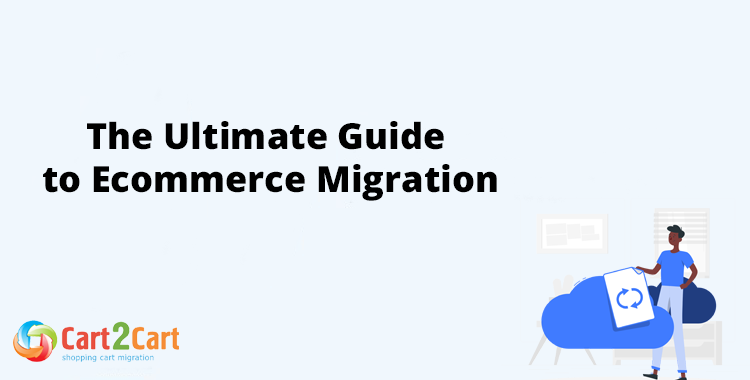





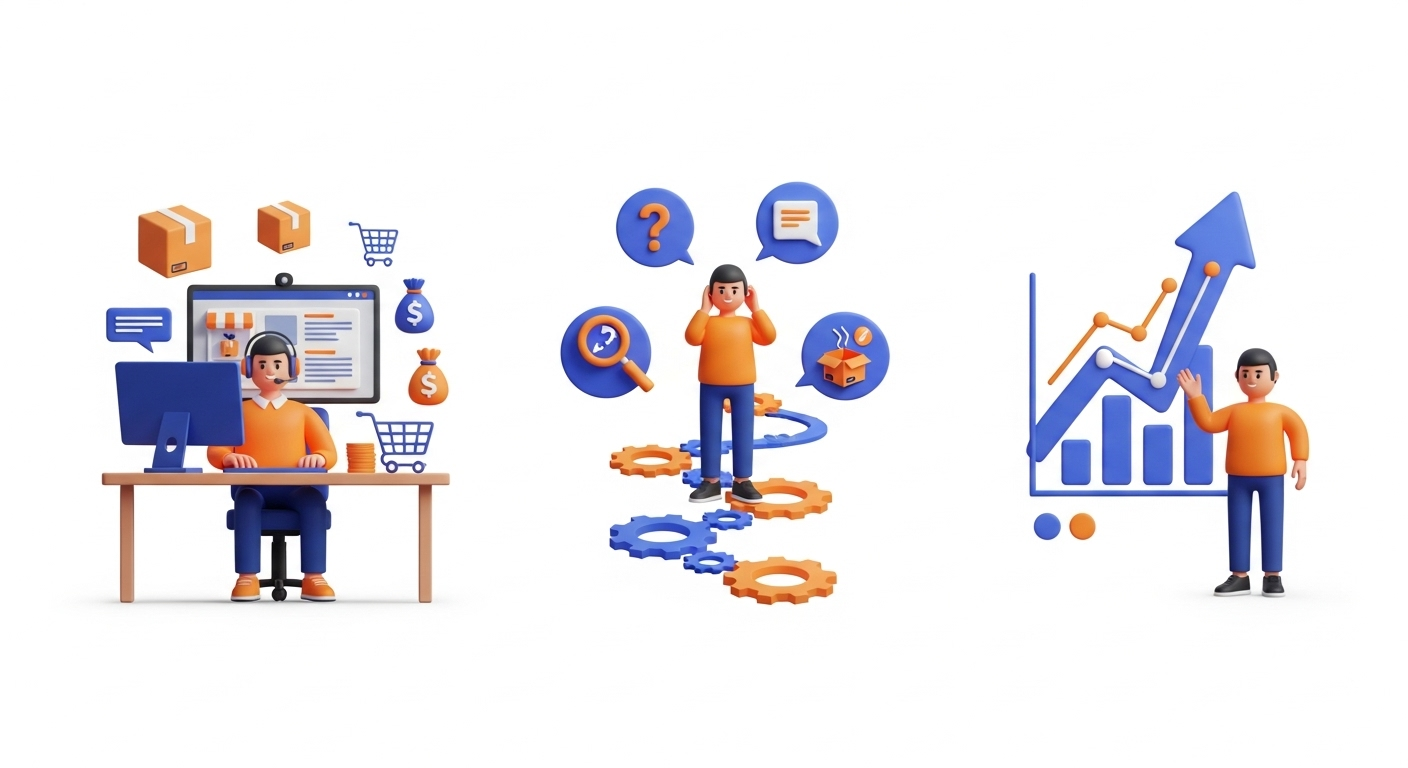

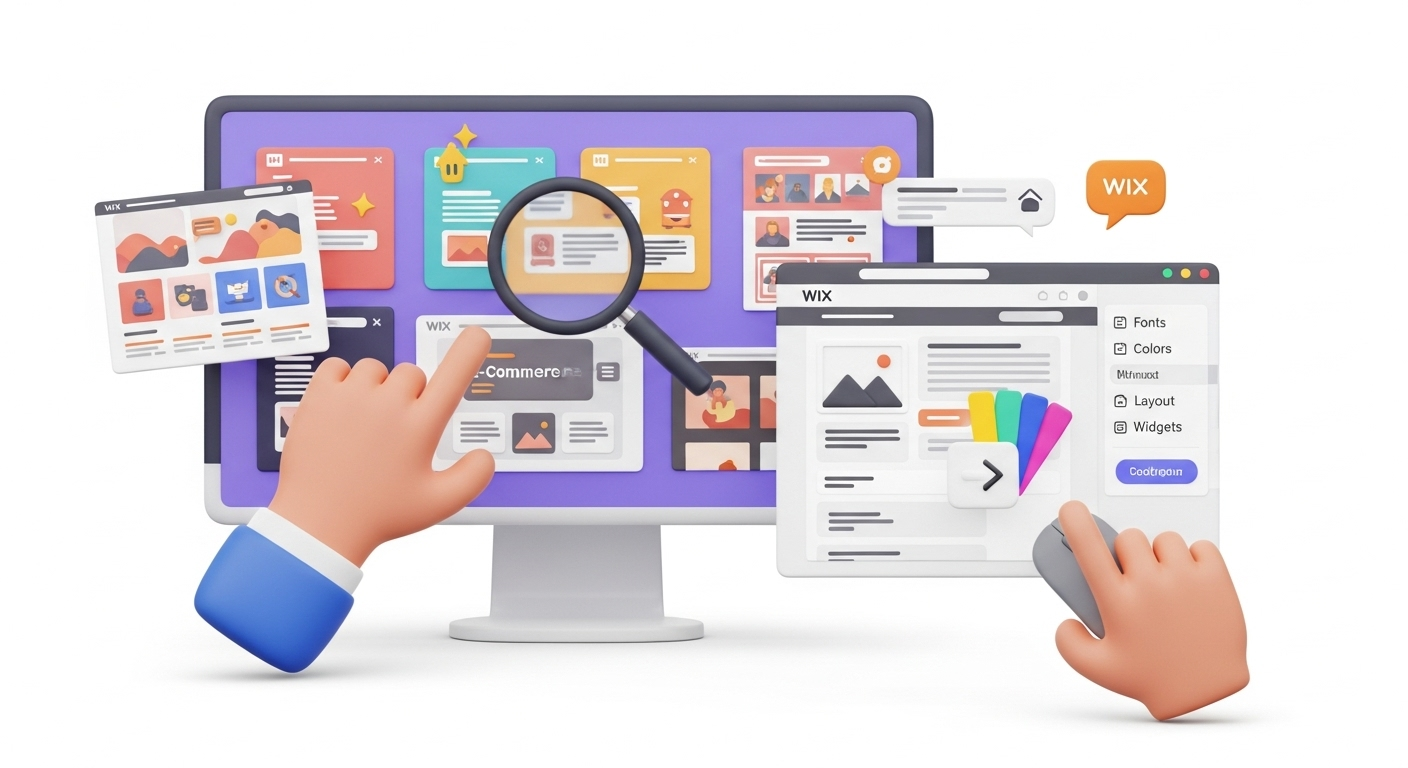


Comment by KHADEEJATH SA ADIYA
Fantastic post!