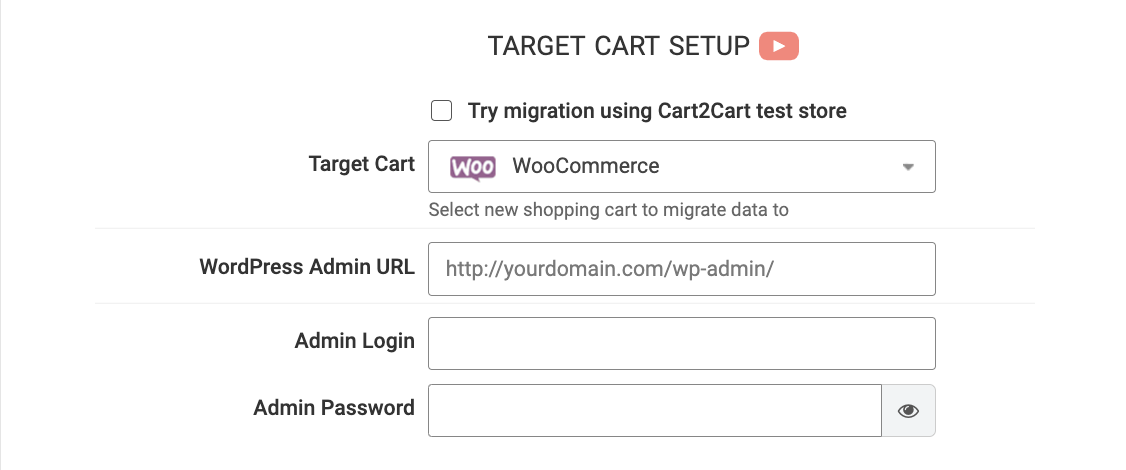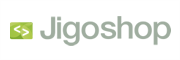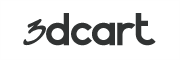What data can be
migrated from Zen Cart to WooCommerce
-
Products
-
Product Categories
-
Manufacturers
-
Taxes
-
Customers
-
Orders
-
Reviews
Estimate your Migration Cost
The price of your migration depends on the volume of data to migrate and the additional migration options you pick. To check the price for Zen Cart to WooCommerce conversion, click “Get estimates” and follow the suggested steps.
How to Migrate from Zen Cart to WooCommerce In 3 Steps?
Connect your Source & Target carts
Choose Zen Cart and WooCommerce from the drop-down lists & provide the stores’ URLs in the corresponding fields.
Select the data to migrate & extra options
Choose the data you want to migrate to WooCommerce and extra options to customise your Zen Cart to WooCommerce migration.
Launch your Demo/Full migration
Run a free Demo to see how the Cart2Cart service works, and when happy - launch Full migration.
Ways to perform migration from Zen Cart to WooCommerce
Automated migration
Just set up the migration and choose the entities to move – the service will do the rest.
Try It Free
Data Migration Service Package
Delegate the job to the highly-skilled migration experts and get the job done.
Choose Package

Benefits for Store Owners

Benefits for Ecommerce Agencies
Choose all the extra migration options and get 40% off their total Price

The design and store functionality transfer is impossible due to Zen Cart to WooCommerce limitations. However, you can recreate it with the help of a 3rd-party developer.

owners
Self-service migration for non-techies

professionals
Invisible tool to migrate ecommerce data between 85+ platforms

store owners
Delegate your store data migration to experts
Your data is safely locked with Cart2Cart
We built in many security measures so you can safely migrate from Zen Cart to WooCommerce. Check out our Security Policy
Server Security
All migrations are performed on a secure dedicated Hetzner server with restricted physical access.
Application Security
HTTPS protocol and 128-bit SSL encryption are used to protect the data being exchanged.
Network Security
The most up-to-date network architecture schema, firewall and access restrictions protect our system from electronic attacks.
Data Access Control
Employee access to customer migration data is restricted, logged and audited.
Frequently Asked Questions
Can I preserve order IDs during ZenCart to WooCommerce migration?
Will my customer passwords be transferred from ZenCart to WooCommerce?
How to convert ZenCart to WooCommerce?
- Set up your Source and Target carts.
- Choose the data you want to transfer to WooCommerce and specify the additional options to refine your migration.
- Map your ZenCart languages/currencies/order statuses to the corresponding ones on WooCommerce.
- Run free Demo migration.
- Launch Full database migration.
Can I migrate taxes from ZenCart to WooCommerce?
Can I migrate metadata from ZenCart to WooCommerce?
Will you transfer review ratings from ZenCart to WooCommerce?
Can I migrate credit card information from ZenCart to WooCommerce?
Does Cart2Cart support SEO migration from ZenCart to WooCommerce?
How to migrate ZenCart products to WooCommerce?
How to export URLs from ZenCart to WooCommerce?
How to migrate manufacturers from ZenCart to WooCommerce?
Is multilanguage migration from ZenCart to WooCommerce possible?
Why 150.000+ customers all over the globe have chosen Cart2Cart?
100% non-techie friendly
Cart2Cart is recommended by Shopify, WooCommerce, Wix, OpenCart, PrestaShop and other top ecommerce platforms.
Keep selling while migrating
The process of data transfer has no effect on the migrated store. At all.
24/7 live support
Get every bit of help right when you need it. Our live chat experts will eagerly guide you through the entire migration process.
Lightning fast migration
Just a few hours - and all your store data is moved to its new home.
Open to the customers’ needs
We’re ready to help import data from database dump, csv. file, a rare shopping cart etc.
Recommended by industry leaders
Cart2Cart is recommended by Shopify, WooCommerce, Wix, OpenCart, PrestaShop and other top ecommerce platforms.
Trusted by eCommerce dominators since 2009
Just set up the migration and choose the entities to move – the service will do the rest.
Try It FreeDelegate the job to the highly-skilled migration experts and get the job done.
Choose Package