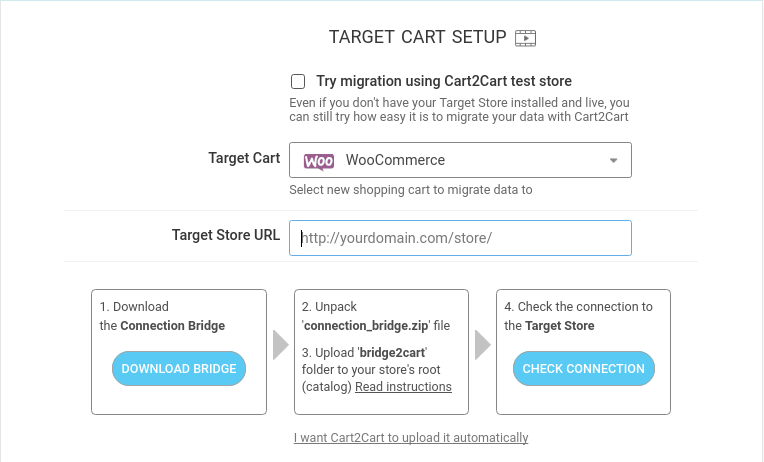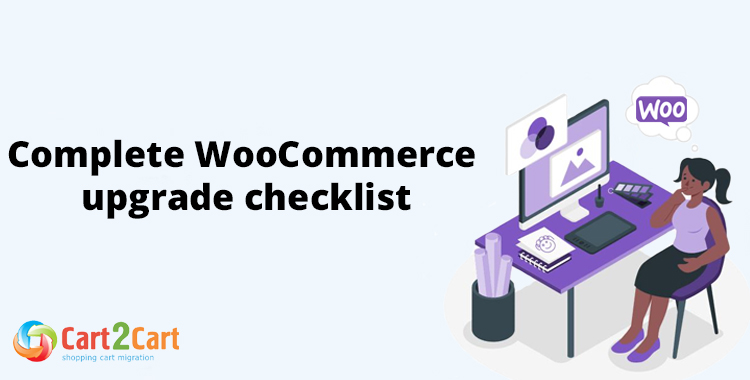
WooCommerce upgrade is the process of migrating your eCommerce data from your old store to the new one. A WooCommerce update to the latest version can be done with Cart2Cart in a easy 4-steps which require no programming skills needed. With this upgrade, Cart2Cart will migrate your eCommerce files (e.g. products, orders, customers, etc.) to a new online shop running on the latest version of WooCommerce without affecting your sales.
The migration process allows you to transfer store data, design, and functionality from your existing store to the new store.
We have prepared a store migration checklist for you with four simple steps to help you with your website migration.
Table of Contents:
What is WooCommerce upgrade?
In short, store migration is the process of transferring data, design, and functionality from the existing store to a new store. The process allows merchants to export the database (products, customers, orders, etc.) to the new store and configure the store’s look and feel. Moreover, it allows to install the necessary apps to add functionality.
What is WooCommerce upgrade Migration?
The eCommerce migration is the transfer of data like products, customers, orders and more from your current WooCommerce store to the new WooCommerce one. It consists of a few simple steps if done in automated manner, takes only a couple of hours and requires no tech skills.
With Cart2Cart, it’s a four-step procedure to migrate WooCommerce to WooCommerce. The migration process will preserve your order IDs and SEO, and move all your store data safely.
Pre-Migration Tips
Prepare your old WooCommerce store
- Audit all the current records of your WooCommerce store, and make use of this opportunity to decide what data needs to be edited or deleted so you only transfer necessary data.
Prepare your new WooCommerce store
- Get your new WooCommerce store ready by installing the latest version of WooCommerce and creating an account at WooCommerce.com.
Set up the theme for your new store
- Keep the theme from your old WooCommerce store.
WooCommerce to WooCommerce Migration
Set up WooCommerce to WooCommerce data transfer by first configuring the Source cart and then specifying the Target cart.
Choose WooCommerce as your Source Cart. Type in your current store URL. Set up the Connection Bridge file by yourself or have it done automatically by Cart2Cart.
Connect your WooCommerce platform
Enter your current online shop URL. Install the Connection Bridge on your WooCommerce root directory on your own or automatically via Cart2Cart.
Select data for migration
Choose the data types to transfer, match them to the corresponding WooCommerce ones and select additional migration options.
Specify migration extras
Cart2Cart offers many migration extras, and recommend the following: 301 redirects or preservation of product, customer and order IDs on the Target Store, Migrate Source Store customer groups into customer tags. There are many more to choose.
Map customer groups & order statuses
Match your WooCommerce order statuses and fulfillment statuses to the corresponding ones on WooCommerce.
Launch the free Demo to see how Cart2Cart works. For this, first transfer a limited number of entities in a short timeframe so you can check that the transfer works as you envisaged.
Start Full migration
Click the Start Full Migration button to start the WooCommerce database transfer to your new WooCommerce store. When it’s completed, check the migration results by following these post migration suggestions.
Post-Migration Recommendations
- Test the shopping process by creating a test product and placing and order. Select shipping and payment options and check that everything works smoothly.
- Make full use of the vast array of WooCommerce apps and extend the functionality of your new store.
- Notify your customers that your store operates from a new platform and invite them to activate their accounts.
Congratulations! You have successfully upgraded your store to the latest WooCommerce version. Enjoy the new experience!
Monthly Update – December 2025
As we approach the end of 2025, a critical trend for WooCommerce store owners, especially after an upgrade, is embracing headless commerce architecture. This involves decoupling the frontend (customer-facing part) from the backend (WooCommerce platform), offering unparalleled flexibility and scalability. A successful WooCommerce upgrade provides the perfect foundation to explore this modern approach, allowing you to use cutting-edge frontend technologies like React or Vue.js for a lightning-fast, highly customizable user experience. This separation means your store can adapt more quickly to new design trends, integrate with diverse third-party applications seamlessly, and deliver content across multiple channels (web, mobile, IoT) from a single backend.
The benefits are substantial: improved site performance for better SEO and conversion rates, greater agility in marketing campaigns, and a future-proof setup that can evolve independently of core platform updates. Post-migration, consider how a headless strategy could elevate your brand, streamline operations, and provide an even more robust and responsive shopping environment for your customers. It's a strategic move to unlock the full potential of your refreshed WooCommerce platform.
For more details, explore our FAQ section or schedule a call with a migration expert.