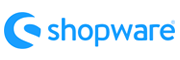UltraCart to Shopware Migration - Step-by-Step Guide & Expert Services
Achieve a flawless UltraCart to Shopware migration. Ready to move UltraCart store to Shopware? Cart2Cart offers the ultimate solution for a swift, secure, and accurate transfer data experience. Preserve your vital SEO rankings and ensure zero downtime as you switch from UltraCart to Shopware. Our platform caters to all needs: explore our comprehensive step-by-step guide for DIY users, or leverage our expert service for a fully managed process. Begin your seamless UltraCart to Shopware migration today.
What data can be
migrated from UltraCart to Shopware
-
Products
-
Product Categories
-
Manufacturers
-
Customers
-
Orders
Estimate your Migration Cost
Cart2Cart will smoothly migrate UltraCart to Shopware ecommerce data like products, orders, customers, etc. in a few hours with zero influence on your current UltraCart store performance.
How to Migrate from UltraCart to Shopware In 3 Steps?
Connect your Source & Target carts
Choose UltraCart and Shopware from the drop-down lists & provide the stores’ URLs in the corresponding fields.
Select the data to migrate & extra options
Choose the data you want to migrate to Shopware and extra options to customise your UltraCart to Shopware migration.
Launch your Demo/Full migration
Run a free Demo to see how the Cart2Cart service works, and when happy - launch Full migration.
Migrate UltraCart to Shopware: The Ultimate 2025 Guide
Seamlessly Migrate Your E-commerce Store from UltraCart to Shopware
Embarking on an e-commerce platform migration can be a significant undertaking, but it's often a crucial step for business growth and enhanced functionality. If you're currently operating on UltraCart and considering a move to Shopware, you're looking at transitioning to a robust, scalable, and feature-rich platform. Shopware offers extensive customization, a vibrant plugin ecosystem, and powerful marketing tools, making it an attractive choice for merchants aiming for greater control and flexibility.
This comprehensive guide will walk you through the entire process of moving your valuable store data from UltraCart to Shopware. Since UltraCart is not directly supported by automated migration tools, we will leverage a CSV file export from UltraCart as your source data. We'll detail each step, from preparation to post-migration verification, ensuring a smooth and successful data transfer. Follow these instructions to replatform your store with confidence and minimize downtime.
Prerequisites for a Successful Migration
Before initiating your data transfer from UltraCart to Shopware, a few essential preparations are necessary to ensure a seamless process and maintain data integrity.
- UltraCart (Source Store) Preparation:
Since a direct connection isn't available, you'll need to export your UltraCart data into CSV files. Focus on extracting all critical entities such as:- Products: Including SKUs, product names, descriptions, images, prices, variants, attributes, and inventory levels.
- Categories: Hierarchical structure and associated products.
- Customers: Customer data, shipping addresses, billing information, and potentially password hashes (if your chosen method supports migration).
- Orders: Order history, line items, customer details, and order statuses.
- Manufacturers, Reviews, Coupons, and CMS Pages: Any other relevant content that enriches your store.
It's advisable to clean up your UltraCart data before export. Remove any old, irrelevant, or duplicate entries to ensure only high-quality data is transferred to your new Shopware store.
- Shopware (Target Store) Preparation:
Ensure your Shopware store is already set up and accessible. This includes installing the Shopware platform on your hosting environment. You will need administrative access to your Shopware backend and FTP/SFTP access to its root directory to upload the connection bridge file. Additionally, the migration process will require the installation of the Cart2Cart Shopware Migration module to facilitate the data exchange. For optimal performance, ensure your Shopware installation meets all system requirements. You may also want to refer to our guide on preparing your target store for migration. - Backup Your Data:
Always perform a full backup of both your UltraCart data (after export) and your new Shopware store before starting the migration. This serves as a critical safety net in case any unforeseen issues arise. - Access Credentials:
Prepare all necessary access details for your Shopware store, including admin login URL, username, password, and FTP credentials. For more details on credentials, see The Short & Essential Guide to Access Credentials for Cart2Cart.
Performing the Migration: A Step-by-Step Guide
Migrating your store data from UltraCart (via CSV) to Shopware involves a structured process using a migration wizard. Here’s a detailed breakdown of each step:
Step 1: Initiate Your Migration
Begin by logging into your migration service account or registering if you're a new user. This is where you'll start the process of moving your store.
Step 2: Configure Your Source Store (UltraCart via CSV)
In the migration wizard, you'll specify your source platform. Since UltraCart is not a direct integration, select "CSV File to Cart" as your Source Cart. You will then be prompted to upload the CSV files containing your UltraCart data (products, customers, orders, etc.) to the migration tool. Ensure your CSV files are well-formatted for accurate data import.
Step 3: Set Up Your Target Store (Shopware)
Next, choose "Shopware" as your Target Cart from the dropdown menu. Enter your Shopware store's URL. The system will then instruct you to download a Connection Bridge file. Upload this unzipped bridge folder to the root directory of your Shopware installation via FTP/SFTP. This bridge establishes a secure data link, enabling the migration service to access and transfer data to your Shopware store. Remember, the Cart2Cart Shopware Migration module is also required on your Shopware instance for this connection to function correctly.
Step 4: Select Data Entities for Transfer
At this stage, you'll choose precisely which data entities you want to migrate from your UltraCart CSV files to Shopware. You can select all available entities with a single click or handpick specific ones. Common entities include:
- Products
- Product Categories
- Product Manufacturers
- Product Reviews
- Customers
- Orders
- Invoices
- Taxes
- Stores
- Coupons
- CMS Pages
Step 5: Perform Data Mapping
Data mapping is a critical step to ensure that your UltraCart data fields correctly align with the corresponding fields in Shopware. The wizard will present options for mapping customer groups and order statuses. For instance, you'll map 'Pending' status from UltraCart to the equivalent 'Open' or 'Processing' status in Shopware, and customer roles like 'Wholesale' to appropriate Shopware customer groups. This step ensures consistent data representation in your new store.
Step 6: Configure Additional Migration Options
Enhance your migration with a range of additional options designed to refine your data transfer. These can include:
- Migrate Images in Description: Essential for preserving product and category visuals embedded in descriptions.
- Clear Target Store Data: Opt to clear all existing data on your Shopware store before migration. This is often recommended for fresh installations.
- Preserve Customer IDs & Order IDs: This option helps maintain continuity for customer records and order tracking, though it's important to note that ID preservation can have limitations, particularly with newer Shopware versions (v6+).
- Create 301 Redirects: Crucial for SEO, ensuring that old UltraCart URLs redirect to their new Shopware counterparts, preserving link equity and user experience.
- Migrate Customer Passwords: If supported by your CSV export and the migration tool, this allows customers to log in with their existing credentials.
Step 7: Perform a Demo Migration (Highly Recommended)
Before committing to a full data transfer, run a free demo migration. This allows you to transfer a limited number of entities (e.g., 10-20 products, customers, orders) to your Shopware store. Use this opportunity to thoroughly check the migrated data for accuracy, formatting, and overall integrity. It's a vital step to identify and resolve any potential issues before the main event.
Step 8: Initiate Full Migration
Once you're satisfied with the demo results, proceed with the full migration. Review all your selections, and if desired, consider adding a Migration Insurance Service, which offers additional support and remigrations if needed. Start the migration, and the tool will begin transferring all your selected data from your UltraCart CSV files to your new Shopware store.
Post-Migration Steps and Verification
Successfully completing the data transfer is a significant achievement, but the process doesn't end there. Thorough post-migration steps are essential to ensure your new Shopware store is fully functional and optimized.
- Verify Data Accuracy and Integrity:
Immediately after the full migration, perform a detailed audit of your Shopware store.- Products: Check product pages, SKUs, descriptions, images, pricing, inventory levels, and variants. Ensure all product data is accurately displayed.
- Customers: Verify customer accounts, order history, and addresses. Test login functionality for a few customer accounts.
- Orders: Review order details, statuses, and associated customer information.
- Categories & Navigation: Ensure your category structure and site navigation are correct and functional.
- Other Entities: Confirm that reviews, coupons, CMS pages, and other migrated data appear as expected.
- Configure Shopware Essentials:
Now is the time to finalize your Shopware store's setup.- Payment & Shipping: Configure all necessary payment gateways and shipping methods.
- Themes & Design: Install and customize your chosen Shopware theme.
- Plugins & Extensions: Install any additional plugins or extensions required for your business operations (e.g., SEO tools, marketing integrations).
- Store Settings: Adjust general store settings, tax rules, and localizations.
- Test All Store Functionality:
Perform extensive testing of your entire store.- Customer Journey: Simulate the complete customer journey from browsing to checkout.
- Account Creation: Test new customer registration and existing customer login.
- Search & Filters: Ensure product search and filtering options work correctly.
- Contact Forms: Verify all contact forms and customer service channels.
- Implement 301 Redirects:
If you haven't done so as an additional option during migration, implement 301 redirects for all your old UltraCart URLs to their corresponding new Shopware URLs. This is crucial for maintaining your SEO rankings and ensuring a smooth user experience, preventing broken links. - Update DNS Settings:
Once you've thoroughly tested and verified everything, update your Domain Name System (DNS) records to point your domain name to your new Shopware store. Plan this step carefully to minimize any potential downtime for your customers. - Monitor SEO Performance:
After going live, closely monitor your SEO performance using tools like Google Search Console. Pay attention to crawl errors, indexing status, and search rankings. - Decommission UltraCart:
Once you are absolutely confident that your Shopware store is fully operational and performing as expected, you can safely decommission your old UltraCart store.
Migrating from UltraCart to Shopware is a strategic move that can significantly enhance your e-commerce capabilities. By following this detailed guide, you can ensure a smooth, secure, and successful transition, setting your business up for future growth on the powerful Shopware platform. If you encounter any complex challenges or require specialized assistance, remember that professional migration customization services are available to help you navigate every step of the process.
Ways to perform migration from UltraCart to Shopware
Automated migration
Just set up the migration and choose the entities to move – the service will do the rest.
Try It Free
Data Migration Service Package
Delegate the job to the highly-skilled migration experts and get the job done.
Choose Package

Benefits for Store Owners

Benefits for Ecommerce Agencies
Choose all the extra migration options and get 40% off their total Price

The design and store functionality transfer is impossible due to UltraCart to Shopware limitations. However, you can recreate it with the help of a 3rd-party developer.
Your data is safely locked with Cart2Cart
We built in many security measures so you can safely migrate from UltraCart to Shopware. Check out our Security Policy
Server Security
All migrations are performed on a secure dedicated Hetzner server with restricted physical access.Application Security
HTTPS protocol and 128-bit SSL encryption are used to protect the data being exchanged.Network Security
The most up-to-date network architecture schema, firewall and access restrictions protect our system from electronic attacks.Data Access Control
Employee access to customer migration data is restricted, logged and audited.Frequently Asked Questions
Will my UltraCart store's design and theme transfer automatically to Shopware?
What types of data can be migrated from UltraCart to Shopware?
Will my UltraCart store experience downtime during migration to Shopware?
Is my UltraCart store data secure during the Shopware migration?
How can I prevent SEO loss when migrating from UltraCart to Shopware?
How long does an UltraCart to Shopware migration typically take?
What factors influence the cost of migrating from UltraCart to Shopware?
How can I ensure data accuracy after migrating from UltraCart to Shopware?
Can customer passwords be migrated from UltraCart to Shopware?
Should I use an automated tool or hire an expert for UltraCart to Shopware migration?
Why 150.000+ customers all over the globe have chosen Cart2Cart?
100% non-techie friendly
Cart2Cart is recommended by Shopify, WooCommerce, Wix, OpenCart, PrestaShop and other top ecommerce platforms.
Keep selling while migrating
The process of data transfer has no effect on the migrated store. At all.
24/7 live support
Get every bit of help right when you need it. Our live chat experts will eagerly guide you through the entire migration process.
Lightning fast migration
Just a few hours - and all your store data is moved to its new home.
Open to the customers’ needs
We’re ready to help import data from database dump, csv. file, a rare shopping cart etc.
Recommended by industry leaders
Cart2Cart is recommended by Shopify, WooCommerce, Wix, OpenCart, PrestaShop and other top ecommerce platforms.