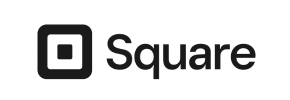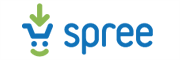Spree to Square Migration - Step-by-Step Guide & Expert Services
Spree to Square migration doesn't have to be complicated. When you need to move Spree store to Square, Cart2Cart offers a robust solution for a secure, speedy transition with zero downtime and full SEO preservation. Whether you're researching how to switch from Spree to Square with our step-by-step guides, or prefer our certified experts to seamlessly transfer data for you, we ensure integrity. Achieve your Spree to Square migration goals effortlessly.
What data can be
migrated from Spree to Square
-
Products
-
Product Categories
-
Customers
Estimate your Migration Cost
The price of your migration depends on the volume of data to migrate and the additional migration options you pick. To check the price for Spree to Square conversion, click “Get estimates” and follow the suggested steps.
How to Migrate from Spree to Square In 3 Steps?
Connect your Source & Target carts
Choose Spree and Square from the drop-down lists & provide the stores’ URLs in the corresponding fields.
Select the data to migrate & extra options
Choose the data you want to migrate to Square and extra options to customise your Spree to Square migration.
Launch your Demo/Full migration
Run a free Demo to see how the Cart2Cart service works, and when happy - launch Full migration.
Migrating from Spree to Square: A Step-by-Step E-commerce Transition Guide
Migrating from Spree to Square: A Step-by-Step E-commerce Transition Guide
Embarking on an e-commerce platform replatforming journey can significantly enhance your store's capabilities and growth potential. This comprehensive guide outlines the process of migrating your online store from Spree to Square, ensuring a smooth and efficient data transfer. Square offers a robust ecosystem, known for its integrated payment processing, point-of-sale (POS) solutions, and user-friendly interface, making it an attractive destination for merchants seeking to streamline their operations and expand their reach.
Given that Spree is not directly supported via an automated API connection in our system, this migration will leverage a highly reliable and proven method: data transfer via CSV files. This approach ensures maximum control over your data, allowing for meticulous preparation and a precise transfer of your valuable e-commerce assets, including products, customer records, and order history, to your new Square store.
2. Prerequisites for Migration
Before initiating the data transfer, careful preparation of both your source Spree store and your target Square store is essential to ensure a successful and seamless transition. Adhering to these prerequisites will minimize potential issues and help maintain data integrity.
For Your Spree (Source) Store:
- Data Export: Your primary task will be to export all necessary data from your Spree store into CSV (Comma Separated Values) files. This includes critical entities such as products, product categories, customers, orders, product reviews, taxes, coupons, and CMS pages. Ensure all relevant fields are included in your exports. For detailed guidance on preparing your source store, refer to our FAQ on Source Store preparation.
- Data Consistency Check: Review your Spree data for any inconsistencies, missing information, or outdated entries. Clean up your data before export to avoid transferring errors to your new Square store.
- Full Data Backup: Always perform a complete backup of your Spree store’s database and files before commencing any migration activities. This serves as a critical safety net.
For Your Square (Target) Store:
- Set Up Your Square Account: Ensure you have an active Square merchant account and your Square Online store is set up and accessible. You don't need to add products or categories manually at this stage, as these will be migrated.
- Access Credentials: Have your Square account login details readily available. While a direct API connection for Square isn't covered by the provided data, a migration tool would typically require administrative access or API keys to connect and import data.
- Review Square Structures: Familiarize yourself with how Square handles product categories, variants, attributes, customer groups, and order statuses. This will be crucial during the data mapping phase.
- Empty Store Recommendation: For the smoothest transfer, it is often recommended to migrate into a relatively empty Square store. If you have existing data, understand how the migration tool will handle potential conflicts (e.g., merging or overwriting). You can learn more about this with the Clear current data on Target store before migration option.
- Install Necessary Apps/Plugins: If a specific connector or migration app is required for Square to facilitate data import, ensure it is installed and configured in your Square account.
3. Performing the Migration: A Step-by-Step Guide
Once your prerequisite tasks are complete, you can proceed with the actual data transfer. This guide outlines the typical steps involved when using a professional migration wizard, leveraging your prepared Spree CSV files.
Step 1: Initiate Migration & Configure Source and Target Stores
Begin your migration journey by selecting the "Start Your Migration" option within the migration wizard. Here, you'll specify your source and target platforms.

For your source store, you will choose "CSV File" as the platform. You'll then be prompted to upload the CSV files you exported from your Spree store. Ensure all your data files (products, customers, orders, etc.) are correctly uploaded. For the target store, you will select "Square" and provide the necessary connection details, typically your store URL and potentially API credentials or an installed connector app. This establishes the secure link between your CSV data and your new Square store.

Step 2: Select Data Entities for Transfer
The next crucial step involves selecting precisely which data entities you wish to move from your Spree CSV files to your Square store. The migration wizard presents a clear checklist of available data types. These typically include:
- Products (including SKUs, descriptions, images, variants)
- Product Categories
- Customers (including customer data, addresses)
- Orders (with order statuses, payment details, shipping information)
- Product Reviews
- Taxes
- Coupons
- CMS Pages & Blog Posts
You have the flexibility to select all entities for a comprehensive transfer or pick specific items based on your strategic needs. This stage allows for precise control over the scope of your data transfer, ensuring only the desired information is migrated.

Step 3: Configure Data Mapping
Data mapping is a critical stage where you align the structure of your Spree data (from your CSVs) with the corresponding fields in your Square store. This ensures that information like customer groups, order statuses, product attributes, and SEO metadata are correctly associated and displayed in your new platform.
You will typically see sections for 'Customers Groups Mapping' and 'Orders Status Mapping', among others. For each item in your source data, you'll select the equivalent option from a dropdown menu for the target store. This meticulous matching process is vital for maintaining data consistency and integrity, preventing data loss or misinterpretation.

Step 4: Choose Additional Migration Options
To further customize your migration, the wizard provides a range of additional options. These settings can significantly enhance the post-migration experience and data quality. Consider enabling options such as:
- Preserve IDs: Retain original product, customer, category, and order IDs. Learn more about How Preserve IDs options can be used?.
- Create 301 Redirects: Automatically generate 301 redirects for product and category URLs to maintain SEO rankings and link equity.
- Migrate Customer Passwords: Transfer customer passwords securely.
- Migrate Images in Description: Ensure product images embedded in descriptions are transferred.
- Create Variants from Attributes: If your Spree products use attributes, this option helps create proper variants in Square.
- Clear Current Data on Target Store: This is a powerful option that can remove all existing data from your Square store before the migration, ensuring a clean slate. Read about its implications here.

Step 5: Run Demo Migration & Full Migration
Before committing to the full data transfer, it is highly recommended to perform a Demo Migration. This allows you to migrate a limited number of entities (e.g., a few products, customers, and orders) to your Square store free of charge. The demo provides a crucial opportunity to:
- Test the migration process end-to-end.
- Verify data accuracy and integrity in Square.
- Check if mappings and additional options worked as expected.
Once you are satisfied with the demo results, you can proceed with the Full Migration. This step will transfer all your selected data from your Spree CSV files to your Square store. Consider adding Migration Insurance, which offers additional remigrations for a set period, providing peace of mind during your transition.

4. Post-Migration Steps
The migration doesn't end when the data transfer is complete. A few critical post-migration tasks are essential to ensure your new Square store is fully operational, optimized, and ready for your customers.
- Thorough Data Verification and Testing: Systematically review all migrated data in your Square store. Check product listings, images, pricing, inventory levels, customer accounts, order histories, and reviews. Place test orders, process returns, and verify shipping and tax calculations to ensure everything functions correctly.
- Configure SEO and Implement 301 Redirects: To preserve your valuable SEO rankings and prevent broken links, set up 301 redirects for any URLs that have changed from your Spree store to Square. Most migration tools offer an option to create these automatically; however, a manual check and additional redirects may be necessary.
- Update DNS Records: Once you are confident that your Square store is fully functional and tested, update your domain's DNS settings to point to your new Square store. This is the moment your new store officially goes live. Plan this step carefully to minimize downtime.
- Integrate Third-Party Services: Reconnect or integrate any essential third-party apps and services you used with Spree, such as analytics tools (e.g., Google Analytics), email marketing platforms, accounting software, and payment gateways.
- Review Storefront Design and User Experience: Customize your Square store's theme to match your brand identity. Test the user experience thoroughly on various devices, ensuring intuitive navigation and a seamless shopping journey.
- Communicate with Customers: Inform your customers about the move to your new Square platform, highlighting any new features or improvements they can expect.
- Monitor Performance: After going live, continuously monitor your store's performance, including website speed, traffic, conversions, and SEO metrics, to ensure a smooth ongoing operation.
Migrating from Spree to Square, especially when leveraging the precision of CSV-based data transfer, is a strategic move that can revitalize your e-commerce operations. By following this detailed guide and paying close attention to each step, you can achieve a successful transition and unlock the full potential of your new Square platform. Should you require expert assistance at any stage, do not hesitate to contact our support team.
Ways to perform migration from Spree to Square
Automated migration
Just set up the migration and choose the entities to move – the service will do the rest.
Try It Free
Data Migration Service Package
Delegate the job to the highly-skilled migration experts and get the job done.
Choose Package

Benefits for Store Owners

Benefits for Ecommerce Agencies
Choose all the extra migration options and get 40% off their total Price

The design and store functionality transfer is impossible due to Spree to Square limitations. However, you can recreate it with the help of a 3rd-party developer.
Your data is safely locked with Cart2Cart
We built in many security measures so you can safely migrate from Spree to Square. Check out our Security Policy
Server Security
All migrations are performed on a secure dedicated Hetzner server with restricted physical access.Application Security
HTTPS protocol and 128-bit SSL encryption are used to protect the data being exchanged.Network Security
The most up-to-date network architecture schema, firewall and access restrictions protect our system from electronic attacks.Data Access Control
Employee access to customer migration data is restricted, logged and audited.Frequently Asked Questions
How is data accuracy validated after migrating from Spree to Square?
How do I transfer my Spree store's design or theme to Square?
Is my Spree store data secure during migration to Square?
Should I use an automated tool or hire an expert for Spree to Square migration?
What data entities can I migrate from Spree to Square?
What factors influence the cost of migrating from Spree to Square?
How long does a Spree to Square store migration typically take?
Can customer passwords be migrated from Spree to Square?
Will my Spree store go offline during migration to Square?
How can I keep SEO rankings when switching from Spree to Square?
Why 150.000+ customers all over the globe have chosen Cart2Cart?
100% non-techie friendly
Cart2Cart is recommended by Shopify, WooCommerce, Wix, OpenCart, PrestaShop and other top ecommerce platforms.
Keep selling while migrating
The process of data transfer has no effect on the migrated store. At all.
24/7 live support
Get every bit of help right when you need it. Our live chat experts will eagerly guide you through the entire migration process.
Lightning fast migration
Just a few hours - and all your store data is moved to its new home.
Open to the customers’ needs
We’re ready to help import data from database dump, csv. file, a rare shopping cart etc.
Recommended by industry leaders
Cart2Cart is recommended by Shopify, WooCommerce, Wix, OpenCart, PrestaShop and other top ecommerce platforms.