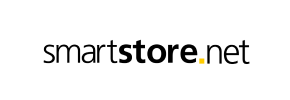SmartStore to Shopify Migration - Step-by-Step Guide & Expert Services
SmartStore to Shopify migration made easy. Ready to move SmartStore store to Shopify seamlessly? Our reliable service ensures a secure, fast transition with zero downtime, perfectly preserving your valuable SEO. Easily switch from SmartStore to Shopify, knowing all your data will transfer accurately. Access our comprehensive step-by-step guide for DIY migrations, or let our experts handle everything for a truly "done for you" experience. Simplify your SmartStore to Shopify migration today and empower your online business.
What data can be
migrated from SmartStore to Shopify
-
Products
-
Product Categories
-
Manufacturers
-
Customers
-
Orders
Estimate your Migration Cost
The price of your migration depends on the volume of data to migrate and the additional migration options you pick. To check the price for SmartStore to Shopify conversion, click “Get estimates” and follow the suggested steps.
How to Migrate from SmartStore to Shopify In 3 Steps?
Connect your Source & Target carts
Choose SmartStore and Shopify from the drop-down lists & provide the stores’ URLs in the corresponding fields.
Select the data to migrate & extra options
Choose the data you want to migrate to Shopify and extra options to customise your SmartStore to Shopify migration.
Launch your Demo/Full migration
Run a free Demo to see how the Cart2Cart service works, and when happy - launch Full migration.
Migrate SmartStore to Shopify: The Ultimate 2024 Replatforming Guide
Seamlessly Transition Your SmartStore to Shopify
As an e-commerce merchant, the decision to replatform your online store is a strategic one, often driven by the need for enhanced features, better scalability, or a more robust ecosystem. If you're currently operating on SmartStore and considering a move to Shopify, you're looking at a transition to one of the most popular and feature-rich e-commerce platforms available today. This comprehensive guide will walk you through the entire process of migrating your valuable store data from SmartStore to Shopify, ensuring a smooth and efficient data transfer.
Given that SmartStore typically requires data extraction via CSV files for external migration tools, this guide will detail a method that leverages CSV export from SmartStore as the source, and then imports this data into your new Shopify store. We'll cover everything from preparation to post-migration checks, helping you maintain data integrity and minimize downtime.
Prerequisites for a Successful Migration
Before initiating the data transfer, careful preparation of both your existing SmartStore and your new Shopify environment is crucial. This helps ensure that all your products, customers, orders, and other essential data move seamlessly.
1. SmartStore Preparation (Exporting Your Data)
- Data Export: Since direct API connections for SmartStore are not universally available through standard migration tools, you will need to export your SmartStore data into CSV (Comma Separated Values) files. This typically includes exporting your products, product categories, customers, orders, reviews, CMS pages, and blog posts. Ensure these exports are as complete and accurate as possible. For more information on this process, consider our CSV.File Data Migration service.
- Data Review: Thoroughly review your exported CSV files for any inconsistencies, missing data, or formatting errors. Clean up any outdated or redundant information to ensure only high-quality data is transferred to Shopify.
- Backup: Always create a full backup of your SmartStore database and files before performing any major data operations.
2. Shopify Store Preparation (Setting Up Your Target)
- Set Up Your Shopify Store: If you haven't already, create a new Shopify store. Choose a plan that aligns with your business needs (Basic Shopify, Shopify, Advanced Shopify, or Shopify Plus).
- Disable Notifications: It's highly recommended to disable all customer notifications (e.g., order confirmations, shipping updates) in your Shopify admin settings during the migration process. This prevents customers from receiving incomplete or test notifications.
- Install Cart2Cart App: For a streamlined migration, you'll need to install the Cart2Cart Store Migration App from the Shopify App Store. This is the recommended method for connecting to Shopify.
- Consider Essential Apps: If you plan to migrate customer reviews, you will need to install a compatible reviews app on Shopify, such as AirReviews, as Shopify requires a third-party app for review management.
- Understand Limitations: Be aware that Shopify's 'Pause and Build' plan blocks orders, and there might be country restrictions for orders during import.
- Prepare for SEO: While we'll manage 301 redirects during migration, having an understanding of your current SEO structure will be beneficial for post-migration checks. Learn more about how to prepare your target store for migration.
Performing the Migration: A Step-by-Step Guide
This section guides you through the automated data transfer process using a migration wizard, which will import your SmartStore CSV data into Shopify.
Step 1: Start Your Migration
Navigate to the migration service platform. Your journey begins by selecting the option to start a new migration. This initial step sets the stage for the entire data transfer process.
Step 2: Connect Your SmartStore Data (via CSV)
As SmartStore data will be in CSV format, you will select 'CsvToCart' as your Source Cart from the dropdown menu. This option allows you to upload the prepared CSV files containing your SmartStore products, customers, orders, and other entities. Follow the prompts to upload each file category.
Step 3: Connect Your Shopify Target Store
Next, select 'Shopify' as your Target Cart. You'll then be prompted to establish a connection. The recommended method is to select 'Install App from Marketplace.' Click the provided link to be redirected to the Shopify App Store, install the Cart2Cart migration app, and then return to the wizard. Alternatively, you can choose to 'Provide API Access Credentials' if you prefer a manual setup, for which you'd need your Shopify Admin API access token. Refer to The Short & Essential Guide to Access Credentials for Cart2Cart for details.
Step 4: Select Data Entities to Migrate
This crucial step allows you to specify exactly which data entities you want to transfer from your SmartStore CSV files to Shopify. Common entities you can select include:
- Products, including variants and images
- Product Categories
- Customers and their associated data
- Orders and their statuses
- Product Reviews
- CMS Pages (e.g., About Us, Contact Us)
- Blogs and Blog Posts
- Coupons/Vouchers
While SmartStore (via CSV) can provide data like manufacturers, invoices, taxes, and stores, Shopify has its own structure for some of these. For instance, manufacturers might be mapped to product tags on Shopify. Features like Gift Cards and Price Rules are Shopify-native and will need to be configured directly within your new Shopify store.
Step 5: Configure Data Mapping
The mapping setup ensures that your SmartStore data fields correspond correctly to Shopify's structure. You'll typically be guided to map customer groups (e.g., 'Wholesale' to a specific Shopify customer tag) and order statuses (e.g., 'Processing' to 'Unfulfilled' or 'Paid'). Accurate data mapping is essential for maintaining data integrity and ensuring that your store operates correctly after the transition.
Step 6: Choose Additional Migration Options
Enhance your migration by selecting from various additional options. These settings can significantly improve the quality and completeness of your data transfer:
- Clear Target Store Data: If your Shopify store is new or you want a clean slate, select this to clear any existing data on your Shopify store before migration.
- Preserve Order IDs: This option helps maintain consistency by migrating original order IDs to Shopify. Learn more about how Preserve IDs options can be used.
- Create 301 SEO URLs: Crucial for maintaining your search engine rankings and link equity, this option automatically creates redirects from your old SmartStore URLs to your new Shopify URLs.
- Migrate Images in Description: Ensure all product and category images embedded within descriptions are transferred.
- Migrate All Categories: This Shopify-specific option ensures every category, regardless of its content, is moved.
- Migrate Groups to Tags: If you have customer groups in SmartStore, this can convert them to customer tags in Shopify, allowing for easier segmentation.
Step 7: Run Demo Migration & Full Migration
Before committing to the full replatform, perform a free demo migration. This transfers a limited number of entities, allowing you to review the results and ensure everything is mapping correctly. If you're satisfied with the demo, proceed with the full migration. You can also opt for a Migration Insurance Service for added peace of mind, offering remigrations within a specified period.
Post-Migration Steps
After your data has successfully transferred to Shopify, a few critical steps remain to ensure your new store is fully operational and ready for customers.
1. Thorough Data Verification
- Products: Check product details, SKUs, descriptions, images, pricing, stock levels, and variants. Ensure all product-related data looks correct.
- Customers: Verify customer accounts, order history, and address details.
- Orders: Review a sample of orders, including their statuses and associated customer information.
- CMS Pages & Blogs: Confirm that all static pages and blog posts have been migrated accurately, including their formatting and internal links.
- URLs & SEO: Double-check that your 301 redirects are working as expected to preserve your SEO rankings and avoid broken links.
2. Configure Shopify Store Settings
- Payment Gateways: Set up your preferred payment processors (e.g., Shopify Payments, PayPal, Stripe).
- Shipping Settings: Configure shipping zones, rates, and carriers.
- Taxes: Review and adjust your tax settings according to your business location and customer base.
- Notifications: Re-enable customer notifications now that the data transfer is complete.
- Shopify Theme: Choose and customize a Shopify theme that reflects your brand and provides an excellent user experience.
3. Install Essential Apps
Beyond the migration app, explore the Shopify App Store for tools that can enhance your store's functionality, such as:
- Reviews App: If you migrated reviews, ensure your chosen reviews app (e.g., AirReviews) displays them correctly.
- Marketing & SEO Apps: Install apps for email marketing, loyalty programs, advanced SEO, and analytics.
- Customer Service: Integrate live chat or helpdesk solutions.
4. Update DNS and Go Live
Once you are confident that your Shopify store is fully functional and all data has been verified, it's time to point your domain name to Shopify. This process usually involves updating your DNS records with your domain registrar. After the DNS propagation, your Shopify store will become live!
5. Post-Launch SEO & Monitoring
- Google Search Console: Update your sitemap in Google Search Console and monitor for any crawl errors or indexing issues.
- Analytics: Set up Google Analytics or other tracking tools to monitor traffic, conversions, and user behavior.
- Monitor Rankings: Keep an eye on your SEO rankings to quickly address any unexpected drops. Migrating to a new platform offers significant benefits for website performance and SEO if handled correctly.
Migrating from SmartStore to Shopify is a significant undertaking, but with careful planning and the right tools, it can be a smooth and rewarding transition. This guide, combined with the capabilities of a dedicated migration service, empowers you to confidently embrace the future of your e-commerce business on Shopify. Should you require any assistance or have further questions, please don't hesitate to contact us.
Ways to perform migration from SmartStore to Shopify
Automated migration
Just set up the migration and choose the entities to move – the service will do the rest.
Try It Free
Data Migration Service Package
Delegate the job to the highly-skilled migration experts and get the job done.
Choose Package

Benefits for Store Owners

Benefits for Ecommerce Agencies
Choose all the extra migration options and get 40% off their total Price

The design and store functionality transfer is impossible due to SmartStore to Shopify limitations. However, you can recreate it with the help of a 3rd-party developer.
Your data is safely locked with Cart2Cart
We built in many security measures so you can safely migrate from SmartStore to Shopify. Check out our Security Policy
Server Security
All migrations are performed on a secure dedicated Hetzner server with restricted physical access.Application Security
HTTPS protocol and 128-bit SSL encryption are used to protect the data being exchanged.Network Security
The most up-to-date network architecture schema, firewall and access restrictions protect our system from electronic attacks.Data Access Control
Employee access to customer migration data is restricted, logged and audited.Frequently Asked Questions
How long does SmartStore to Shopify data migration take?
How to ensure data accuracy after SmartStore to Shopify migration?
Will my SmartStore store go offline during migration to Shopify?
Should I use an automated tool or hire an expert for SmartStore to Shopify migration?
Is my SmartStore data secure during migration to Shopify?
What determines the cost of migrating from SmartStore to Shopify?
How can I keep SEO rankings when switching from SmartStore to Shopify?
How is my SmartStore store design transferred to Shopify?
Can customer passwords be migrated from SmartStore to Shopify?
What data entities are migrated from SmartStore to Shopify?
Why 150.000+ customers all over the globe have chosen Cart2Cart?
100% non-techie friendly
Cart2Cart is recommended by Shopify, WooCommerce, Wix, OpenCart, PrestaShop and other top ecommerce platforms.
Keep selling while migrating
The process of data transfer has no effect on the migrated store. At all.
24/7 live support
Get every bit of help right when you need it. Our live chat experts will eagerly guide you through the entire migration process.
Lightning fast migration
Just a few hours - and all your store data is moved to its new home.
Open to the customers’ needs
We’re ready to help import data from database dump, csv. file, a rare shopping cart etc.
Recommended by industry leaders
Cart2Cart is recommended by Shopify, WooCommerce, Wix, OpenCart, PrestaShop and other top ecommerce platforms.