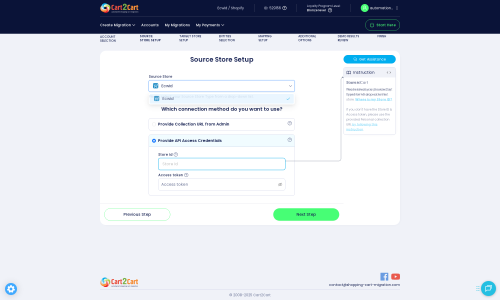Ascentium Commerce Server to Ecwid Migration - Step-by-Step Guide & Expert Services
Ascentium Commerce Server to Ecwid migration doesn't have to be complicated. Ready to move Ascentium Commerce Server store to Ecwid? Cart2Cart offers a fast, secure, and SEO-friendly transfer, ensuring zero downtime and preserving your search rankings. Whether you’re looking to switch from Ascentium Commerce Server to Ecwid independently with our detailed step-by-step guide, or prefer expert help to flawlessly transfer data for you, we simplify the process. Start your seamless Ascentium Commerce Server to Ecwid migration today and elevate your online store.
What data can be
migrated from Ascentium Commerce Server to Ecwid
-
Products
-
Product Categories
-
Manufacturers
-
Customers
-
Orders
Estimate your Migration Cost
To check your Ascentium Commerce Server to Ecwid migration price, click the button below. The migration price varies in accordance with the number of data types and the additional migration options selected.
How to Migrate from Ascentium Commerce Server to Ecwid In 3 Steps?
Connect your Source & Target carts
Choose Ascentium Commerce Server and Ecwid from the drop-down lists & provide the stores’ URLs in the corresponding fields.
Select the data to migrate & extra options
Choose the data you want to migrate to Ecwid and extra options to customise your Ascentium Commerce Server to Ecwid migration.
Launch your Demo/Full migration
Run a free Demo to see how the Cart2Cart service works, and when happy - launch Full migration.
Migrate Ascentium Commerce Server to Ecwid: Your Essential How-To Guide
A Comprehensive Guide to Transitioning from Ascentium Commerce Server to Ecwid
Embarking on an e-commerce platform migration can feel like a daunting task, but it’s often a necessary step for growth and modernization. If you're currently running your online store on Ascentium Commerce Server and considering a move to Ecwid, you're looking at a transition to a flexible, scalable, and user-friendly SaaS solution. Ecwid offers robust features, ease of management, and seamless integration with existing websites and social media platforms, making it an attractive choice for merchants aiming to expand their digital footprint.
Given that Ascentium Commerce Server is a legacy platform and direct API connections for migration tools are typically unavailable, this guide will walk you through the process of migrating your valuable store data via CSV file export from Ascentium and importing it into your new Ecwid store. We'll cover everything from preparation to post-migration checks, ensuring a smooth and successful data transfer to your new Ecwid home.
Prerequisites for a Seamless Migration
Before you initiate the data transfer, thorough preparation is key to ensuring a smooth transition and maintaining data integrity. Here's what you need to have in place:
- For Your Ascentium Commerce Server (Source Store):
- Data Export: Since Ascentium Commerce Server is not directly supported by modern migration tools via API, you will need to export your store's data into CSV (Comma Separated Values) files. This includes essential entities like products, product categories, customer records, order history, manufacturers, reviews, and CMS pages.
- Data Backup: Always perform a full backup of your Ascentium Commerce Server database and files before exporting any data. This serves as a safety net in case any issues arise during the export process.
- Data Cleanup: Take this opportunity to clean up any outdated products, inactive customer accounts, or irrelevant data from your Ascentium store. Migrating only essential and accurate data will streamline the process and improve your new store's performance. You can find more details on preparing your source store here.
- For Your Ecwid Store (Target Store):
- Ecwid Account: Ensure you have an active Ecwid account set up. If you don't, create one and familiarize yourself with its dashboard and basic functionalities.
- Cart2Cart Ecwid Migration App: To facilitate the data import, you will need to install the Cart2Cart Ecwid Migration App. This app simplifies the API connection process, which otherwise would require custom app development as noted by Ecwid's API limitations.
- HTTPS Enabled: Ecwid requires an HTTPS connection for secure API communication. Ensure your Ecwid store is configured with HTTPS.
- Ready for Import: Decide if you want to clear any existing data on your Ecwid store before migration. If you have test products or content, you can choose to overwrite or merge. For a fresh start, consider the 'Clear Target' option. You can learn more about preparing your target store here.
- General Preparation:
- Stable Internet Connection: A reliable internet connection is crucial for uploading your CSV files and performing the migration without interruptions.
- Dedicated Time: Allocate sufficient time for the migration process, including data export, upload, configuration, and verification.
Performing the Migration: A Step-by-Step Guide
With your Ascentium Commerce Server data ready in CSV files and your Ecwid store prepared, let’s walk through the migration process using a trusted migration wizard.
Step 1: Get Started with Your Migration
Begin by accessing the migration tool. This is your starting point to initiate the data transfer process.
Step 2: Connect Your Source Store (Ascentium Commerce Server via CSV)
In the migration wizard, you will first specify your source platform. Since Ascentium Commerce Server requires a CSV export, select "CSV File to Cart" as your source cart type. You will then be prompted to upload the CSV files containing your Ascentium store's data. Make sure all your exported files for products, customers, orders, and other entities are correctly formatted and uploaded. This step establishes the connection to your Ascentium data.
For more detailed information on CSV data migration, refer to our CSV File Data Migration service page.
Step 3: Connect Your Target Store (Ecwid)
Next, you'll specify Ecwid as your target platform. To establish the connection, you’ll need to provide your Ecwid Store ID and Access Token. These credentials allow the migration tool to securely access your Ecwid store's API. Even though the screenshot below shows "Source Store Setup," the process for inputting Ecwid API credentials is identical for connecting it as your target platform, requiring the same secure access tokens.
Need help finding your Ecwid API credentials? Check out our guide on accessing credentials.
Step 4: Select Data Entities for Migration
This crucial step allows you to choose exactly which data entities you wish to transfer from your Ascentium Commerce Server CSV files to Ecwid. You can select all available entities or pick specific ones like products, product categories, customers, orders, product reviews, coupons, and CMS pages. Ecwid supports a comprehensive range of data entities for a complete replatforming experience.
Step 5: Configure Additional Migration Options & Data Mapping
This stage is vital for customizing your data transfer and ensuring data integrity and SEO preservation.
- Additional Options: Explore a variety of powerful options to tailor your migration. Recommended options often include:
- Clear Target Store Data: If you want a fresh start, this option will remove any existing data from your Ecwid store before the migration. Learn more about this here.
- Preserve Order IDs: This helps maintain historical order numbers, important for accounting and record-keeping. Find out more about how Preserve IDs options can be used.
- Create 301 Redirects: Essential for SEO, this option helps preserve your search engine rankings and link equity by automatically redirecting old Ascentium Commerce Server URLs to their new Ecwid counterparts.
- Migrate Images in Description: Ensures product images embedded within descriptions are transferred correctly.
- Data Mapping: You'll be prompted to map customer groups and order statuses from your Ascentium data to their corresponding fields in Ecwid. This ensures that customer roles (e.g., "Retail Customer" to "Customer") and order states (e.g., "Pending" to "Awaiting Payment") are correctly translated in your new store.
Step 6: Run a Free Demo Migration (Recommended)
Before committing to the full migration, it's highly recommended to perform a free demo migration. This allows you to transfer a limited number of products, customers, and orders to your Ecwid store. The demo helps you:
- Verify the accuracy of the data transfer.
- Check how your products, SKUs, and variants appear in Ecwid.
- Understand the overall migration flow and identify any potential issues early.
Step 7: Initiate Full Data Transfer & Consider Migration Insurance
Once you’re satisfied with the demo results, you can proceed with the full data transfer. At this stage, you'll review the final details and total cost. Consider adding Migration Insurance to your plan. This service offers you the flexibility to perform additional remigrations within a specified period, which can be invaluable if you discover minor adjustments or wish to transfer newly added data after the initial migration. Learn more about how Migration Insurance works.
Post-Migration Steps
Completing the data transfer is a significant achievement, but the journey doesn’t end there. Several crucial post-migration steps will ensure your new Ecwid store is fully functional and optimized.
- Verify Data Integrity: Thoroughly inspect your Ecwid store. Check for:
- Products: Ensure all product details, images, prices, SKUs, and variants are correct.
- Customers: Verify customer accounts, order history, and contact information.
- Orders: Confirm that all past orders, including their statuses and details, have been accurately transferred.
- Categories & CMS Pages: Check the hierarchy of your product categories and the content of your information pages.
- Configure Ecwid Settings:
- Payment & Shipping: Set up your preferred payment gateways and shipping methods in Ecwid.
- Taxes: Configure tax rates according to your region and products.
- Store Design: Customize your Ecwid store’s appearance to match your brand identity. While Ecwid integrates into existing sites, ensure the embedded store looks and functions as desired.
- Domain Setup: If you're moving your entire site, point your domain name to your Ecwid store.
- SEO & Redirects:
- 301 Redirects: If you opted for 301 redirects during migration, verify they are working correctly to prevent broken links and maintain your SEO rankings.
- Google Search Console: Update your sitemap in Google Search Console and monitor for any crawl errors.
- Perform Test Orders: Place several test orders as a customer and go through the entire checkout process to ensure everything works flawlessly, from adding to cart to payment confirmation.
- Update Integrations: Reconnect any third-party apps or services you used with Ascentium Commerce Server (e.g., email marketing, accounting software) to your new Ecwid store.
- Go Live: Once you're confident everything is perfect, announce your new Ecwid store to your customers!
Should you need to transfer any new data that accumulated on your Ascentium Commerce Server after the initial migration, consider our Recent Data Migration Service. If you encounter any challenges or require expert assistance at any point during your migration, don't hesitate to contact our support team.
Ways to perform migration from Ascentium Commerce Server to Ecwid
Automated migration
Just set up the migration and choose the entities to move – the service will do the rest.
Try It Free
Data Migration Service Package
Delegate the job to the highly-skilled migration experts and get the job done.
Choose Package

Benefits for Store Owners

Benefits for Ecommerce Agencies

The design and store functionality transfer is impossible due to Ascentium Commerce Server to Ecwid limitations. However, you can recreate it with the help of a 3rd-party developer.
Your data is safely locked with Cart2Cart
We built in many security measures so you can safely migrate from Ascentium Commerce Server to Ecwid. Check out our Security Policy
Server Security
All migrations are performed on a secure dedicated Hetzner server with restricted physical access.Application Security
HTTPS protocol and 128-bit SSL encryption are used to protect the data being exchanged.Network Security
The most up-to-date network architecture schema, firewall and access restrictions protect our system from electronic attacks.Data Access Control
Employee access to customer migration data is restricted, logged and audited.Frequently Asked Questions
Can customer passwords be migrated from Ascentium Commerce Server to Ecwid?
Will my Ascentium Commerce Server store go offline during migration to Ecwid?
What is the typical timeline for migrating an Ascentium Commerce Server store to Ecwid?
Is my Ascentium Commerce Server data secure during the transfer to Ecwid?
How can I validate data accuracy after migrating from Ascentium Commerce Server to Ecwid?
How can I keep SEO rankings when switching from Ascentium Commerce Server to Ecwid?
Will my Ascentium Commerce Server store's design or theme transfer to Ecwid?
Should I use an automated tool or hire an expert for Ascentium Commerce Server to Ecwid migration?
What factors influence the cost of migrating from Ascentium Commerce Server to Ecwid?
What data entities can be migrated from Ascentium Commerce Server to Ecwid?
Why 150.000+ customers all over the globe have chosen Cart2Cart?
100% non-techie friendly
Cart2Cart is recommended by Shopify, WooCommerce, Wix, OpenCart, PrestaShop and other top ecommerce platforms.
Keep selling while migrating
The process of data transfer has no effect on the migrated store. At all.
24/7 live support
Get every bit of help right when you need it. Our live chat experts will eagerly guide you through the entire migration process.
Lightning fast migration
Just a few hours - and all your store data is moved to its new home.
Open to the customers’ needs
We’re ready to help import data from database dump, csv. file, a rare shopping cart etc.
Recommended by industry leaders
Cart2Cart is recommended by Shopify, WooCommerce, Wix, OpenCart, PrestaShop and other top ecommerce platforms.