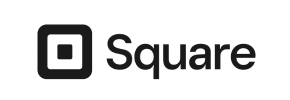Square to Volusion Migration - Step-by-Step Guide & Expert Services
Seamless Square to Volusion migration is within reach. Ready to move Square store to Volusion? Cart2Cart ensures a swift, secure, and stress-free transition, preserving your SEO rankings and guaranteeing zero downtime. Whether you prefer a detailed step-by-step guide to switch from Square to Volusion yourself or require our experts to fully transfer data for you, we make the process effortless. Start your smooth Square to Volusion migration today.
What data can be
migrated from Square to Volusion
-
Products
-
Product Categories
-
Customers
Estimate your Migration Cost
To check your Square to Volusion migration price, click the button below. The migration price may vary depending on the number of data types and the additional migration options selected.
How to Migrate from Square to Volusion In 3 Steps?
Connect your Source & Target carts
Choose Square and Volusion from the drop-down lists & provide the stores’ URLs in the corresponding fields.
Select the data to migrate & extra options
Choose the data you want to migrate to Volusion and extra options to customise your Square to Volusion migration.
Launch your Demo/Full migration
Run a free Demo to see how the Cart2Cart service works, and when happy - launch Full migration.
Migrate Square to Volusion: The Ultimate Guide for a Seamless E-commerce Transition
Migrate Square to Volusion: The Ultimate Guide for a Seamless E-commerce Transition
As your e-commerce business evolves, you may find that your current platform no longer aligns with your growth ambitions or feature requirements. For many merchants using Square, the desire for more advanced customization, robust SEO capabilities, or specialized e-commerce functionalities can lead them to explore platforms like Volusion. Transitioning your online store from Square to Volusion is a strategic move that can unlock a new level of control and scalability for your business.
This comprehensive guide provides a clear, step-by-step walkthrough for migrating your valuable store data, including products, customer records, and order history, from Square to Volusion. Since Square primarily handles data via exports, our approach will leverage a CSV file migration method to ensure a smooth and efficient data transfer.
Prerequisites for Migration
Before embarking on your store replatforming journey, thorough preparation is key to ensuring a successful and stress-free data transfer. Here’s what you’ll need to have in place:
- For your Square store (Source):
Since Square does not offer direct API integration for automated migrations via a bridge, you will need to manually export your data into CSV files. Ensure you export all critical information, including:
- Products: SKUs, product names, descriptions, pricing, inventory levels, images (if Square allows image URLs in export), and variants.
- Product Categories: Your store's organizational structure for products.
- Customers: Customer details, shipping addresses, and contact information.
- Orders: Order history, statuses, and associated customer data.
- Reviews, Coupons, CMS Pages: Export any other relevant content that you wish to transfer, if supported by Square’s export functionality.
Familiarize yourself with Square's export capabilities to gather all necessary data. For more detailed assistance on preparing your source store, you can consult our guide on preparing your source store for migration or consider our CSV.File Data Migration service if you need expert assistance with data formatting.
- For your Volusion store (Target):
- Set up your Volusion Store: Ensure your new Volusion store is fully installed and accessible.
- Admin Access: You will need full administrative access to your Volusion store, including your admin URL, login credentials (username and password). This is crucial for establishing the connection for data transfer.
- FTP/SFTP Access: Volusion requires the installation of a migration bridge file. This typically involves uploading a small file to your store's root directory via FTP or SFTP. If you’re unsure about your root folder, our guide on finding your root folder can help.
- Cart2Cart Volusion Migration Module: As per Volusion's connection methods, a specific Cart2Cart Volusion Migration module is required for the bridge to function correctly. Ensure this is installed or ready for installation.
For more insights into preparing your target platform, refer to our guide on preparing your target store for migration.
- General Preparations:
- Backup Your Data: Always create a full backup of your current Square store data before beginning any migration. This safeguards your information in case of unforeseen issues.
- Review Access Credentials: Confirm that you have all necessary access details for both your Square exports and your Volusion admin panel. Read our guide on access credentials for more information.
Performing the Migration: A Step-by-Step Guide
With your preparations complete, you're ready to initiate the data transfer. Follow these steps using a dedicated migration wizard:
Step 1: Get Started with the Migration Wizard
Begin by navigating to the migration service platform. Here, you'll find options to start your migration journey.
Step 2: Connect Your Source Store (Square via CSV)
This crucial step involves informing the migration wizard about your existing Square store's data.
- Select "CSV File to Cart": From the dropdown menu of source platforms, choose "CSV File to Cart." This option is used when migrating from platforms like Square that require data export.
- Upload CSV Files: Follow the prompts to upload the CSV files you exported from Square. The wizard will guide you on the expected format for products, customers, orders, and other entities.
Step 3: Connect Your Target Store (Volusion)
Next, you’ll establish the connection to your new Volusion platform.
- Select "Volusion": Choose Volusion from the list of available target shopping carts.
- Provide Volusion Store URL: Enter the full URL of your new Volusion store.
- Install Migration Bridge: The wizard will prompt you to download and install the Cart2Cart Volusion Migration module (bridge) to your Volusion store's root directory via FTP/SFTP. This bridge is essential for secure data exchange. You will typically need to provide your admin login and password for verification.
Step 4: Select Data Entities for Transfer
Now, specify exactly what data you want to move from your Square CSV files to your new Volusion store.
- Choose Entities: The system will present a list of data entities it can transfer. Based on the data exported from Square via CSV and Volusion's capabilities, you can select:
- Products: Including SKUs, product names, descriptions, prices, and inventory.
- Products Categories: The hierarchical structure of your product catalog.
- Customers: Detailed customer records.
- Orders: All historical order data.
- Products Reviews: If your Square export included them.
- Coupons, CMS Pages, Invoices, Taxes: Select any other relevant entities available in your CSV files.
- You can choose to migrate all available entities or handpick specific ones.
Step 5: Configure Additional Options and Data Mapping
This step allows you to fine-tune your migration and ensure data integrity.
- Additional Options: Select features to enhance your migration, such as:
- Migrate Images in Description: Ensure product images embedded in descriptions are transferred.
- Clear Target: This option will remove any existing data on your Volusion store before migration. Be cautious with this if you have manually added content. Learn more about clearing target store data.
- Preserve Product IDs, Orders IDs, Customers IDs: Maintain the original identification numbers for SEO and historical consistency. Refer to how Preserve IDs options can be used.
- SEO URLs / 301 SEO URLs / Create 301 SEO URLs: Crucial for maintaining your search engine rankings and link equity. This creates redirects from your old Square URLs to your new Volusion URLs.
- Password Migration: If supported, migrate customer passwords to allow seamless login.
- Migrate Invoices: Transfer invoice records.
- Skip Custom Attributes: If you only need standard attributes.
- Data Mapping: Map your customer groups and order statuses from Square (via CSV) to their corresponding equivalents in Volusion. This ensures that customer roles and order lifecycle stages are accurately reflected in your new store.
Step 6: Run a Free Demo Migration (Optional but Recommended)
Before committing to a full migration, execute a free demo. This transfers a limited number of entities (e.g., 10-20 products, customers, orders) to your Volusion store. This is an excellent opportunity to:
- Verify data integrity and accuracy.
- Check for any mapping issues or errors.
- Familiarize yourself with the process and the appearance of data in Volusion.
A demo helps confirm that everything is set up correctly before proceeding with your entire data set.
Step 7: Launch Your Full Migration
Once you’re satisfied with the demo results, proceed to the full data transfer. Review your selected entities and chosen additional options one last time. You may also consider adding a Migration Insurance Service, which offers additional re-migrations for a specified period, providing extra peace of mind.
Initiate the full migration. The process will run in the background, and you'll be notified upon completion. You can even close your browser without interrupting the transfer.
Post-Migration Steps
Completing the data transfer is a significant milestone, but the journey doesn't end there. These post-migration steps are crucial for ensuring your new Volusion store is fully optimized and ready for business:
- Thorough Data Review: Log into your Volusion admin panel and meticulously check all migrated data. Verify product details, SKUs, inventory levels, customer accounts, and order history for accuracy. Pay special attention to product variants and image associations.
- Test Store Functionality: Conduct extensive testing of your new Volusion store. Place test orders, create customer accounts, test checkout processes, search functionality, and ensure all links and pages are working correctly. Simulate various user scenarios to identify any potential issues.
- Configure SEO and Redirects: While the migration tool can handle 301 redirects, it's vital to confirm they are working correctly. Use tools to check if your old Square URLs are successfully redirecting to their new Volusion counterparts. Update your Google Analytics and Google Search Console to reflect your new store's domain and structure. Maintaining your SEO rankings and link equity is paramount.
- Update DNS Settings: Once you are confident that your Volusion store is fully operational and tested, update your domain's DNS settings to point to your new Volusion store. This will direct live traffic to your new e-commerce platform.
- Review Integrations and Apps: Reconnect or install any third-party apps, plugins, or integrations that were part of your Square ecosystem and are now needed for Volusion (e.g., shipping, payment gateways, marketing tools).
- Announce Your New Store: Inform your customers about your exciting new store on Volusion. Highlight any new features or improved user experience.
- Deactivate Old Store: Once you've confirmed that your Volusion store is running smoothly and traffic has shifted, you can consider deactivating your old Square store to avoid duplicate content issues and ensure all business operations are consolidated on Volusion.
Migrating from Square to Volusion is a significant undertaking, but by following this detailed guide, you can achieve a seamless transition, minimize downtime, and set your business up for continued success on your new, powerful e-commerce platform. If you encounter any challenges or require personalized assistance, don't hesitate to contact our support team.
Ways to perform migration from Square to Volusion
Automated migration
Just set up the migration and choose the entities to move – the service will do the rest.
Try It Free
Data Migration Service Package
Delegate the job to the highly-skilled migration experts and get the job done.
Choose Package

Benefits for Store Owners

Benefits for Ecommerce Agencies
Choose all the extra migration options and get 40% off their total Price

The design and store functionality transfer is impossible due to Square to Volusion limitations. However, you can recreate it with the help of a 3rd-party developer.
Your data is safely locked with Cart2Cart
We built in many security measures so you can safely migrate from Square to Volusion. Check out our Security Policy
Server Security
All migrations are performed on a secure dedicated Hetzner server with restricted physical access.Application Security
HTTPS protocol and 128-bit SSL encryption are used to protect the data being exchanged.Network Security
The most up-to-date network architecture schema, firewall and access restrictions protect our system from electronic attacks.Data Access Control
Employee access to customer migration data is restricted, logged and audited.Frequently Asked Questions
How to prevent SEO loss when migrating from Square to Volusion?
What factors influence the cost of migrating from Square to Volusion?
What data entities can I migrate from Square to Volusion?
Is my data safe during a Square to Volusion replatforming?
What data entities are migrated from Square to Volusion?
Will my Square store go offline during migration to Volusion?
How can I ensure data accuracy after migrating from Square to Volusion?
What affects the total cost of a Square to Volusion migration?
Can customer passwords be transferred from Square to Volusion?
Is my Square store data secure during migration to Volusion?
How is my store design transferred when moving from Square to Volusion?
Will my store's design automatically transfer from Square to Volusion?
How to preserve SEO rankings when migrating from Square to Volusion?
How is data accuracy verified after migrating from Square to Volusion?
Is an automated tool or expert service better for Square to Volusion migration?
Will my Square store experience downtime during migration to Volusion?
Should I use an automated tool or hire an expert for Square to Volusion migration?
How long does a Square to Volusion store migration take?
Can customer passwords be migrated from Square to Volusion?
What is the typical timeline for a Square to Volusion migration?
Why 150.000+ customers all over the globe have chosen Cart2Cart?
100% non-techie friendly
Cart2Cart is recommended by Shopify, WooCommerce, Wix, OpenCart, PrestaShop and other top ecommerce platforms.
Keep selling while migrating
The process of data transfer has no effect on the migrated store. At all.
24/7 live support
Get every bit of help right when you need it. Our live chat experts will eagerly guide you through the entire migration process.
Lightning fast migration
Just a few hours - and all your store data is moved to its new home.
Open to the customers’ needs
We’re ready to help import data from database dump, csv. file, a rare shopping cart etc.
Recommended by industry leaders
Cart2Cart is recommended by Shopify, WooCommerce, Wix, OpenCart, PrestaShop and other top ecommerce platforms.