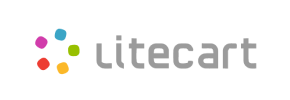LiteCart to Magento Migration - Step-by-Step Guide & Expert Services
LiteCart to Magento migration made simple. Seamlessly move LiteCart store to Magento with Cart2Cart, ensuring unmatched speed, security, and zero downtime. Ready to switch from LiteCart to Magento? Our robust solution helps you transfer data effortlessly, preserving all SEO rankings. Whether you need a step-by-step guide for a DIY approach or prefer expert help for a fully managed service, we’ve got you covered. Experience a smooth, efficient LiteCart to Magento migration and elevate your store.
What data can be
migrated from LiteCart to Magento (Adobe Commerce)
-
Products
-
Product Categories
-
Manufacturers
-
Taxes
-
Customers
-
Orders
-
Multiple Languages
Estimate your Migration Cost
To calculate your LiteCart to Magento migration price, click the button below. The migration price may vary depending on the number of data types and the additional migration options selected.
How to Migrate from LiteCart to Magento In 3 Steps?
Connect your Source & Target carts
Choose LiteCart and Magento from the drop-down lists & provide the stores’ URLs in the corresponding fields.
Select the data to migrate & extra options
Choose the data you want to migrate to Magento and extra options to customise your LiteCart to Magento migration.
Launch your Demo/Full migration
Run a free Demo to see how the Cart2Cart service works, and when happy - launch Full migration.
Migrating from LiteCart to Magento: Your Comprehensive Guide to a Seamless Transition
Navigating Your E-commerce Journey: LiteCart to Magento Migration
Embarking on an e-commerce platform migration can be a significant undertaking, but transitioning from LiteCart to Magento offers a powerful upgrade for merchants seeking enhanced scalability, robust features, and a thriving ecosystem. Magento, renowned for its enterprise-level capabilities, extensive customization options, and strong community support, provides a future-proof foundation for growing online businesses. This comprehensive guide will walk you through every essential step of moving your store data, ensuring a smooth and successful replatforming process with minimal downtime and maximum data integrity.
We'll cover everything from vital preparations to the intricate steps of data transfer and crucial post-migration checks, leveraging a streamlined migration tool approach. Get ready to unlock the full potential of your online store on the Magento platform.
Prerequisites for a Successful Migration
Before you begin the data transfer from LiteCart to Magento, a thorough preparation phase is crucial. Addressing these prerequisites will minimize potential issues and ensure a more efficient migration.
- Backup Your Data: Always create full backups of your LiteCart source store and your Magento target store database and files. This is your safety net in case any unforeseen issues arise during the migration process.
- Access Credentials: Ensure you have full administrative access to both your LiteCart and Magento platforms. This includes:
- FTP/SFTP access to the root directories of both stores.
- Admin panel login details for both stores.
- Database access credentials (if performing a manual or database dump migration, though bridge connection typically handles this).
For more details on securing your access, consult our guide on The Short & Essential Guide to Access Credentials for Cart2Cart.
- Choose Your Migration Method: While manual migration is possible, using an automated service with a connection bridge is highly recommended for accuracy and efficiency. Both LiteCart and Magento support "Bridge only" connection methods for data transfer.
- Install Necessary Plugins/Modules:
- For LiteCart, a "Cart2Cart LiteCart Migration module required" must be installed to facilitate the connection and data export.
- For Magento, a specific "Magento module for password migration" is required if you plan to transfer customer passwords securely. Ensure this is installed on your target Magento instance.
- Prepare Your Magento Target Store:
- Install a fresh instance of Magento.
- Familiarize yourself with Magento's structure and ensure it meets your business requirements.
- Consider reviewing How to prepare Target store for migration? for best practices.
- Review LiteCart Limitations: Be aware of specific LiteCart "Limitations & Notices" such as "SEO options excluded for blogs" which might require manual attention post-migration.
Performing the Migration: A Step-by-Step Guide
This section outlines the process of migrating your LiteCart data to Magento using a specialized migration tool, which typically involves a multi-step wizard.
Step 1: Initiate Your Migration
Begin by accessing the migration tool's interface. You'll usually find an option to "Start Migration" or initiate a new transfer. This is where your replatforming journey officially begins.

Step 2: Connect Your LiteCart Source Store
The first crucial step is to connect your existing LiteCart store. Select "LiteCart" as your Source Cart type from the dropdown menu and enter your LiteCart store's URL. Since LiteCart uses a "Bridge only" connection method, you will need to download a connection bridge file provided by the migration tool.
- Download the Bridge: Obtain the `connection_bridge.zip` file.
- Upload the Bridge: Unpack the `bridge2cart` folder and upload it to the root directory of your LiteCart store via FTP/SFTP. This bridge acts as a secure gateway for the migration tool to access your LiteCart data, including products, customer records, and order history.
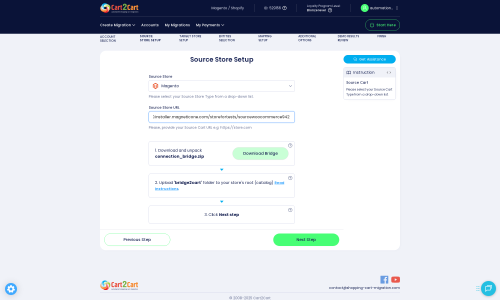
Step 3: Configure Your Magento Target Store
Next, you will set up your new Magento store as the Target Cart. Choose "Magento" from the target platform selection and input your Magento store's URL. Similar to the source store, Magento also utilizes a "Bridge only" connection method.
- Download and Upload Bridge: Download the connection bridge file specific for Magento, unpack it, and upload the `bridge2cart` folder to the root directory of your Magento installation. This establishes the necessary connection for data transfer into your new store.

Step 4: Select Data Entities for Migration
This step allows you to specify which types of data you want to move from LiteCart to Magento. The migration tool will list all supported entities. For LiteCart and Magento, these include:
- Products (including SKUs, variants, images, descriptions)
- Products Categories
- Products Manufacturers
- Products Reviews
- Customers (with associated data)
- Orders (including order statuses, invoice details)
- Invoices
- Taxes
- Coupons
- CMS Pages
You can choose to migrate "All entities" or select specific data types based on your replatforming needs. For example, if you're only interested in transferring product data initially, you can uncheck other options.

Step 5: Choose Additional Migration Options
Enhance your data transfer by selecting various additional options. These settings help preserve SEO rankings, maintain data integrity, and ensure a better user experience on your new Magento store.
- Preserve IDs: Opt to "Preserve Product IDs," "Preserve Category IDs," "Preserve Orders IDs," and "Preserve Customers IDs." This maintains consistency with your old store's indexing and external links. Learn more about How Preserve IDs options can be used?.
- SEO URLs & 301 Redirects: Select "SEO URLs" and "301 SEO URLs" or "Create 301 SEO URLs." This is crucial for redirecting old URLs to new ones, preventing broken links, and preserving your valuable link equity and search engine rankings.
- Password Migration: Enable "Password Migration." Remember, this specifically requires the "Magento module for password migration" to be installed on your target store.
- Migrate Images in Description: Ensure product images embedded in descriptions are transferred.
- Clear Target: You may choose to "Clear Target" data on your Magento store before migration. This is often recommended for fresh installations to avoid duplicate data. See Clear current data on Target store before migration option for more information.
- Create Variants from Attributes: If your LiteCart store uses attributes that can be converted into product variants in Magento, select this option.
- Migrate Invoices: Transfer existing invoice data from LiteCart.

Step 6: Map Your Data Fields
Data mapping is essential for ensuring that customer groups and order statuses from your LiteCart store are correctly aligned with their equivalents in Magento. This step ensures data consistency and proper functionality post-migration.
- Customer Groups Mapping: Match LiteCart customer groups (e.g., "Registered Customers," "Guests") to their corresponding Magento customer groups.
- Order Status Mapping: Align LiteCart order statuses (e.g., "Pending," "Processing," "Completed") with the appropriate Magento order statuses.

Step 7: Run a Free Demo Migration
Before committing to a full migration, run a free demo migration. This allows you to transfer a limited number of entities (e.g., a few products, customers, and orders) to your Magento store. It's an invaluable opportunity to:
- Verify the connection between both platforms.
- Check the accuracy of data transfer and mapping.
- Review the structure of migrated data on Magento.
- Identify and resolve any potential issues before the full transfer.
Once the demo is complete, thoroughly review your Magento store to ensure everything looks as expected.
Step 8: Proceed with Full Migration and Select Insurance Plan
After a successful demo, you can initiate the full data migration. This step will transfer all selected data from LiteCart to Magento. You'll also have the option to add a Migration Insurance Plan, which provides a set number of remigrations for a specific period, offering peace of mind in case you need to re-run the process or transfer recent data.

Post-Migration Steps
Once your data has been successfully transferred to Magento, your work isn't quite finished. These post-migration tasks are vital for optimizing your new store, ensuring functionality, and maintaining your SEO.
- Reindex Magento Data: As noted in Magento's "Limitations & Notices," "Reindex recommended after migration." This is crucial for updating your Magento store's indexes, making new products and categories visible, and ensuring search functionality works correctly.
- Review and Test Your New Store: Thoroughly test all aspects of your Magento store:
- Products: Check product pages, images, variants (SKUs), prices, and stock levels.
- Categories: Verify category structures and navigation.
- Customers: Test customer logins and account dashboards.
- Orders: Review order history and processing.
- Checkout Process: Perform test purchases from product selection to payment and order confirmation.
- Search: Ensure the search function delivers accurate results.
- Forms: Test contact forms, subscription forms, etc.
- Install & Configure New Theme and Extensions: Magento offers a vast ecosystem of themes and extensions. Install your chosen theme and any necessary plugins or modules that enhance functionality or user experience.
- Update DNS Records: Once you are fully confident with your new Magento store, update your domain's DNS records to point to the new Magento installation. This will make your Magento store live to the public. Schedule this during a low-traffic period to minimize potential downtime.
- Implement 301 Redirects: While the migration tool can handle this automatically for many URLs, manually check and set up any custom 301 redirects for specific pages that may have changed URLs or were excluded from the automated process. This preserves your SEO rankings and prevents broken links.
- Configure Payment & Shipping Gateways: Set up and test your preferred payment methods and shipping carriers in Magento.
- Update Third-Party Integrations: Reconnect any third-party services you use, such as email marketing platforms, ERP systems, analytics tools, or accounting software.
- SEO Audit: Conduct a comprehensive SEO audit to check for broken links, duplicate content, and indexing issues. Submit your new sitemap to search engines.
- Monitor Performance: Continuously monitor your Magento store's performance, page loading speed, and user experience. Make adjustments as needed to ensure optimal functionality.
By following these detailed steps, your transition from LiteCart to the powerful Magento platform can be a smooth and successful upgrade, positioning your business for continued growth and innovation.
Ways to perform migration from LiteCart to Magento
Automated migration
Just set up the migration and choose the entities to move – the service will do the rest.
Try It Free
Data Migration Service Package
Delegate the job to the highly-skilled migration experts and get the job done.
Choose Package

Benefits for Store Owners

Benefits for Ecommerce Agencies
Choose all the extra migration options and get 40% off their total Price

The design and store functionality transfer is impossible due to LiteCart to Magento limitations. However, you can recreate it with the help of a 3rd-party developer.
Your data is safely locked with Cart2Cart
We built in many security measures so you can safely migrate from LiteCart to Magento. Check out our Security Policy
Server Security
All migrations are performed on a secure dedicated Hetzner server with restricted physical access.Application Security
HTTPS protocol and 128-bit SSL encryption are used to protect the data being exchanged.Network Security
The most up-to-date network architecture schema, firewall and access restrictions protect our system from electronic attacks.Data Access Control
Employee access to customer migration data is restricted, logged and audited.Frequently Asked Questions
What factors influence the cost of migrating from LiteCart to Magento?
Will my LiteCart store's design and theme transfer directly to Magento?
What data entities are migrated from LiteCart to Magento during the transfer?
Will my LiteCart store experience downtime during migration to Magento?
How can I prevent losing SEO rankings when migrating from LiteCart to Magento?
Should I use an automated tool or hire an expert for LiteCart to Magento migration?
Is my data secure when migrating from LiteCart to Magento?
How can I ensure data accuracy after migrating my LiteCart store to Magento?
How long does a typical LiteCart to Magento migration take?
Can customer passwords be migrated from LiteCart to Magento?
Why 150.000+ customers all over the globe have chosen Cart2Cart?
100% non-techie friendly
Cart2Cart is recommended by Shopify, WooCommerce, Wix, OpenCart, PrestaShop and other top ecommerce platforms.
Keep selling while migrating
The process of data transfer has no effect on the migrated store. At all.
24/7 live support
Get every bit of help right when you need it. Our live chat experts will eagerly guide you through the entire migration process.
Lightning fast migration
Just a few hours - and all your store data is moved to its new home.
Open to the customers’ needs
We’re ready to help import data from database dump, csv. file, a rare shopping cart etc.
Recommended by industry leaders
Cart2Cart is recommended by Shopify, WooCommerce, Wix, OpenCart, PrestaShop and other top ecommerce platforms.