AceShop to Ecwid Migration - Step-by-Step Guide & Expert Services
AceShop to Ecwid migration just got easier and more secure. Are you looking to effortlessly move AceShop store to Ecwid? Cart2Cart provides the ultimate solution to switch from AceShop to Ecwid, guaranteeing lightning-fast transfers, military-grade security, full SEO preservation, and absolutely zero downtime for your business. Seamlessly transfer data like products, customers, and orders. Whether you prefer a detailed step-by-step guide for a DIY approach or desire expert assistance to handle your complete AceShop to Ecwid migration, we have you covered.
What data can be
migrated from AceShop to Ecwid
-
Products
-
Product Categories
-
Manufacturers
-
Customers
-
Orders
-
Coupons
-
Reviews
Estimate your Migration Cost
To estimate your AceShop to Ecwid migration price, click the button below. The migration price varies in accordance with the number of data types and the additional migration options selected.
How to Migrate from AceShop to Ecwid In 3 Steps?
Connect your Source & Target carts
Choose AceShop and Ecwid from the drop-down lists & provide the stores’ URLs in the corresponding fields.
Select the data to migrate & extra options
Choose the data you want to migrate to Ecwid and extra options to customise your AceShop to Ecwid migration.
Launch your Demo/Full migration
Run a free Demo to see how the Cart2Cart service works, and when happy - launch Full migration.
Migrate AceShop to Ecwid: A Complete Step-by-Step Guide
Seamlessly Migrate Your E-commerce Store from AceShop to Ecwid
Replatforming your e-commerce store is a significant undertaking that, when executed correctly, can unlock substantial growth and efficiency. If you're currently operating on AceShop and considering a move, Ecwid presents a compelling option with its renowned ease of use, scalability, and mobile-first approach. This guide is specifically designed to walk you through the entire process of transitioning your valuable store data from AceShop to Ecwid, ensuring a smooth and secure data transfer.
Given that AceShop is not directly integrated with all migration tools, this guide outlines a robust method utilizing CSV file export from AceShop combined with a specialized migration service like Cart2Cart. This approach ensures that all your critical store entities – from products and customer data to orders and reviews – are accurately moved to your new Ecwid platform, preserving data integrity and minimizing downtime.
Prerequisites for a Successful Migration
Before you begin the migration wizard, a little preparation goes a long way. Setting up both your source (AceShop) and target (Ecwid) stores correctly will prevent common pitfalls and ensure a smoother transition.
1. Preparing Your Source Store (AceShop)
- Data Audit & Cleanup: Take this opportunity to clean up any outdated or unnecessary data. Delete old products, customer accounts, or orders that are no longer relevant. This streamlines the migration process and ensures only valuable data is transferred.
- Complete Data Backup: Before exporting any data, create a full backup of your AceShop store. This is a critical safety measure, ensuring you have a restore point in case of any unforeseen issues.
- Export Data to CSV: Since AceShop isn't directly supported by all migration tools, you'll need to export your store data into CSV (Comma Separated Values) files. Focus on exporting essential entities such as products, product categories, customers, and orders. Ensure your CSV files are well-structured and clearly labeled. This step effectively transforms your AceShop data into a format compatible with the migration tool's CSV.File Data Migration method.
- For more detailed preparation tips, consult our How to prepare Source store for migration? guide.
2. Preparing Your Target Store (Ecwid)
- Set Up Your New Ecwid Store: Register for an Ecwid account and complete the initial setup. Choose your store's name, currency, and basic preferences.
- Install the Cart2Cart Ecwid Migration App: Ecwid requires a dedicated application for data transfer. Navigate to the Ecwid App Market (Ecwid Control Panel > Apps) and search for the 'Cart2Cart Ecwid Migration App'. Install this application. This app acts as the bridge for securely connecting your Ecwid store to the migration service. Be aware that Ecwid connections are API-only and require HTTPS.
- Basic Configuration: Configure your new Ecwid store's general settings, such as currency, language, time zone, and shipping zones, to align with your business needs before importing data.
- For a comprehensive checklist, refer to our How to prepare Target store for migration? article.
3. Creating a Cart2Cart Account
You'll need an active Cart2Cart account to use the migration wizard. If you don't have one already, sign up on the Cart2Cart website. It's a quick and straightforward process.
Performing the Migration: A Step-by-Step Guide
With your preparations complete, you're ready to initiate the migration using the Cart2Cart wizard. Follow these steps carefully to transfer your AceShop data to Ecwid.
Step 1: Start Your Migration
Log into your Cart2Cart account and select the option to start a new migration. You will be guided to the initial setup screen of the migration wizard.

Step 2: Set Up Your Source Store (AceShop via CSV)
On the Source Store Setup screen, select 'CSV File to Cart' from the dropdown menu as your source shopping cart type. You will then be prompted to upload the CSV files containing your AceShop data. Ensure you upload all relevant files for entities like products, product categories, customers, and orders.

Step 3: Connect to Your Target Store (Ecwid)
Next, select 'Ecwid' as your Target Cart. The wizard will then ask for the necessary connection details. Since Ecwid connections are API-only and require the 'Cart2Cart Ecwid Migration App' to be installed on your Ecwid store, the system will connect through this app. You will typically be asked to provide your Ecwid Store ID and an API Access Token, which the installed app will help you generate or provide. This ensures a secure API-based data transfer.
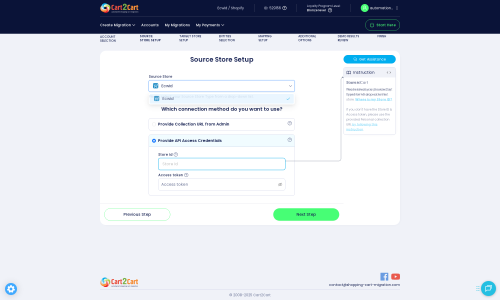
Step 4: Select Data Entities for Migration
In this crucial step, you choose exactly which data entities you want to transfer from your AceShop CSV files to your new Ecwid store. Cart2Cart supports a wide range of entities, including:
- Products: This includes product names, descriptions, SKUs, images, prices, weight, stock, and product variants.
- Product Categories: Organize your products with correct category structures.
- Customers: Transfer customer accounts, billing addresses, and shipping addresses.
- Orders: Migrate order history, statuses, order details, and associated customer information.
- Products Reviews: Preserve social proof by transferring product reviews.
- CMS Pages & Blogs Posts: Move your static content and blog articles.
- Coupons: Ensure your promotional offers are carried over.
We recommend performing a Migration Preview Service to check the data flow before a full migration. You can select all entities or pick and choose based on your specific needs.

Step 5: Configure Data Mapping
This step allows you to map various data fields from your source (AceShop via CSV) to your target (Ecwid). This is vital for maintaining data consistency and integrity, especially for customer groups and order statuses. For example, you can map 'Pending' order status from AceShop to 'Awaiting Payment' in Ecwid, or different customer roles. Review these mappings carefully to ensure all information aligns correctly with Ecwid's structure.

Step 6: Choose Additional Migration Options
Cart2Cart offers a variety of additional options to customize your migration and enhance your new store's performance. Consider the following highly recommended options:
- 'Clear Target' Data: This option allows you to clear all existing data on your Ecwid store before migration. This is useful for fresh installations to avoid duplicates.
- 'Preserve Order IDs': Maintain original order numbers for accounting and historical reference. Learn more about how Preserve IDs options can be used.
- 'Create 301 Redirects': Crucial for SEO, this option creates automatic redirects from your old AceShop URLs to new Ecwid URLs, preserving your link equity and preventing broken links.
- 'Migrate Images in Description': Ensure all product and category images embedded within descriptions are transferred.
- 'Password Migration': Migrate customer passwords securely, enabling a seamless login experience for your existing customers.
Selecting these options carefully will significantly impact your new store's user experience and SEO rankings.

Step 7: Initiate Demo or Full Migration
Before committing to a full migration, you have the option to run a free demo migration. This transfers a limited number of entities, allowing you to review the data transfer quality and ensure everything looks correct on your new Ecwid store. Once you're satisfied with the demo results, you can proceed with the full migration. At this stage, you can also opt for Migration Insurance Service for added peace of mind, which covers remigrations if needed.

Post-Migration Steps
Once your data has successfully been transferred to Ecwid, there are a few critical steps to ensure your new store is fully operational and optimized.
- Thoroughly Review Migrated Data: Go through your Ecwid store to meticulously check all migrated data. Verify product details (SKUs, variants, prices, images), customer accounts, order history, and category structures. Test your search functionality and ensure all links are working correctly.
- Configure SEO & 301 Redirects: Even if you used the 'Create 301 Redirects' option, double-check that your old AceShop URLs are correctly redirecting to their new Ecwid counterparts. Update any internal links within your site content, and submit your new sitemap to search engines like Google to help them index your new store. This is crucial for maintaining your SEO rankings and link equity.
- Set Up Payment & Shipping Gateways: Configure your preferred payment methods (e.g., credit card processors, PayPal) and shipping options within Ecwid. Run test orders to ensure everything functions smoothly from checkout to order confirmation.
- Install Essential Ecwid Apps: Explore the Ecwid App Market for tools that enhance marketing, analytics, customer support, and other business functionalities previously available in AceShop.
- Update DNS Settings: Point your domain name to your new Ecwid store. Plan this carefully to minimize downtime for your customers.
- Conduct Full Store Testing: Perform extensive end-to-end testing of your entire store. This includes creating a new customer account, placing test orders, applying coupons, checking responsiveness on different devices, and verifying all interactive elements.
- Notify Customers: Inform your existing customers about your new Ecwid store. Provide clear instructions if they need to reset passwords (if not migrated) or update any saved information.
Migrating from AceShop to Ecwid is a strategic move that can significantly boost your online business. By following this detailed guide, you can ensure a smooth data transfer, setting the stage for success on your new, powerful Ecwid platform. If you encounter any challenges or need assistance, don't hesitate to contact us.
Ways to perform migration from AceShop to Ecwid
Automated migration
Just set up the migration and choose the entities to move – the service will do the rest.
Try It Free
Data Migration Service Package
Delegate the job to the highly-skilled migration experts and get the job done.
Choose Package

Benefits for Store Owners

Benefits for Ecommerce Agencies

The design and store functionality transfer is impossible due to AceShop to Ecwid limitations. However, you can recreate it with the help of a 3rd-party developer.
Your data is safely locked with Cart2Cart
We built in many security measures so you can safely migrate from AceShop to Ecwid. Check out our Security Policy
Server Security
All migrations are performed on a secure dedicated Hetzner server with restricted physical access.Application Security
HTTPS protocol and 128-bit SSL encryption are used to protect the data being exchanged.Network Security
The most up-to-date network architecture schema, firewall and access restrictions protect our system from electronic attacks.Data Access Control
Employee access to customer migration data is restricted, logged and audited.Frequently Asked Questions
What data can be migrated from AceShop to Ecwid?
How can I verify data accuracy after an AceShop to Ecwid migration?
How is data security ensured during AceShop to Ecwid migration?
Can customer passwords be transferred from AceShop to Ecwid?
Is it possible to migrate my AceShop store design to Ecwid?
Will my AceShop store go offline during migration to Ecwid?
How can I keep SEO rankings when switching from AceShop to Ecwid?
Should I use an automated tool or expert for AceShop to Ecwid data transfer?
What determines the cost for an AceShop to Ecwid migration?
What is the typical timeline for an AceShop to Ecwid migration?
Why 150.000+ customers all over the globe have chosen Cart2Cart?
100% non-techie friendly
Cart2Cart is recommended by Shopify, WooCommerce, Wix, OpenCart, PrestaShop and other top ecommerce platforms.
Keep selling while migrating
The process of data transfer has no effect on the migrated store. At all.
24/7 live support
Get every bit of help right when you need it. Our live chat experts will eagerly guide you through the entire migration process.
Lightning fast migration
Just a few hours - and all your store data is moved to its new home.
Open to the customers’ needs
We’re ready to help import data from database dump, csv. file, a rare shopping cart etc.
Recommended by industry leaders
Cart2Cart is recommended by Shopify, WooCommerce, Wix, OpenCart, PrestaShop and other top ecommerce platforms.


































