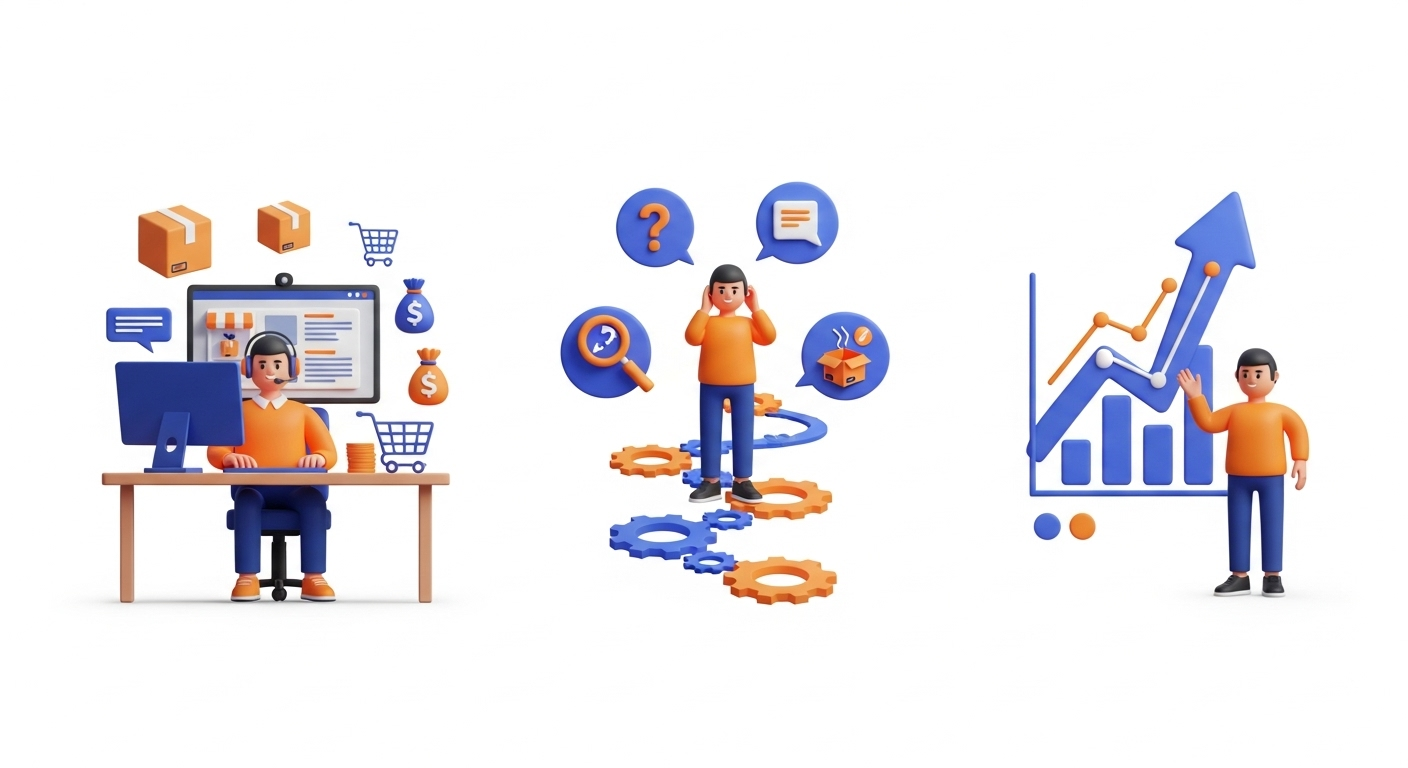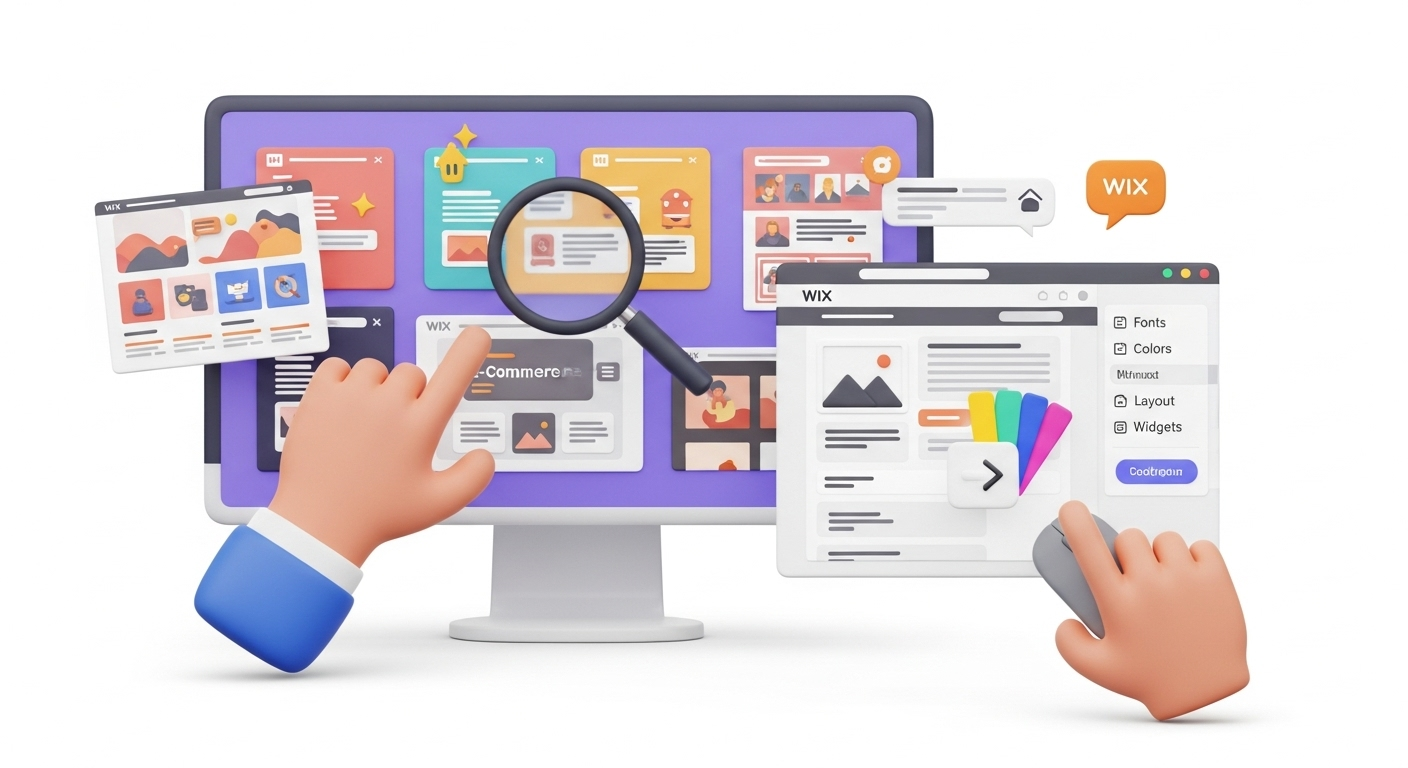Many online business owners consider OpenCart store management to be an overwhelming activity. Every now and then, they have to deal with hundreds of eCommerce-related tasks. The most common of them are data export and import. By the end of this guide, you’ll know how to accomplish these tasks quickly and efficiently.
Master the export of OpenCart orders in a few clicks
If you haven’t already tried to export your e-shop orders, these modules are a great starting point for every online merchant:
- Download the Export Orders module to save the needed data to an Excel file. The tool supports multiple languages and operates with various filters.
- Extension made by OpencartTools exports both orders and orders with products into the Excel chart. The filters are applicable to order IDs, users, order statuses, etc.
- Order Pro supports numerous order fields and can copy customized records with multiple filters into CSV, XLS, XLSX.
All the abovementioned applications are paid. But they come with a demo mode, so you can easily try them before purchasing.
Dare to export OpenCart products with plugins
As you’ve probably noticed, OpenCart has no in-built tools to assist you in data handling. However, the official marketplace is full of different multi-purpose extensions. So, to save your store’s stocks, try any of these options:
- The free Export/Import app allows exporting, modifying, and importing your records to OpenCart in a spreadsheet format.
- Use the Product Export&Import module to upload your store’s products in bulk. Additionally, the tool can assist in migration to the most recent platform’s versions.
- Product import-export suite helps to transfer your records between different platform editions (including migrations to versions 3.x and 4.x). The app supports custom and extra fields.
How to Import OpenCart Products Using a CSV File: an alternative option
Apart from the 3rd party modules, you can also try using an automated migration service Cart2Cart. This solution is perfect for those users who wish to delegate the task to experts, utilizing a comprehensive data migration service. Follow these steps to import the OpenCart info to another cart like Shopify or the latest version of the current platform:
-
- Set CSV as the Source Cart and copy the current webshop’s URL.
- Fill in the Target Cart access details.
-
- Check the Products box to import only the needed files. Besides, you can also choose some of the extra options.
-
- Upload the product records into the corresponding area.
-
- Map the necessary fields and start the free demo.
- Launch the Full transfer.
You'll get the email notification that the process has been finished. All is done automatically with minimal human involvement.
Want to export your OpenCart products?
Turn to the Cart2Cart and get the job done with no tech skills or developer's assistance.
Ok! I'm readyImport products from OpenCart with no coding skills required
Install the Bulk Export/ Import Extension to retrieve information from your existing e-Shop. To run the OpenCart import, use the following procedure:
-
- In your admin dashboard, go to System → Maintenance → Export/ Import.
-
- Tap the Export button and select the entities you wish to be exported.
- Configure all the needed options and click Export to save the XLSX file.
- Open the spreadsheet and check all the entities.
Now you can upload this register using the same software or one of the methods named above.
That’s all you need to know about exporting and importing your e-store’s records and other categories. To ensure a smooth process, consider consulting our Universal eCommerce Migration Checklist. Don’t be scared to try. As we all know - practice makes perfect. You’ll master these skills in no time!
We are waiting for your comments. Which of the instruments did you try and like the most?
How about trying our service for free? Run a demo migration to see how your online retail looks on a new platform!
Monthly Update – January 2026
As we step into January 2026, OpenCart store owners should focus on post-holiday season analysis and setting the stage for a prosperous year. This is an ideal time to review your Q4 performance, identify popular products, and refine your inventory strategy. Consider optimizing your product listings with updated SEO keywords to capitalize on new year search trends and ensure your store ranks highly. With the holiday rush behind, focus shifts to data cleanliness and readiness for any potential updates to the OpenCart platform or consideration of a re-platforming project.
For businesses contemplating a migration to a more scalable or feature-rich platform, January is an excellent month for meticulous planning. Evaluate your current store's pain points and explore solutions offered by platforms like Shopify or WooCommerce. Performing a comprehensive data audit now can streamline any future data export or import processes, ensuring a seamless transition. Staying informed about the latest e-commerce technology and security best practices will be key to maintaining a competitive edge throughout 2026.
For more details, explore our FAQ section or schedule a call with a migration expert.