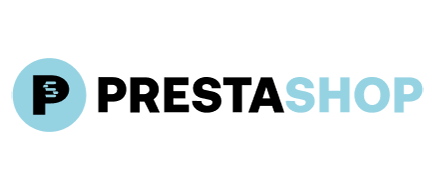Newsletters are an effective yet inexpensive way to reach your audience, market your products, and deliver a targeted message. As a guide through a purchase funnel, newsletter marketing is a key to transforming passive readers into active buyers. For businesses planning for long-term growth, understanding the full scope of e-commerce re-platforming is crucial. You may agree - convincing somebody to give you an email is much easier than get a person to make a buy. However, once you have someone’s email, you hold all the cards.
So, here’s an illustrative guide to help you understand what newsletters can give your business, and how to step up your own newsletter marketing campaign on Magento store.
What can a newsletter do for you
Newsletters work either as a customer acquisition tool, and as a customer retaining one. Firstly, it helps in increase the number of leads and build a subscription base. Managing these subscribers efficiently often involves CSV migration services. Secondly, it lets you market products to the existing customers and keep them involved. If choosing a congruous content, an active newsletter marketing may also gain you a reputation of an industry expert. And finally, it helps nurture your leads until they move to customers category. To ensure a smooth transition and continued success, remember to always check full migration results if you ever decide to move platforms.
What you should say
The fact you’re breeding a fresh newsletter every weekend does not guarantee its success. For that, you need to focus on content that needs (or may) to include :
- Sales and discount offers
- Links to useful articles readers find interesting
- Up-to-date industry trends
- Company news
Most importantly, do not go with the self-promotion too far. Instead, start off with something beneficial for a customer - a deal or a giveaway. Also, use real customer names - nobody likes being addressed as “Hey you”.
How to deliver your newsletters
To reach customers with a newsletter, you need to find a way of how to deliver it. For this purpose, you may use either one of the web-based services, or your platform’s built-in newsletter tool.
The most popular options among 3rd party solutions are MailChimp and Campaign Monitor. Both can be used independently, or integrated with your store as extensions - depending on your preferences, and whether the platform you use is on the list of supported ones.
As for built-in tools, Magento has a native newsletter system. Out of charge and fairly advanced, a default newsletter marketing tool is often not being utilized because of a comparatively complicated setup procedure. This article is called to help Magento store owners deal with the process of establishing a Magento newsletter, and review a technical part of its setup in details. If your needs extend beyond native capabilities, exploring migration customization services can unlock further potential.

Creating a newsletter template
Beforehand sending a newsletter, you need to create a newsletter template. Once you create it, the template will remain there for your future needs. You shouldn’t limit yourself with one template only - use different styling to test which one has the biggest response from the addressees.
To create a template, go to the Newsletter menu (at the top) -> Newsletter Templates from your Magento admin. Then, simply click Add New Template button, that will get you here:

– Template Name - enter here an indicative name for this template. It's for personal use only, and invisible for customers.
– Template Subject - specify the subject of the email. Make it catchy - email subject is the first thing your customers will see and judge upon whether to open a letter or not.
– Sender Name and Sender Email - specify the name and email of the sender (who is most probably you) to be sent to your customers.
– Template Content - enter the HTML code of the body of the email. Make sure it has tags with an unsubscribe link so that your customers could unsubscribe from the newsletter. Yes, that is mandatory.
– Preview Template - check how the content of your newsletter is going to be viewed by your subscribers. Does it look compelling enough?
Once you have finished editing the template, click the Save Template button to save it.
Configuring a newsletter settings
Go to System -> Configuration -> Newsletter from your Magento admin. You’ll see the following fields:

– Success Email Template - select a template (default or customized) to use for the email that will be sent to your customers when they subscribe to a newsletter.
– Unsubscription Email Sender - select which email account is used to send unsubscription emails.
– Unsubscription Email Template - select a template for the email that users receive when they unsubscribe from your newsletter.
– Success Email Sender - select an email account to inform your customers that they have subscribed to a newsletter successfully.
– Confirmation Email Template - if you want your customers to confirm their newsletter subscription, select a template to use for the confirmation email.
– Need to Confirm - set whether users must confirm via email that they want to subscribe to a newsletter.
– Confirmation Email Sender - if the subscription confirmation it's required, select a store email account is used to send confirmation emails.
– Allow Guest Subscription - set whether you want to allow unregistered users to subscribe to your newsletter.
When you finish configuring settings, click the Save Config button.
Queuing a newsletter
Magento allows you queue your newsletters. To do this, you need to go to Newsletter -> Newsletter Templates. Here, find the template you want to use in the newsletter and select Queue Newsletter option.

Then, select the date when you are going to send the newsletter in the Queue Date Start field.

Check the other options and click on the Save Newsletter button to preserve the configurations.
Magento Subscriber Export
There’s no need to stick with one option only. If you wish to try out some other service for sending newsletters, you can export your Magento subscribers in no time. Go to the “Newsletter Subscribers” page via top menu. Then, simply select a box with options on the top right to export the subscribers in CSV or XML. Now, you can upload the document to any of the 3rd party newsletter services, such as MailChimp or Campaign Monitor. It’s that simple!
Monthly Update – January 2026
As we step into January 2026, the focus for e-commerce businesses shifts towards leveraging the lessons learned from the past year for sustained growth. A key trend emerging is the enhanced integration of AI-powered personalization in newsletter campaigns. Beyond basic segmentation, AI can now analyze deep purchasing patterns, browsing behavior, and even external market factors to deliver hyper-relevant product recommendations and content directly to individual subscribers. This approach significantly boosts engagement rates and conversion metrics. Furthermore, optimizing your backend for efficient data handling and seamless cross-platform communication is more crucial than ever. Many businesses are exploring microservices architectures to ensure their marketing tools, like newsletter systems, can operate independently yet cohesively with their core e-commerce platforms. This modularity not only enhances flexibility but also simplifies future upgrades or migrations, protecting your long-term marketing investments. Prioritize data quality and system interoperability to maximize the impact of your marketing efforts in the evolving digital landscape of 2026.
For more details, explore our FAQ section or schedule a call with a migration expert.