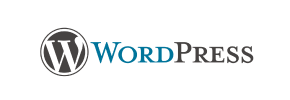WordPress to Shopify Migration - Step-by-Step Guide & Expert Services
WordPress to Shopify migration made easy. Ready to move WordPress store to Shopify with confidence? Cart2Cart ensures a seamless, secure transfer data process. Switch from WordPress to Shopify without compromising your SEO or experiencing downtime. Get a lightning-fast migration that preserves all your vital information. Whether you prefer our comprehensive step-by-step guide for DIY or desire expert, done-for-you service, we simplify your WordPress to Shopify migration.
What data can be
migrated from WordPress to Shopify
-
Products
-
Product Categories
-
Manufacturers
-
Customers
-
Orders
-
Coupons
-
Reviews
-
Blogs
-
Blog Posts
-
Multiple Languages
-
CMS Pages
Estimate your Migration Cost
The price of your migration depends on the volume of data to migrate and the additional migration options you pick. To check the price for WordPress to Shopify conversion, click “Get estimates” and follow the suggested steps.
How to Migrate from WordPress to Shopify In 3 Steps?
Connect your Source & Target carts
Choose WordPress and Shopify from the drop-down lists & provide the stores’ URLs in the corresponding fields.
Select the data to migrate & extra options
Choose the data you want to migrate to Shopify and extra options to customise your WordPress to Shopify migration.
Launch your Demo/Full migration
Run a free Demo to see how the Cart2Cart service works, and when happy - launch Full migration.
Migrate Your E-commerce Store from WordPress to Shopify: The Definitive Guide
Migrate Your E-commerce Store from WordPress to Shopify: The Definitive Guide
Are you looking to enhance your online store's capabilities, streamline operations, and scale your business with greater ease? Transitioning from WordPress to Shopify can be a game-changer for merchants seeking a robust, dedicated e-commerce platform. While WordPress, often powered by WooCommerce, offers immense flexibility, Shopify provides an unparalleled focus on sales, marketing, and user experience, with integrated features designed to boost your growth.
This comprehensive guide will walk you through the entire process of migrating your valuable e-commerce data from WordPress to Shopify, ensuring a smooth and secure data transfer. We'll leverage a specialized migration tool to maintain data integrity, minimize downtime, and set your new Shopify store up for success.
Prerequisites for a Successful Migration
Before you begin the replatforming journey, it's crucial to prepare both your existing WordPress store and your new Shopify environment. Careful preparation ensures a seamless data transfer and prevents potential hiccups.
For Your WordPress (Source) Store:
- Full Administrative Access: Ensure you have complete access to your WordPress admin panel, FTP/SFTP, and potentially your database. This is essential for installing the migration bridge and accessing your store's files.
- Install Cart2Cart WordPress Migration Module: You will need to install the Cart2Cart WordPress Migration module on your WordPress site. This module facilitates the connection between your WordPress store and the migration service.
- Data Backup: Always create a complete backup of your WordPress website and database before initiating any major changes or migrations. This safeguards your data in case of unforeseen issues.
- Review Existing Plugins: Take an inventory of your current WordPress plugins. While many functions will be replaced by Shopify's native features or apps, understanding your current setup helps identify critical functionalities that need replication.
- Prepare Source Store: For more detailed preparation steps, refer to our guide on how to prepare your source store for migration.
For Your Shopify (Target) Store:
- Set Up Your Shopify Account: Create a new Shopify store or ensure your existing one is ready. Keep in mind that Shopify's "Pause and Build" plan can block orders, so plan accordingly if your store is live.
- Disable Notifications: It's highly recommended to disable email notifications on your Shopify store during the migration process to avoid sending customers irrelevant alerts about data being imported.
- Install Cart2Cart Store Migration App: You will need to install the Cart2Cart Store Migration App from the Shopify App Store. This app serves as the connection point for importing your data.
- Choose a Plan: Select the appropriate Shopify plan that aligns with your business needs and expected scale.
- Prepare Target Store: For further guidance, consult our resource on how to prepare your target store for migration.
Performing the Migration: A Step-by-Step Guide
The migration process is facilitated by a dedicated wizard designed for clarity and control. Follow these steps to move your e-commerce data efficiently.
Step 1: Initiate Your Migration
Begin by logging into your Cart2Cart account. If you're a new user, you'll need to create one. Once logged in, navigate to the dashboard and click on the "Create New Migration" button to start the wizard.
Step 2: Connect Your WordPress Source Store
In the migration wizard, select WordPress as your Source Cart from the dropdown menu. You will then be prompted to enter your WordPress store's URL. For WordPress, the connection method is primarily via a "Bridge only" mechanism. You will need to upload a unique bridge file provided by the migration service to the root folder of your WordPress installation via FTP. This bridge file securely establishes the connection for data extraction. Ensure the Cart2Cart WordPress Migration module is active. For more information on securing your connection, refer to The Short & Essential Guide to Access Credentials for Cart2Cart and What is a root folder and where can I find it?
Step 3: Connect Your Shopify Target Store
Next, select Shopify as your Target Cart. You'll then choose your preferred connection method. The recommended approach is to "Install App from Marketplace." Click the provided link, follow the instructions to install the Cart2Cart app on your Shopify store, and then return to the wizard to finalize the connection. Alternatively, you can opt to provide API access credentials directly.
Step 4: Select Data Entities for Migration
This critical step allows you to define exactly which data entities you wish to transfer from WordPress to Shopify. You can choose to migrate all available data or selectively pick specific types. Shopify supports a wide range of entities including:
- Products (including SKUs and variants)
- Product Categories
- Customer Data
- Orders
- CMS Pages
- Blogs & Blog Posts
- Coupons & Price Rules
- Gift Cards (Shopify specific)
Note: While WordPress supports reviews, migrating product reviews to Shopify typically requires the installation of a compatible third-party app like AirReviews on your Shopify store.
Step 5: Configure Additional Migration Options
This stage offers powerful options to customize your data transfer, ensuring a tailored result for your new Shopify store. Consider these recommended settings:
- Preserve Order IDs: This option helps maintain continuity in your order numbering system. Learn more about how Preserve IDs options can be used.
- Migrate Images in Product, Category, and CMS Page Descriptions: Essential for maintaining visual content across your store.
- Create 301 SEO URLs: Absolutely vital for preserving your existing search engine rankings and link equity. This option automatically creates redirects from your old WordPress URLs to the new Shopify URLs, preventing broken links and SEO penalties.
- Migrate Customer Passwords: If compatible, this allows your customers to log into their new Shopify accounts with their existing WordPress credentials.
- Clear Current Data on Target Store: If your Shopify store has existing demo data or test content, selecting this option will remove it before the migration, ensuring a clean import. Find out more about the Clear current data on Target store before migration option.
- Migrate Groups to Tags / Concat Short Description: Utilize these options to refine how specific data types are handled on Shopify.
Step 6: Map Data Fields
The data mapping step ensures that your customer groups and order statuses from WordPress are correctly assigned to their corresponding equivalents in Shopify. This guarantees data consistency and proper categorization within your new platform. Review the suggested mappings and make any necessary adjustments.
Step 7: Run Free Demo Migration
Before committing to the full migration, we highly recommend running a free demo migration. This transfers a limited number of entities (e.g., 10-20 products, customers, and orders) to your Shopify store. It's a crucial step to review the transferred data's quality and structure, giving you confidence before proceeding with the complete data transfer.
Step 8: Initiate Full Migration
Once you are satisfied with the demo results, you can proceed with the full migration. This process will transfer all your selected data entities from WordPress to Shopify. During this time, you can monitor the progress, and you'll receive a notification once the migration is complete. For added peace of mind, consider purchasing a Migration Insurance Service, which offers options for remigrations if you need to transfer new data or re-run the process. Learn more about how Migration Insurance works.
Post-Migration Steps
Successfully moving your e-commerce store is just the beginning. The steps you take immediately after the data transfer are critical to ensuring your new Shopify store is fully functional and optimized for success.
- Thorough Data Review: Scrutinize all migrated data. Check product listings (SKUs, variants, descriptions, images, pricing), customer accounts, order histories, and CMS pages. Verify that all information, including metadata, is accurately transferred and displayed.
- Configure Shopify Settings: Set up essential store configurations within your Shopify admin, including shipping rates, tax settings (remembering Shopify allows multi-tax), and payment gateways. Integrate your domain name and set up email notifications.
- Install Essential Shopify Apps: Explore the Shopify App Store for apps that extend functionality, such as those for product reviews (e.g., the AirReviews app if not handled during migration), marketing, loyalty programs, or inventory management.
- Implement SEO Strategies: Verify that your 301 redirects are working correctly to preserve link equity and prevent SEO rankings from dropping. Update your sitemap in Google Search Console and monitor for any broken links.
- Test All Functionality: Place several test orders, check customer account logins, test contact forms, and ensure all site navigation and purchasing processes work flawlessly. This ensures a smooth user experience.
- Update DNS Records: Point your domain name to your new Shopify store.
- Go Live: Once everything is verified, it’s time to officially launch your new Shopify store! Consider an announcement to your customers.
- Consider Ongoing Services: If you accrue new data on your old WordPress store during the transition period, our Recent Data Migration Service can help transfer those latest updates.
Migrating from WordPress to Shopify is a strategic move that can empower your e-commerce business with a more dedicated and scalable platform. By following this detailed guide and leveraging specialized tools, you can ensure a smooth, secure, and successful data transition, setting the stage for future growth and enhanced online presence.
Ways to perform migration from WordPress to Shopify
Automated migration
Just set up the migration and choose the entities to move – the service will do the rest.
Try It Free
Data Migration Service Package
Delegate the job to the highly-skilled migration experts and get the job done.
Choose Package

Benefits for Store Owners

Benefits for Ecommerce Agencies
Choose all the extra migration options and get 40% off their total Price

The design and store functionality transfer is impossible due to WordPress to Shopify limitations. However, you can recreate it with the help of a 3rd-party developer.
Your data is safely locked with Cart2Cart
We built in many security measures so you can safely migrate from WordPress to Shopify. Check out our Security Policy
Server Security
All migrations are performed on a secure dedicated Hetzner server with restricted physical access.Application Security
HTTPS protocol and 128-bit SSL encryption are used to protect the data being exchanged.Network Security
The most up-to-date network architecture schema, firewall and access restrictions protect our system from electronic attacks.Data Access Control
Employee access to customer migration data is restricted, logged and audited.Frequently Asked Questions
How do I transfer my WordPress store's design and theme to Shopify?
How long does a typical WordPress to Shopify migration take?
Does Cart2Cart support the migration of all data entities from WordPress to Shopify?
Will the transfer from WordPress to Shopify affect the speed of the existing store?
How can I validate data accuracy after migrating from WordPress to Shopify?
How do you transfer products from WordPress to Shopify?
Is it wise to delete my WordPress store data when the migration is completed?
Will my WordPress store go offline during migration to Shopify?
How can I prevent SEO loss when migrating from WordPress to Shopify?
Should I use an automated tool or hire an expert for WordPress to Shopify migration?
Is my data secure during the WordPress to Shopify migration process?
What factors influence the cost of migrating from WordPress to Shopify?
How can you migrate a WordPress store to Shopify?
- Set up your Source cart (WordPress) and your Target cart (Shopify).
- Identify the data that must be transferred to Shopify and select WordPress to Shopify additional migration services.
- Align the languages/currencies/order statuses in WordPress to the related ones on Shopify.
- Start the WordPress to Shopify Demo migration at no cost.
- Begin the migration of the entire database.
Can customer passwords be migrated from WordPress to Shopify?
What data entities can I migrate from WordPress to Shopify?
Will my existing WordPress store be affected by the migration to the Shopify platform?
Does Cart also transfer reviews from WooCommerce to Shopify?
Will my data remain secure if I use Cart2Cart?
Why 150.000+ customers all over the globe have chosen Cart2Cart?
100% non-techie friendly
Cart2Cart is recommended by Shopify, WooCommerce, Wix, OpenCart, PrestaShop and other top ecommerce platforms.
Keep selling while migrating
The process of data transfer has no effect on the migrated store. At all.
24/7 live support
Get every bit of help right when you need it. Our live chat experts will eagerly guide you through the entire migration process.
Lightning fast migration
Just a few hours - and all your store data is moved to its new home.
Open to the customers’ needs
We’re ready to help import data from database dump, csv. file, a rare shopping cart etc.
Recommended by industry leaders
Cart2Cart is recommended by Shopify, WooCommerce, Wix, OpenCart, PrestaShop and other top ecommerce platforms.