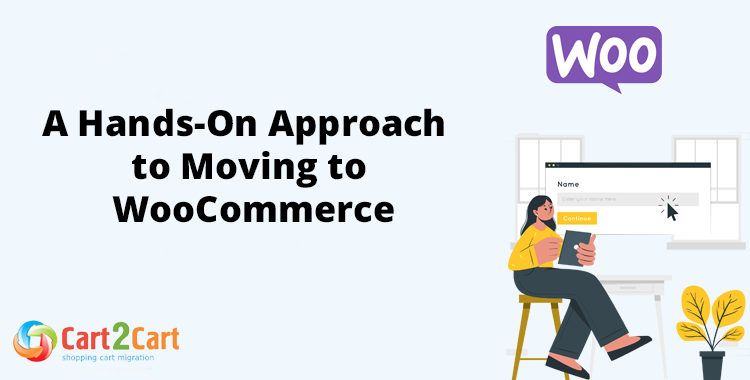If you are considering migrating your website to WooCommerce, you are in good company. WooCommerce is one of the most popular ecommerce platforms in the world, with a significant market share. An overwhelming majority of e-commerce websites built on WordPress leverage the WooCommerce plugin, powering millions of stores globally. In fact, when you download the WooCommerce plugin, you will join countless other merchants utilizing this powerful solution daily!
But mere popularity is not the only reason so many merchants are flocking to WooCommerce. The business environment is changing rapidly, and to keep up, businesses need to invest in robust e-commerce platforms like WooCommerce.
In this article, we will discuss why businesses migrate to WooCommerce and why they choose to do it using an automation tool like Cart2Cart.
What is WooCommerce?
WooCommerce is an open-source plugin for WordPress. It turns a WordPress website into a fully functioning e-commerce store. If you already have a WordPress website, you can simply install the WooCommerce plugin on your website, and you'll have an online e-commerce store.
What makes WooCommerce so attractive?
It is an open-source e-commerce plugin, meaning its source code can be edited. This fact, together with many available add-ons, makes WooCommerce a flexible choice for businesses. For instance, you can easily import products from Shopify to WooCommerce, allowing you to migrate your store seamlessly.
The plugin is free to install and comes with a wide range of commerce features needed to create just about any kind of e-commerce site. In addition, the large WooCommerce library of extensions makes it a very flexible platform that can be customized to sell physical products, do dropshipping, distribute digital products, schedule appointments, sell tickets to upcoming events, advertise services, and even conduct auctions. For those already using PrestaShop, WooCommerce also allows you to export PrestaShop products to WooCommerce, making the transition between platforms much easier.
For businesses considering WooCommerce to Shopify migration services, it’s important to note that WooCommerce offers unmatched flexibility. Being an open-source platform, you will always be able to develop new innovative solutions for your WooCommerce site to keep up with changes in the business environment or customer demand.
The flexibility, scalability, and features that WooCommerce offers make it an ideal choice for businesses looking to migrate their store to a secure platform that can keep growing with them. Whether you stick with WooCommerce or explore WooCommerce to Shopify migration services, the plugin's adaptability ensures your store will thrive in the competitive e-commerce landscape.
Reasons to Migrate to WooCommerce
- You already have a WordPress website and want to start selling items via your website.
- The business is moving in a new direction with a new name and more ambitious goals and needs a domain name change.
- The business is growing and needs a scalable solution.
- You need a fully customizable solution to design your online store to suit your specific business requirements.
- You don't want to worry about the security of your site. Regular updates will protect your WooCommerce platform and plugins against cyberattacks.
Benefits of Automated Migration to WooCommerce
Automated migration to a different platform is simpler, faster, and more cost-effective than doing it manually. Manual migration can be complex and time-consuming, but with automation, data can be transferred quickly and efficiently.
Automated migration to WooCommerce makes for a smooth transition and brings other benefits as well. For instance, it can help improve website speed, enable better SEO optimization, and provide a more user-friendly interface.
When migrating to a new ecommerce platform, automated migration tools can help you seamlessly transfer all your product information, customer data, images, and more with minimal manual effort.
The process also helps minimize the risk of errors and data loss. Human error is always possible during manual migration, but automation eliminates this risk by mapping and transferring data accurately.
In addition, automated migration ensures that all essential information, such as customer data, product details, and order history, is moved seamlessly, avoiding any disruptions in business continuity.
Another important point is the scalability and flexibility that automated tools enable. Even huge enterprises can migrate to a new platform, and they won't lose data or site integrity. These tools enable migration at a scale that would be very difficult, if not impossible, for humans. For example, when you need to export Prestashop products to WooCommerce, automated tools can make this process smooth and efficient, saving time and effort.
Some automated migration tools provide integration capabilities so businesses can connect their existing systems and tools seamlessly with their new shopping cart. This is a great benefit that enables a smooth transfer of data and circumvents potential complications. By using the right tools, you can easily export Prestashop products to WooCommerce without any hassle.
On the whole, automated migration is a smart choice for businesses looking to enhance their online status as an e-commerce entity.
Choosing the Right Automated Migration Tool
It is essential to do your due diligence so you can find a professional solution that won't leave you in the lurch mid-migration. Transferring all your data from one platform to another is a daunting task with many moving parts. A lot can go wrong.
Make sure you choose an automated migration tool that:
- Offers a user-friendly interface that doesn't require extensive technical knowledge to operate.
- Can seamlessly transfer all of your website's content and data to the new platform.
- Is compatible with your existing website platform and the one you're moving to. This will save you a lot of headaches down the line.
- Comes from a provider that offers proper and reliable support. You don't want to be facing issues on your own. Should you run into any hiccups, you want the peace of mind that help is just a call away.
- Provides thorough testing of the migration, so you can verify if the migration was successful and that your site will be functional afterwards.
You may also want to consider the level of customization and control you will have over the migration process, as well as any additional features or functionality the tool may offer.
To reiterate, migrating to WooCommerce is a big step. If you are not going to do it manually, which we don't recommend, you need to trust the process to an automation tool and its developers. Make sure you choose a tool that was developed by and is supported by professionals.
Important Considerations Before Staring the Migration Process to WooCommerce
- Backup Your Existing Website
Although it is perfectly safe to migrate your store to WooCommerce, especially if you use a WooCommerce plugin like Cart2Cart to do it, something may still go wrong during the migration that might cause you to lose all your data.
Considering all the hard work you've put into your ecommerce site, you don’t want to risk losing any customers or transactional data. So it's strongly advisable to back up your existing store so you'll always be able to restore to a fully functioning site should something go wrong.
A complete backup of your existing online store is the first step. If you use Carat2Cart to do the migration, you'll be happy to know that the tool won't affect your current store performance or store data as the service makes a copy of your entire store to move to the new store.
- Check the WordPress and WooCommerce Versions
WooCommerce is a plugin for WordPress, so if you want to use WooCommerce, you must first have a WordPress website. The trick is to make sure that you are working with the same versions of the two.
Check the WordPress version on the homepage of your Dashboard under "At a Glance". Go to Plugins, locate WooCommerce. There you will see what version of WooCommerce you are working with. You will see the version number there.
- Check for Which Carts Cart2Cart Supports Customer Password Migration
Cart2Cart only supports passwords export from and import to particular shopping carts. This service saves customers from the hassle to have to recover their passwords post-migration.
You can verify which platforms are supported for password preservation on the Cart2Cart Password Migration page.
It is not always possible to migrate passwords from one platform to another because they often don't use the same algorithms for encryption.
If password preservation is possible, it will save your customers the aggravation of setting up new accounts or creating new passwords once your new website is up and running.
- Migrate Content in Different Languages
If your existing store supports different languages, you will want to continue offering this benefit to your customers. When you migrate your old store to WooCommerce, you can transfer this advantage to your new store, but this is not possible for all ecommerce platforms. Before going ahead, explore the list of the Source Carts that support the migration of multiple languages to WooCommerce.
To migrate multiple languages to WooCommerce, install the WordPress Multilingual Plugin (WPML). There is a detailed guide on how to install the extension and configure the new platform to support multiple languages. You will be able to set up your language preferences, language-switching options, and settings for date, currency, and address formats.
- Take Care to Preserve Your SEO Rankings
Migrating a website to a new platform or domain can have a significant impact on SEO ranking. In addition, there is a real risk of losing crucial data, so site migration should be undertaken with caution and planning.
There are several steps you can take to ensure your SEO ranking doesn't go down the drain in the migration process.
- With Cart2Cart, you can choose the additional option: "Migrate categories and products SEO URLs" to help preserve the URLs of your existing website. This will enable you to transfer meta titles, keywords, and descriptions. For this purpose, you need to install a free WordPress SEO Plugin before Migration. Learn more about migrating SEO URLs.
- Make a list of your current URLs. In the process, you will discover URL errors, such as 400/500 status codes, which you can fix before the migration. You can also use this list to compare it with the new site's URLs to make sure they all arrived on the new site.
- Fix broken links before the migration begins, as they can cause all sorts of problems during site migration. Besides, they lead to poor user experience because their presence indicates extinct pages or removed pages, showing up as 404 errors. Both internal and external links should be updated to point to the correct pages on the new site.
- Set up 301 redirects. During platform migration, URLs may change. 301 redirects can help preserve a website's SEO ranking by transferring the ranking from the old URLs to the new ones. So, when a customer types in the old URL or tries to access it, the server will send a 301 redirect code to the browser, informing it that the page has moved and now has a new URL. Find out if you can migrate 301 SEO URLs.
- Redirect non-HTML assets such as images, videos, and PDF files. Since these assets are good for SEO, they can drive a lot of traffic to your website. If you change any related URLs, be sure to redirect them so you don't sacrifice any traffic generated by these assets.
- Import Info on Manufacturers and Images
To import manufacturers to WooCommerce, install the related WordPress or WooCommerce extension. The WordPress one is free, but you'll have to pay for the WooCommerce extension. Both allow the migration of manufacturer images.
This category must be selected during the migration setup. This includes importing the following information:
- Name of the manufacturer
- Product description
- URL
- Meta title, keywords, and description
You can activate the model after the migration as well if you had chosen the "Manufacturers" category. This must be done for the new entities to appear in the new store.
- Export All the Product Options
It's important to make sure that your new store offers the same level of service as that which your customers have become accustomed to. You want to continue offering your customers personalized product options, which means you need to import existing product variants to your new store.
You can do this via the WooCommerce Product Add-Ons plugin. This app will transfer the existing product variants to your new WooCommerce store.
Product variants are the different options of a product. Aspects like size and color create different options for a product. So, you can buy a large, pink, woolen cardigan, or a small, blue, silk version of a cardigan.
- Preserve order IDs after the Transfer
Preserving order IDs is essential after the re-platforming. Order IDs act as reference number or code that helps businesses and customers track and identify specific orders. Order IDs are usually generated automatically by the shopping cart software when a customer completes a purchase.
Preserving order IDs after a platform transfer is essential as it helps businesses to maintain the continuity of their operations.
You can save order IDs after the transfer by installing the free WooCommerce Sequential Order Number module. If you chose the option but forgot to install the app before data import, you can do it afterward.
- Map Custom Order Statuses
During the migration process, it's crucial to accurately transfer and update the order data status so customers can track their orders, receive notifications, and have a seamless shopping experience on the new platform.
The order data status refers to information such as order numbers, customer details, payment information, shipping addresses, and the status of orders – whether they are pending, in process, or have been shipped.
To import custom order statuses to your new WooCommerce store, you can use a free YITH WooCommerce Custom Order Status plugin. Make sure to synchronize order data status on the two platforms to avoid disruption of order fulfillment and communication with customers.
- Transfer Reward Points
Your customers don't need to lose their reward points when you migrate to WooCommerce. To do this, you can use the SUMO Reward Points plugin integrated with your new store before you launch the WooCommerce migration. The extension will ensure your customers keep the bonuses earned for product purchases, reviews, signing up, referrals, sharing on social media, etc.
You can transfer three kinds of reward points:
- Reward points to make a purchase
- Reward points earned for making a purchas
- Reward points customers already earned
- Import Customer Reports
To improve your ecommerce performance, monitor key metrics of a website, and manage data reports, download the new WooCommerce Admin Plugin. This plugin will import all historical orders to your new WooCommerce store.
The plugin will import the following reports to your new ecommerce store:
- Revenue Report
- Orders Report
- Products Report
- Categories Report
- Coupons Report
- Taxes Report
- Downloads Report
- Stock Report
- Customers Report
Once you have installed the WooCommerce Admin Plugin, you can import historical customer reports by following these steps:
- Go to your dashboard and locate the Analytics tab in the left navigation menu.
- Open the drop-down menu.
- Select Settings.
- Tap the Start button.
Now you can update all your order statuses.
Step-By-Step Guide for Migrating Data to WooCommerce
- Set up your Source and Target carts. In the migration wizard, choose your existing website as your Source Cart. Provide all the required information. Next, choose WooCommerce as the Target Cart. Provide the following details: Username, API Token, and API Path.
- Choose the data entities and additional options to migrate.
You can transfer the following data entities to your new WooCommerce store:
- Products
- Product categories
- Manufacturers
- Customers
- Orders
- Coupons
- Reviews
- Blogs
- Blog posts, and more.
Being a complete store migration solution, Cart2Cart offers many migration extras that can improve the migration and make it more complete. Consider these options:
- Preserve order IDs on Target Store
- Preserve customer IDs on Target Store (find out more)
- Migrate categories and products SEO URLs
- Create 301 redirects on your target store after migration
- Migrate customers' passwords
- Clear current data on Target Store before migration
This is an incomplete list of additional options; they differ depending on the source cart.
- Begin Demo Migration
Once you have identified all your transfer options, you can do a demo migration. The demo migration is free and allows you to see what the new store will look like and if your service will work. Please note that you can only migrate 30 data entities for your demo migration.
We highly recommend doing the demo before you proceed to the full migration.
- Proceed to the Full Migration
If the demo was successful and you are satisfied with the results, proceed to the Full Migration. To do this, simply click the Start Full Migration button. Cart2Cart will do everything for you automatically.
Post-Migration Recommendations
Take time to go through the following checklist to ensure your new WooCommerce store will perform to your expectations.
Perform a post-migration audit
Check whether all the data was imported correctly to the new platform. Make sure the domain name is active, and the navigational links are working as they should.
Also, check if the onsite search is working and if all the products are visible. Look through links in menus, header, footer, and inside the pages.
Set 301 redirect
Planning a 301 redirect strategy will ensure that all your high-ranking pages will be properly redirected after the migration. This is very important if your URL structure will change due to the move. If the URL of a page changes, it may not be found by your visitors, which will affect ranking.
Look for 404 pages
After migration, it's common to find 404 pages – pages not found. Consider creating a custom 404 page for the pages you no longer need. Make sure this page includes a link to the main page of your new site, a link to the site map, complete with all the store pages, plus the drop-down menus and search engine boxes.
Generate a sitemap
This step helps to inform search engines about the pages that much be indexed. You can use the Google XML Sitemap Generator plugin to generate a sitemap for your new store's product pages, categories, and tags.
Test the Multilanguage functionality of your new platform
If you run a multilanguage store, you need to check things like language display, character encoding, language switching, and multilingual search functionalities. Also, do some linguistic testing to ensure translations are not only accurate but also culturally appropriate.
Test the checkout process
Conduct a purchase on your new site to ensure that the checkout process and payment gateway work smoothly so your customers don't encounter problems when interacting with your new site.
FAQs
How do I import data into WooCommerce?
You can use an automated migration tool like Cart2Cart to import data to WooCommerce. You can use it to automatically transfer your entities, including products, customers, orders, manufacturers, reviews, etc., to your new platform.
Have your data ready for migration. In the Cart2Cart Wizard, set up your source cart and your target cart (WooCommerce) by providing the required credentials. Select the data you want to migrate to WooCommerce. Perform a demo migration by moving a limited number of entities to the new platform and checking the results. If it goes well, proceed with a full database transfer.
How do I migrate customers and orders in WooCommerce?
You can use the Cart2Cart plugin to migrate customers and orders. Go to your WordPress admin panel, locate the plugin, and install it.
Once you have activated the plugin, identify your source platform (the one you migrate from) and your target platform (the one you migrate to). Provide site credentials for both.
Once you have set up your source and target stores, the plugin will automatically do everything for you. You can simply choose the customers and orders you want to transfer, and the plugin will do it for you.
Can you migrate from Shopify to WooCommerce?
Yes, you can. There is always the option to do it manually, which we don't recommend, or you can pay a professional developer to help you. Or you can use an automation tool like Cart2Cart to migrate from Shopify to WooCommerce, which saves time.
In this instance, you also specify your source platform (the one you migrate from) and your target platform (the one you migrate to). Once you've done that, the automation tool with do it for you.
Please note, a complete transfer of the design and store functionality is not possible because of some WooCommerce to Shopify limitations. You will need to enlist the help of a developer for this.
Are you planning to migrate your store? If you are considering migrating your store to WooCommerce, the Cart2Cart Shopping Cart Migration tool can accomplish it for you with no fuss. Ours is an advanced automated migration tool that transfers all your data to another platform quickly and securely.
Monthly Update – January 2026
As we step into January 2026, a key trend for WooCommerce merchants to capitalize on is the integration of advanced analytics and AI for hyper-personalized customer journeys. Post-holiday season is an opportune time to analyze sales data, identify buying patterns, and refine your inventory strategy. Focus on leveraging predictive analytics to anticipate customer needs, ensuring stock levels are optimized for emerging trends rather than past peak demands. Consider implementing AI-powered recommendation engines that learn from individual browsing histories to suggest relevant products, enhancing cross-selling and up-selling opportunities. Furthermore, explore dynamic pricing models driven by AI to remain competitive and maximize profit margins. The new year also brings a renewed focus on customer retention; personalize follow-up emails, loyalty programs, and exclusive offers based on their engagement and purchase history. By embracing these data-driven and AI-enhanced strategies, WooCommerce stores can transform post-holiday insights into year-round growth and a deeply engaging customer experience.
For more details, explore our FAQ section or schedule a call with a migration expert.