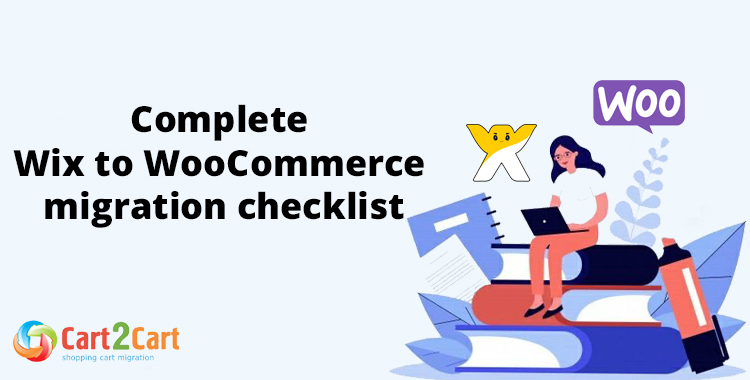
Go through an easy 4-step import with Cart2Cart and migrate WIX to WooCommerce store data, like products, customers, orders, categories, etc. in the easiest and 100% secure way.
Table of Contents:
What is Wix to WooCommerce migration?
In short, Wix to WooCommerce migration is the process of transferring the data, design, and functionality from you Wix store to your new WooCommerce store. WooCommerce is a plugin for WordPress that enables WordPress users to sell products online. To be able to use WooCommerce, online store owners must first install and set up WordPress, and then install the WooCommerce plugin.
What is WIX to WooCommerce Migration?
The eCommerce migration is the transfer of data like products, customers, orders and more from your current WIX store to the new WooCommerce one. It consists of a few simple steps if done in automated manner, takes only a couple of hours and requires no tech skills.
With Cart2Cart it’s a four-step procedure to migrate WIX to WooCommerce. The migration process with preserve your order IDs and SEO, and move all your store data safely.
Wix to WooCommerce migration
With Cart2Cart, it takes just four simple steps to set up the migration, and it allows you to switch your Wix data to WooCommerce. The migration process will safely maintain your order IDs and SEO during the transfer to the new store.
We have prepared a store migration checklist for you with four simple steps to help you with your website migration.
Pre-Migration Tips
Prepare your Wix store
Get your Wix store ready for the move. Audit all your Wix store data and get rid of expendable data that’s outdated and not necessary for the new store.
Prepare your WooCommerce store
Get your WooCommerce store ready. To do this, install the WooCommerce plugin for your WordPress website.
Set up the theme for your new store
Choose a default theme for your WooCommerce store, the WooCommerce Storefront, a free WordPress theme.
Wix to WooCommerce Migration
Set up Wix to WooCommerce data transfer by first configuring the Source cart and then specifying the Target cart.
Set up the Source cart
Choose Wix from the drop-down menu and enter your current store’s URL. Provide the Client ID, API Path and API Token from the admin account (find a detailed guide on how to do that in our FAQ).
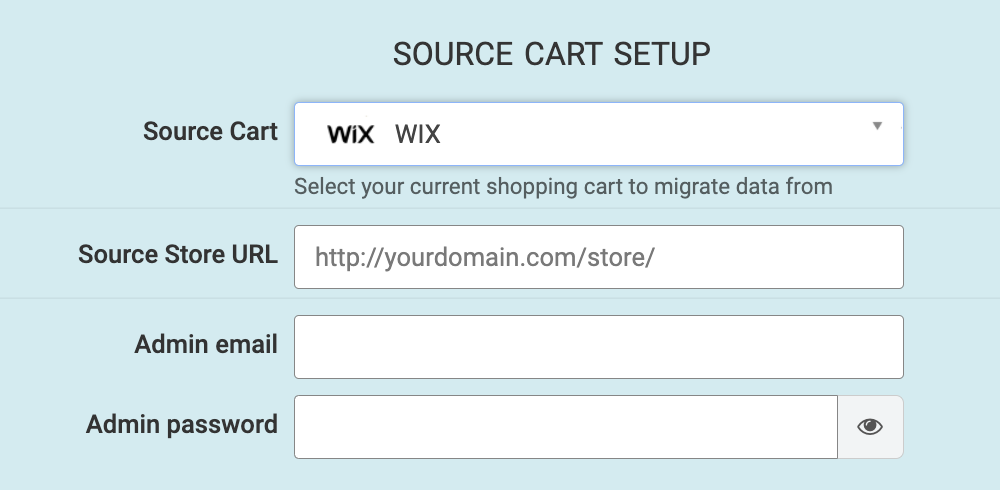
Specify the Target cart
Choose WooCommerce from the drop-down menu and click the “Install Plugin” button and provide your store’s URL.
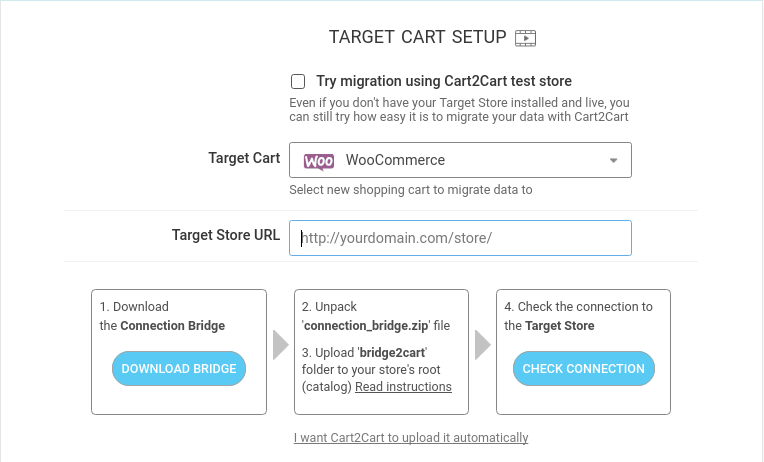
Select data for migration
- Check that the website migration went as planned. Take your new store for a test drive and test every aspect of buying and selling on the platform. Create a test product and place an order. Select shipping and payment options and check that the order processes correctly.
- Take advantage of the extensive number of WooCommerce extensions to extend the functionality of your new store and make it look the way you want. For more help, check our post-migration tips.
- Notify your customers that your store operates from a new platform and invite them to activate their accounts.
You can choose each item you want to transfer, or you can select to transfer everything in one go. To do this, click the “Select All” box. You can transfer orders, customers, products and product categories, manufacturers, coupons, taxes, reviews, blog posts, and CMS pages.
Specify migration extras
To refine your migration, choose some of the many Cart2Cart migration extras like 301 redirects or preservation of Wix product, customer and order IDs on the WooCommerce Store and moving Wix store categories and product SEO URLS to the target store.
Map customer groups & order statuses
Match your Wix order statuses and fulfillment statuses to the corresponding ones on WooCommerce.
Launch a free Demo migration
Transfer a few products, about ten or so in under 30 minutes, to the new store so you can check that the transfer works smoothly. If that goes well, go ahead with the full migration.
Start Full migration
Click the Start Full Migration button to start the Full Wix database transfer to your new WooCommerce store. When it’s completed, check the migration results and make sure that everything works perfectly.
Post-Migration Recommendations
Congratulations! You have successfully transferred your store to WooCommerce. Enjoy the new experience!
Monthly Update – December 2025
As we close out 2025, the e-commerce landscape is increasingly defined by hyper-personalization and the integration of AI. For businesses migrating or optimizing their stores, leveraging these technologies on robust platforms like WooCommerce is paramount. AI-driven personalization, from product recommendations to dynamic content adjustments, is no longer a luxury but a core expectation, significantly boosting conversion rates and customer loyalty. WooCommerce's flexible architecture allows for seamless integration with advanced AI plugins that analyze customer behavior, predict purchasing patterns, and automate personalized marketing campaigns. Furthermore, with consumer privacy concerns evolving, transparent data practices, often powered by AI-driven analytics that respect user consent, are crucial. Consider implementing AI-powered chatbots for instant customer support, personalized search functionalities, and predictive inventory management to stay ahead. The goal is to create an intelligent, adaptive shopping experience that feels uniquely tailored to each individual, fostering stronger customer relationships and driving sustained growth. For more details, explore our FAQ section or schedule a call with a migration expert.






Comment by binance x5
Thanks for sharing. I read many of your blog posts, cool, your blog is very good.