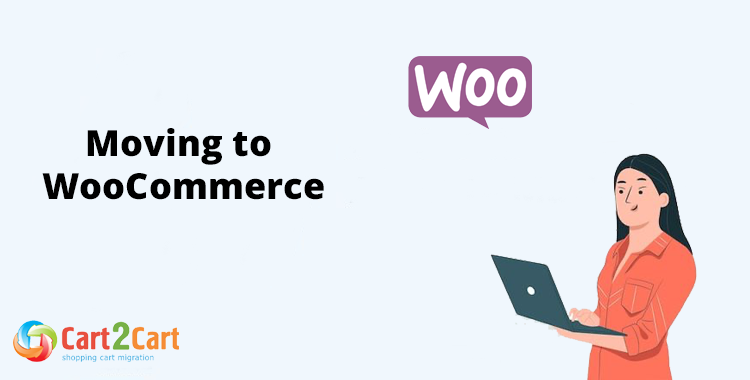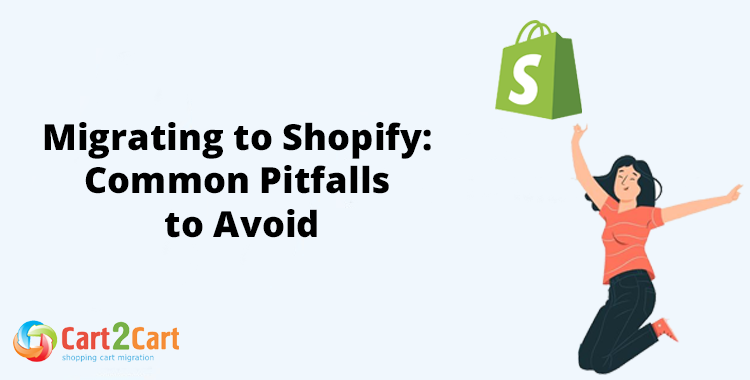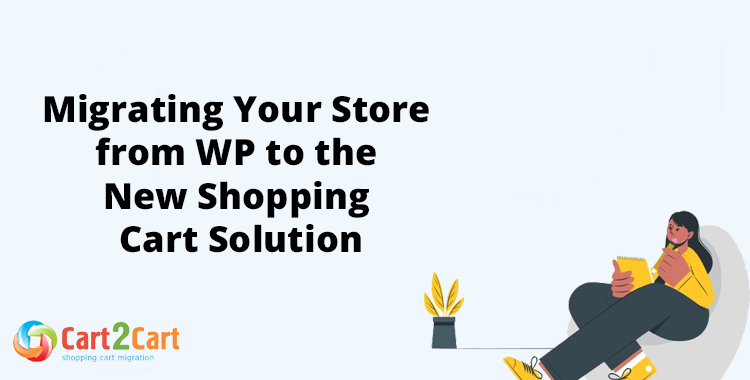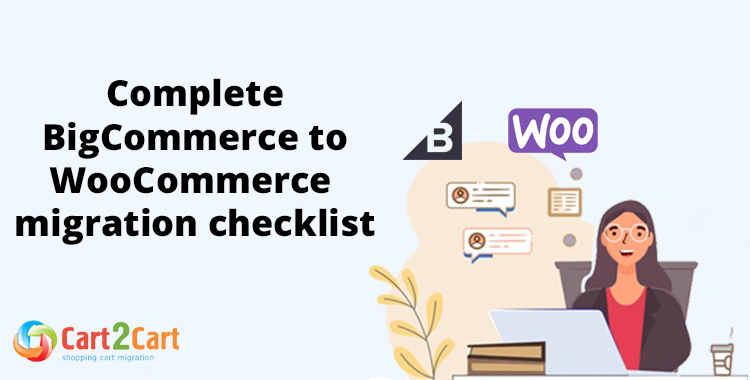There are three ways to migrate an e-commerce store to WooCommerce.
1. Manual import/export
Manual migration involves the store owner exporting all the old store data, including products, orders, users, their payment information, etc., from the existing store and importing it to the new WooCommerce store.
You can use the WooCommerce default product CSV importer for this purpose, provided all data has been mapped correctly.
This may sound like a straightforward process, but it's riddled with difficulties that even experienced experts struggle with. This option is not recommended as it is very time consuming and frustrating unless you are moving a small, uncomplicated store with few products.
2. Engage a professional
Another option is to hire an expert, in this case, a WooCommerce expert. WooCommerce developers know the platform and can handle the migration expertly.
However, this choice can hurt your pocket. You will get knowledge and reliability but at a price. Hiring an expert is the most expensive option. Hiring an expert will certainly get the job done faster, but there may be a better option that gives you access to expert knowledge at an affordable price.
3. Cart2Cart Universal WooCommerce Migration App
Cart2Cart Universal WooCommerce Migration App transfers **store data** like products, customers, orders, etc. to WooCommerce in a fully automated way, without the downtime of the current store. It is a user-friendly solution that doesn't require deep technical knowledge.
Cart2Cart has proven itself as a reliable solution, trusted by thousands of store owners who have used it multiple times to move their online stores to a different platform.
The Cart2Cart migration app is free to download. After installation, there are two migration options:
Demo Migration (free) – With this option, you can move a limited number of entities (ten) from your current store to a live WooCommerce store (or test Cart2Cart store) within 30 minutes.
Full Migration (paid) – With this option, you can move all your store data to the new WooCommerce site, while your existing store stays open for business.
How to Migrate to WooCommerce via the App?
You don’t need any technical knowledge to migrate your store to WooCommerce. Simply follow the instructions in the Cart2Cart Migration Wizard, and your data will be transferred automatically and accurately. Follow these steps.
Install the plugin
Once you've installed the Cart2Cart app, set up your Source cart (your existing cart) and your Target cart (WooCommerce). Here you must provide Username, API Token, and API Path.
Choose the data to migrate
Identify the specific data that should be transferred from your source cart to your target cart. This can include any or all of the following:
- Products
- Product categories
- Manufacturers
- Customers
- Orders
- Coupons
- Reviews
- Blogs
- Blog posts, and more.
Pick extra options
Cart2Cart offers a range of **migration extras** to ensure a comprehensive transfer. Here is a limited list of the choices you have:
- Preserve order IDs on Target Store
- Preserve customer IDs on Target Store
- Migrate categories and products' SEO URLs
- Create 301 redirects on your target store after migration
- Migrate customers' passwords
- Clear current data on Target Store before migration
The additional options that you can choose from depending on your source cart. You will have to check the complete list for the cart you are moving from.
Keep in mind that Cart2Cart offers a discount to store owners who choose all the extra migration options.
Run test/Full migration
Run the free Demo to see how the migration works and if your new store looks and performs right. The demo migration limits you to migrating 10 products and customers/orders related to them. Still, it's enough for you to test the new store by creating an order and setting up shipping details and payment options.
Once you've done the demo migration and are satisfied with the result, go ahead with the full migration.
How to migrate WooCommerce SEO
The importance of SEO migration
SEO migration is an integral part of e-commerce store migration from one platform to another. It involves the migration of all factors that contribute to a store's ranking status in search engines, such as product URL structures.
The e-commerce migration checklist has got dozens of points to inspect and control. This is because you have to provide the new website structure for indexing and collect all the potential problems before you set up and start the shopping cart migration.
Store owners must plan to preserve SEO during migration. Otherwise, you may lose both traffic to your new site and your search engine ranking.
The fact is, any site migration jeopardises traffic volume until Google realizes the site has a new address and adjusts its index accordingly.
Because ranking on Google is crucial for online business, and because re-platforming can affect SEO standing adversely, site migration must be planned with the utmost care.
Store SEO migration with Cart2Cart
The extent of the impact on SEO will depend on the reason for any type of migration planned. For instance, site migration because of a change in site design won't affect SEO because URLs won't be affected. However, migration from a hosted to a self-hosted platform or vice versa will definitely affect URLs.
Shopping cart migration tool Cart2Cart can assist you with a detailed SEO migration strategy, outlining all the aspects you need to take into consideration in preparation for SEO migration.
Store migration SEO checklist
Do an audit of your existing store
Scrutinize your site for any current issues related to SEO. For instance, you should have a record of all URLs, broken links, and redirects already on your site.
For this purpose, do the following:
- Use an SEO spider tool like Screaming Frog, SEMrush, Moz Pro, Ahrefs, or DeepCrawl to crawl your site to locate all site links, broken links, and redirects.
- Run a Google Search Console Analysis to access the data that Google has collected on your website. You can export this information in a .csv file.
- Compare the two data sets and keep the results for future use. Specifically check for meta robots ("nofollow" tags) in the source code, pages with "noindex" tags, live URLs and all tags.
- Update your list of keywords and run a competitor keyword analysis to find possible gaps in your keyword strategy
- Work out a 301 redirect strategy. A 301 redirect strategy will ensure that all your high-ranking pages will be properly redirected after the migration. This is very important if your URL structure will change due to the move. If the URL of a page changes, it may not be found by your visitors, which will affect ranking.
Importance of URL redirection
If URL redirection is done properly during website migration, all your links from the old store will work on the new store. This means your customers will still be able to find your store after the migration.
This is also applicable to pages on your website with inbound links that bring traffic from another website.
Permanent URL redirect
Permanent URL redirects come into play for pages that won't undergo any changes. This is achieved through a 301 redirect. A 301 redirect tells search engines that the page has moved permanently. This instruction will ensure that the page keeps its SEO status.
The more pages with 301 redirects, the quicker your new site will enjoy the same search engine authority as your old site.
Migrating your WooCommerce store and its SEO
Prepare your new store
Set up your new store. If you're going for a hosted option, simply register an account with your new host, and a store will be created for you.
If you are going for a hosted option, you will know what to do since your WooCommerce store is also a hosted solution. Remember to take steps to prevent search engine crawlers from accessing your new website while you are in the migration process.
Set up a sandbox
Before you start the full migration process, create a sandbox to test your database on the new platform. This precautionary step lets you test the effect of the migration on the new platform while leaving the operation of your existing store untouched.
Test your new store
When the store migration is completed, conduct a post-migration check-up to make sure everything works, and nothing has been overlooked.
- Crawl your new website for possible errors that might have occurred.
- Check the implementation of 301 redirects.
- Consult Google Search Console to see if there are any technical issues or indexing problems.
- Check your "nofollow" and "index, follow" tags are set correctly.
- Verify the status of the internal links and ensure there are no broken ones.
- Use software like SEMRush or Ahrefs to check for duplicate content.
- Run a couple of speed tests on various pages.
- After migration, it's common to encounter the 404 – page not found. One option is to create a custom 404 page for the pages you no longer need.
- Resubmit your XML sitemap to Google Search Console so Google can index your new site. Make sure the no-index tag isn't being used.
Note: Your site SEO will take a dive for a while. It is inevitable as Google will not immediately index everything correctly.
Final Recommendations
The decision to move your WooCommerce store to **another platform** has far-reaching implications for your business. It is not a step to be taken lightly.
It is prudent to capitalize on the expertise and experience of professional shopping cart migration services. They can see to it that platform migration proceeds smoothly with certain preservation of all data and related SEO.
If you are planning to migrate your store to another platform, you can make use of the e-commerce migration services of Cart2Cart. Cart2Cart is an automated shopping cart migration service that follows a sound e-commerce migration strategy to ensure safe and secure data and SEO migration for online store owners.
Monthly Update – January 2026
As we enter 2026, the strategic importance of leveraging advanced analytics and AI post-migration for your WooCommerce store cannot be overstated. A successful re-platforming offers a unique opportunity to implement cutting-edge tools that monitor customer behavior, optimize inventory, and personalize shopping experiences in real-time. Consider integrating AI-powered recommendation engines that learn from past purchases and browsing patterns, leading to significant upticks in conversion rates and average order value. Furthermore, sophisticated data analytics platforms can provide deep insights into site performance, identifying bottlenecks or areas for improvement that might have gone unnoticed on your previous setup. Ensure your new WooCommerce environment is configured to maximize data capture and privacy compliance, setting the foundation for future growth and competitive advantage. Proactive analysis of post-migration performance metrics, such as traffic sources, bounce rates, and conversion funnels, will be crucial. This data-driven approach transforms your newly migrated store into a dynamic, optimized selling machine, ready to adapt to evolving market trends and customer expectations. For more details, explore our FAQ section or schedule a call with a migration expert.