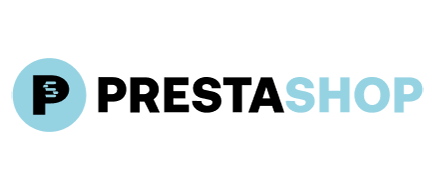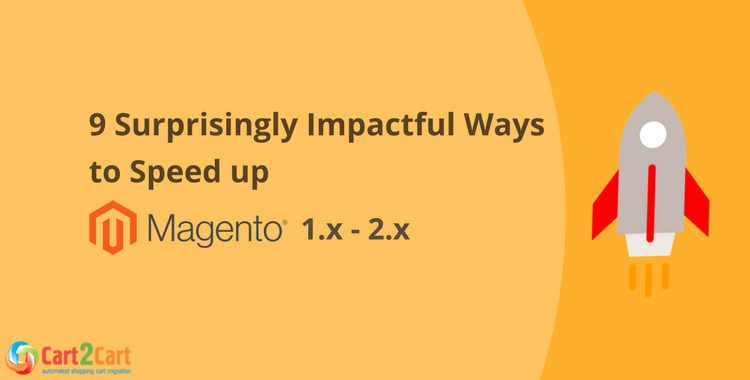
It’s not a secret that loading speed really matters for both conversion rates and search rankings. User’s attention spans are inevitably getting shorter and shorter. Many web shoppers expect a site to load quickly, with a significant portion abandoning pages that fail to load within a few seconds. Thus it’s worth to apply more efforts to speed up Magento store and use its potential to the fullest. The following easy-to-implement detailed step-by-step instructions will assists you immensely in Magento performance optimization. Preserving your SEO is crucial, which is why we also offer insights on how to migrate SEO URLs effectively. The Magento Data Migration Guide can further tune up your route to success.
Upgrade to the latest Magento Version
Upgrading to the most recent Magento version will help to improve website performance due to bug fixes and more advanced platform architecture. A manual setup usually requires tech savviness and a handful of time. Opting for a Cart2Cart automated service helps to avoid possible complications and lets you move accurately and securely products, customers and orders between Magento stores in no time. For complex migrations, consider our Ultimate Data Migration Service. Cart2Cart offers seamless upgrade within all Magento versions for users best convenience.
Here is a step-by-step tutorial on How to upgrade Magento to facilitate your efforts even more.Choose Fast Web Hosting
If you are looking to optimize Magento performance selecting a reliable and fast web host perhaps is one of the most important steps to take. The main benefits a good hosting service provides is a high-speed connection, high security standards and easy-reachable support. All mentioned above will secure high loading speed, quick issue solving and minimizing possible inconveniences for users.
Install PHP Accelerators
One of the most efficient ways to speed up Magento is using PHP accelerators. Such plugins are designed for caching webpage PHP scripts in their compiled state and improving their performance. OPCache (Opcode Cache) is widely considered the standard solution for modern PHP. It is a free open source caching extension for PHP based on operational code. Setting up OPCache will decrease server load and shorten the time necessary for running scripts by skipping parsing and compiling steps and executing scripts directly from the cache.
Optimize Images
Image optimization reduces a website loading time dramatically. Since images often constitute a significant portion of total page weight, compressing them will instantly speed up every single page. There are a variety of tools and extensions allowing you to minimize image size without noticeable quality losses. The Universal eCommerce Migration Checklist offers guidance on preparing your store data, including images. On the official Magento marketplace, you can find various solutions, both free and paid, to assist with image optimization. There is also a huge variety of other extensions you can choose from.
Merge CSS and Javascript Files
Magento possesses a handy built-in feature that allows to merge CSS and Javascript into one file. It helps to decrease the number of HTTP requests that facilitates the work of the server and can economize resource usage. Ultimately it influences positively on time necessary for pages to load and on Magento performance optimization.
You can easily enable this function from a Magento admin panel.
- Choose System -> Configuration from the menu in the upper part.
- On the left-side menu in the Advanced section choose Developer bar
- Click on JavaScript Settings bar and set Merge Javascript Files to YES.
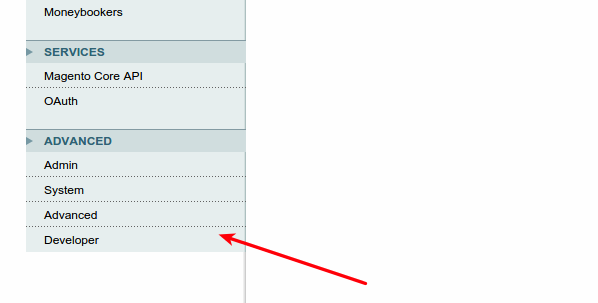
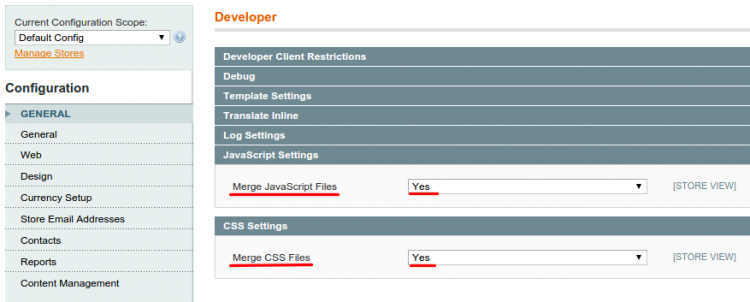
For Magento 2 the perform the following steps:
- Go to the left bar menu and select Store -> Configuration -> Advanced -> Developer
- In the CSS Settings section change Merge CSS Files to YES
- In the JavaScript Settings section change Merge JavaScript Files to YES
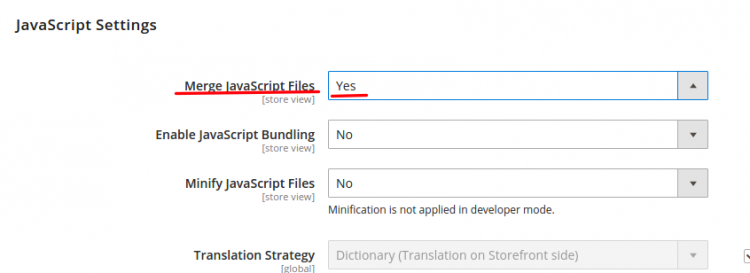
Enable Magento Compilation
For Magento 1.x, the platform offers an out-of-the-box compilation tool to compile all Magento installation files of your store. As a result, the page load time can be reduced. For Magento 2.x, compilation is typically managed via command-line interface using bin/magento setup:di:compile.
For Magento 1.x:
Before installing any Magento module or extension, the compilation has to be disabled. After setup is completed, run the compilation process again. You can enable this tool from Magento admin dashboard. You can do this in the following way:
- Hover to the menu in the upper part of the page and press System -> Tools -> Compilation.
- In the upper right corner press button Run Compilation Process.
- It will take some time to compile all the files. After the procedure is finished you will get a notice ‘The compilation is completed’ and Compiler Status and Compilation State will be updated
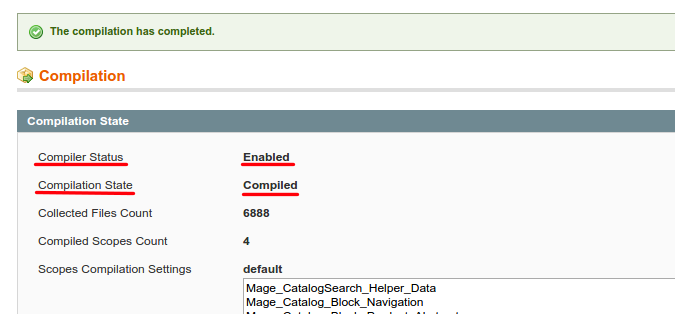
Enable Flat Catalog
Magento platform offers two models to store customer and product data -- default EAV (entity attribute value) and flat. The advantage of EAV is the possibility to add unlimited custom attributes, but the downside of this model is that data is stored in multiple tables. In order to retrieve the required information numerous queries to database have to be done and it results in a bit long response time, especially when there are a lot of products in the store.
Enabling Flat catalogue for categories and products can resolve this issue by merging product data in one table. This cuts down significantly on time necessary for database querying and speeds up loading of category and product pages. The idea is to add all the product and customer information to EAV and then switch to flat catalog for more efficient data management. For a comprehensive guide on optimizing your Magento store, refer to our Magento Migration Checklist. Note that for modern Magento 2.x versions (2.4+), performance improvements have made the use of Flat Catalog less critical, and in some cases, it's even discouraged due to potential indexing issues.
You can enable flat catalog from a Magento admin panel (primarily for Magento 1.x):
- In the upper menu go to System -> Configuration
- In the left menu navigate to Catalog section and click on Catalog bar.
- Press Frontend panel and set Use Flat Catalog Category and Use Flat Catalog Product to YES.
- Navigate to left bar menu and select Store ->Configuration -> CATALOG -> Catalog
- You will get to Storefront section where set Use Flat Catalog Category and Use Flat Catalog Product to Yes
- Navigate to System -> Cache Management
- Tick all cache types, go to the Action drop-down menu and select Enable. After click Submit button.
- Hover to left bar menu and select System -> Tools -> Cache Management
- Tick all the entities and choose Enable from a drop-down box and click on Submit button.
- In the upper menu choose System -> Configuration
- In the menu on the left click ADVANCED -> Advanced -> Output Disable Module
- For the unnecessary modules select Disable from the drop-down box and click on Save Config button.
- Navigate to the left bar menu and pick up Store ->Configuration -> ADVANCED -> Advanced.
- It will take you to Disable Modules Output section where you have to tick unnecessary modules and set them to Disable from a drop-down box.
- Press Save Config button.
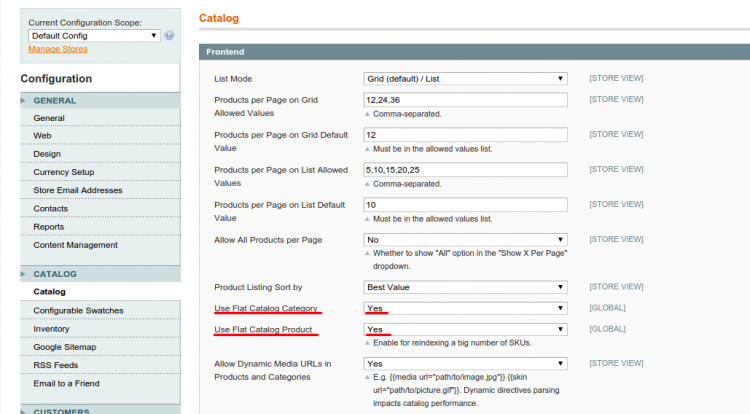
To do the same within Magento 2 (while considering the notes above):
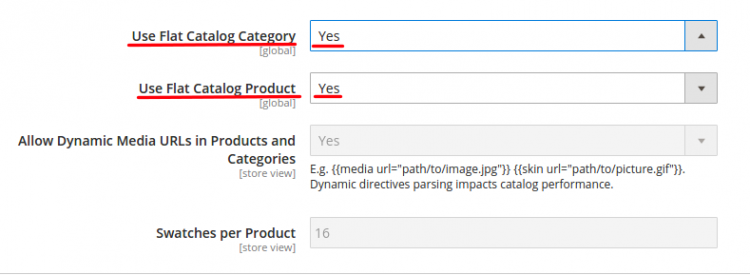
Utilize Full Page Caching
Caching is one of the best methods to decrease website load time significantly. When caching is applied, the website stores a cache of the user requests. If the user logs in next time, the website refers to this cache instead of making a new query to a server. Magento comes with an internal caching module for its configuration, layouts, and blocks.
To enable Magento Cache go to admin dashboard
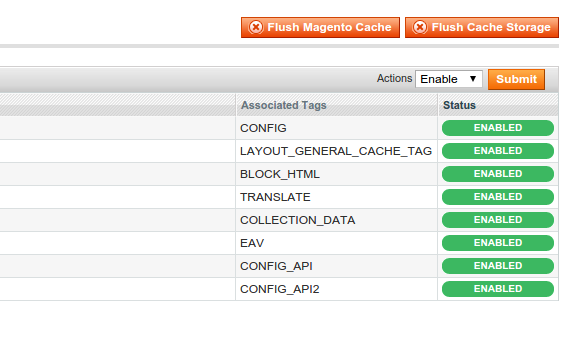
If you wish to use built-in page caching tool for Magento 2 perform steps below:
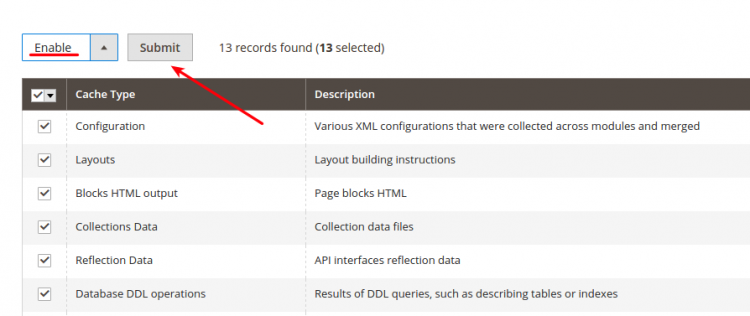
Install Fewer Extensions & Modules
Additional plugins and modules create an extra load on a server and make a website work slower. It is recommended to limit the number extensions to as few as possible to speed up Magento store. There is also a handy option to disable unnecessary modules from Magento admin board.
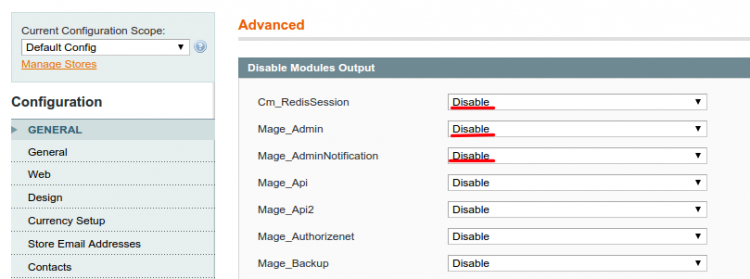
To disable unwanted modules and extensions in Magento 2 perform the following instructions:
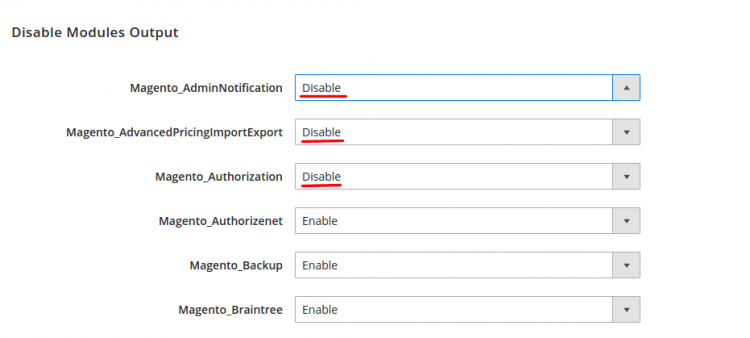
Taking into account current trends, the website load speed will certainly become one of the key factors determining conversion rates and Google rankings. All these methods implemented in a bundle allow to speed up significantly your Magento store and enhance user experience.
Have you come across some other ways of Magento speed optimization -- feel free to share them in comments!
Monthly Update – January 2026
As we embark on January 2026, the e-commerce landscape, particularly for powerful platforms like Magento (now Adobe Commerce), is increasingly shaped by hyper-personalization and the adoption of composable commerce architectures. Store owners should make it a priority to refine their customer segmentation strategies and implement AI-powered tools that deliver truly unique shopping experiences. This approach not only significantly enhances conversion rates but also inherently improves site speed by ensuring that only the most relevant content and products are presented to each individual user, thereby minimizing unnecessary data loading. Businesses should actively explore headless commerce solutions to decouple their frontend from the backend. This provides unparalleled flexibility in design and content delivery, leading to blazing-fast loading times and superior responsiveness across all devices, a crucial advantage for complex Magento implementations. Moreover, a deep dive into advanced analytics is essential to understand evolving user behavior patterns, enabling proactive optimization of both performance and content delivery. Ensuring your underlying data infrastructure is robust and well-organized will be foundational to supporting these advanced capabilities, which may necessitate a strategic data migration or a comprehensive review of your existing setup.
For more details, explore our FAQ section or schedule a call with a migration expert.