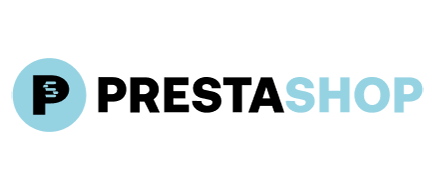To upgrade or not to upgrade your Magento store? Seems it’s not a question anymore. When everyone is struggling to stay up to date with an endless stream of ecommerce trends, you have no choice to do otherwise. Still, many merchants not really hurry to perform the upgrade. Whatever you say, Magento upgrade is really tough.
When was the last time you upgraded your Magento cart? What version are you using now? Magento develops really fast and introduces numerous improvements with every version. However, a lot of Magento store owners don’t hurry to upgrade their carts. The main reason here is the difficulty of the whole procedure. Whatever you say, Magento upgrade is really tough.
First of all the process of the upgrade will differ depending on your current version and the one you wish to upgrade your store to. This usually causes problems because of the different architecture of the versions. For instance, if you wish to upgrade your cart from an older 2.4.x version to the latest stable 2.4.x patch or more recent 2.5.x/2.6.x releases, you might still need to perform intermediate upgrades to address architectural changes and ensure compatibility. Don’t know how to migrate your own version to the newest Magento? Google to find that out.
How to Upgrade Your Website without Pains?
Yes, it is possible. It won’t save you from all the bothering, however, at least moving the actual catalog will be a lot easier and faster.
Upgrading Magento with Cart2Cart is not technically speaking an actual upgrade. It’s more about moving your store with all its database, content and settings over to a new installation with the version of Magento you wish to have.
Why Would Anyone Care to Use It?
Because your business will be unaffected. Your current store will still be working while the data is moved to a new one. And when you’re sure the new store is ready to supplement the old one, just switch to it.
How to Upgrade Magento?
1. Before starting your Magento - Magento migration make sure your store meets the following requirements:
- turn off HTTP authorization if there is one
- Cart2Cart IP address shouldn’t be blocked by your firewall. If the IP is blocked, please change the permission for the time of migration
- it is recommended to choose PHP memory_limit at least 256 Mb or better 512 Mb, post_max_size - 32 Mb
2. Install your target Magento cart on the same or a different server. Note: Do not make the installation on a local server, the store should be available online. Before installing your store, double-check Magento system requirements.
What if you don’t have your store installed yet, however you don’t wish to install it until you can see the results of Cart2Cart Migration. In this case, you can submit this form and Cart2Cart Support Team will contact you for more details.
It’s highly recommended that the target store is as little customized before migration as possible. Different customizations and modifications of the store may influence the result of your data migration. This also concerns custom templates. The only exception here may be store configuration via admin panel.
It’s important to remember that during Cart2Cart migration new data aren’t assigned to the attributes and attribute sets that you have created. Cart2Cart creates its own attributes and attribute sets.
3. When Demo Migration is performed, the data are gradually appearing on your target store. On the contrary, when Full Migration of data is performed, all the data appears on your target store after the whole migration is done. So, if full migration has already started and nothing appears on your store, don’t panic.
4. In order to see your migration results on the front end, you might need to reindex your database and clean cache. For more post-migration tips, refer to our comprehensive guide.
How to do that? Go to System -> Index Management in your admin panel (it’s advisable to launch each indexing after another) After re-indexing is done, go to System -> Cache Management. You will need just to press Flush Magento Cache and all the data in your store will be up-to-date.
5. Please pay attention to how Cart2Cart transfers attributes and attribute sets during Magento -> Magento migration, but only if there has been at least one product that you are migrating now assigned to that attribute set on your current (source) store. This means that the attribute set alone will not be migrated. The same works for the attributes. Also, Cart2Cart doesn’t migrate customer groups and order invoices.
6. After migration is over, the database is reindexed and the cache is cleared you can continue to set up your store.
7. The last step of your upgrade would be to move your content and design to a new Magento store. As there is no one-click utility to do this part of the job, you would have to do that manually.
8. The very last thing to do is test, test, test. Don’t hurry to start working with your new Magento website. Give it time, check everything, then double-check it, then triple-check it. Make sure all the operations that are so vital for your store are working perfectly. Your client should be able to see products, browse your site, register and sign in, purchase goods from your store and leave their feedback. All that working good? Then congrats on your brand new, absolutely up-to-date Magento store.
For more convenience, you can watch our tutorial video on how to upgrade your Magento store with Cart2Cart.
Have a happy upgrade and let us know about your experience!
Monthly Update – January 2026
As we step into January 2026, the e-commerce landscape continues its rapid evolution. Merchants on platforms like Adobe Commerce (Magento) are focusing heavily on optimizing their stores for performance, security, and a seamless customer experience. Key trends for the new year include enhanced AI-driven personalization, headless commerce architectures for greater flexibility, and integrating advanced analytics to better understand consumer behavior. Businesses are also prioritizing sustainable practices and ensuring their platforms can scale efficiently to meet fluctuating demand. Regular platform updates and security patches remain critical to protect sensitive data and maintain compliance in an ever-changing regulatory environment. It’s an ideal time to review your store’s infrastructure, consider strategic migrations, or explore new integrations that can give you a competitive edge throughout 2026. Staying agile and proactive in adopting new technologies will be crucial for success in the digital marketplace.
For more details, explore our FAQ section or schedule a call with a migration expert.

![Magento Upgrade Headaches. Is There Another Way? [Video]](http://www.shopping-cart-migration.com/wp-content/uploads/c2c_blog_featured1.png)