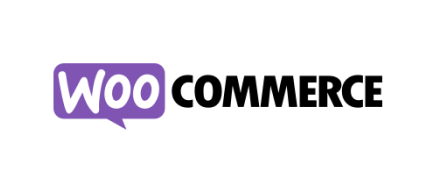![How to Migrate osCommerce to OpenCart [Video]](http://www.shopping-cart-migration.com/wp-content/uploads/c2c_blog_featured1.png)
While once a widely used platform, osCommerce now powers a significantly smaller number of online stores. Understanding the evolving landscape of open-source shopping carts is key. Historically, osCommerce offered features such as simple installation, robust front-end capabilities, a variety of payment gateways, and user-friendly product management, making it a viable choice for many businesses. However, as of December 2025, the platform faces significant challenges in keeping up with modern eCommerce demands.
However, as of December 2025, osCommerce presents several notable disadvantages, including the absence of a robust, modern coupon system and native multi-store functionality, alongside a less comprehensive import/export tool. These limitations often lead users to seek a more flexible and powerful solution, with OpenCart being a popular alternative.
You are willing to improve your store and use all the benefit of the new platform? Keep on reading and find out how you can easily migrate from osCommerce to OpenCart within several hours with Cart2Cart.
1. Create Cart2Cart Account
First of all, register a new account. You can also use your Facebook or Google account to sign in.
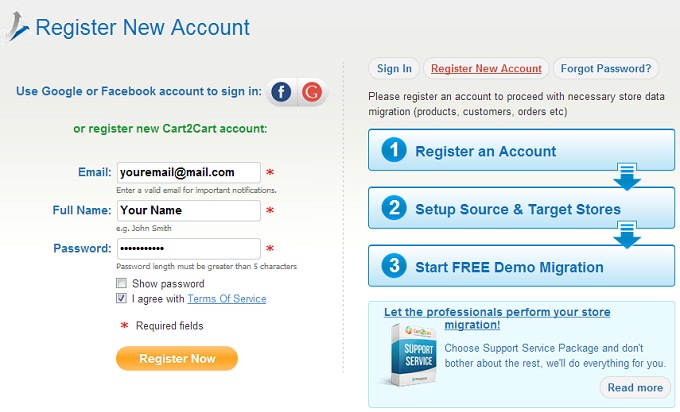
2. Choose Your Source Cart
At this step, you need to specify your osCommerce as a source shopping cart. From the drop-down list choose your platform. After that enter URL of your web site. Next you need to download Connection Bridge on your computer. Extract files from the archive to the root directory of the store via FTP client. You may perform this action using Total Commander or FileZilla. Find more information on how to install Connection Bridges in FAQ. For specific guidance, refer to preparing your source store.
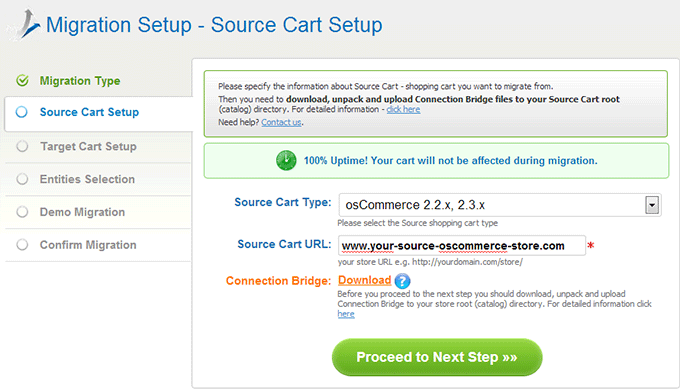
3. Choose Your Target Cart
Following the same steps select OpenCart as your target cart. From the drop-down menu select OpenCart, include your Target Cart URL and download Connection Bridge.
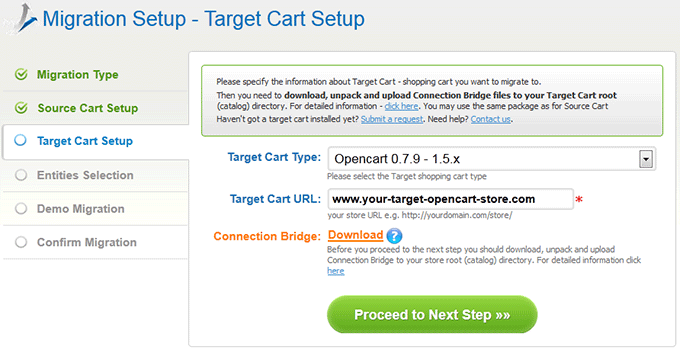
4. Entities Selection
Now, choose what entities you would like to migrate. Select several items or check all of them. You may choose additional options, which make migration more flexible. Please note that will cost you an extra price. Consider our Ultimate Data Migration Service for comprehensive support.
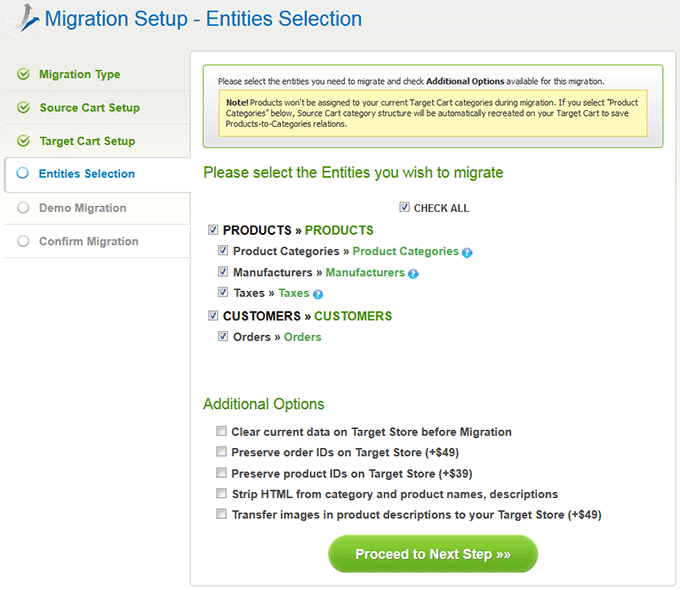
5. Currencies Mapping
Cart2Cart allows to migrate currencies. At this step you have a chance to map them.
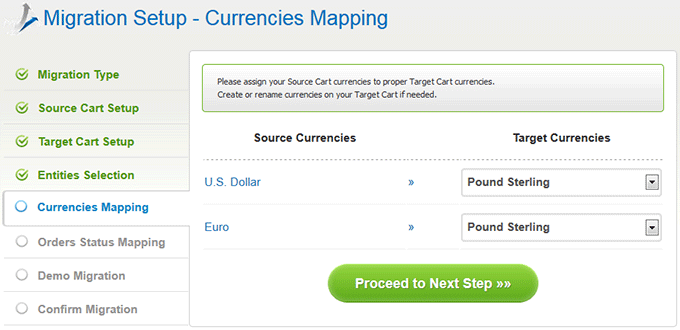
6. Orders Status Mapping
In case you choose to transfer orders from your current store, you can map your osCommerce order statuses with the appropriate statuses in Opencart.
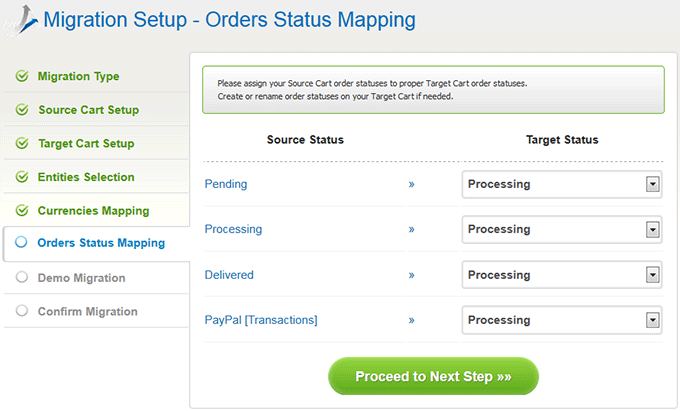
7. Start Demo Migration
You passed several steps, and now you are ready to start Demo Migration. We suggest you not to skip this step. This procedure will take you only a few minutes and let you evaluate the process. Find more information about Demo Migration in this article. When the migration is completed, check transferred data. We really appreciate your opinion, so please rate the outcome.
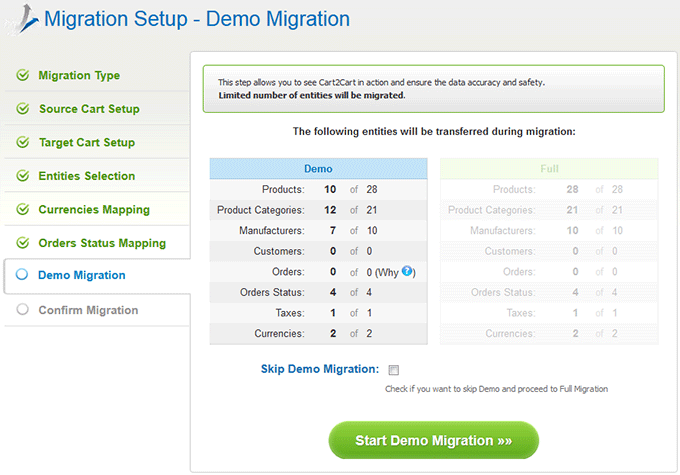
8. Full Migration
If all the data after Demo Migration was transferred properly, click Start Full Migration button. If you would like to add another entities or options for migration, you can easily go to previous steps and make correction. Now your data transfer is in progress. For added peace of mind, especially with large datasets, consider our Migration Insurance Service. You can watch migration or close the window. After everything is done you will receive an email notification.
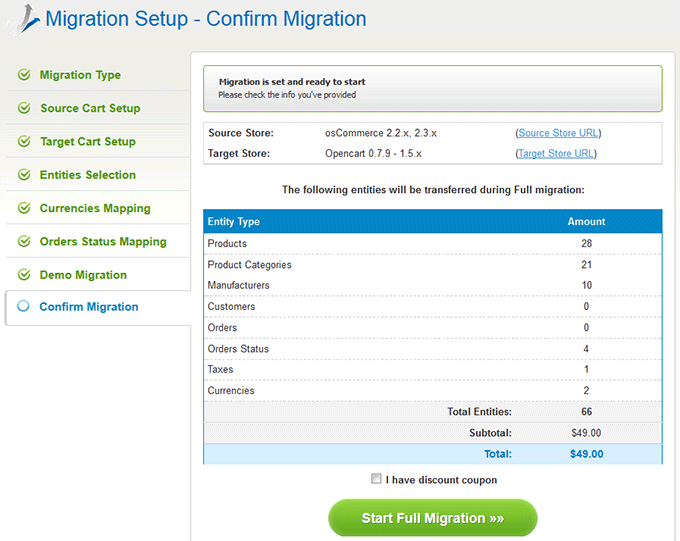
9. Check Results of Migration
When your migration is finished all your data will appear on your target store. That’s all! You transferred your online store from OsCommerce to OpenCart easily and quickly!
Monthly Update – December 2025
As December 2025 unfolds, eCommerce businesses are primarily focused on two critical areas: optimizing post-holiday sales and strategizing for a successful 2026. Many stores are now converting holiday traffic into loyal customers through targeted retargeting campaigns and personalized offers. This is also the ideal time to analyze performance data from the peak shopping season, identifying trends in customer behavior, popular products, and logistical efficiencies. Looking ahead to the new year, a key trend emerging is the integration of AI-powered personalization at every touchpoint, from product recommendations to customer service. Businesses are also refining their supply chain resilience, preparing for potential disruptions, and exploring sustainable practices to meet growing consumer demand for eco-friendly options. Ensuring your platform can handle these advanced integrations and future growth is crucial. For those considering a platform upgrade to better support these evolving demands, now is an opportune moment to plan a seamless migration.
For more details, explore our FAQ section or schedule a call with a migration expert.