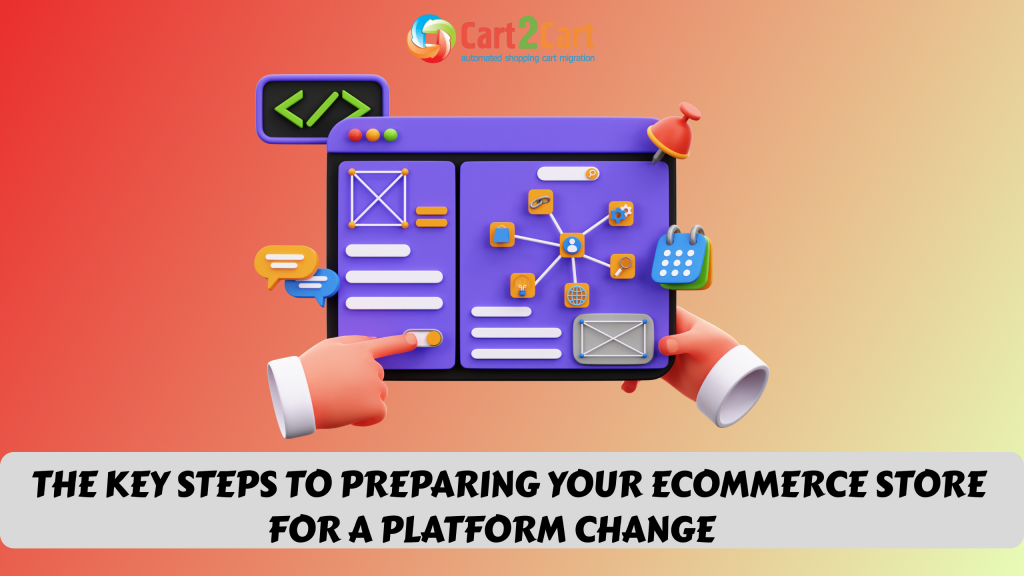In a pursuit of higher revenue, merchants seek every possibility to increase sales demonstrating wonders of marketing creativity. For instance, how many time you’ve seen highlighted products suggestions usually placed on a store’s homepage? The display of Magento Featured Products panel is an effective and time tested way to bring your customers' attention to products worthy of extra consideration (best-selling, on sale, most recent, etc.) and encourage sales.
Table of Contents:
Generally, the point of Magento featured products is to ease customer’s choice. Looking at a huge number of products, a customer often gets completely lost in choice and leaves the store without purchase. However, specially highlighted products attract customer’s attention and, consequently, are more likely to be bought.
Thus, today we’ll learn how to add Magento featured products to store's frontend and go through every step of this procedure.
How to Add Magento 1.x Featured Products
Step 1: Create “is_featured” product attribute
We’ll start with the creation a new product attribute for our purpose.
Go to Catalog > Attributes > Manage Attributes > Add New Attribute
Here we’ll define the properties of the new featured attribute we’re creating. These are some default values:
Attribute Properties
- Attribute Code: is_featured
- Scope: Store View (we want to enable this attribute only for front end)
- Catalog input type for store owner: yes/no
- Default Value: no
- Unique Value: No (As the same material might be used for several other products)
- Values Required: No (In case the material for the different products are different)
- Input Validation for Store Owner: None (if no validation is required select none)
- Apply to: All Product Types
Frontend Properties
- Use in Quick Search: No
- Use in Quick/Advanced Search: Yes (By selecting yes, we enable a faster search on the front end for this attribute)
- Comparable on Front End: Yes (So that two products with similar value can be compared)
- Use in Layered Navigation: No
- Visible on Catalog Pages along the front end: Yes
Settings for Manage Label/Options
- Default: Featured Product
- English: Featured Product (Or any other language you use)
Once we’ve made changes in all the mentioned settings above, we need to save the new attribute.
For this purpose, go to Catalog > Attributes > Manage Attribute Sets, and add the newly created attribute to Default attribute set.
Step 2: Creating a New Block Class
Once the new featured attribute is created, we need to get to the next step - the creation of a new block class which will feature the featured product.
Go to app/code/local/Sttl/Custom/Block and create Featured.php block:
class Sttl_Custom_Block_Featured extends Mage_Catalog_Block_Product_Abstract
{
public function gteFeaturedProducts() {
$products = Mage::getModel('catalog/product')->getCollection()
->addAttributeToFilter('is_featured', array(1))
->addAttributeToFilter('status', array(1));
return $products; }
}
Step 3: Reverberate Featured Products as HTML
Now, go to app/design/frontend/default/default/template/sttl/custom/ and create featured.phtml:
Step 4: Add Featured Products to Frontend
Now we need place the featured product box to the frontend. To do this:
Go to CMS > Manage Pages > Homepage
Place the following code at this location:
as="product_featured" template="catalog/product/featured.phtml}}
How to Add Magento 2.x Featured Products
-
- In the Admin panel go to Elements > Pages.
-
- Select the page that you wish to add feature products to from the list and click the Edit button.
-
- Fill in the required fields (Page Title and Store View).
-
- To add the necessary widget, go to the Content section and click the Insert Widget button.
-
- Choose the desired widget type and fill in the necessary options fields.
-
- Once done, click the Insert Widget button and Save Page to display all the changes to your customers.
Congratulations! The Magento featured products are now added to the frontend of your store. Now, enable a good interface and optimize conversion rate by creating an excellent user experience for your customers!
Want to become a part of Magento's glory?
Launch free Demo and discover how quick & easy it is to migrate your data to Magento with Cart2Cart.
button-textAdd Magento Featured Products - FAQs
What are featured products?
On the storefront, you can highlight products from your price sheets as Featured Products. There is a variety of reasons why you might want to do this, including either selling more of a particular item or offering a specialty item to your customers.
How do you add featured products to Magento frontend?
Featured products can be marked under Products > Products. Then click the Featured Star next to the product you would like to feature. Products that are featured will have the star icon filled in. You can also click on the Quick Edit option by hovering over the product title.
If you are willing to widen functionality, facilitate managing process and enhance shopping flow, consider upgrading Magento. Cart2Cart provides an automated migration service to move accurately and smoothly a vast range of entities between Magento stores (1.x - 2.x): products, categories, manufacturers, orders, taxes, customers, CMS pages among them. Launch an absolutely Free Demo Migration to test the service and obtain a store on the latest Magento version.













 March 31, 2025
March 31, 2025