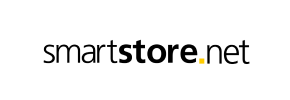SmartStore to Volusion Migration - Step-by-Step Guide & Expert Services
SmartStore to Volusion migration simplified. Need to move SmartStore store to Volusion? Cart2Cart delivers a secure, swift, and seamless data transfer solution. Switch from SmartStore to Volusion with zero downtime, preserving your crucial SEO rankings. Explore our detailed step-by-step guide for DIY users, or leverage our expert service to transfer data effortlessly. We ensure a perfect SmartStore to Volusion migration, empowering your ecommerce growth with confidence and speed.
What data can be
migrated from SmartStore to Volusion
-
Products
-
Product Categories
-
Manufacturers
-
Customers
Estimate your Migration Cost
To check your SmartStore to Volusion migration price, click the button below. The migration price varies in accordance with the number of data types and the additional migration options selected.
How to Migrate from SmartStore to Volusion In 3 Steps?
Connect your Source & Target carts
Choose SmartStore and Volusion from the drop-down lists & provide the stores’ URLs in the corresponding fields.
Select the data to migrate & extra options
Choose the data you want to migrate to Volusion and extra options to customise your SmartStore to Volusion migration.
Launch your Demo/Full migration
Run a free Demo to see how the Cart2Cart service works, and when happy - launch Full migration.
Migrate SmartStore to Volusion: The Ultimate 2025 Guide
A Comprehensive Guide to Transitioning from SmartStore to Volusion
Embarking on an e-commerce platform migration can be a daunting, yet incredibly rewarding, endeavor. Moving your online store from SmartStore to Volusion opens up new opportunities for growth, enhanced features, and a more robust foundation for your business. Volusion offers a powerful, all-in-one e-commerce solution with integrated tools for marketing, inventory management, and secure transactions, making it an attractive destination for merchants seeking to replatform.
This detailed guide is designed to walk you through the entire process of transitioning your SmartStore data to a new Volusion store. Since SmartStore is not directly supported via API by standard migration tools, this guide will focus on leveraging the widely accepted and flexible CSV file migration method for your source data. We'll cover everything from essential prerequisites to post-migration verification, ensuring a smooth and successful data transfer with minimal downtime and maximum data integrity.
Prerequisites for Migration
Before initiating the migration process, careful preparation is crucial to ensure a seamless transition of your valuable e-commerce data. Taking these steps will help you avoid common pitfalls and safeguard your store's performance and SEO rankings.
For Your SmartStore (Source)
- Data Export: Since direct API connections to SmartStore are not typically available for standard migration tools, you will need to export your store's data into CSV (Comma Separated Values) files. This is the primary method for moving information from unsupported platforms.
- Identify Key Entities: Ensure you can export critical data such as products, product categories, manufacturers, customer records, orders, invoices, and CMS pages. SmartStore's data export functionality should allow you to generate these files.
- Backup Everything: Always perform a complete backup of your SmartStore database and files. This is a non-negotiable step to protect your data in case of any unforeseen issues during the export or migration process.
- Review Data Quality: Before exporting, clean up any outdated or incorrect data in your SmartStore. This includes removing duplicate product entries, inactive customer accounts, or inconsistent product descriptions. A clean source leads to a clean target.
For Your Volusion Store (Target)
- Set Up Your Volusion Store: You'll need an active Volusion account and a basic store setup. This includes choosing a plan and setting up your domain.
- Access Credentials: You will need administrative access details for your Volusion store. This typically includes your admin login, password, and the full URL of your Volusion store.
- FTP Access: Volusion migrations require the installation of a migration module (bridge) via FTP. Ensure you have FTP access credentials for your Volusion store's root directory. The Cart2Cart Volusion Migration module is essential for establishing a secure connection and enabling data transfer.
- Supported Entities: Be aware of the data types Volusion supports for import, which generally include Products, Categories, Manufacturers, Product Reviews, Customers, Orders, Invoices, Taxes, Stores, Coupons, and CMS Pages.
- No Existing Data Conflicts: For the cleanest migration, consider starting with a fresh Volusion store or using the "Clear Target Store Data" option during migration if you have placeholder data.
General Preparation Steps
- Review FAQs: Familiarize yourself with common migration questions.
- Plan for Downtime: While most migrations occur in the background, plan for a brief period where you might need to make your SmartStore read-only during the final sync, or consider a maintenance page.
- SEO Strategy: Prepare a plan for 301 redirects to maintain your SEO rankings and link equity. This is critical for post-migration success.
Performing the Migration: A Step-by-Step Guide
Migrating your store from SmartStore (via CSV) to Volusion involves a structured, wizard-driven process. Follow these steps carefully to ensure a successful data transfer.
Step 1: Initiate Your Migration Process
Begin by navigating to the migration service platform. This is where you'll start the automated transfer of your store data. You'll typically find an option to start a new migration or get a price estimate.
Step 2: Configure Your Source Store (SmartStore via CSV)
The next step is to specify your current e-commerce platform. Since SmartStore is not directly supported, you will select the "CSV File to Cart" option. This allows you to upload the CSV files you exported from your SmartStore containing your product, customer, order, and other relevant data.
- Select "CSV File to Cart" as your Source Cart.
- Upload your prepared CSV files. The migration tool will then parse this data for transfer.
Step 3: Set Up Your Target Store (Volusion)
Now, it's time to configure your destination platform, Volusion. This involves selecting Volusion from the list of supported carts and providing your store's URL and access details.
- Select "Volusion" as your Target Cart.
- Enter your Volusion Store URL.
- Install the Migration Bridge: Volusion migrations require a "Bridge only" connection method. You will need to download the Cart2Cart Volusion Migration module, then upload it via FTP to your Volusion store's root directory. This module acts as a secure connection point between the migration service and your Volusion store.
- Provide the necessary connection fields, such as `adminLogin`, `adminPwd`, `adminUrl`, `url`, and the `bridgeLocation` once installed.
Step 4: Select Data Entities for Transfer
In this crucial step, you choose exactly which data entities you want to move from your SmartStore CSV files to your new Volusion store. You can select all entities or pick and choose based on your specific needs.
- Common entities for transfer include: Products, Product Categories, Customers, Orders, Manufacturers, Product Reviews, Coupons, Invoices, Taxes, CMS Pages.
- Review the list and select all relevant data to ensure a comprehensive transfer.
Step 5: Map Your Data
Data mapping ensures that information from your SmartStore (CSV) correctly corresponds to the fields in Volusion. This step is particularly important for entities like customer groups and order statuses, which may have different naming conventions between platforms.
- Customer Groups Mapping: Match customer groups from your SmartStore (e.g., "Wholesale", "Retailer") to their equivalent in Volusion.
- Order Statuses Mapping: Align order statuses (e.g., "Pending", "Processing", "Shipped") to ensure consistency in your order management workflow.
Step 6: Choose Additional Migration Options
This step offers various optional features that can significantly enhance your migration, preserve data integrity, and optimize your new Volusion store. Select the options that best suit your business requirements.
- Preserve Product, Customer, Order, and Category IDs: This option maintains the original IDs, which can be beneficial for historical data, integrations, and internal records. Learn more about how Preserve IDs options work.
- Create 301 SEO URLs: Crucial for maintaining your SEO rankings, this option creates redirects from your old SmartStore URLs to the new Volusion URLs, preserving your link equity.
- Migrate Images in Product and Category Descriptions: Ensures that all embedded images are transferred correctly.
- Migrate Customer Passwords: Allows your customers to log in to the new Volusion store with their existing SmartStore credentials.
- Clear Current Data on Target Store: If you have any dummy data in your Volusion store, this option will remove it before migration, ensuring a clean import.
- Create Variants from Attributes: If your products have attributes that need to become Volusion product variants, select this.
- Volusion specifically allows for Multi-tax setup.
Step 7: Perform a Demo Migration & Full Migration
Before committing to a full data transfer, run a free demo migration. This allows you to see a limited number of entities (e.g., 10-20 products, customers, orders) transferred to your Volusion store, giving you a chance to verify the process and data accuracy.
- Run Demo Migration: Review the demo results thoroughly to ensure everything looks correct.
- Start Full Migration: Once satisfied, proceed with the full migration. This process can take anywhere from minutes to several hours, depending on the volume of your data.
- Consider purchasing Migration Insurance, which allows for multiple remigrations within a specific period, providing peace of mind.
Post-Migration Steps
The migration doesn't end when the data transfer is complete. Several crucial post-migration steps are necessary to ensure your new Volusion store is fully operational, optimized, and ready for customers.
- Verify Data Accuracy: Thoroughly check your Volusion store. Compare product counts, customer information, order history, and other critical data points against your SmartStore (or CSV files) to ensure everything has transferred correctly. Pay attention to product variants, pricing, and images.
- Configure Store Settings: Set up your payment gateways, shipping methods, tax rates (Volusion supports multi-tax), and general store settings specific to Volusion.
- Update DNS and Set Up 301 Redirects: If you haven't already, update your domain's DNS settings to point to your new Volusion store. Critically, ensure all your 301 redirects are properly implemented to preserve SEO value and guide customers from old links to new ones.
- Install and Configure Apps/Plugins: Explore the Volusion App Store for any necessary integrations, marketing tools, or customer service applications that enhance your store's functionality.
- Review SEO and Metadata: Check product and category meta titles, descriptions, and URL structures to ensure they are SEO-friendly and transferred accurately. Address any issues that could impact your search engine rankings.
- Perform Extensive Testing: Place test orders, create customer accounts, test contact forms, and verify all functionalities to ensure a smooth user experience. Have a small group of trusted testers provide feedback.
- Update External Links: Remember to update any external links pointing to your old SmartStore (e.g., social media profiles, advertising campaigns, business directories) to your new Volusion URL.
- Communicate with Customers: Inform your customers about the migration, especially if there were any changes to their login process or order history accessibility.
Migrating from SmartStore (via CSV) to Volusion is a significant undertaking, but with this structured approach, you can navigate the process confidently. By meticulously following these steps and utilizing the right tools, you'll successfully transition your e-commerce business to a more powerful and scalable platform, ready to thrive in the competitive online landscape. If you encounter any challenges or require assistance, do not hesitate to contact us.
Ways to perform migration from SmartStore to Volusion
Automated migration
Just set up the migration and choose the entities to move – the service will do the rest.
Try It Free
Data Migration Service Package
Delegate the job to the highly-skilled migration experts and get the job done.
Choose Package

Benefits for Store Owners

Benefits for Ecommerce Agencies
Choose all the extra migration options and get 40% off their total Price

The design and store functionality transfer is impossible due to SmartStore to Volusion limitations. However, you can recreate it with the help of a 3rd-party developer.
Your data is safely locked with Cart2Cart
We built in many security measures so you can safely migrate from SmartStore to Volusion. Check out our Security Policy
Server Security
All migrations are performed on a secure dedicated Hetzner server with restricted physical access.Application Security
HTTPS protocol and 128-bit SSL encryption are used to protect the data being exchanged.Network Security
The most up-to-date network architecture schema, firewall and access restrictions protect our system from electronic attacks.Data Access Control
Employee access to customer migration data is restricted, logged and audited.Frequently Asked Questions
What data entities can be migrated from SmartStore to Volusion?
How can I maintain SEO rankings when switching from SmartStore to Volusion?
Can customer passwords be transferred from SmartStore to Volusion?
Will my SmartStore go offline during migration to Volusion?
What is the estimated timeline for a SmartStore to Volusion migration?
Is my data secure during the SmartStore to Volusion replatforming?
Should I use an automated tool or hire an expert for my SmartStore to Volusion migration?
Will my SmartStore store's design and theme be transferred to Volusion?
How can I validate data accuracy after migrating from SmartStore to Volusion?
What factors affect the cost of SmartStore to Volusion migration?
Why 150.000+ customers all over the globe have chosen Cart2Cart?
100% non-techie friendly
Cart2Cart is recommended by Shopify, WooCommerce, Wix, OpenCart, PrestaShop and other top ecommerce platforms.
Keep selling while migrating
The process of data transfer has no effect on the migrated store. At all.
24/7 live support
Get every bit of help right when you need it. Our live chat experts will eagerly guide you through the entire migration process.
Lightning fast migration
Just a few hours - and all your store data is moved to its new home.
Open to the customers’ needs
We’re ready to help import data from database dump, csv. file, a rare shopping cart etc.
Recommended by industry leaders
Cart2Cart is recommended by Shopify, WooCommerce, Wix, OpenCart, PrestaShop and other top ecommerce platforms.