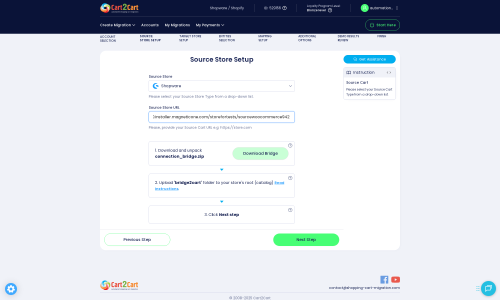Shopware to Shopware Migration - Step-by-Step Guide & Expert Services
Shopware to Shopware migration simplified. When you need to move Shopware store to Shopware, Cart2Cart provides a fast, secure, and SEO-preserving solution. Seamlessly switch from Shopware to Shopware, transferring all vital data with zero downtime. Whether you prefer a detailed step-by-step guide for a DIY approach or require expert assistance to do it for you, we ensure your store’s integrity. Trust Cart2Cart for a reliable, hassle-free Shopware to Shopware migration.
What data can be
migrated from Shopware to Shopware
-
Products
-
Product Categories
-
Manufacturers
-
Taxes
-
Customers
-
Orders
-
Coupons
-
Reviews
-
CMS Pages
Estimate your Migration Cost
The price of your migration depends on the volume of data to migrate and the additional migration options you pick. To check the price for Shopware to Shopware conversion, click “Get estimates” and follow the suggested steps.
How to Migrate from Shopware to Shopware In 3 Steps?
Connect your Source & Target carts
Choose Shopware and Shopware from the drop-down lists & provide the stores’ URLs in the corresponding fields.
Select the data to migrate & extra options
Choose the data you want to migrate to Shopware and extra options to customise your Shopware to Shopware migration.
Launch your Demo/Full migration
Run a free Demo to see how the Cart2Cart service works, and when happy - launch Full migration.
Migrating Shopware to Shopware: A Comprehensive Guide for a Seamless Transition
Introduction
Embarking on an e-commerce platform migration can be a daunting task, even when moving between versions or instances of the same robust system like Shopware. Whether you’re upgrading your existing Shopware store to a newer version, transitioning to a fresh installation for performance gains, or consolidating multiple Shopware sites, a seamless data transfer is paramount to maintaining business continuity and preserving your valuable online assets. This expert guide provides a clear, actionable, and authoritative roadmap for successfully migrating your e-commerce store from one Shopware environment to another.
Leveraging specialized migration tools, this guide will walk you through each critical phase, from initial preparation and data entity selection to post-migration validation. Our goal is to ensure your product SKUs, customer data, order history, reviews, and other essential information are transitioned with integrity, minimizing downtime and safeguarding your SEO rankings and user experience.
Prerequisites for Migration
Before initiating the migration process, careful preparation is crucial for a smooth and successful data transfer. Taking the time to set up your environments correctly will save you significant effort and potential issues down the line.
- Full Backup: Always create a complete backup of both your source and target Shopware stores’ databases and files. This is your safety net in case any unforeseen issues arise during the migration process.
- Platform Access Credentials: You will need full administrative access to both your source and target Shopware stores, including admin login details, FTP/SFTP access credentials, and potentially database access details. Ensure you have the necessary permissions for file uploads and database modifications. Read our guide on The Short & Essential Guide to Access Credentials for Cart2Cart.
- Plugin Requirements: For a successful connection, the Cart2Cart Shopware Migration module is required for both your source and target Shopware platforms. This plugin facilitates the secure data exchange between your stores.
- Review Data: Conduct an audit of your existing data on the source Shopware store. Identify any outdated products, redundant customer accounts, or inconsistent data that could be cleaned up prior to the move.
- Target Store Readiness: Ensure your target Shopware installation is fresh and ready to receive data. While the migration process can clear existing data, starting with a clean slate is often recommended.
- Server Environment: Confirm that your hosting environments for both stores meet the necessary technical requirements (e.g., PHP version, memory limits, database versions) for optimal Shopware performance and migration tools. Refer to How to prepare Source store for migration? and How to prepare Target store for migration? for more details.
Performing the Migration: A Step-by-Step Guide
With your prerequisites in order, you are ready to initiate the data transfer using the migration wizard. Follow these steps meticulously to ensure a smooth transition of all your e-commerce assets.
Step 1: Start Your Migration
Begin your migration journey by navigating to the migration service’s main page. Here, you’ll typically find options to start a new migration project. Select the "Start Migration" or "Create New Migration" option to launch the setup wizard.
Step 2: Connect Your Source Shopware Store
In this crucial step, you will specify your existing Shopware store as the source. Select "Shopware" from the list of available platforms. You will then be prompted to enter your store's URL. To establish a secure and direct connection, you’ll need to download a "Connection Bridge" file. Unpack this ZIP file and upload the bridge2cart folder to the root directory of your source Shopware store via FTP/SFTP. This process is essential for the migration tool to access your data. Remember, the Cart2Cart Shopware Migration module is required for this connection to function correctly. If your Shopware version is 6 or higher, be aware of the ID preservation limitations.
Step 3: Connect Your Target Shopware Store
Next, configure your new Shopware store as the target. Select "Shopware" again as your destination platform and provide its URL. Similar to the source store setup, you will need to download and upload the "Connection Bridge" file to the root directory of your target Shopware installation. Ensure the Cart2Cart Shopware Migration module is also installed on your target store. The bridge location detection feature often helps verify successful upload. Be mindful of potential ID preservation limitations if your target Shopware store is version 6+.
Step 4: Select Data Entities for Migration
This step allows you to choose exactly which types of data you want to transfer. You can migrate a wide range of entities from Shopware to Shopware, including:
- Products (with variants, SKUs, images in description)
- Product Categories
- Product Manufacturers
- Product Reviews
- Customers
- Orders
- Invoices
- Taxes (multi-tax allowed)
- Stores (multi-store support)
- Coupons
- CMS Pages (content pages)
You can select all entities or choose specific ones based on your migration strategy. The wizard typically provides a comprehensive checklist for precise control over your data transfer scope.
Step 5: Configure Additional Options & Map Data
Enhance your migration with various additional options and ensure data consistency through mapping:
Additional Migration Options:
Review and select from a range of additional features to customize your data transfer:
- Migrate Images in Description: Ensure product images embedded within descriptions are transferred.
- Clear Target Store Data: Opt to clear all existing data on your target Shopware store before migration. This is useful for a clean import.
- Preserve Customers IDs / Preserve Orders IDs: These options allow you to maintain original IDs, which is vital for historical data integrity. However, note the limitations for Shopware 6+ regarding ID preservation.
- Concat Short Description: Combine short descriptions with full descriptions if needed.
- Multi-tax Support: Ensure your tax rules are accurately transferred.
- FTP Access: FTP access is supported for file transfers and bridge management.
Data Mapping:
This critical step ensures that specific data fields from your source store are correctly associated with the corresponding fields in your target store. You will typically map:
- Customer Groups: Match customer roles (e.g., Guest, Registered Customer) from your source to your target Shopware setup.
- Order Statuses: Align order statuses (e.g., Pending, Processing, Complete) between your two Shopware installations to maintain accurate order management.
Proper data mapping is essential for maintaining data integrity and ensuring a functional store post-migration.
Step 6: Run a Demo Migration (Optional but Recommended)
Before committing to a full migration, it is highly recommended to perform a demo migration. This free feature allows you to transfer a limited number of entities (e.g., a few products, customers, and orders) to your target store. A demo migration helps you:
- Verify the connection and compatibility.
- Check data integrity and mapping accuracy.
- Preview how your data will look on the new platform.
- Identify any potential issues before the full transfer.
Review the results of your demo carefully. If any issues are found, you can adjust your settings or contact support before proceeding.
Step 7: Initiate Full Migration
Once you are satisfied with the demo results and all settings are configured to your liking, proceed with the full migration. At this stage, you will review the total cost and may have the option to add migration insurance or other remigration services for added peace of mind. Confirm all details and launch the full data transfer. The time taken will depend on the volume of your data.
Post-Migration Steps
Congratulations on completing your Shopware to Shopware data transfer! However, the process isn't truly complete until you've performed thorough post-migration checks and optimized your new store.
- Comprehensive Data Verification:
- Products: Check product pages, descriptions, images, SKUs, variants, prices, and stock levels.
- Customers: Verify customer accounts, login functionality, and historical order data.
- Orders: Ensure all past orders, statuses, and associated invoices are correctly transferred.
- CMS Pages: Review all static content pages for formatting and broken links.
- Redirects: If your URLs have changed, implement 301 redirects to preserve link equity and SEO rankings.
- Functionality Testing:
- Perform test purchases to ensure the checkout process is smooth and payment gateways are working correctly.
- Test contact forms, search functionality, and other interactive elements.
- Verify all plugins and extensions are working as expected.
- Update DNS Records: Once you are confident your new Shopware store is fully functional and data-accurate, update your DNS records to point your domain name to the new hosting environment. Plan this carefully to minimize downtime.
- SEO Optimization:
- Review and update any metadata (titles, descriptions) that might have been affected.
- Submit your new sitemap to search engines (Google Search Console, Bing Webmaster Tools).
- Monitor your search engine rankings closely.
- Notify Customers: Inform your customers about the migration, any new features, and assure them of a seamless shopping experience.
- Ongoing Monitoring: Continuously monitor your new store's performance, error logs, and user feedback to quickly address any arising issues.
Successfully migrating your Shopware store ensures you continue to provide an optimal shopping experience while leveraging the full power of your chosen platform. If you encounter any challenges or require additional assistance, consider our Ultimate Data Migration Service or contact our support team for expert guidance.
Ways to perform migration from Shopware to Shopware
Automated migration
Just set up the migration and choose the entities to move – the service will do the rest.
Try It Free
Data Migration Service Package
Delegate the job to the highly-skilled migration experts and get the job done.
Choose Package

Benefits for Store Owners

Benefits for Ecommerce Agencies
Choose all the extra migration options and get 40% off their total Price

The design and store functionality transfer is impossible due to Shopware to Shopware limitations. However, you can recreate it with the help of a 3rd-party developer.
Your data is safely locked with Cart2Cart
We built in many security measures so you can safely migrate from Shopware to Shopware. Check out our Security Policy
Server Security
All migrations are performed on a secure dedicated Hetzner server with restricted physical access.Application Security
HTTPS protocol and 128-bit SSL encryption are used to protect the data being exchanged.Network Security
The most up-to-date network architecture schema, firewall and access restrictions protect our system from electronic attacks.Data Access Control
Employee access to customer migration data is restricted, logged and audited.Why 150.000+ customers all over the globe have chosen Cart2Cart?
100% non-techie friendly
Cart2Cart is recommended by Shopify, WooCommerce, Wix, OpenCart, PrestaShop and other top ecommerce platforms.
Keep selling while migrating
The process of data transfer has no effect on the migrated store. At all.
24/7 live support
Get every bit of help right when you need it. Our live chat experts will eagerly guide you through the entire migration process.
Lightning fast migration
Just a few hours - and all your store data is moved to its new home.
Open to the customers’ needs
We’re ready to help import data from database dump, csv. file, a rare shopping cart etc.
Recommended by industry leaders
Cart2Cart is recommended by Shopify, WooCommerce, Wix, OpenCart, PrestaShop and other top ecommerce platforms.